What is in your data? Detect schema, statistics and entities in almost any file.
Project description
Data Profiler | What's in your data?
The DataProfiler is a Python library designed to make data analysis, monitoring and sensitive data detection easy.
Loading Data with a single command, the library automatically formats & loads files into a DataFrame. Profiling the Data, the library identifies the schema, statistics, entities and more. Data Profiles can then be used in downstream applications or reports.
The Data Profiler comes with a cutting edge pre-trained deep learning model, used to efficiently identify sensitive data (or PII). If customization is needed, it's easy to add new entities to the existing pre-trained model or insert a new pipeline for entity recognition.
The best part? Getting started only takes a few lines of code (example csv):
import json
from dataprofiler import Data, Profiler
data = Data("your_file.csv") # Auto-Detect & Load: CSV, AVRO, Parquet, JSON, Text
print(data.data.head(5)) # Access data directly via a compatible Pandas DataFrame
profile = Profiler(data) # Calculate Statistics, Entity Recognition, etc
human_readable_report = profile.report(report_options={"output_format":"pretty"})
print(json.dumps(human_readable_report, indent=4))
To install the full package from pypi: pip install DataProfiler[ml]
If the ML requirements are too strict (say, you don't want to install tensorflow), you can install a slimmer package. The slimmer package disables the default sensitive data detection / entity recognition (labler)
Install from pypi: pip install DataProfiler
For API documentation, visit the documentation page.
If you have suggestions or find a bug, please open an issue.
Table of Contents
- What is a Data Profile?
- Support
- Installation
- Get Started
- Profile Options
- Data Classes and Options
- Data Labeling
- Build Your Own Data Labeler
- Updating Documentation
- References
- Contributors
What is a Data Profile?
In the case of this library, a data profile is a dictionary containing statistics and predictions about the underlying dataset. There are "global statistics" or global_stats, which contain dataset level data and there are "column/row level statistics" or data_stats (each column is a new key-value entry).
The format for a profile is below:
"global_stats": {
"samples_used": int,
"column_count": int,
"unique_row_ratio": float,
"row_has_null_ratio": float,
"duplicate_row_count": int,
"file_type": string,
"encoding": string,
"data_classification": [null, string],
"covariance": [null, float],
},
"data_stats": {
<column name>: {
"column_name": string,
"data_type": string,
"data_label": string,
"categorical": bool,
"order": string,
"samples": list(str),
"statistics": {
"sample_size": int,
"null_count": int,
"null_types": list(string),
"null_types_index": {
string: list(int)
},
"data_type_representation": string,
"data_label_probability": {
string: float
},
"min": [null, float],
"max": [null, float],
"mean": float,
"median": null,
"variance": float,
"stddev": float,
"histogram": {
"bin_counts": list(int),
"bin_edges": list(float),
},
"quantiles": {
int: float
}
"vocab": list(char),
"avg_predictions": dict(float),
"data_label_representation": dict(float),
"categories": list(str),
"unique_count": int,
"unique_ratio": float,
"precision": int,
"times": dict(float),
"format": string
}
}
}
Support
Supported Data Formats
- Any delimited file (CSV, TSV, etc.)
- JSON object
- Avro file
- Parquet file
- Pandas DataFrame
Data Types
Data Types are determined at the column level for structured data
- Int
- Float
- String
- DateTime
Data Labels
Data Labels are determined per cell for structured data (column/row when the profiler is used) or at the character level for unstructured data.
- BACKGROUND
- ADDRESS
- BAN (bank account number, 10-18 digits)
- CREDIT_CARD
- EMAIL_ADDRESS
- UUID
- HASH_OR_KEY (md5, sha1, sha256, random hash, etc.)
- IPV4
- IPV6
- MAC_ADDRESS
- PERSON
- PHONE_NUMBER
- SSN
- URL
- US_STATE
- DRIVERS_LICENSE
- DATE
- TIME
- DATETIME
- INTEGER
- FLOAT
- QUANTITY
- ORDINAL
Installation
Snappy Installation
This is required to profile parquet/avro datasets
MacOS with homebrew:
brew install snappy
Linux install:
sudo apt-get -y install libsnappy-dev
Data Profiler Installation
NOTE: Installation for python3
virtualenv install:
python3 -m pip install virtualenv
Setup virtual env:
python3 -m virtualenv --python=python3 venv3
source venv3/bin/activate
Install requirements:
pip3 install -r requirements.txt
Install labeler dependencies:
pip3 install -r requirements-ml.txt
Install via the repo -- Build setup.py and install locally:
python3 setup.py sdist bdist bdist_wheel
pip3 install dist/DataProfiler*-py3-none-any.whl
If you see:
ERROR: Double requirement given:dataprofiler==X.Y.Z from dataprofiler/dist/DataProfiler-X.Y.Z-py3-none-any.whl (already in dataprofiler==X2.Y2.Z2 from dataprofiler/dist/DataProfiler-X2.Y2.Z2-py3-none-any.whl, name='dataprofiler')
This means that you have an multiple versions of the DataProfiler distribution in the dist folder. To resolve, either remove the older one or delete the folder and rerun the steps above.
Install via github:
pip3 install git+https://github.com/capitalone/dataprofiler.git#egg=dataprofiler
Testing
For testing, install test requirements:
pip3 install -r requirements-test.txt
To run all unit tests, use:
python3 -m unittest discover -p "test*.py"
To run file of unit tests, use form:
python3 -m unittest discover -p test_profile_builder.py
To run a file with Pytest use:
pytest dataprofiler/tests/data_readers/test_csv_data.py -v
To run individual of unit test, use form:
python3 -m unittest dataprofiler.tests.profilers.test_profile_builder.TestProfiler
Get Started
Load a File
The Data Profiler can profile the following data/file types:
- CSV file (or any delimited file)
- JSON object
- Avro file
- Parquet file
- Pandas DataFrame
The profiler should automatically identify the file type and load the data into a Data Class.
Along with other attributtes the Data class enables data to be accessed via a valid Pandas DataFrame.
# Load a csv file, return a CSVData object
csv_data = Data('your_file.csv')
# Print the first 10 rows of the csv file
print(csv_data.data.head(10))
# Load a parquet file, return a ParquetData object
parquet_data = Data('your_file.parquet')
# Sort the data by the name column
parquet_data.data.sort_values(by='name', inplace=True)
# Print the sorted first 10 rows of the parquet data
print(parquet_data.data.head(10))
If the file type is not automatically identified (rare), you can specify them specifically, see section Specifying a Filetype or Delimiter.
Profile a File
Example uses a CSV file for example, but CSV, JSON, Avro or Parquet should also work.
import json
from dataprofiler import Data, Profiler
# Load file (CSV should be automatically identified)
data = Data("your_file.csv")
# Profile the dataset
profile = Profiler(data)
# Generate a report and use json to prettify.
report = profile.report(report_options={"output_format":"pretty"})
# Print the report
print(json.dumps(report, indent=4))
Updating Profiles
Currently, the data profiler is equipped to update its profile in batches.
import json
from dataprofiler import Data, Profiler
# Load and profile a CSV file
data = Data("your_file.csv")
profile = Profiler(data)
# Update the profile with new data:
new_data = Data("new_data.csv")
profile.update_profile(new_data)
# Print the report using json to prettify.
report = profile.report(report_options={"output_format":"pretty"})
print(json.dumps(report, indent=4))
Merging Profiles
If you have two files with the same schema (but different data), it is possible to merge the two profiles together via an addition operator.
This also enables profiles to be determined in a distributed manner.
import json
from dataprofiler import Data, Profiler
# Load a CSV file with a schema
data1 = Data("file_a.csv")
profile1 = Profiler(data)
# Load another CSV file with the same schema
data2 = Data("file_b.csv")
profile2 = Profiler(data)
profile3 = profile1 + profile2
# Print the report using json to prettify.
report = profile3.report(report_options={"output_format":"pretty"})
print(json.dumps(report, indent=4))
Profile a Pandas DataFrame
import pandas as pd
import dataprofiler as dp
import json
my_dataframe = pd.DataFrame([[1, 2.0],[1, 2.2],[-1, 3]])
profile = dp.Profiler(my_dataframe)
# print the report using json to prettify.
report = profile.report(report_options={"output_format":"pretty"})
print(json.dumps(report, indent=4))
# read a specified column, in this case it is labeled 0:
print(json.dumps(report["data stats"][0], indent=4))
Specifying a Filetype or Delimiter
Example of specifying a CSV data type, with a , delimiter.
In addition, it utilizes only the first 10,000 rows.
import json
import os
from dataprofiler import Data, Profiler
from dataprofiler.data_readers.csv_data import CSVData
# Load a CSV file, with "," as the delimiter
data = CSVData("your_file.csv", options={"delimiter": ","})
# Split the data, such that only the first 10,000 rows are used
data = data.data[0:10000]
# Read in profile and print results
profile = Profiler(data)
print(json.dumps(profile.report(report_options={"output_format":"pretty"}), indent=4))
Profile Options
Currently, the data profiler may accept several options to toggle on and off features. The 8 columns (int options, float options, datetime options, text options, order options, category options, data labeler options) can be enabled or disabled. The int options, float options, and text options have statistical properties that can be toggled which are "histogram_and_quantiles", "min", "max", "sum", and "variance." Toggle on and off vocabulary in text options with the "vocab" property. Toggle on and off float precision in float options with the "precision" property. Set the data labeler directory path in the data labeler options with the "data_labeler_dirpath" property. Set the max sample size in the data labeler options with the "max_sample_size" property. Below is an example of how to alter these options. By default, all options are toggled on.
import json
from dataprofiler import Data, Profiler, ProfilerOptions
# Load and profile a CSV file
data = Data("your_file.csv")
profile_options = ProfilerOptions()
#All of these are different examples of adjusting the profile options
# Options can be toggled directly like this:
profile_options.structured_options.text.is_enabled = False
profile_options.structured_options.text.vocab.is_enabled = True
profile_options.structured_options.int.variance.is_enabled = True
profile_options.structured_options.data_labeler.data_labeler_dirpath = \
"Wheres/My/Datalabeler"
profile_options.structured_options.data_labeler.is_enabled = False
# A dictionary can be sent in to set the properties for all the options
profile_options.set({"data_labeler.is_enabled": False, "min.is_enabled": False})
# Specific columns can be set/disabled/enabled in the same way
profile_options.structured_options.text.set({"max.is_enabled":True,
"variance.is_enabled": True})
# numeric stats can be turned off/on entirely
profile_options.set({"is_numeric_stats_enabled": False})
profile_options.set({"int.is_numeric_stats_enabled": False})
profile = Profiler(data, profiler_options=profile_options)
# Print the report using json to prettify.
report = profile.report(report_options={"output_format":"pretty"})
print(json.dumps(report, indent=4))
Statistical Dependency on Order of Updates
Some profile features/statistics are dependent on the order in which the profiler is updated with new data.
Order Profile
The order profiler utilizes the last value in the previous data batch to ensure the subsequent dataset is above/below/equal to that value when predicting non-random order.
For instance, a dataset to be predicted as ascending would require the following
batch data update to be ascending and its first value >= than that of the
previous batch of data.
Ex. of ascending
batch_1 = [0, 1, 2]
batch_2 = [3, 4, 5]
Ex. of random
batch_1 = [0, 1, 2]
batch_2 = [1, 2, 3] # notice how the first value is less than the last value in the previous batch
Reporting structure
For every profile, we can provide a report and customize it with a couple optional parameters:
- output_format (string)
- This will allow the user to decide the output format for report.
- Options are one of [pretty, serializable, flat] (case insensitive):
- Pretty: floats are rounded to four decimal places, and lists are shortened.
- Serializable: Output is json serializable and not prettified
- Flat: Nested output is returned as a flattened dictionary
- Options are one of [pretty, serializable, flat] (case insensitive):
- This will allow the user to decide the output format for report.
- num_quantile_groups (int)
- You can sample your data as you like! With a minimum of one and a maximum of 1000, you can decide the number of quantile groups!
report = profile.report(report_options={"output_format": "pretty"})
report = profile.report(report_options={"output_format": "serializable"})
report = profile.report(report_options={"output_format": "flat"})
Data Classes and Options
The Data class itself will identify then output one of the following Data class types. It's also possible to specifically call one of these data classes such as the following command:
from dataprofiler.data_readers.csv_data import CSVData
data = CSVData("your_file.csv", options={"delimiter": ","})
Below are descriptions of the various Data classes and the available options.
CSVData
Data class for loading datasets of type CSV. Can be specified by passing in memory data or via a file path. Options pertaining the CSV may also be specified using the options dict parameter.
CSVData(input_file_path=None, data=None, options=None)
Possible options:
- delimiter - Must be a string, for example
"delimiter": "," - data_format - must be a string, possible choices: "dataframe", "records"
- selected_columns - columns being selected from the entire dataset, must be a list
["column 1", "ssn"] - header - Define the header, for example
"header": 'auto'for auto detection"header": Nonefor no header"header": <INT>to specify the header row (0 based index)
JSONData
Data class for loading datasets of type JSON. Can be specified by passing in memory data or via a file path. Options pertaining the JSON may also be specified using the options dict parameter.
JSONData(input_file_path=None, data=None, options=None)
Possible options:
- data_format - must be a string, choices: "dataframe", "records", "json"
- selected_keys - columns being selected from the entire dataset, must be a list
["column 1", "ssn"]
AVROData
Data class for loading datasets of type AVRO. Can be specified by passing in memory data or via a file path. Options pertaining the AVRO may also be specified using the options dict parameter.
AVROData(input_file_path=None, data=None, options=None)
Possible options:
- data_format - must be a string, choices: "dataframe", "records", "avro"
- selected_keys - columns being selected from the entire dataset, must be a list
["column 1", "ssn"]
ParquetData
Data class for loading datasets of type PARQUET. Can be specified by passing in memory data or via a file path. Options pertaining the PARQUET may also be specified using the options dict parameter.
ParquetData(input_file_path=None, data=None, options=None)
Possible options:
- data_format - must be a string, choices: "dataframe", "records", "json"
- selected_keys - columns being selected from the entire dataset, must be a list
["column 1", "ssn"]
TextData
Data class for loading datasets of type TEXT. Can be specified by passing in memory data or via a file path. Options pertaining the TEXT may also be specified using the options dict parameter.
TextData(input_file_path=None, data=None, options=None)
Possible options:
- data_format: user selected format in which to return data can only be of specified types
- samples_per_line - chunks by which to read in the specified dataset
Data Labeling
In this library, the term data labeling refers to entity recognition.
Builtin to the data profiler is a classifier which evaluates the complex data types of the dataset. For structured data, it determines the complex data type of each column. When running the data profile, it uses the default data labeling model builtin to the library. However, the data labeler allows users to train their own data labeler as well.
Identify Entities in Structured Data
Makes predictions and identifying labels:
import dataprofiler as dp
# load data and data labeler
data = dp.Data("your_data.csv")
data_labeler = dp.DataLabeler(labeler_type='structured')
# make predictions and get labels per cell
predictions = data_labeler.predict(data)
Identify Entities in Unstructured Data
Predict which class characters belong to in unstructured text:
import dataprofiler as dp
data_labeler = dp.DataLabeler(labeler_type='unstructured')
# Example sample string, must be in an array (multiple arrays can be passed)
sample = ["Help\tJohn Macklemore\tneeds\tfood.\tPlease\tCall\t555-301-1234."
"\tHis\tssn\tis\tnot\t334-97-1234. I'm a BAN: 000043219499392912.\n"]
# Prediction what class each character belongs to
model_predictions = data_labeler.predict(
sample, predict_options=dict(show_confidences=True))
# Predictions / confidences are at the character level
final_results = model_predictions["pred"]
final_confidences = model_predictions["conf"]
It's also possible to change output formats, output similar to a SpaCy format:
import dataprofiler as dp
data_labeler = dp.DataLabeler(labeler_type='unstructured', trainable=True)
# Example sample string, must be in an array (multiple arrays can be passed)
sample = ["Help\tJohn Macklemore\tneeds\tfood.\tPlease\tCall\t555-301-1234."
"\tHis\tssn\tis\tnot\t334-97-1234. I'm a BAN: 000043219499392912.\n"]
# Set the output to the NER format (start position, end position, label)
data_labeler.set_params(
{ 'postprocessor': { 'output_format':'ner', 'use_word_level_argmax':True } }
)
results = data_labeler.predict(sample)
print(results)
Train a New Data Labeler
Mechanism for training your own data labeler on their own set of structured data (tabular):
import dataprofiler as dp
# Will need one column with a default label of BACKGROUND
data = dp.Data("your_file.csv")
data_labeler = dp.train_structured_labeler(
data=data,
save_dirpath="/path/to/save/labeler",
epochs=2
)
data_labeler.save_to_disk("my/save/path") # Saves the data labeler for reuse
Load an Existing Data Labeler
Mechanism for loading an existing data_labeler:
import dataprofiler as dp
data_labeler = dp.DataLabeler(
labeler_type='structured', dirpath="/path/to/my/labeler")
# get information about the parameters/inputs/output formats for the DataLabeler
data_labeler.help()
Extending a Data Labeler with Transfer Learning
Extending or changing labels of a data labeler w/ transfer learning:
Note: By default, a labeler loaded will not be trainable. In order to load a
trainable DataLabeler, the user must set trainable=True or load a labeler
using the TrainableDataLabeler class.
The following illustrates how to change the labels:
import dataprofiler as dp
labels = ['label1', 'label2', ...] # new label set can also be an encoding dict
data = dp.Data("your_file.csv") # contains data with new labels
# load default structured Data Labeler w/ trainable set to True
data_labeler = dp.DataLabeler(labeler_type='structured', trainable=True)
# this will use transfer learning to retrain the data labeler on your new
# dataset and labels.
# NOTE: data must be in an acceptable format for the preprocessor to interpret.
# please refer to the preprocessor/model for the expected data format.
# Currently, the DataLabeler cannot take in Tabular data, but requires
# data to be ingested with two columns [X, y] where X is the samples and
# y is the labels.
model_results = data_labeler.fit(x=data['samples'], y=data['labels'],
validation_split=0.2, epochs=2, labels=labels)
# final_results, final_confidences are a list of results for each epoch
epoch_id = 0
final_results = model_results[epoch_id]["pred"]
final_confidences = model_results[epoch_id]["conf"]
The following illustrates how to extend the labels:
import dataprofiler as dp
new_labels = ['label1', 'label2', ...]
data = dp.Data("your_file.csv") # contains data with new labels
# load default structured Data Labeler w/ trainable set to True
data_labeler = dp.DataLabeler(labeler_type='structured', trainable=True)
# this will maintain current labels and model weights, but extend the model's
# labels
for label in new_labels:
data_labeler.add_label(label)
# NOTE: a user can also add a label which maps to the same index as an existing
# label
# data_labeler.add_label(label, same_as='<label_name>')
# For a trainable model, the user must then train the model to be able to
# continue using the labeler since the model's graph has likely changed
# NOTE: data must be in an acceptable format for the preprocessor to interpret.
# please refer to the preprocessor/model for the expected data format.
# Currently, the DataLabeler cannot take in Tabular data, but requires
# data to be ingested with two columns [X, y] where X is the samples and
# y is the labels.
model_results = data_labeler.fit(x=data['samples'], y=data['labels'],
validation_split=0.2, epochs=2)
# final_results, final_confidences are a list of results for each epoch
epoch_id = 0
final_results = model_results[epoch_id]["pred"]
final_confidences = model_results[epoch_id]["conf"]
Changing pipeline parameters:
import dataprofiler as dp
# load default Data Labeler
data_labeler = dp.DataLabeler(labeler_type='structured')
# change parameters of specific component
data_labeler.preprocessor.set_params({'param1': 'value1'})
# change multiple simultaneously.
data_labeler.set_params({
'preprocessor': {'param1': 'value1'},
'model': {'param2': 'value2'},
'postprocessor': {'param3': 'value3'}
})
Build Your Own Data Labeler
The DataLabeler has 3 main components: preprocessor, model, and postprocessor. To create your own DataLabeler, each one would have to be created or an existing component can be reused.
Given a set of the 3 components, you can construct your own DataLabeler:
from dataprofiler.labelers.base_data_labeler import BaseDataLabeler, \
TrainableDataLabeler
from dataprofiler.labelers.character_level_cnn_model import CharacterLevelCnnModel
from dataprofiler.labelers.data_processing import \
StructCharPreprocessor, StructCharPostprocessor
# load a non-trainable data labeler
model = CharacterLevelCnnModel(...)
preprocessor = StructCharPreprocessor(...)
postprocessor = StructCharPostprocessor(...)
data_labeler = BaseDataLabeler.load_with_components(
preprocessor=preprocessor, model=model, postprocessor=postprocessor)
# check for basic compatibility between the processors and the model
data_labeler.check_pipeline()
# load trainable data labeler
data_labeler = TrainableDataLabeler.load_with_components(
preprocessor=preprocessor, model=model, postprocessor=postprocessor)
# check for basic compatibility between the processors and the model
data_labeler.check_pipeline()
Option for swapping out specific components of an existing labeler.
import dataprofiler as dp
from dataprofiler.labelers.character_level_cnn_model import \
CharacterLevelCnnModel
from dataprofiler.labelers.data_processing import \
StructCharPreprocessor, StructCharPostprocessor
model = CharacterLevelCnnModel(...)
preprocessor = StructCharPreprocessor(...)
postprocessor = StructCharPostprocessor(...)
data_labeler = dp.DataLabeler(labeler_type='structured')
data_labeler.set_preprocessor(preprocessor)
data_labeler.set_model(model)
data_labeler.set_postprocessor(postprocessor)
# check for basic compatibility between the processors and the model
data_labeler.check_pipeline()
Model Component
In order to create your own model component for data labeling, you can utilize
the BaseModel class from dataprofiler.labelers.base_model and
overriding the abstract class methods.
Reviewing CharacterLevelCnnModel from
dataprofiler.labelers.character_level_cnn_model illustrates the functions
which need an override.
__init__: specifying default parameters and calling base__init___validate_parameters: validating parameters given by user during setting_need_to_reconstruct_model: flag for when to reconstruct a model (i.e. parameters change or labels change require a model reconstruction)_construct_model: initial construction of the model given the parameters_reconstruct_model: updates model architecture for new label set while maintaining current model weightsfit: mechanism for the model to learn given training datapredict: mechanism for model to make predictions on datadetails: prints a summary of the model constructionsave_to_disk: saves model and model parameters to diskload_from_disk: loads model given a path on disk
Preprocessor Component
In order to create your own preprocessor component for data labeling, you can
utilize the BaseDataPreprocessor class
from dataprofiler.labelers.data_processing and override the abstract class
methods.
Reviewing StructCharPreprocessor from
dataprofiler.labelers.data_processing illustrates the functions which
need an override.
__init__: passing parameters to the base class and executing any extraneous calculations to be saved as parameters_validate_parameters: validating parameters given by user during settingprocess: takes in the user data and converts it into an digestible, iterable format for the modelset_params(optional): if a parameter requires processing before setting, a user can override this function to assist with setting the parameter_save_processor(optional): if a parameter is not JSON serializable, a user can override this function to assist in saving the processor and its parametersload_from_disk(optional): if a parameter(s) is not JSON serializable, a user can override this function to assist in loading the processor
Postprocessor Component
The postprocessor is nearly identical to the preprocessor except it handles
the output of the model for processing. In order to create your own
postprocessor component for data labeling, you can utilize the
BaseDataPostprocessor class from dataprofiler.labelers.data_processing
and override the abstract class methods.
Reviewing StructCharPostprocessor from
dataprofiler.labelers.data_processing illustrates the functions which
need an override.
__init__: passing parameters to the base class and executing any extraneous calculations to be saved as parameters_validate_parameters: validating parameters given by user during settingprocess: takes in the output of the model and processes for output to the userset_params(optional): if a parameter requires processing before setting, a user can override this function to assist with setting the parameter_save_processor(optional): if a parameter is not JSON serializable, a user can override this function to assist in saving the processor and its parametersload_from_disk(optional): if a parameter(s) is not JSON serializable, a user can override this function to assist in loading the processor
Updating Documentation
To update the docs branch, checkout the gh-pages branch. Make sure it is up to date, then copy the dataprofiler folder from the feature branch you want to update the documentation with (probably master).
In /docs run:
python update_documentation.py [version]
where [version] is the name of the version you want like "v0.1". If you make adjustments to the code comments, you may rerun the command again to overwrite the specified version.
Once the documentation is updated, commit and push the whole /docs folder. API documentation will only update when pushed to the master branch.
If you make a mistake naming the version, you will have to delete it from the /docs/source/index.rst file.
To update the documentation of a feature branch, go to the /docs folder and run:
python update_documentation.py [version]
References
Sensitive Data Detection with High-Throughput Neural Network Models for Financial Institutions
Authors: Anh Truong, Austin Walters, Jeremy Goodsitt
2020 https://arxiv.org/abs/2012.09597
The AAAI-21 Workshop on Knowledge Discovery from Unstructured Data in Financial Services
Contributors
 Jeremy Goodsitt |
 Austin Walters |
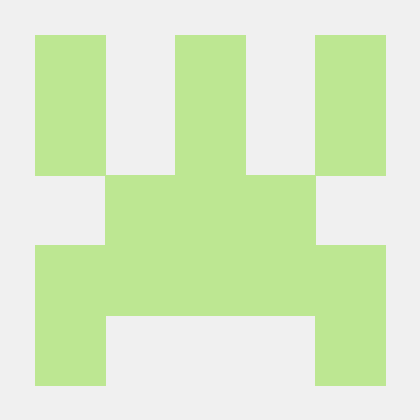 Anh Truong |
 Grant Eden |
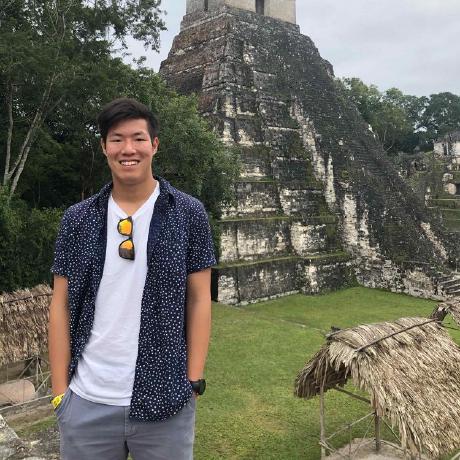 Derek Li |
 Varun Singhai |
Project details
Release history Release notifications | RSS feed
Download files
Download the file for your platform. If you're not sure which to choose, learn more about installing packages.
Source Distribution
Built Distribution
Hashes for DataProfiler-0.4.0-py3-none-any.whl
| Algorithm | Hash digest | |
|---|---|---|
| SHA256 | edd797e1b5702e963e01ec8f124c67135874065f0739ac242b0097df1b5213da |
|
| MD5 | 3c6bb3b63accf81300cb65373067fca0 |
|
| BLAKE2b-256 | 818e09109da8f69e2de92e94720e4ffe4d07c50d8ab3e11db76c9d74a409d938 |












