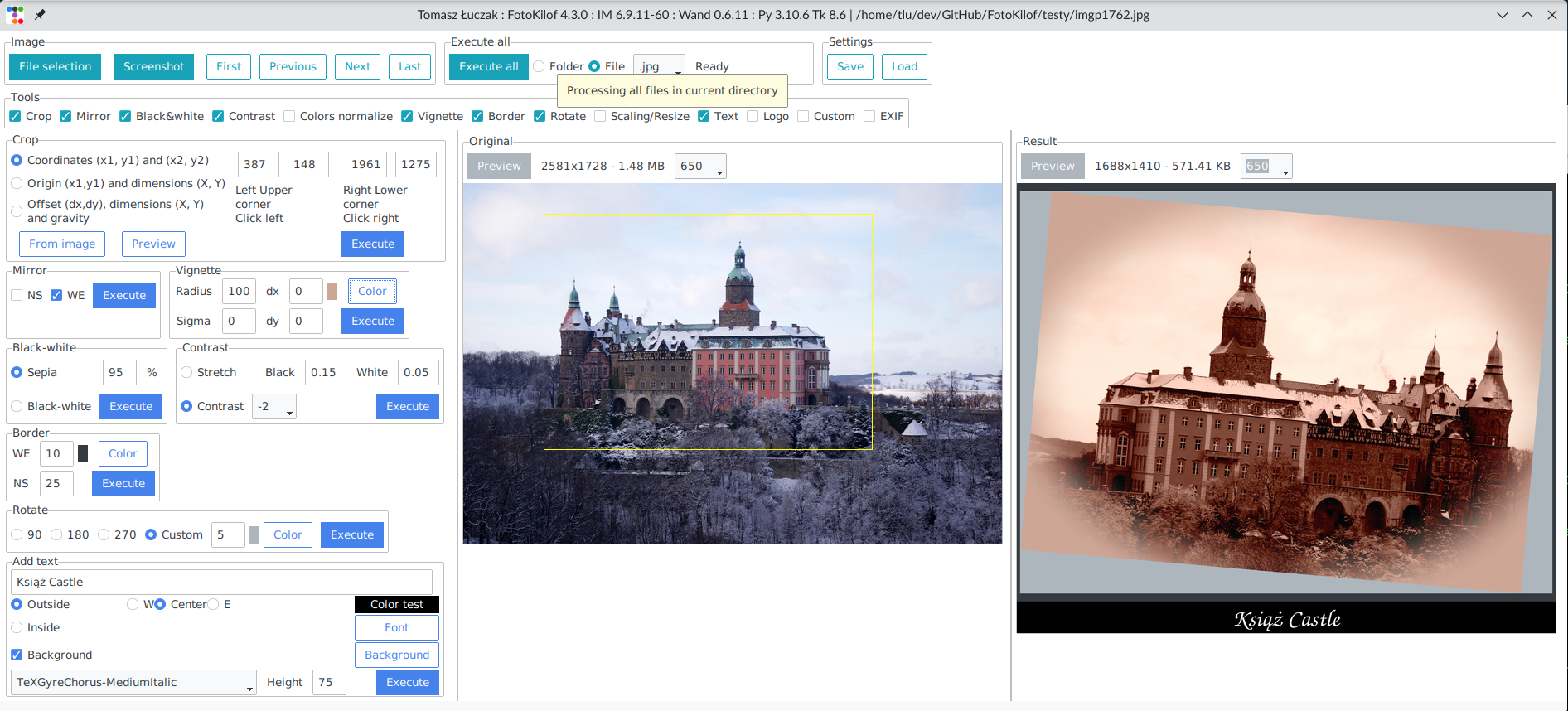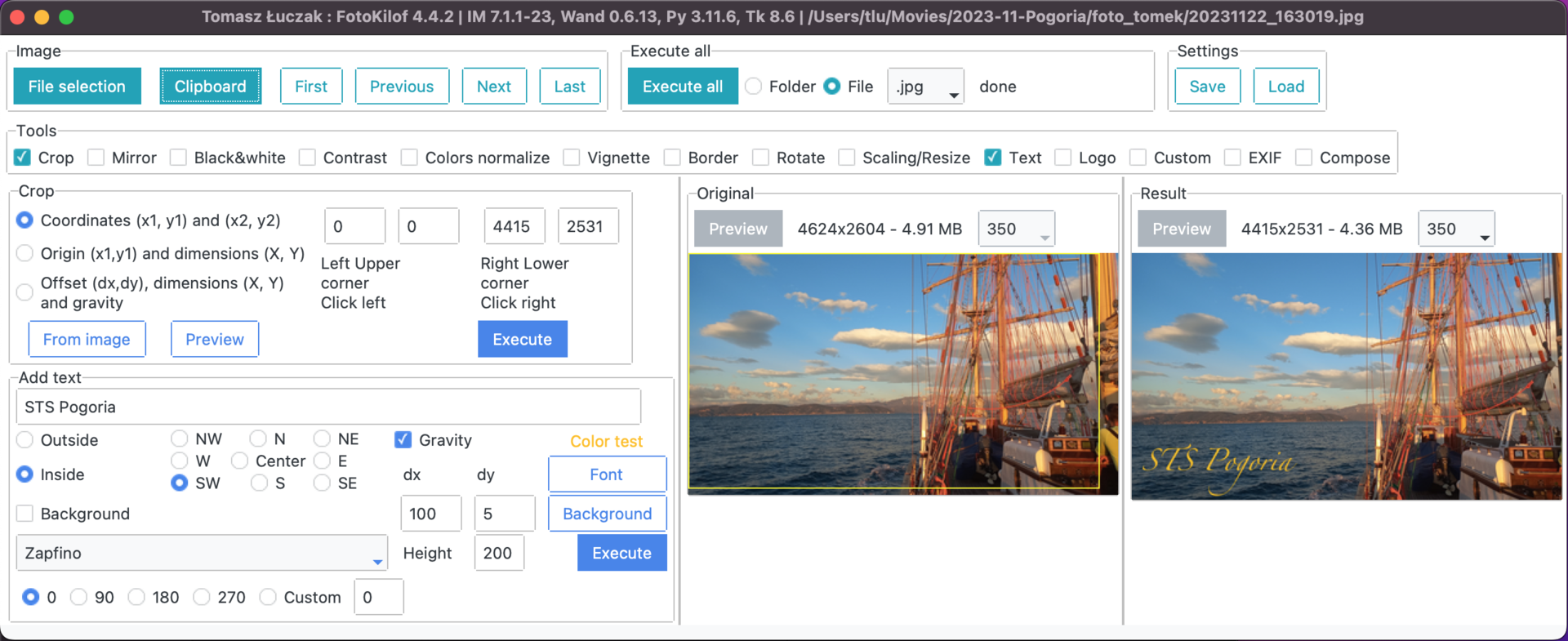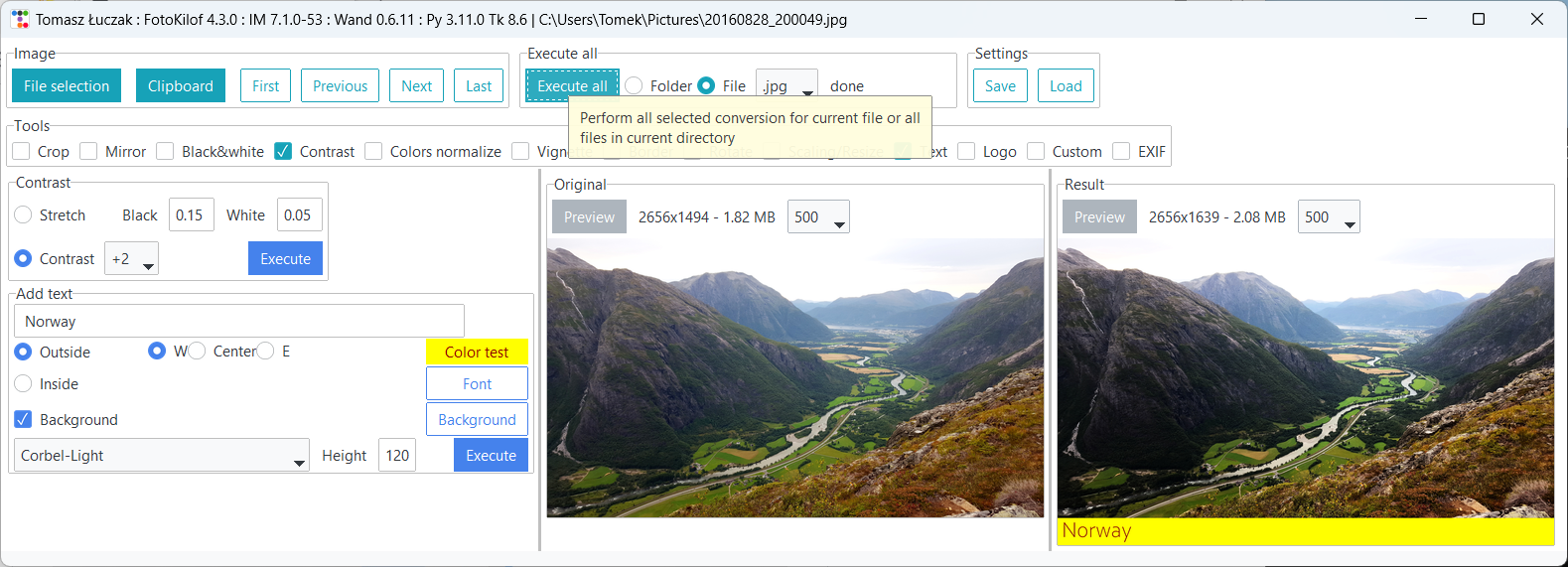Nice gui for ImageMagick
Project description
FotoKilof - GUI for ImageMagick
GUI for the most used (by me) ImageMagick functionality for processing pictures.
Screenshots
Linux
Mac OSX
Windows
Graphics conversion
- scaling/resize,
- crop,
- text annotation, inside or outside of picture (mems generator),
- border around picture,
- rotation,
- mirroring (verticl or horizontal)
- black-white or sepia,
- contrast increase/decrease or normalize or histogram stretching,
- color auto-level or equalize,
- adding logo image on picture,
- file formats: JPG, PNG, TIFF, SVG
- format conversion into JPG, PNG, TIFF.
Functionality:
- processing JPG, PNG, SVG and TIFF images,
- processing picture in the fly, originals are safe,
- processing single file or whole directory,
- take screenshot (Linux) or get picture from clipboard (Windows and MacOS) and use it as source picture,
- after processing results is copied into clipboard (Windows),
- display selected tools,
- tools selection,
- preview orignal and result,
- predefined rotation: 90, 180 and 270 degree or custom,
- crop selection via click on preview or coordinates,
- crop coordinates:
- two corners (upper left and lower right),
- upper left corner and width plus height,
- gravity, width plus height plus offset,
- text: color, font and size selection, background, rotation,
- text position:
- outside: top/bottom, left/center/right
- inside: by gravity or by position
- rotation
- customized sepia,
- equalize by channel,
- contrast between -3 and +3,
- customized contrast stretching,
- logo position by gravity, size and offset,
- histograms of original and result pictures (temporary disabled),
- fast file navigation: First, Prev, Next, Last,
- is possible to use other ImageMagick commands, eg. -gaussian-blur etc. In command editor - doesn't work under Windows11
Processing
Is possible to run one conversion or all selected conversion. Processing order for all selected conversion:
- crop,
- mirror,
- black-white/sepia,
- contrast,
- color normalize,
- border,
- rotate,
- resize,
- text,
- logo.
Processed is always on clone of picture in memory. Originals are not touched.
User manual
Available translations
Available: Bulgarian, English, German, Indonesian, Polish and Turkish.
Install and run
Requirements
- Windows, Linux, MacOS X, BSD,
- FullHD screen for comfort work,
- ImageMagick, remember to add path into
%PATH%environment variable, enable install libraries! - Python3, remember to add path into
%PATH%environment variable.
Install
Install as PyPi package by PIP:
python3 -m pip install wand fotokilof
for Windows:
python -m pip install pywin32 wand fotokilof
Upgrade
python3 -m pip install --upgrade fotokilof
Run
fotokilof
Thanks
- Friends - some ideas and testing,
- Max von Forell - German translation,
- Bozhidar Kirev - Bulgarian translation,
- Alexander Ignatov - Bulgarian translation,
- Afif Hendrawan - Indonesian translation,
- Sebastian Hiebl - python packaging,
- Matt Sephton - ideas for packing gui,
- emsspree - update german translation, jpeg,
- Olm - testing on Windows,
- Carbene Hu - idea to fix issue
- Mert Cobanov - Turkish translation
Project details
Release history Release notifications | RSS feed
Download files
Download the file for your platform. If you're not sure which to choose, learn more about installing packages.
Source Distribution
FotoKilof-4.0.8.tar.gz
(54.2 kB
view hashes)
Built Distribution
FotoKilof-4.0.8-py3-none-any.whl
(70.7 kB
view hashes)
Close
Hashes for FotoKilof-4.0.8-py3-none-any.whl
| Algorithm | Hash digest | |
|---|---|---|
| SHA256 | 7eae93bba33b18643af3c693a9aedc7faeda1b6ded0532f06e44cbf881ef4b53 |
|
| MD5 | 92ee2353d3cd8e6162a1dea396681268 |
|
| BLAKE2b-256 | ee618b3046d3f7065f30f76ceaa8c7fedc992673501546ff8247ced3233f6b9e |