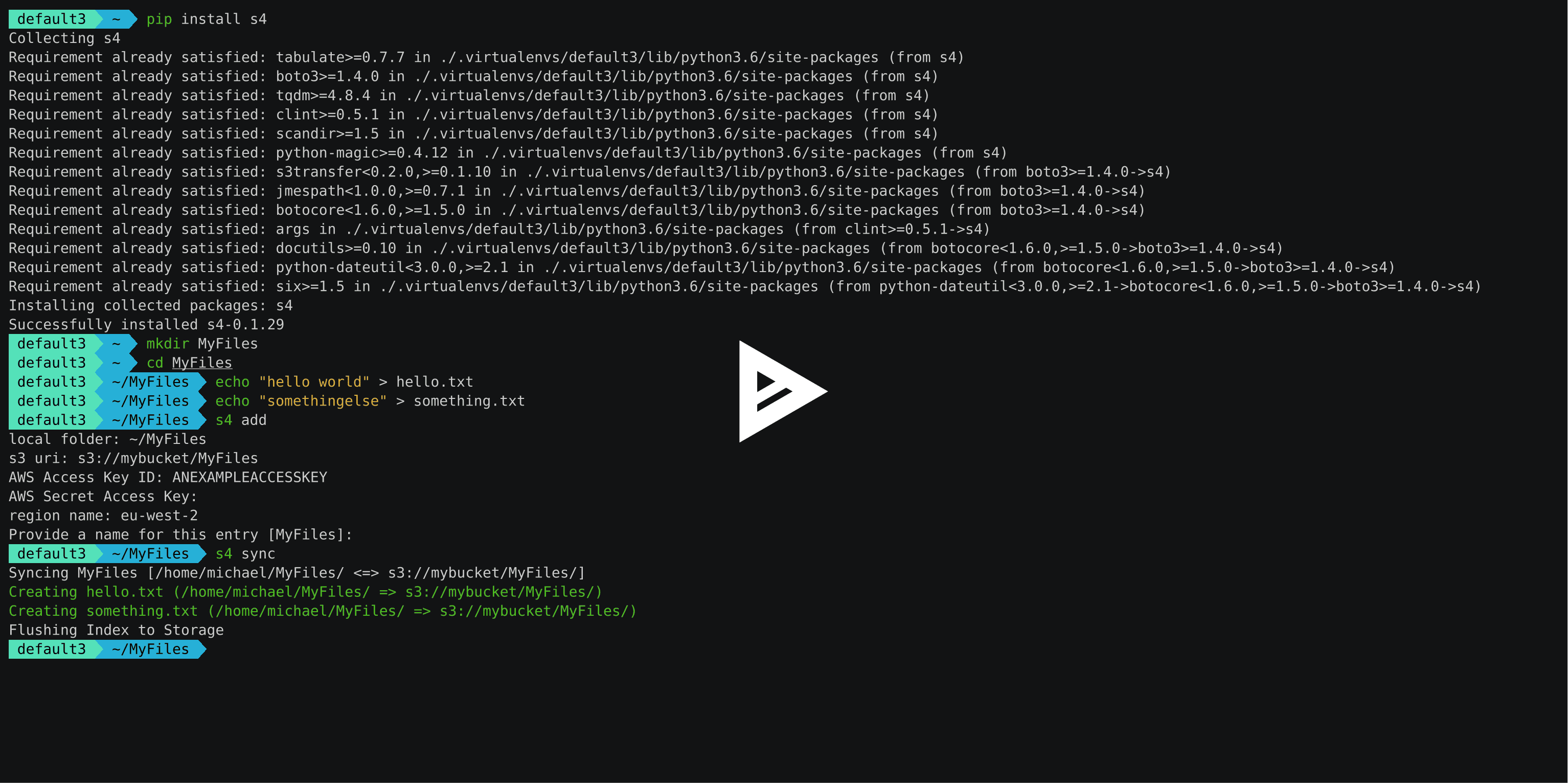Sync your folders to s3 between multiple machines
Project description
Fast and cheap synchronisation of files using Amazon S3.
S4 stands for “Simple Storage Solution (S3) Syncer”.
The intention of this project is to be an open source alternative to typical proprietary sync solutions like Dropbox. Because S4 interacts with S3 directly, you can expect very fast upload and download speeds as well as very cheap costs (See Amazon S3 Pricing for an idea of how much this would cost you). See Why? for further motivation for this project.
You can also take advantage of other cool features that S3 provides like versioning. Everytime you sync a version of a new file, you will now have the ability to easily rollback to any previous version.
See it in action here:
Requirements
S4 requires python 3.3+ to work
Installation
The easiest way to install S4 is through pip:
$ pip install s4
You will need libmagic installed. This is installed by default on most linux distributions but on MacOSX you need to install it with brew as follows:
brew install libmagic
Setup
Run s4 add to add a new sync local folder and target S3 uri:
$ s4 add local folder: /home/username/myfolder1 s3 uri: s3://mybucket/folder1 AWS Access Key ID: AKIAJD53D9GCGKCD AWS Secret Access Key: region name: eu-west-2 Provide a name for this entry [myfolder1]:
Synchronising
Run s4 sync in the project directory to synchronise the local folders you specified with the folders in the bucket.
$ s4 sync Syncing myfolder1 [/home/username/myfolder1/ <=> s3://mybucket/folder1/] Creating foobar.jpg (/home/username/myfolder1/ => s3://mybucket/folder1/) Creating boarding-pass.pdf (/home/username/myfolder1/ => s3://mybucket/folder1/) Flushing Index to Storage
All files will be automatically synced between the source and target destinations where possible.
You may specify a specific folder to synchronise by the name you provided during add.
$ s4 sync myfolder1
If you wish to synchronise your targets continiously, use the daemon command:
$ s4 daemon myfolder1
Handling Conflicts
In the case where S4 cannot decide on a reasonable action by itself, it will ask you to intervene:
Syncing /home/username/myfolder1/ with s3://mybucket/folder1/ Conflict for "test.txt". Which version would you like to keep? (1) /home/username/myfolder1/test.txt updated at 2017-01-23 12:26:24 (CREATED) (2) s3://mybucket/folder1/test.txt updated at 2017-01-23 12:26:30 (CREATED) (d) View difference (requires diff command) (X) Skip this file Choice (default=skip):
If you do not wish to fix the issue, you can simply skip the file for now.
Other Subommands
Some other subcommands that you could find useful:
s4 targets - print existing targets
s4 edit - edit the settings of a targets
s4 rm - remove a target
s4 ls - print tracked files and metadata of a target
Use the --help parameter on each subcommand to get more details.
How S4 Works
S4 keeps track of changes between files with a .index file at the root of each folder you are syncing. This contains the keys of each file being synchronised along with the timestamps found locally and remotely in JSON format.
This is compressed (currently using gzip) to save space and increase performance when loading.
If you are curious, you can view the contents of an index file using the s4 ls subcommand or you can view the file directly using a command like zcat.
NOTE: Deleting this file will result in that folder being treated as if it was never synced before so make sure you do not delete it unless you know what you are doing.
Ignoring Files
Create a .syncignore file in the root of the directory being synced to list patterns of subdirectories and files you wish to ignore. The .syncignore file uses the exact same pattern that you would expect in .gitignore. Each line specifies a GLOB pattern to ignore during sync.
Note that if you add a pattern which matches an item that was previously synced, that item will be deleted from the target you are syncing with next time you run S4.
Why?
There are a number of open source S3 backup tools out there - but none of them really satisfied the requirements that this project tries to solve.
Here are is a list of open source solutions that I have tried in the past.
s3cmd: Provides a sync function that works very well for backing up - but stops working correctly as soon as there is second machine you want to sync to S3.
owncloud/nextcloud: Requires you to setup a server to perform your syncing. In terms of costs on AWS, this quickly becomes costly compared with just using S3. The speed of your uploads and downloads are also heavily bottlenectked by the network and hardware performance of your ec2 instance.
seafile: suffers from the same problem as owncloud/nextcloud.
duplicity: great backup tool, but does not provide a sync solution of any kind.
Contributing
Pull requests are welcome! Make sure you pass all the tests, Travis will tell you if you don’t ;)
Running locally
tox is used to run the tests locally:
pip install tox
And then to run the tests locally:
tox
Project details
Release history Release notifications | RSS feed
Download files
Download the file for your platform. If you're not sure which to choose, learn more about installing packages.