Acconeer Exploration Tool
Project description
Acconeer Exploration Tool
Explore the Next Sense with Acconeer Exploration Tool! Use one of our evaluation kits together with our Python examples and start exploring the world of Acconeer's radar sensor technology. The Python scripts and the Application in this repository will help you to easily stream the radar sensor's data to your local machine to start radar sensor evaluation and/or algorithm development for your application.
To run the Python exploration scripts, you will need an evaluation kit running the included Exploration or Module server, both of which are supplied with the Acconeer SDK and Module SW image.
This release is developed for Acconeer SDK and Module SW version 2.11.1. Running this version is strongly recommended, as we continuously fix bugs and add features.
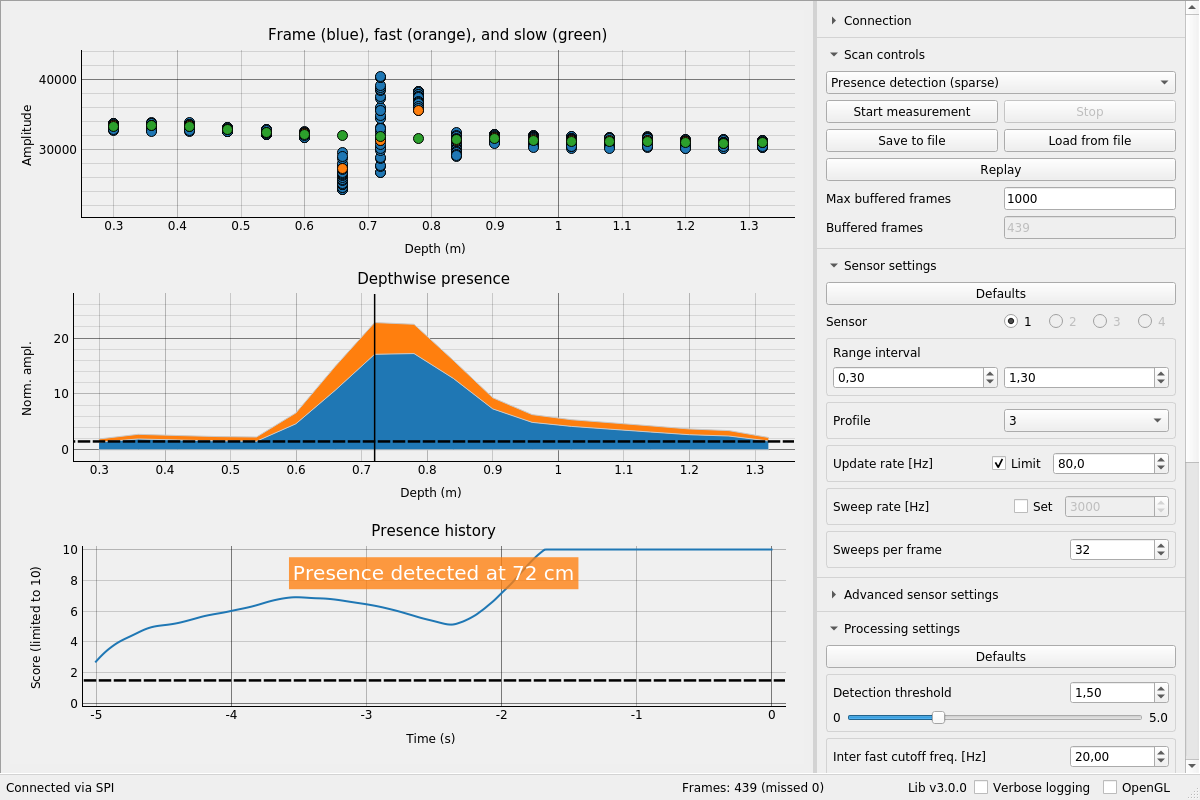
Quickstart for Windows
There is a portable version of the Acconeer Exploration Tool for Windows:
- Download the zip file and extract
- Double click the
update.batfile and wait for the installation to finish, which might take a couple of minutes - Double click the
run_app.bat
For an in-depth evaluation, we recommend a full installation as described below.
Documentation
Additional documentation is available at docs.acconeer.com.
News
- v4.0.0 released. See the Changelog and the Migration Guide.
Setting up your evaluation kit
For general help on getting started head over to the Acconeer developer page. There you will find both a getting started guide and a video showing you how to set up your evaluation kit. There you will also find the SDK download.
Setting up your local machine
Requirements
Python 3.7 or newer. Older versions have limited or no support.
Tested on:
- Python 3 (developed and tested on 3.7, 3.8 and 3.9)
- Windows 10
- Ubuntu 20.04
Setup
Installing the acconeer-exptool package
NEW: Install from PyPI:
python -m pip install --upgrade acconeer-exptool[app]
Depending on your environment, you might have to replace
pythonwithpython3orpy.
The Exploration Tool application uses PySide6. If you have other versions of PyQt/PySide installed, it may cause conflicts. If this is the case for you, we recommend using virtual environments to separate the two installations.
Windows COM port drivers
If no COM port is recognized when plugging in a module, you might need to install a driver:
- XM112, XM122: FTDI
- XM132: Silicon Labs
Linux dependencies
To run the application on Ubuntu 20.04, libxcb-xinerama0-dev needs to be installed:
sudo apt update
sudo apt install -y libxcb-xinerama0-dev
Connecting to a module through UART on Linux
If you are running Linux together with an XM112, XM122, or XM132 module through UART, you probably need permission to access the serial port. Access is obtained by adding yourself to the dialout group:
sudo usermod -a -G dialout $USER
Reboot for the changes to take effect.
Note: If you have ModemManager installed and running it might try to connect to the module, which has proven to cause problems. If you are having issues, try disabling the ModemManager service.
Connecting to an XM112 through SPI on Linux
If you are using Linux together with an XM112, you probably need permission to access the SPI bridge USB device. Either run the scripts with sudo or create an udev rule as follows. Create and edit:
sudo nano /etc/udev/rules.d/50-ft4222.rules
with the following content:
SUBSYSTEM=="usb", ATTRS{idVendor}=="0403", ATTRS{idProduct}=="601c", MODE:="0666"
This method is confirmed to work for Ubuntu 20.04.
Application
Using the application is the easiest way to start exploring Acconeer's radar sensor and our application examples:
python -m acconeer.exptool.app
Depending on your environment, you might have to replace
pythonwithpython3orpy.
In the top right box of the application, named Connection, select the interface you wish to use
- SPI: auto-detects an XM112 connected to USB2 (USB1 is also needed for power)
- Socket: specify the IP address of your Raspberry Pi running the streaming server
- Serial: specify the serial port that is assigned to the sensor
Connections via Serial have the option of choosing a Protocol. The choices are Module and Exploration, where the protocol should match the server installed on the module (Module server or Exploration server, respectively). Choosing the wrong protocol will show an error.
After pressing Connect, a connection should be established. In the box below labelled Scan controls, select the service or processing example you want to test. Now you may tune the sensor and processing settings to your specific setup. Once you press Start measurement, the application will start fetching data from the sensor and plotting the results. After pressing Stop, you can save (and later load data) or just replay the data stored in the buffer.
The ML interface (no longer supported)
Support for the Machine Learning interface in Exploration Tool has been dropped.
If you still need to use it, it is possible to use an old version of Exploration Tool.
From the acconeer-python-exploration directory:
git checkout v3
And follow the instructions in an old version of this document (README.md).
Note that this version of Exploration Tool will not be actively supported. Compatibility with new RSS versions is not guaranteed .
Running an example script on your local machine
If you prefer using the command line for testing and evaluation of our examples you can use the following instructions.
XC111+XR111 or XC112+XR112 (mounted on a Raspberry Pi):
python examples/a111/basic.py -s <your Raspberry Pi IP address>
XM112+XB112 via SPI over USB:
python examples/a111/basic.py -spi
Any module via UART over USB, attempting to auto-detect the serial port:
python examples/a111/basic.py -u
Any module via UART over USB, using a specific serial port:
python examples/a111/basic.py -u <the serial port, for example COM3>
Depending on your environment, you might have to replace
pythonwithpython3orpy.
Choosing which sensor(s) to be used can be done by adding the argument --sensor <id 1> [id 2] .... The default is the sensor on port 1. This is not applicable for the modules.
Scripts can be terminated by pressing Ctrl-C in the terminal.
Examples
Basic: examples/a111/
The basic scripts contain a lot of comments guiding you through the steps taken in most example scripts. We recommend taking a look at these scripts before working with the others.
basic.py
Basic script for getting data from the radar. Start here!basic_continuous.py
Basic script for getting data continuously that serves as the base for most other examples.
Services: examples/a111/services/
power_bins.py(doc)
Demonstrates the power bins service.envelope.py(doc)
Demonstrates the envelope service.iq.py(doc)
Demonstrates the IQ service.sparse.py(doc)
Demonstrates the Sparse service.
Record data: examples/a111/record_data/
barebones.py
A barebones stub that demonstrates how to save sensor data to file.with_cli.py
A stub for saving sensor data to file that uses command-line arguments allowing you to set the filename, etc.long_duration_split_files.py
A stub that demonstrates how you can split one recording session into multiple files.
Plotting: examples/a111/plotting/
plot_with_matplotlib.py
Example of how to use matplotlib for plotting.plot_with_pyqtgraph.py
Example of how to use PyQtGraph for plotting.
Disclaimer
Here you find the disclaimer.
FAQ and common issues
See the FAQ on the Acconeer documentation pages.
Project details
Release history Release notifications | RSS feed
Download files
Download the file for your platform. If you're not sure which to choose, learn more about installing packages.
Source Distribution
Built Distribution
Hashes for acconeer_exptool-4.4.2a4-py3-none-any.whl
| Algorithm | Hash digest | |
|---|---|---|
| SHA256 | 1b99d03dbdeee2115eda34009200396b315b13c95fa2af4d4b25dfc084181863 |
|
| MD5 | 168c1dfbe3418ffbdd257ebddc08cfab |
|
| BLAKE2b-256 | 8165932fca1b8bff586773842831e993fe8e7c18cdd98370b66e1b4d86e6f1fe |



















