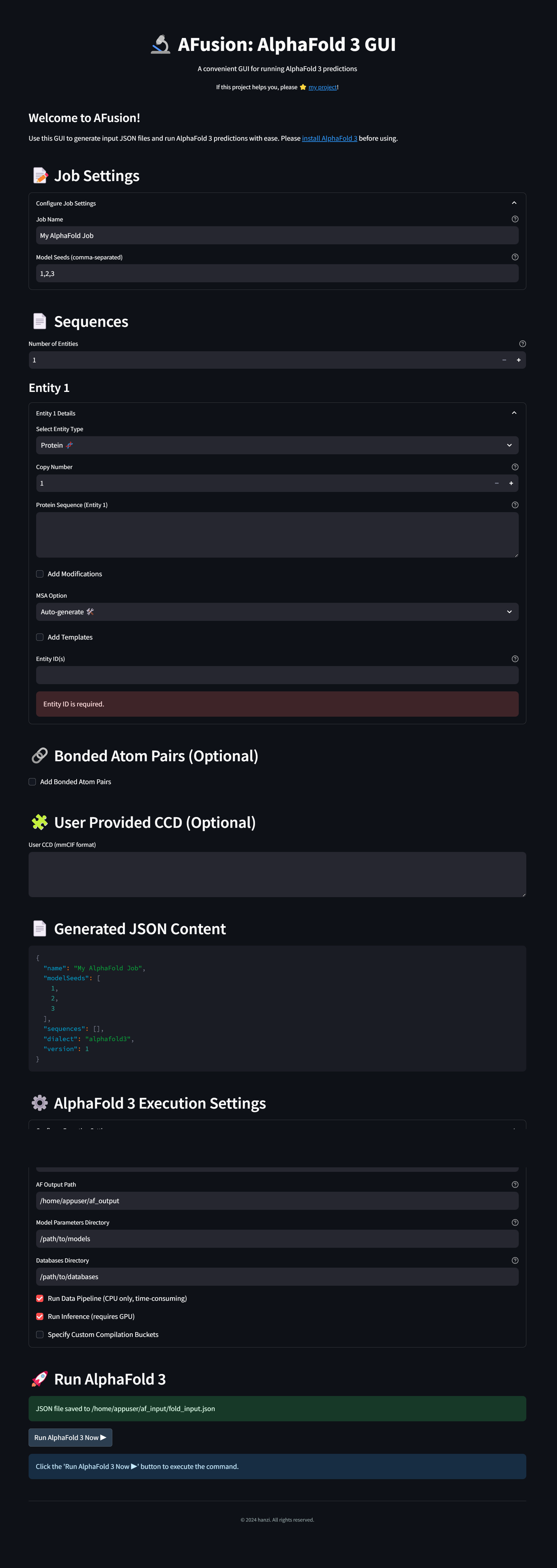A Streamlit app for running AlphaFold 3 predictions
Project description
🔬 AFusion: AlphaFold 3 GUI



AFusion is a user-friendly graphical interface designed to simplify the process of generating input JSON files and running AlphaFold 3 predictions. It streamlines the setup and execution of AlphaFold 3, making it accessible to users who prefer a GUI over command-line interactions.
Demo site (generate input JSON files ONLY)
Table of Contents
Features
- Intuitive Interface: Easily configure job settings, sequences, and execution parameters through a clean and modern GUI.
- Entity Management: Add multiple entities (Protein, RNA, DNA, Ligand) with support for modifications, MSA options, and templates.
- Dynamic JSON Generation: Automatically generates the required JSON input file for AlphaFold 3 based on user inputs.
- Integrated Execution: Run AlphaFold 3 directly from the GUI with customizable Docker execution settings.
- Visual Feedback: Provides command output within the interface for monitoring and debugging.
Prerequisites
Before using AFusion, ensure that you have the following:
-
Docker Installed: Docker is required to run AlphaFold 3. Install Docker from the official website.
-
AlphaFold 3 Installed: AFusion requires AlphaFold 3 to be installed and set up on your system. Follow the installation instructions provided in the AlphaFold 3 GitHub Repository to deploy AlphaFold 3.
-
Python 3.10 or Higher: AFusion is built with Python and requires Python 3.10 or higher.
-
Install AFusion Package: Use the
pipcommand to install AFusion.pip install afusion
Installation and Running
-
Install AFusion
Run the following command in your terminal to install AFusion:
pip install afusion
-
Run AFusion
After installation, you can start AFusion by running:
afusion
This will launch the AFusion graphical user interface (GUI) in your default web browser.
Please Note:
-
AlphaFold 3 Installation: Ensure you have correctly installed AlphaFold 3, including model parameters and required databases, following the AlphaFold 3 Installation Guide.
-
Docker Configuration: After installing Docker, make sure it is running properly and that your user has permission to execute Docker commands.
-
Streamlit is Included in Dependencies: AFusion's installation will automatically install all required dependencies, including Streamlit. There's no need to install it separately.
If you encounter any issues during installation or usage, please refer to the relevant official documentation or contact us for support.
Usage
Launching AFusion
-
Start the Streamlit App
From the project directory, run:
afusion
-
Access the Application
- The application will launch, and Streamlit will provide a local URL (e.g.,
http://localhost:8501). - Open the provided URL in your web browser to access AFusion.
- The application will launch, and Streamlit will provide a local URL (e.g.,
Using the GUI
Find more about input in here.
1. Welcome Page
- Logo and Introduction: You'll see the AFusion logo and a brief description.
- Navigation Sidebar: Use the sidebar on the left to navigate to different sections of the app.
2. Job Settings
- Job Name: Enter a descriptive name for your job.
- Model Seeds: Provide integer seeds separated by commas (e.g.,
1,2,3).
3. Sequences
- Number of Entities: Select how many entities you want to add (Proteins, RNA, DNA, Ligand).
- Entity Details: For each entity:
- Entity Type: Select the type (Protein, RNA, DNA, Ligand).
- Entity ID: Provide an identifier for the entity.
- Sequence Input: Enter the sequence information.
- Modifications: Optionally add modifications with their types and positions.
- MSA Options: Choose MSA generation options and provide MSA data if applicable.
- Templates: Optionally add template data with mmCIF content and indices.
4. Bonded Atom Pairs (Optional)
- Add Bonds: Check the box to add bonded atom pairs.
- Define Bonds: For each bond, provide details for the first and second atoms, including entity IDs, residue IDs, and atom names.
5. User Provided CCD (Optional)
- User CCD Input: Paste or enter custom CCD data in mmCIF format.
6. Generated JSON
- Review JSON Content: The application generates the JSON input file based on your entries. You can review it here.
7. AlphaFold 3 Execution Settings
-
Paths Configuration:
- AF Input Path: Specify the path to the AlphaFold input directory (e.g.,
/home/user/af_input). - AF Output Path: Specify the path to the output directory (e.g.,
/home/user/af_output). - Model Parameters Directory: Provide the path to the model parameters directory.
- Databases Directory: Provide the path to the databases directory.
- AF Input Path: Specify the path to the AlphaFold input directory (e.g.,
-
Execution Options:
- Run Data Pipeline: Choose whether to run the data pipeline (CPU-intensive).
- Run Inference: Choose whether to run inference (requires GPU).
8. Run AlphaFold 3
- Save JSON File: Click the "Save JSON File" button to save the generated JSON to the specified input path.
- Run AlphaFold 3 Now: Click the "Run AlphaFold 3 Now ▶️" button to execute the AlphaFold 3 prediction using the Docker command.
- Docker Command: The exact Docker command used is displayed for your reference.
- Command Output: Execution output is displayed within the app for monitoring.
Screenshots
License
This project is licensed under the GPL3 License - see the LICENSE file for details.
Acknowledgements
- AlphaFold 3: This GUI is designed to work with AlphaFold 3 by DeepMind.
- Streamlit: AFusion is built using Streamlit, an open-source app framework for machine learning and data science teams.
- Contributors: Waiting for more!
If you encounter any issues or have suggestions for improvements, please open an issue or submit a pull request.
Happy Folding! 🧬
Project details
Release history Release notifications | RSS feed
Download files
Download the file for your platform. If you're not sure which to choose, learn more about installing packages.
Source Distribution
Built Distribution
File details
Details for the file afusion-0.2.2.tar.gz.
File metadata
- Download URL: afusion-0.2.2.tar.gz
- Upload date:
- Size: 31.8 kB
- Tags: Source
- Uploaded using Trusted Publishing? No
- Uploaded via: twine/5.1.1 CPython/3.10.14
File hashes
| Algorithm | Hash digest | |
|---|---|---|
| SHA256 | b0d2aab19515990cbea8909985e62a02211881ea50ef454f4e6c6dda23073b79 |
|
| MD5 | 437b6fd087c0c8bc9cc0baf1f79464be |
|
| BLAKE2b-256 | f19db46dfb45338f942b778b7301d15ca3799515478f57ac7591a1e3b6e1e8c7 |
File details
Details for the file afusion-0.2.2-py3-none-any.whl.
File metadata
- Download URL: afusion-0.2.2-py3-none-any.whl
- Upload date:
- Size: 23.7 kB
- Tags: Python 3
- Uploaded using Trusted Publishing? No
- Uploaded via: twine/5.1.1 CPython/3.10.14
File hashes
| Algorithm | Hash digest | |
|---|---|---|
| SHA256 | 24a2253e463b38240ab345da545964933d03ced40ff60a2afc3483e09d5bb015 |
|
| MD5 | f5938671a43a7ccfc6a82161503146cf |
|
| BLAKE2b-256 | c3cb99a082f41f755b0309a34ecf75f9cc5f09587f6e611a27222df32bc7f842 |