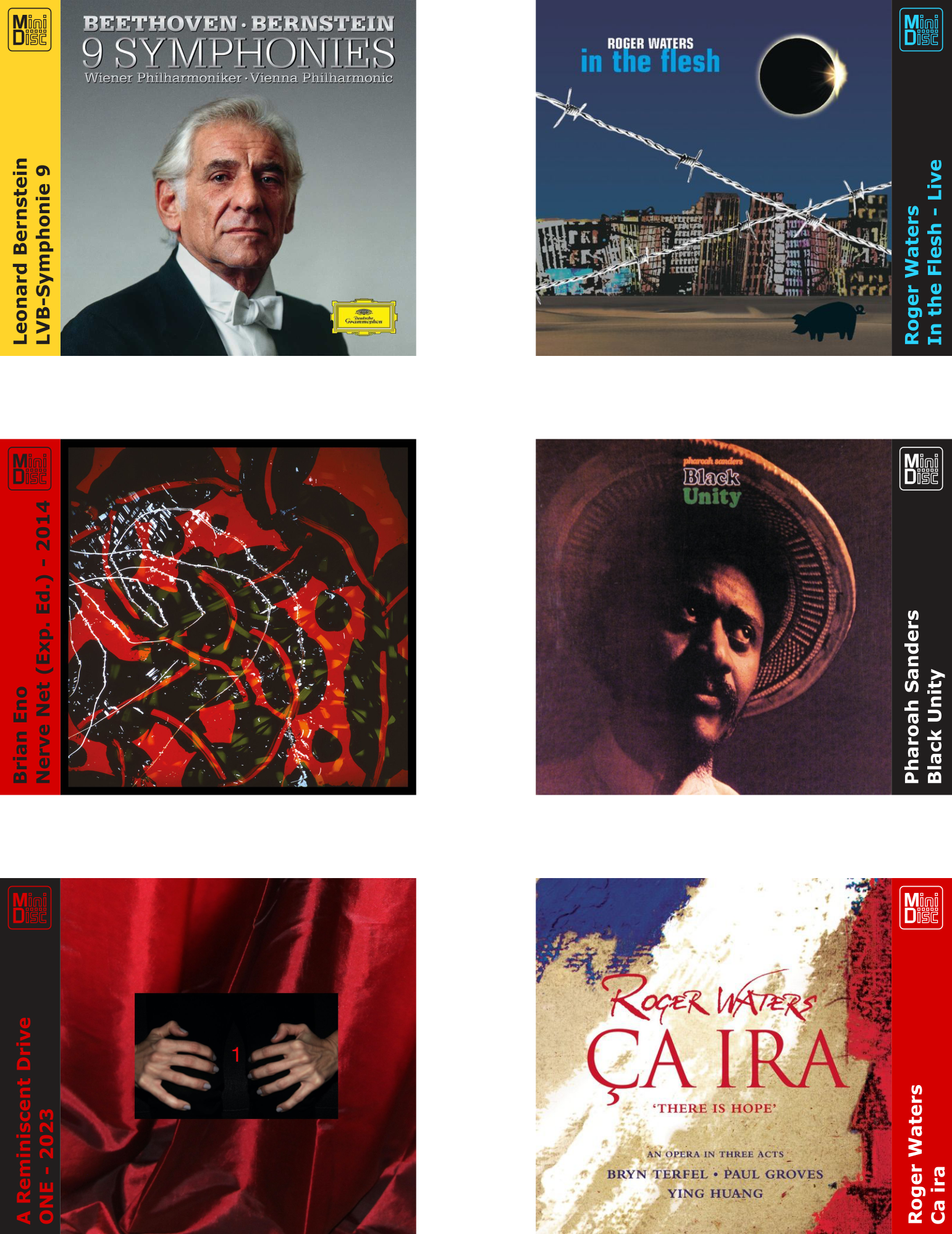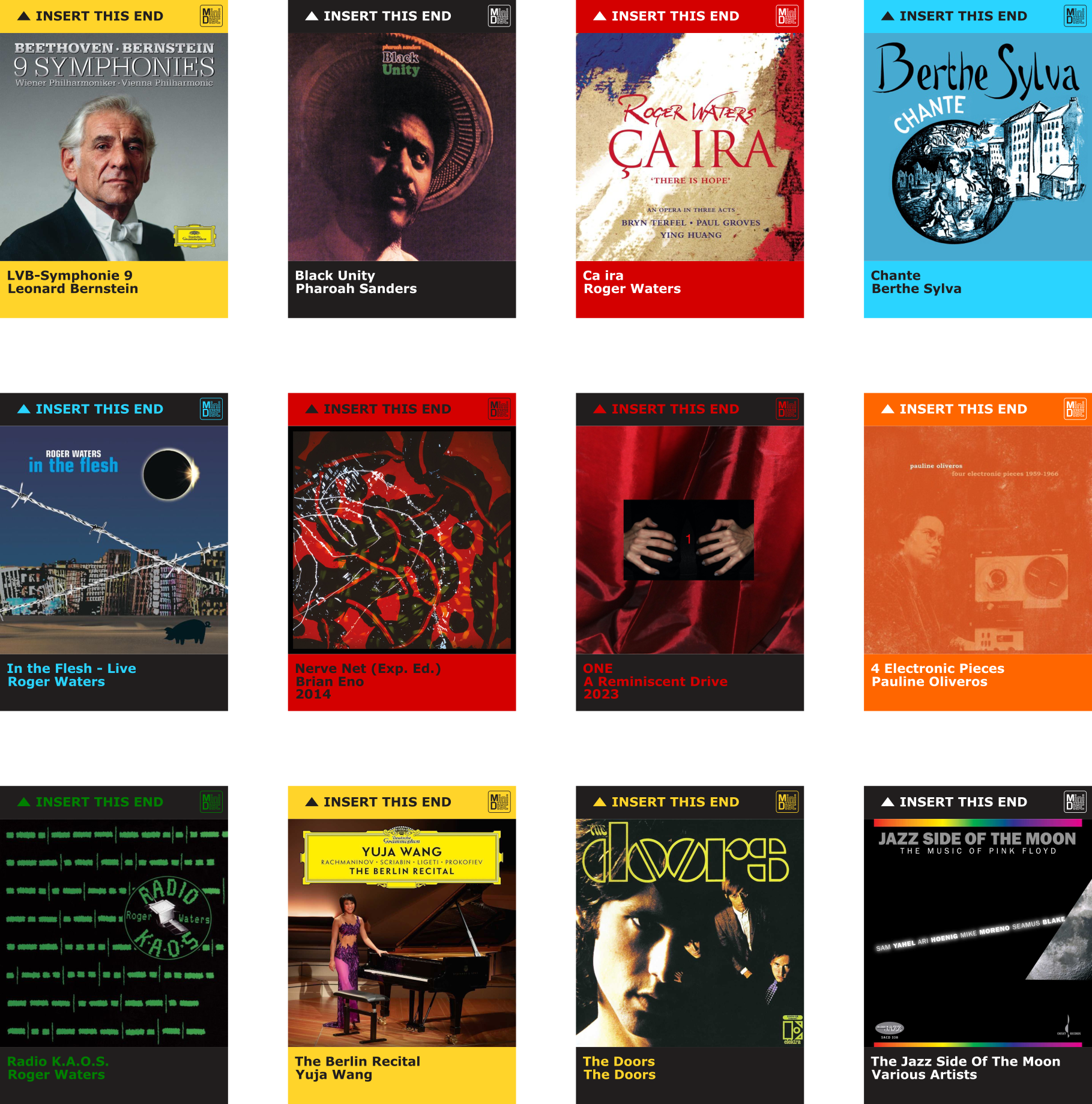A package to extract and manipulate data contained in a music library such as playlists or album cover artwork.
Project description
audio-libraries-tlk
A set of Python tools to explore and modify data contained in a music library such as playlists or album cover artwork.
Link to PyPi package
https://pypi.org/project/audio-libraries-tlk/
Link to sourec code
https://github.com/BenoitGaston/audio-libraries-tlk
Acknowledgments
This project is heavily relying on, on the one hand Scholnicks' itunesLibrary (itself a port of Drew Stephen's Mac-iTunes-Library), on the other hand on KristoforMaynard's music-tag.
Usecases
This project originates from the following needs:
- Transfering playlists from different audio devices.
- Convert cover artwork of songs to non-prog images.
- Explore inconsistencies in a music library (incomplete albums, songs placed in the wrong location, etc).
- These would be possible for both an iTunes or Apple Music managed library and a library managed by hand in folders.
- Use playlists and existing cover artworks to create MiniDisc labels.
How to install
Through pip
python3 -m pip install audio-libraries-tlk
Warnings
In general:
- You are using this script at your own risks. Make sure you try the script on a duplicated small sample of your library to verify that it is achieving what you want.
In particular:
-
Running the playlists components of the script should be safe as these don't imply modifying your music library but just extract some playlists and create new ones.
-
Running the cover artwork options is much more risky as the script will potentially modify the cover artworks inside your music files. If your music files are not properly splited by album (two songs of different albums are present in the same folder) then you the cover artworks of the two albums will be mixed (one will replace the other). In other word, the script assumes that songs in the same location belong to the same album. In case of doubt, you can start by running the script with all the cover artwork options set as
False(the default case) and with the option--create_special_playlists==True. This will produce a csv file showing all the locations containing songs of multiple albums. -
Again try the script on a small duplicated sample of your music files and check if the reasult pleases you.
Be patient
Depending on the option you choose the script can take a long time to run: up to ~1 hour for 1 30k songs library on a mac mini M2.
To save time in the case you need to run the script twice and to avoide the full scan of the music files or of the .xml file twice, a .pickle and a .csv file are created by the first scan of the library. These will be reused in the the second call to significantly reduce the time of the second call.
However, if your music files or .xml have changed between the fiorst and the second call, you need to remove the existing .pickles and .csv are these wont reflect anymore the state of your music library.
Outputs
The .m3u8, .csv and .picklefiles created by the script will be located inside the PATH_TO_LIBRARY_DATA.
How to run
1. For general Library Scan and cover Artwork update
- To run the script from an iTunes or Apple Music, first go to
setting/Library/Export Library. Save the.xmlfile in a folder and copy this path (for instance/Users/user_name/Music/where you have placed the fileMy_Library.xml). - To run the script from a music library that is simply organised in folders (for instance
Artist/Album). Simply copy the path pointing to our music directory (for instance/Users/user_name/Music/Music/Media/Music).
Then, for instance, to extract all the playlists contained in your music library, convert them into a format readable by a new audio device, and create a cover.jpg file for inside each album folder, run the command:
python3 -m audio_libraries_tlk --path_to_library_data='/Users/user_name/Music/' --orginal_path_written_in_playlists='/Users/user_name/Music/' --updated_path_written_in_playlists='/home/Music/' --create_cover_jpg=True
To save time on the second run
To save time in the case you need to run the script twice and to avoide the full scan of the music files or of the .xmlfile twice, a .pickle and a .csv file are created by the first scan of the library. These will be reused in the the second call to significantly reduce the time of the second call.
However, if your music files or .xml have changed between the fiorst and the second call, you need to remove the existing .pickles and .csv are these wont reflect anymore the state of your music library.
2. To create MiniDisc Labels
- Create a playlist from an audio software containing the desired albums.
- Save this playlist using
.m3u8format with a name that contains the word 'MiniDisc' (MiniDisc.m3u8for instance) under a path - Run the command:
python3 -m audio_libs_tlk --path_to_library_data='/Users/user_name/MD_PL_Location/' --create_minidisc_labels=True
- Wait for the script to run (on a Mac mini M2 it takes less than 15 seconds for 10 albums) and review the
.svgfiles created iniside/Users/user_name/MD_PL_Location/MiniDisc-Labels. It is very likely that some labels will not satisfy you. In particular, long Artist Name or Album Title will overfolw the labels. - To fix long Artist or Album names, open the csv file called 'your-playlist-name_albums.csv (for instance
MiniDisc_album.csv). There you can modify (in particular shorten/abreviate) the values in the columns 'Display Album','Display Album Artist' (becarefull not to change the column 'Album','Album Artist' ). - You can also use custom text and background colors using any hexadecimal color cof your choice or one of the color (as a string) in the list below.
- Run again the command:
python3 -m audio_libs_tlk --path_to_library_data='/Users/user_name/MD_PL_Location/' --create_minidisc_labels=True
- Review the updated
.svgfiles.
Available colors
'black','sky_blue','blue','blue_steel','blue_green',
'navy_blue','blue_turquoise','fushia','gold','green',
'pink','purple_light','purple','orange','red','yellow',
'white','silver'
Detailed options
options:
-h, --help show this help message and exit
--path_to_library_data PATH_TO_LIBRARY_DATA
Path containing to a folder containing an iTunes library .xml file or all
a music library organized album folders.
--orginal_path_written_in_playlists ORGINAL_PATH_WRITTEN_IN_PLAYLISTS default=None
Part of the path to be replaced in the original playlists (for instance
'/Users/UserName/Music/Music/Media/Music'). Open an m3u8 playlist with a
text editor to know what to use.
--updated_path_written_in_playlists UPDATED_PATH_WRITTEN_IN_PLAYLISTS default=None
Part to be used in the new music location (for instance
'/home/sony/walkman/Music'). Open an m3u8 playlist with a text editor to
know what to use.
--create_cover_jpg CREATE_COVER_JPG default=False
If True an image file called 'cover.jpg' will be created inside each
location containig some music files. Only 1 file will be created per
location. Even if two songs have distinct coverart
--create_album_title_jpg CREATE_ALBUM_TITLE_JPG default=False
If True an image file called 'title of the album.jpg' will be created
inside each location containig some music files. Only 1 file will be
created per location. Even if two songs have distinct coverart
--complete_missing_cover_art COMPLETE_MISSING_COVER_ART default=False
Use the coverart of a song (any arbitrary one) conatinied in the same
location to fil all the missing coverarts
--convert_to_non_prog CONVERT_TO_NON_PROG default=False
Convert the coverarts to non-prog images.
--create_special_playlists CREATE_SPECIAL_PLAYLISTS default=False
Create some playlists and csv file to underline some aspects of a music
library.
"--create_minidisc_labels default=False
From an .m3u8 file, create some MiniDisc labels using the cover artwork
present in the audio library.
Labels examples
Project details
Release history Release notifications | RSS feed
Download files
Download the file for your platform. If you're not sure which to choose, learn more about installing packages.
Source Distribution
Built Distribution
File details
Details for the file audio_libs_tlk-1.1.12.tar.gz.
File metadata
- Download URL: audio_libs_tlk-1.1.12.tar.gz
- Upload date:
- Size: 35.7 kB
- Tags: Source
- Uploaded using Trusted Publishing? No
- Uploaded via: twine/5.1.1 CPython/3.12.6
File hashes
| Algorithm | Hash digest | |
|---|---|---|
| SHA256 | 540d0b6062a80eb4930784cdb42f2078e4ccc629cdc01a8b093d6f37fdcda3e6 |
|
| MD5 | 065b2f11d742e4b4d9de2035d82cd2ca |
|
| BLAKE2b-256 | f8d3348e7285d2f537d023da14c21785c63448828072822724bce86ca748f188 |
File details
Details for the file audio_libs_tlk-1.1.12-py3-none-any.whl.
File metadata
- Download URL: audio_libs_tlk-1.1.12-py3-none-any.whl
- Upload date:
- Size: 36.0 kB
- Tags: Python 3
- Uploaded using Trusted Publishing? No
- Uploaded via: twine/5.1.1 CPython/3.12.6
File hashes
| Algorithm | Hash digest | |
|---|---|---|
| SHA256 | b3c6c37ef8426e8dcf1ac584cca29ada620dd157d7a805696887c92c3b3b422b |
|
| MD5 | 2bfaa786464194dbea35461f385e925a |
|
| BLAKE2b-256 | a2940d64f48052f8f7e290b1b94ed66447995c18a392cfe481f67e2f56ca31be |