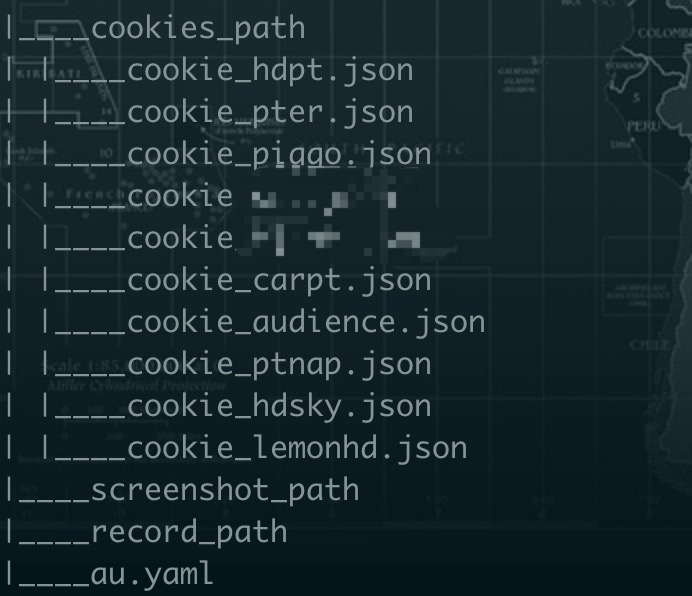Upload local resources to PT trackers automatically.
Project description
Auto_Upload
自动将本地资源发布到PT站
Upload local resources to PT trackers automatically.
使用说明
Step1.安装auto_upload
pip3 install auto_upload
配置环境&文件
1.需要本地安装Chrome且升级到最新正式版本(以Mac为例,2020.08.06最新正式版为104.0.5112.79)
2.本地新建一个工作目录,例如路径为:/Users/Desktop/auto_upload
3.在2种工作路径文件夹下,再新建三个文件夹:"cookies_path","screenshot_path","record_path"
cookies_path将用来存放站点cookie文件,文件名需要命名为cookie_站点.js。
(例如:cookie_lemonhd.json,cookie_pter.json等)
screenshot_path将用来存放视频截图,种子等临时文件
record_path将用来存放发种记录
4.获取cookie并存入文件 工作目录/cookies_path/cookie_站点.js 中
js格式的cookie推荐使用插件"EditThisCookie"获取
EditThisCookie插件官网
http://www.editthiscookie.com/
Chrome下EditThisCookie安装网址
https://chrome.google.com/webstore/detail/fngmhnnpilhplaeedifhccceomclgfbg
Edge下EditThisCookie安装网址
5.在文件夹中新建配置文件au.yaml
配置文件可以样例au.yaml.example填写
建立完成后在工作目录下应该有三个文件夹以及一个au.yaml位置文件,如下图
运行脚本
1.自动发种
auto_upload -yp '工作目录/au.yaml' -u
2.本地图片自动上传图床
auto_upload -yp '工作目录/au.yaml' -iu -ih 图床名称 -if '图片路径1' '图片路径2'
图床名称目前仅支持(排名无先后):
ptpimg
picgo
chd
imgbox
pter
smms
配置文件au.yaml详细说明
常见错误(更新ing)
Chrome未更新至最新
Project details
Release history Release notifications | RSS feed
Download files
Download the file for your platform. If you're not sure which to choose, learn more about installing packages.
Source Distribution
auto_upload-0.0.6.tar.gz
(30.0 kB
view hashes)