A Collaboration framework for binary analysis tasks.
Project description
BinSync
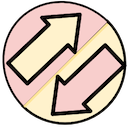
BinSync is a decompiler collaboration tool built on the Git versioning system to enable fined grained reverse engineering collaboration regardless of decompiler.
All good decompilers share common objects called Reverse Engineering Artifacts (REAs). These REAs are the center of BinSync's syncing ability. Here are the supported REAs:
- Function headers (symbol, args, type)
- Stack Variables (symbol, type)
- Structs
- Comments
Note: all types support user-created types like structs. DISCLAIMER: The current version of BinSync is highly developmental. If you are looking for a highly stable version with full support for the listed decompilers, check back in a few months.
Join our discord below for more online help:
Supported Platforms
- IDA Pro: >= 7.3
- Binary Ninja: >= 2.4
- angr-management: >= 9.0
- Ghidra: >= 10.1
All versions require Python >= 3.4 and Git installed on your system. Ghidra support is still very much in early stage, so only expect the minimal features like artifact name syncing and comments.
Installing
pip3 install binsync; binsync --install
After installing with pip, you should now have the binsync command in your terminal. If you do not, you can access it
by doing python3 -m binsync. Use the --install flag to install the decompiler plugins of your choice. For decompiler
specific help, look to the decompilers section of the docs.
NOTE: you must pip install binsync to the python interpreter used in your decompiler.
Manual Install
If you were able to use the built-in Python script, skip this. If you are unable to install using the earlier method, you are probably on Windows. In that case, installing BinSync is a two-step process.
- Install the core with the Python version associated with your decompiler:
pip3 install binsync - Install the decompiler plugin directly into your decompilers
pluginfolder.
For step 2, you copy all files (and folders) found under the plugin folder in BinSync. As an example, for IDA,
you would copy everything in plugins/ida_binsync/* to the plugins folder.
To install the Ghidra plugin, please follow the plugin specific README.
Usage
Although BinSync supports various decompilers, which may have not so subtle differences, a lot of the way you interact with BinSync is standard across all versions. In each decompiler we use the same UI regardless of QT version.
For decompiler specific intricacies, please see our supported decompilers usage manual in our Wiki. If you are using Binja, see our extra install steps. Lastly, before attempting to use the BinSync for its pushing features, assure you have an unlocked (non-password protected) ssh key associated with the repo you plan on editing.
After validating your install below, it is very helpful to read our user Manual in our Wiki.
Validation
- Copy down a local version of the testing repo and grab the
fauxwarebinary
git clone git@github.com:mahaloz/binsync_example_repo.git
cp binsync_example_repo/fauxware .
- Open the fauxware binary in your decompiler, verify it has loaded in the decompiler terminal
[BinSync] 2.9.0 loaded
Or check your plugin menu. For example, if you are using IDA, you should see this option:

If neither does not show, it means the plugin is not in the plugins folder.
-
Open the BinSync Config Pane
- You can hit
Ctrl+Shift+Bto open it, OR - You can click your decompiler menu:
Edit -> Plugins -> Binsync: settings. On Binja it's underTools.
- You can hit
-
Give a username and find the example_repo from earlier, click ok
The Git repo refers to the local path of the BinSync repo. If you do not create a BinSync repo locally, you should leave it blank. In this exmaple, you should copy the git URL (git@github.com:mahaloz/binsync_example_repo.git) to "Remote URL".
- Verify your terminal says (with your username):
[BinSync]: Client has connected to sync repo with user: <username>.
- You should now see an Info Panel. Click on
Activity, you can see other user's activities. You should also notice your username on the bottom right of the panel to be green (online).
Congrats, your BinSync seems to connect to a repo, and recognize you as a user. Let's test pulling to verify you can actually do stuff with your install.
-
In your decompiler, click anywhere in the function
mainonce. After a second or two you should notice on the Info Panel that the words on the bottom left saymain@0x40071d. This is your context. -
Now click on the
Contexttab, and right click on the usermahaloz. Click theSyncpopup. -
If everything works out, your decompilation should've changed for
main. Now the function should be namedmahaloz_main, and it should look something like:
// ***
// This is a function comment:
//
// Thanks for using BinSync <3
//
// - mahaloz
// ***
int __cdecl mahaloz_main(int argc, const char **argv, const char **envp)
{
int buf;
mahalo_struct special_stack_var;
char username[16];
username[8] = 0;
LOBYTE(special_stack_var.field_8) = 0;
puts("Username: ");
read(0, username, 8uLL);
read(0, &buf, 1uLL);
puts("Password: "); // totally a password
read(0, &special_stack_var, 8uLL);
read(0, &buf, 1uLL);
buf = authenticate(username, &special_stack_var);
if ( !buf )
rejected(username);
return accepted(username);
}
Take note of the variable names & types, and the comments. This will look different per-decompiler, but the symbols and types should line up for the most part.
For more general use, tips, and advice, see our Wiki Manual for full help.
Making your own BinSync Repo
Like in the validation section above, you can create your own repo for a BinSync project. BinSync will work with any git url, but for this tutorial we will only show how to do it on GitHub.
- Make a GitHub repo; it does not matter if you init it or add a README

-
Copy the SSH url from the next page; It would look something like:
git@github.com:mahaloz/my_binsync_project.git -
Open a binary in your decompiler of choice; we will use
fauxwareagain from the example above -
Configure BinSync in your decompiler and fill in the remote url and user. You can put nothing in the git repo section as it will default to putting the repo next to the binary you have open.
You should now be connected to your new remote repo. The remote on GitHub will also show 2 new branches now:
- your first user
- the
binsync/__root__repo
Now all your friends can connect their clients to your repo like in the example above :).
Project details
Release history Release notifications | RSS feed
Download files
Download the file for your platform. If you're not sure which to choose, learn more about installing packages.
Source Distribution
Built Distribution
Hashes for binsync-2.9.0-py3-none-manylinux2014_x86_64.whl
| Algorithm | Hash digest | |
|---|---|---|
| SHA256 | 46940ff2dc1c3eb9afa559b00b9e0f2a2df633ded64eb0b40000b387fdddb19d |
|
| MD5 | e4651c398e7cb9fb56ef0954bf14faf6 |
|
| BLAKE2b-256 | 8982567ad6295b20d7d61ef23649c2aa8f815b6b86ad335dbab681cebcd1c154 |
















