A script to convert BoostNote exports to SimpleNote export format
Project description
boost2simple
This free, open-source tool was created to make it easier for former BoostNote users to switch to SimpleNote. It takes one or more BoostNote collection exports (in JSON format, see below how to get it) and converts them to a single, SimpleNote-style export zip-file which can then easily be imported with SimpleNote. If I have done my job right, your notes will feel as if they have been in SimpleNote all along.
Disclaimer
I am not affiliated with either SimpleNote or BoostNote.
I am just a guy who was a little pissed off about the way BoostNote introduced its 2021 subscription policies and likes to do good deeds out of spite.
How Is boost2simple Helping Me Leave BoostNote?
- Your notes' contents are preserved. (This would be a horrible tool if they weren't...)
- Your tags are preserved.
- Original creation and modification dates are preserved.
... and there are a few limitations in SimpleNote that boost2simple even helps you overcome:
-
As BoostNote allows users to have collections and nested folders, this tool uses the opportunities of SimpleNote's tag system to recreate their previous structures in an intuitive way.
-
Another BoostNote feature that is missing from SimpleNote are titles for notes (SimpleNote just uses the first line of the note for representation in a list). With default settings, boost2simple adds the original title to the beginning of each converted note. (This can be easily deactivated, see guide below.)
- As many users are composing their BoostNote notes with Markdown formatting -
which is also possible in SimpleNote - boost2simple will by default prefix the former title
with
#before adding it, effectively turning it into anh1heading. (Using no Markdown turns this behaviour off, as well as setting SimpleNote'smarkdowntag tofalsefor all converted notes.)
- As many users are composing their BoostNote notes with Markdown formatting -
which is also possible in SimpleNote - boost2simple will by default prefix the former title
with
Warning:
I have not tested any of this with the newer BoostNote.next and do not intend to do so. boost2simple and all the info here might work just the same in this newer app, but I do not know and therefore can not make any promises.
Requirements
- BoostNote's desktop app (or a valid JSON export - NOT JUST SINGLE FILES - see below)
- modern Windows operating system (though the Python version might work under Linux too).
- being comfortable using either:
- an executable file from an unknown source (= me) to get a graphical interface, or
- Python 3.9+
If you are having troubles with the exe or get some
DLL-related error, it is most likely due to an old version of Windows. Please consider updating Windows accordingly.
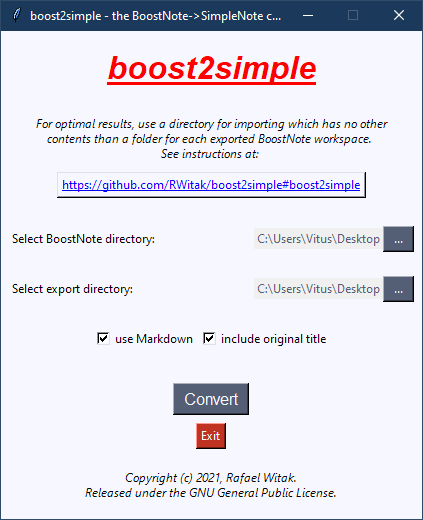
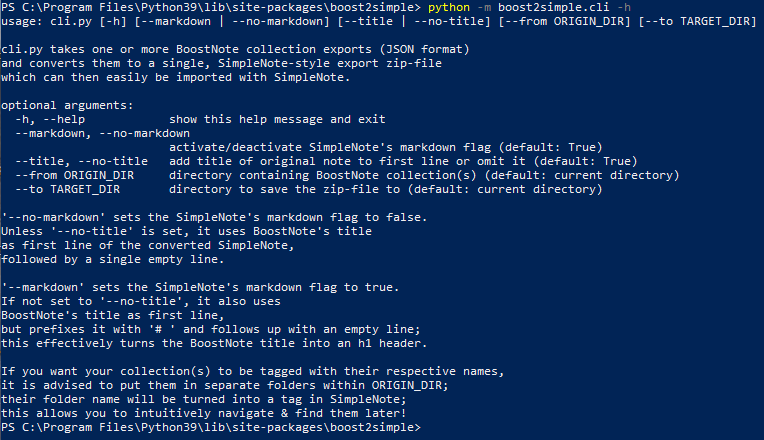
How To Use
If you feel unsure about the things mentioned in this guide, check out the What It All Means section below. If your questions are not answered there, feel free to contact me! Just try to get your old notes out of BoostNote yourself quickly if you are reading this in March 2021, as you might otherwise lose some of those notes soon!
Getting Your Notes Out Of BoostNote
To take advantage of boost2simple, you first need to export your BoostNote collection(s) properly. To do this:
-
Open the BoostNote desktop app but DO NOT UPDATE IT! - sadly, if you haven't downloaded and synchronized the app already, you might not be able to get your cloud storage files with a free account anymore... (March 2021)
-
Select your collection(s) aka "workspaces" on the left one by one and click
Settings, thenSpaceandConvert Into File System based Local Space. (This actually duplicates your "workspace" instead of converting it.) -
Now you can export the selected "workspace" to a folder on your computer. The resulting export will look like this:
Export folder │ boostnote.json │ ├───attachments └───notes -
If you are attached to your attachments, this is the time to get them out of here. You won't be having them in SimpleNote.
-
For converting, we only need the content of
notes, which are JSON files holding your notes. If you only had a single "workspace" in BoostNote (or don't want to get an identifying tag for your workspace), just pick thenotesfolder as import folder in boost2simple.
You are done here!
-
If you do like a little more order in your life, you should rename
notesto whatever you want that collection to be called from now on. -
Repeat the process for all workspaces.
-
Put the renamed folders into a new folder somewhere. If you were to call that folder
BoostNotes(for sentimental reasons), the structure we are striving for would look something like this:BoostNotes ├───CollectionA │ │ abc.json │ │ efg.json │ ... │ ├───CollectionB │ │ zyx.json │ │ wvu.json │ ... ...In this example, you would pick
BoostNotesas import folder, and your automatically created new tags would be calledCollectionAandCollectionB. All previous sub-folders you had before will be added to that automatically, even if you don't see them right now. Don't add them manually!
BoostNote also lets you export/share single notes in different formats ─ which is tedious for large collections. It would work as SimpleNote import with the right file type, but the results would be inferior to what boost2simple can do.
I have decided to only support the above export method for now. If demand is high, I might add single file conversion in the future.
Setting Up boost2simple
The Easy Way - no install necessary!
- Download
boost2simple.zipright here. Your browser might (...ahem, should!) warn you about downloading weird stuff from the internet. Please ignore it for now and download anyway. - (recommended) Be a responsible person and scan the downloaded zip-file for viruses.
- Extract the archive to wherever you find its contents later.
- (recommended) Scan again for good measure.
- Run the extracted executable file (
boost2simple.exe), the interface should pop right up. - I tried to make boost2simple self-explanatory. If you're still confused, please refer to the What It All Means section below!
The Pythonic Way
-
Get boost2simple the way you usually do, either here or via
pip install boost2simple. -
Please also do
pip install scandirif you don't have it already. I will include it right away in an upcoming update. -
Run
gui.pyorcli.pydepending on your preferred interface. They have the exact same functionality. -
If you have chosen the CLI, the extensive
--helpwill guide you through the process.
Short version:cli.py [-h] [--markdown | --no-markdown] [--title | --no-title] [--from ORIGIN_DIR] [--to TARGET_DIR]
Importing Your Notes With SimpleNote
You have successfully created an export archive that looks and works exactly the way original SimpleNote archives do! Now it's time to transfer your notes.
-
Navigate to your chosen destination folder.
-
Extract the
notes.zipfile to reveal the following structure:notes │ abc.txt │ def.txt │ ... │ zyx.txt │ ├───source │ │ notes.json <--- the import file for SimpleNote! │ └───trashIf you want, you can now make a backup of this archive (in zipped or unzipped form).
This is also an interesting folder to browse through if you only need some note's contents (and nothing else) in plain text... You can easily find them here by name. -
Open SimpleNote and click the menu symbol in the upper left corner to go to
Settings, thenToolsandImport Notes. -
Click
browseand navigate to your freshly extractednotesfolder. Inside it, you go tosourceand pick thenotes.jsonfile. -
When asked to "enable Markdown on all notes", you can pick whichever option you like. If you activated Markdown formatting during conversion, it should be enabled on all files anyway.
-
Click on
Import. -
Congratulations, you did it!
Using Your Notes
You can now use your old notes just like regular SimpleNote notes!
To really profit from boost2simple's tag-simulated folder structure in SimpleNote,
you should turn on Settings -> Display -> Tags -> Sort Alphabetically!
Now you can navigate your files by tag in the main menu, like so:
Tags
/Collection1/
/Collection1/SubFolder1
/Collection1/SubFolder2
/Collection1/SubFolder2/SubSubFolder
/Collection2/
/Collection3/
...
RegularTag1
RegularTag2
...
Feel free to adopt that system for future notes by adding the according tags to your notes!
What It All Means
File Extensions
In this guide, all files have extensions like .exe, .txt, .json or .zip.
If you don't see this extension, its visibility is deactivated in your file explorer.
This is fine, and you can simply ignore the file extensions in this guide!
"use Markdown" (aka --markdown/--no-markdown)
If this functionality is activated (as it is by default),
SimpleNote will recognize the imported notes as Markdown-formatted and display them accordingly.
Additionally, if you include the original title (see below),
the latter will be prefixed with # to turn it into an h1-header.
Most SimpleNote clients don't display this symbol in the overview
(the Android version does, but I hope to change that soon).
If you didn't use Markdown or don't even know what it is, there is no harm in leaving this on (apart from the extra symbol), but you also don't profit from it.
Personally, I encourage you to learn about Markdown, because it is a great way to style plain text almost effortlessly - the same way this guide you are reading was styled!
"include original title" (aka --title/--no-title)
If this functionality is activated (as it is by default),
each BoostNote's title will serve as first line of the converted SimpleNote,
followed by a single empty line.
This is practical, because in SimpleNote's overview,
the first line is treated like a title anyway, and you will find your notes more easily.
Known Issues
Selecting Desktop as directory
If you are having trouble selecting Desktop, please try a different directory instead.
This is a problem with Windows and the FolderPicker, which I have no control over.
Files are not showing when selecting a directory
This, too, is caused by the FolderPicker. I might look into alternatives for that since it causes some quirks, but at the moment simply rest assured that your files are there. It just looks for folders and nothing else, since you can only pick those anyway.
License & Copyright
This program is free software: you can redistribute it and/or modify it under the terms of the GNU General Public License as published by the Free Software Foundation, either version 3 of the License, or (at your option) any later version.
This program is distributed in the hope that it will be useful, but WITHOUT ANY WARRANTY; without even the implied warranty of MERCHANTABILITY or FITNESS FOR A PARTICULAR PURPOSE. See the GNU General Public License for more details. You should have received a copy of the GNU General Public License along with this program. If not, see https://www.gnu.org/licenses/.
boost2simple - the BoostNote->SimpleNote converter Copyright (c) 2021, Rafael Witak.
Project details
Download files
Download the file for your platform. If you're not sure which to choose, learn more about installing packages.
Source Distribution
Built Distribution
Hashes for boost2simple-1.1.0-py3-none-any.whl
| Algorithm | Hash digest | |
|---|---|---|
| SHA256 | 1ae9f7b3b53fa266a8deaed93bf81dda151cf951e47052cce94e58b943d75916 |
|
| MD5 | acfb7204ebd8c20024cfd4718065ce64 |
|
| BLAKE2b-256 | 51124d63ad1ab15b3babeb5a9f26b578410e17407969a8ca1b196114274fbdd7 |











