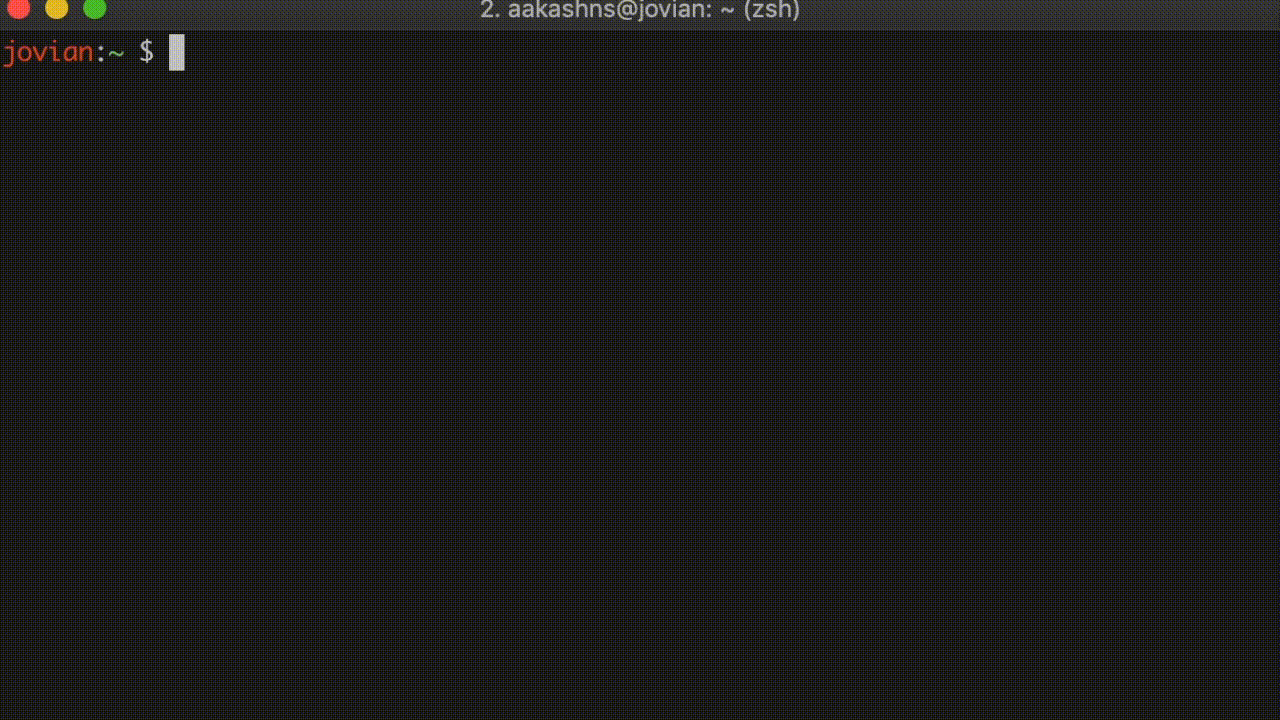Command line tool for managing single-purpose cloud VMs
Project description
cloudman
Command line tool for managing single-purpose cloud VMs. Currently works with GCP.
Features:
-
Single command to provision cloud-based disk images with Ubuntu, NVIDIA drivers, Anaconda, PyTorch, FastAI and more..
-
Single command to attach a disk image, launch a cloud VM instance with any configuration of CPUs, RAM and GPU, and start Jupyter notebook.
Installation
Install the cloudman package using pip.
pip install cloudman
cloudman requires the gcloud command line tool to be installed. Make sure to complete these steps before moving forward.
-
Install
gcloudCLI using this link: https://cloud.google.com/sdk/docs/downloads-interactive -
Make sure the
gcloudcommand is added to your PATH. -
Connect the
gcloudtool your GCP account by running:gcloud init -
(Optional) Create a GCP project by running:
gcloud projects create PROJECT_ID
Replace PROJECT_ID with a unique name e.g. kitten-puppies-999 You can also use an existing project.
-
Activate a project by running:
gcloud config set project PROJECT_ID -
Open the cloud console by running:
cloudman console -
Enable billing to start creating cloud VMs.
Usage
cloudman allows you to crate standalone boot disks which can be flexibly attached to any type of machine & GPU configuration.
Create a boot disk
Running the cloudman create will create a boot disk of the given size, then install Ubuntu, NVIDIA CUDA libraries, Anaconda, Pytorch and FastAI deep learning libraries. By default, a 50 GB disk is created.
Here are some examples:
# Using default disk size of 50GB
cloudman create freesound-2019
# Custom disk size
cloudman create freesound-2019 --disk=100GB
Note that cloudman creates a temporary VM instance to install all the required packages, and then deletes the VM, but retains the disk. It uses this shell script for setup.
Start an instance
You can launch an instance with the boot disk attached using the cloudman start command. You can choose any combination of GPUs and machine types. You can also launch a CPU-only instance, which is the default. Also, you can choose whether you want a preemptible instance (enabled by default, to save cost), or a dedicated instance.
Here are some examples:
# CPU-only, preemptible
cloudman start jigsaw-ulmfit
# Same as the above command, but explicit
cloudman start jigsaw-ulmfit --gpu=nogpu --machine=auto --spot
# K80 GPU, dedicated
cloudman start jigsaw-ulmfit --gpu=k80 --nospot
Valid GPU types are: 'nogpu', 't4', 'v100', 'p100', 'p4', 'k80'
Valid machine types can be found here: https://cloud.google.com/compute/docs/machine-types
If machine type is set to 'auto', the tool automatically picks a reasonable machine type to match the GPU's RAM & cores. You can see the mapping here.
Once started, you can use the link to access the Jupyter server. Sometimes it may take a minute or two for the Jupyter server to start.
Stop an instance
Use the cloudman stop command to stop a running instance. Example:
cloudman stop jigsaw-ulmfit
List disks and running instances
To see the available boot disks and running instances, run
cloudman list
Delete a boot disk
To delete a boot disk, run
cloudman delete jigsaw-ulmfit
This will stop any running instances and delte the boot disk complete. All your data will be lost, so be careful while using this.
Project details
Release history Release notifications | RSS feed
Download files
Download the file for your platform. If you're not sure which to choose, learn more about installing packages.