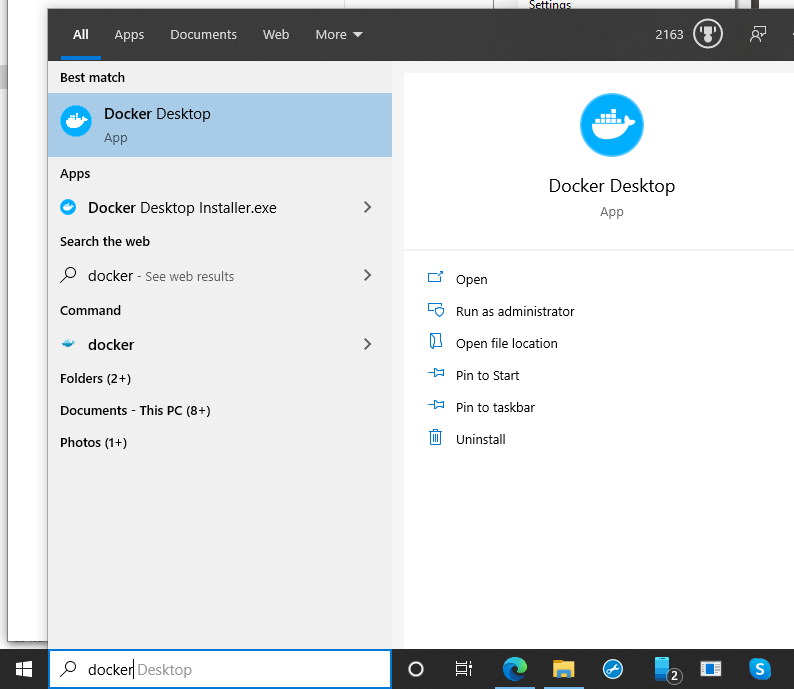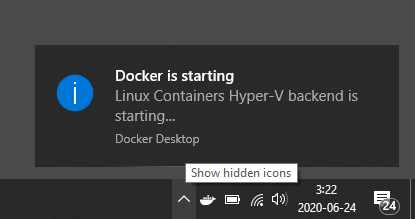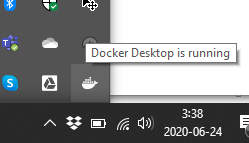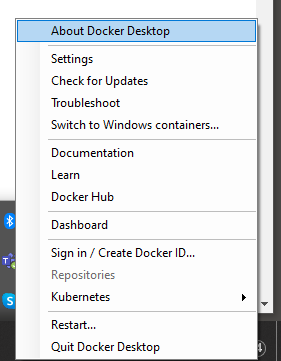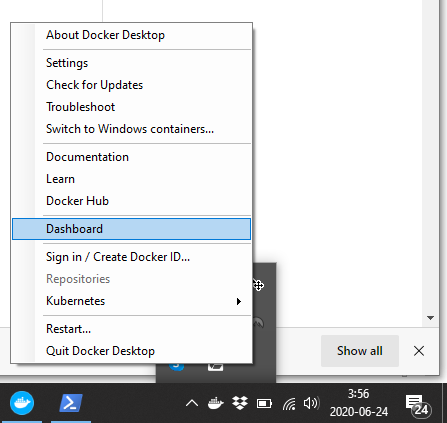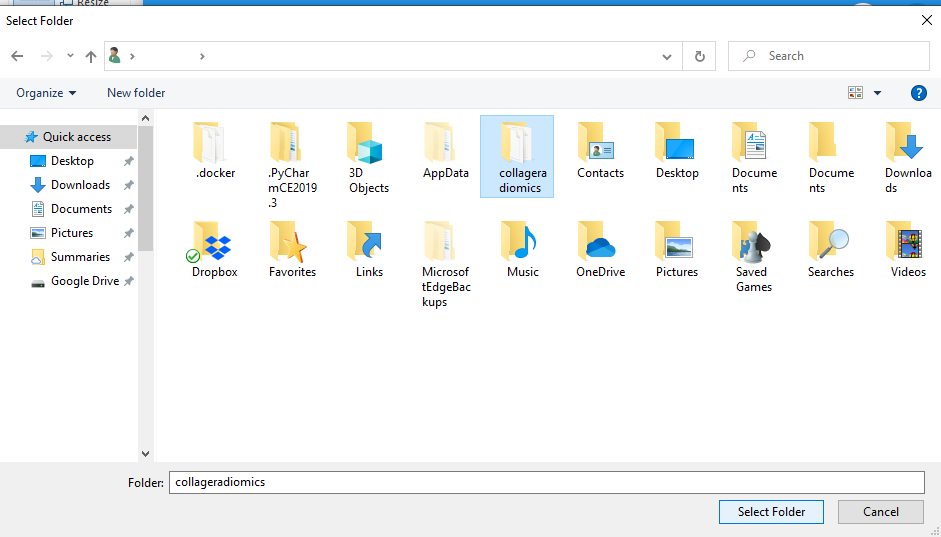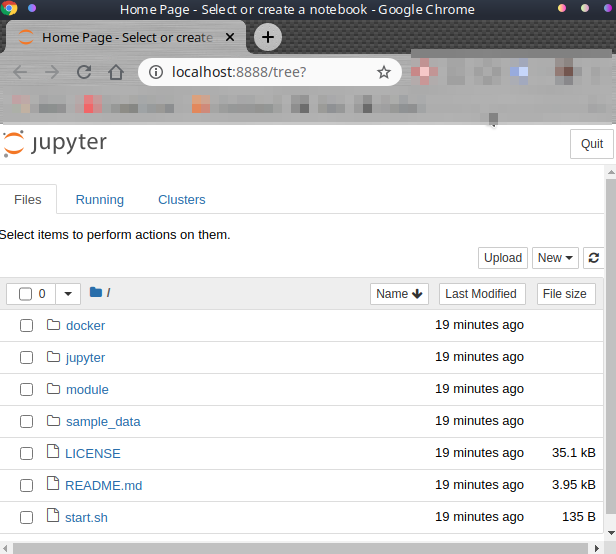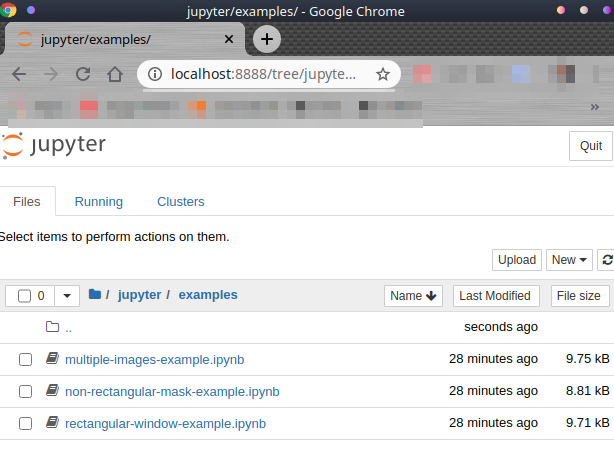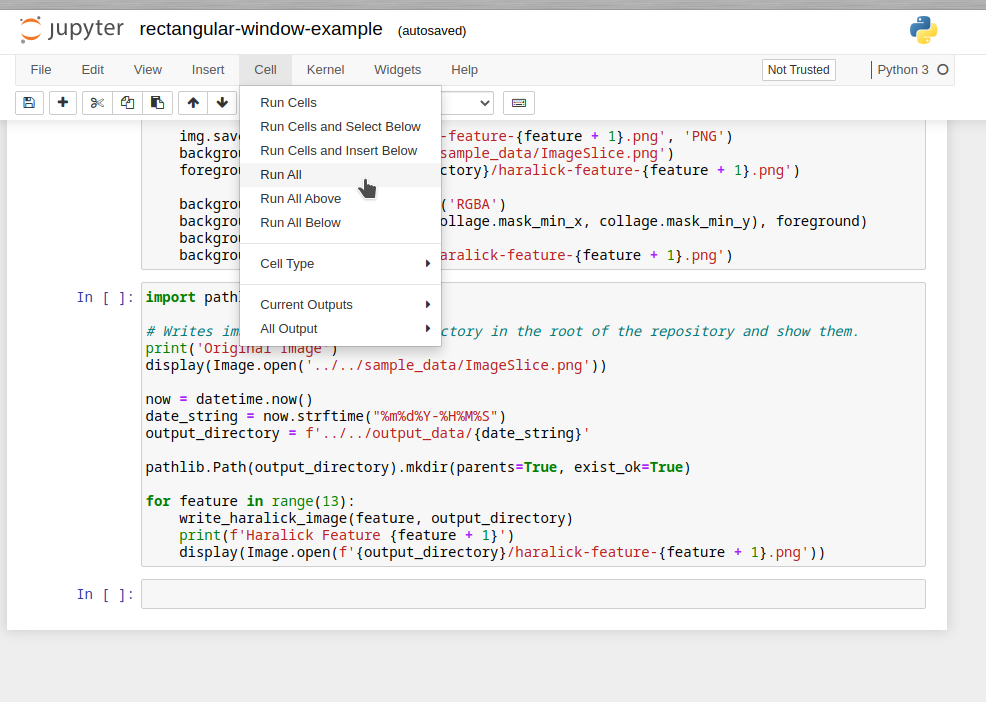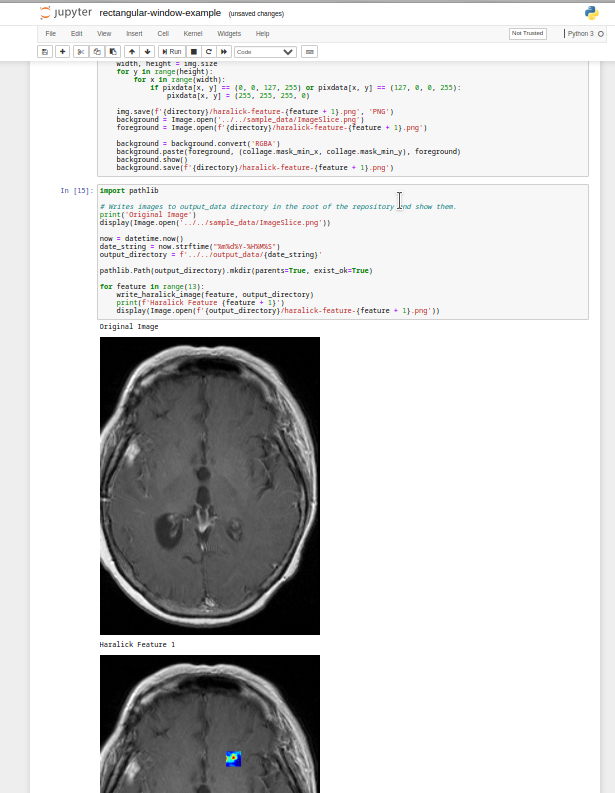CoLliage Implementation
Project description
Co-occurrence of Local Anisotropic Gradient Orientations (CoLlAGe)
Table of Contents
Science
Overview
CoLlAGe captures subtle anisotropic differences in disease pathologies by measuring entropy of co-occurrences of voxel-level gradient orientations on imaging computed within a local neighborhood.
CoLlAGe is based on the hypothesis that disruption in tissue microarchitecture can be quantified on imaging by measuring the disorder in voxel-wise gradient orientations. CoLlAGe involves assigning every image voxel a ‘disorder value’ associated with the co-occurrence matrix of gradient orientations computed around every voxel.
Details on extraction of CoLlAGe features are included in [1]. After feature extraction, the subsequent distribution or different statistics such as mean, median, variance etc can be computed and used in conjunction with a machine learning classifier to distinguish similar appearing pathologies. The feasibility of CoLlAGe in distinguishing cancer from treatment confounders/benign conditions and characterizing molecular subtypes of cancers has been demonstrated in the context of multiple challenging clinical problems.
Features
Each of the 13 CoLlAGe correlate to one of the 13 Haralick texture features[2]:
- AngularSecondMoment
- Contrast
- Correlation
- SumOfSquareVariance
- SumAverage
- SumVariance
- SumEntropy
- Entropy
- DifferenceVariance
- DifferenceEntropy
- InformationMeasureOfCorrelation1
- InformationMeasureOfCorrelation2
- MaximalCorrelationCoefficient
References
If you make use of this implementation, please cite the following paper:
[1] Prasanna, P., Tiwari, P., & Madabhushi, A. (2016). "Co-occurrence of Local Anisotropic Gradient Orientations (CoLlAGe): A new radiomics descriptor. Scientific Reports", 6:37241.
[2] R. M. Haralick, K. Shanmugam and I. Dinstein, "Textural Features for Image Classification," in IEEE Transactions on Systems, Man, and Cybernetics, vol. SMC-3, no. 6, pp. 610-621, Nov. 1973, doi: 10.1109/TSMC.1973.4309314.
Code
Idempotence
Our CoLlAGe module includes parameter tuning information in the output. It contains the image(s) and mask(s), and the settings applied upon them. This allows multiple fully reproducible runs without having to remember or find the original parameters.
Documentation
http://collageradiomics.rtfd.io/
Dependencies:
We thank these generous developers that allowed us to build collageradiomics without reinventing the wheel:
matplotlibnumpyscikit-learnscikit-buildmahotasscipy
(Note: We are using == for version numbers of our dependencies as a design choice.)
Installation & Usage
These instructions will help set up the CoLlAGe core module and examples. They assume you are working out of a terminal such as Powershell on Windows or Konsole on Linux.
Executive Summary for Experts
If you are already well-versed in Docker and pip, here is a quick list of commands for each operating system:
Linux
sudo docker pull radxtools/collageradiomics-pip:latest
sudo docker run -it radxtools/collageradiomics-pip
git clone https://github.com/radxtools/collageradiomics.git
sudo docker pull radxtools/collageradiomics-examples:latest
sudo docker run -it -p 8888:8888 -v $PWD:/root radxtools/collageradiomics-examples
pip3 install collageradiomics
Windows
docker pull radxtools/collageradiomics-pip:latest
docker run -it -v ${PWD}:/root radxtools/collageradiomics-pip
git clone https://github.com/radxtools/collageradiomics.git
docker pull radxtools/collageradiomics-examples:latest
docker run -it -p 8888:8888 -v ${PWD}:/root radxtools/collageradiomics-examples
pip install collageradiomics
You may wish to jump right to some Python examples.
Docker
Docker is like a stand-alone operating system container that comes pre-installed with all the dependencies already set up properly. It allows you to jump right into coding with CoLlAGe. We offer 2 Docker images: a basic core image for you to start coding with the CoLlAGe features (called collageradiomics-pip) and an image that contains a running Jupyter notebook with CoLlAGe pre-installed and examples ready to run (called collageradiomics-examples).
Docker Setup
Linux
- Ubuntu: https://docs.docker.com/engine/install/ubuntu/
- CentOS: https://docs.docker.com/engine/install/centos/
- Debian: https://docs.docker.com/engine/install/debian/
- Fedora: https://docs.docker.com/engine/install/fedora/
- General Linux: https://docs.docker.com/engine/install/binaries/
macOS
Follow instructions here: https://docs.docker.com/docker-for-mac/install/
Windows
- Click here and follow the instructions to install Docker.
- Search for Docker in your start manu and run it:
- If it's running you should see an icon:
collageradiomics-examples Docker Image
This Docker image contains a running Jupyter notebook with the CoLlAGe module pre-installed. From the cloned repository directory, we will start up a Docker image which will run a live web server and host a Jupyter notebook at the URL http://localhost:8888 which contains examples of using the code.
Note: Using this method requires you to pull the code from our repository. If you don't need the Jupyter examples and just want to start using CoLlAGe right away, you can skip this step and jump to the instructions for Core by clicking here.
Linux
Note: This was tested on Ubuntu 19.10 and 20.04
- Install git:
user@machine:~$ sudo apt -y install git
Reading package lists... Done
Building dependency tree
Reading state information... Done
git is already the newest version (1:2.20.1-2ubuntu1.19.10.3).
0 upgraded, 0 newly installed, 0 to remove and 0 not upgraded.
user@machine:~$
- Clone the repository:
user@machine:~$ git clone https://github.com/radxtools/collageradiomics.git
Cloning into 'collageradiomics'...
remote: Enumerating objects: 280, done.
remote: Total 280 (delta 0), reused 0 (delta 0), pack-reused 280user
Receiving objects: 100% (280/280), 1.48 MiB | 9.23 MiB/s, done.
Resolving deltas: 100% (125/125), done.
user@machine:~$ cd collageradiomics
user@machine:~/collageradiomics$ ls -l
- Pull the latest Docker image:
user@machine:~/collageradiomics$ sudo docker pull radxtools/collageradiomics-examples:latest
latest: Pulling from radxtools/collageradiomics-examples
Digest: sha256:107a2804e76b156f40d571b8422f822a3712353645c86e5cc2275d2aea85c9be
Status: Image is up to date for radxtools/collageradiomics-examples:latest
docker.io/radxtools/collageradiomics-examples:latest
user@machine:~/collageradiomics$
- Run the Docker image:
user@machine:~/collageradiomics$ sudo docker run -it -p 8888:8888 -v $PWD:/root radxtools/collageradiomics-examples
[I 06:35:13.806 NotebookApp] Writing notebook server cookie secret to /tmp/notebook_cookie_secret
[W 06:35:14.030 NotebookApp] All authentication is disabled. Anyone who can connect to this server will be able to run code.
[I 06:35:14.033 NotebookApp] Serving notebooks from local directory: /root
[I 06:35:14.034 NotebookApp] The Jupyter Notebook is running at:
[I 06:35:14.034 NotebookApp] http://d41cc76f5035:8888/
[I 06:35:14.034 NotebookApp] Use Control-C to stop this server and shut down all kernels (twice to skip confirmation).
You can now skip over the Windows installation instructions and jump straight to the Exploring The Examples section.
Windows
- Install git. A quick online search for "git for Windows" will provide you with several options for installing the
gitcommand. If it's correctly installed, the following should output your current version of git:
Windows PowerShell
Copyright (C) Microsoft Corporation. All rights reserved.
Try the new cross-platform PowerShell https://aka.ms/pscore6
PS C:\Users\user> git --version
git version 2.26.2.windows.1
PS C:\Users\user>
- Clone the repository:
Windows PowerShell
Copyright (C) Microsoft Corporation. All rights reserved.
Try the new cross-platform PowerShell https://aka.ms/pscore6
PS C:\Users\user> git clone https://github.com/radxtools/collageradiomics.git
Cloning into 'collageradiomics'...
remote: Enumerating objects: 280, done.
Receiving objects: 97% (272/280), 1.24 MiB | 1.02 MiB/sused 280 eceiving objects: 91% (255/280), 1.24 MiB | 1.02 MiB/s
Receiving objects: 100% (280/280), 1.48 MiB | 1.09 MiB/s, done.
Resolving deltas: 100% (125/125), done.
PS C:\Users\user> cd collageradiomics
PS C:\Users\user\collageradiomics> dir
Directory: C:\Users\user\collageradiomics
Mode LastWriteTime Length Name
---- ------------- ------ ----
d----- 2020-06-24 3:31 docker
d----- 2020-06-24 3:31 jupyter
d----- 2020-06-24 3:31 module
d----- 2020-06-24 3:31 sample_data
-a---- 2020-06-24 3:31 215 .gitignore
-a---- 2020-06-24 3:31 35823 LICENSE
-a---- 2020-06-24 3:31 4045 README.md
-a---- 2020-06-24 3:31 136 start.sh
PS C:\Users\user\collageradiomics>
- Give Docker access to your cloned repository:
- Right click on the context menu near the clock:
- Select Dashboard:
- After you click on Dashboard, a window will pop up. Click on the gear icon for Settings and move to Resources :arrow_right: File Sharing.
- Add your cloned repository folder:
- Right click on the context menu near the clock:
- Pull the latest Docker image:
Windows PowerShell
Copyright (C) Microsoft Corporation. All rights reserved.
Try the new cross-platform PowerShell https://aka.ms/pscore6
PS C:\Users\user\collageradiomics> docker pull radxtools/collageradiomics-examples:latest
latest: Pulling from radxtools/collageradiomics-examples
d51af753c3d3: Already exists
fc878cd0a91c: Already exists
6154df8ff988: Already exists
fee5db0ff82f: Already exists
a6501aa3ed52: Already exists
Digest: sha256:107a2804e76b156f40d571b8422f822a3712353645c86e5cc2275d2aea85c9be
Status: Downloaded newer image for radxtools/collageradiomics-examples:latest
docker.io/radxtools/collageradiomics-examples:latest
PS C:\Users\user\collageradiomics> docker pull radxtools/collageradiomics-examples:latest
latest: Pulling from radxtools/collageradiomics-examples
Digest: sha256:107a2804e76b156f40d571b8422f822a3712353645c86e5cc2275d2aea85c9be
Status: Image is up to date for radxtools/collageradiomics-examples:latest
docker.io/radxtools/collageradiomics-examples:latest
PS C:\Users\user\collageradiomics>
- Run the Docker image:
Windows PowerShell
Copyright (C) Microsoft Corporation. All rights reserved.
Try the new cross-platform PowerShell https://aka.ms/pscore6
PS C:\Users\user> cd collageradiomics
PS C:\Users\user\collageradiomics> docker run -it -p 8888:8888 -v ${PWD}:/root radxtools/collageradiomics-examples
[I 08:28:36.091 NotebookApp] Writing notebook server cookie secret to /tmp/notebook_cookie_secret
[W 08:28:36.576 NotebookApp] All authentication is disabled. Anyone who can connect to this server will be able to run code.
[I 08:28:36.585 NotebookApp] Serving notebooks from local directory: /root
[I 08:28:36.585 NotebookApp] The Jupyter Notebook is running at:
[I 08:28:36.585 NotebookApp] http://c5745f91dbee:8888/
[I 08:28:36.585 NotebookApp] Use Control-C to stop this server and shut down all kernels (twice to skip confirmation).
Exploring The Examples
- Open up a web browser to http://localhost:8888
- Navigate to the Jupyter :arrow_right: Examples directory.
- Click on one of the example
*.ipynbfiles. - Run Cell :arrow_right: Run all.
- Feel free to add your own cells and run them to get familiar with the CoLlAGe code.
- To stop the Jupyter notebook and exit the Docker image, press
Ctrl+Ctwice:
[I 07:05:36.271 NotebookApp] The Jupyter Notebook is running at:
[I 07:05:36.271 NotebookApp] http://4f033d68769d:8888/
[I 07:05:36.271 NotebookApp] Use Control-C to stop this server and shut down all kernels (twice to skip confirmation).
^C[I 07:05:37.628 NotebookApp] interrupted
Serving notebooks from local directory: /root
0 active kernels
The Jupyter Notebook is running at:
http://4f033d68769d:8888/
Shutdown this notebook server (y/[n])? ^C[C 07:05:38.744 NotebookApp] received signal 2, stopping
[I 07:05:38.745 NotebookApp] Shutting down 0 kernels
user@machine:~/collageradiomics$
collageradiomics-pip Docker Image
This is the most straightforward way to start playing with the code. And it does not require the git commands that the Jupyter examples require. This is simply a pre-built container that lets you start trying out the module in Python immediately.
Linux
- Pull the latest Docker image:
user@machine:~$ sudo docker pull radxtools/collageradiomics-pip:latest
latest: Pulling from radxtools/collageradiomics-pip
Digest: sha256:8fc7d61dbe6ad64eeff9c69cfaa788d90c61861bff8aaf8865ed1318c5666250
Status: Image is up to date for radxtools/collageradiomics-pip:latest
docker.io/radxtools/collageradiomics-pip:latest
user@machine:~/collageradiomics$
- Run the Docker image:
user@machine:~/collageradiomics$ sudo docker run -it -v $PWD:/root radxtools/collageradiomics-pip
root@12b12d2bff59:/#
Windows
- Pull the latest Docker image:
Windows PowerShell
Copyright (C) Microsoft Corporation. All rights reserved.
Try the new cross-platform PowerShell https://aka.ms/pscore6
PS C:\Users\user> docker pull radxtools/collageradiomics-pip:latest
latest: Pulling from radxtools/collageradiomics-pip
d51af753c3d3: Already exists
fc878cd0a91c: Already exists
6154df8ff988: Already exists
fee5db0ff82f: Already exists
e4255cf4d4f9: Downloading [=================> ] 62.34MB/178.6MB
14a983cf96b6: Downloading [===========================> ] 55.72MB/102.9MB
14a983cf96b6: Pull complete
Digest: sha256:8fc7d61dbe6ad64eeff9c69cfaa788d90c61861bff8aaf8865ed1318c5666250
Status: Downloaded newer image for radxtools/collageradiomics-pip:latest
docker.io/radxtools/collageradiomics-pip:latest
PS C:\Users\user>
- Run the Docker image:
Windows PowerShell
Copyright (C) Microsoft Corporation. All rights reserved.
Try the new cross-platform PowerShell https://aka.ms/pscore6
PS C:\Users\user> docker pull radxtools/collageradiomics-pip:latest
PS C:\Users\user> docker run -it radxtools/collageradiomics-pip
root@461c5017ce0e:/#
Inside The Container
If your terminal prompt changes to root@[random_string]:/# then you are now working inside the standardized Docker sandbox container environment.
- Test the python module by making sure the following command outputs
Trueto the terminal:
root@12b12d2bff59:/# python -c 'import numpy as np; import collageradiomics; print(not not len(collageradiomics.__name__) and not not len(collageradiomics.Collage.from_rectangle(np.random.rand(20,20,3), 2, 2, 10, 10).execute()));'
True
root@12b12d2bff59:/#
- Starting coding with CoLlAGe in Python (click here to jump to code examples):
root@12b12d2bff59:/# python
Python 3.8.2 (default, Apr 27 2020, 15:53:34)
[GCC 9.3.0] on linux
Type "help", "copyright", "credits" or "license" for more information.
>>> import collageradiomics
>>> collageradiomics.__name__
'collageradiomics'
>>>
- Exit the Docker container:
>>> quit()
root@12b12d2bff59:/# exit
exit
Pip
To use this module in your existing Python development environment, you can install our pip module.
Linux
- Install pip:
user@machine:~$ sudo apt -y install python3-pip
Reading package lists... Done
Building dependency tree
Reading state information... Done
python3-pip is already the newest version (18.1-5).
0 upgraded, 0 newly installed, 0 to remove and 0 not upgraded.
user@machine:~$
- Install our CoLlAGe module:
user@machine:~$ pip3 install collageradiomics --upgrade
Collecting collageradiomics
Downloading https://files.pythonhosted.org/packages/58/46/73d6b5a6d0d2b952086a1c9c4ae339087e4678f421044847ab2ea8728adf/collageradiomics-0.0.1a39-py3-none-any.whl
...
(some output omitted for brevity)
...
Successfully installed collageradiomics-...
user@machine:~$
(Note: For some operating systems, the command is simply pip instead of pip3.)
Windows
- Install Python using this link.
- Test that Python is properly installed in the Powershell:
Windows PowerShell
Copyright (C) Microsoft Corporation. All rights reserved.
Try the new cross-platform PowerShell https://aka.ms/pscore6
PS C:\Users\user> python --version
Python 3.8.2
PS C:\Users\user> python
Python 3.8.2 (tags/v3.8.2:7b3ab59, Feb 25 2020, 23:03:10) [MSC v.1916 64 bit (AMD64)] on win32
Type "help", "copyright", "credits" or "license" for more information.
>>> quit()
PS C:\Users\user>
- Install pip by downloading this get-pip.py file and running the following command:
Windows PowerShell
Copyright (C) Microsoft Corporation. All rights reserved.
Try the new cross-platform PowerShell https://aka.ms/pscore6
PS C:\Users\user> python get-pip.py
Collecting pip
Downloading pip-20.1.1-py2.py3-none-any.whl (1.5 MB)
|████████████████████████████████| 1.5 MB 3.2 MB/s
Collecting wheel
Using cached wheel-0.34.2-py2.py3-none-any.whl (26 kB)
Installing collected packages: pip, wheel
Attempting uninstall: pip
Found existing installation: pip 20.0.2
Uninstalling pip-20.0.2:
Successfully uninstalled pip-20.0.2
Successfully installed pip-20.1.1 wheel-0.34.2
PS C:\Users\user> pip -V
pip 20.1.1 from c:\users\robto\appdata\local\programs\python\python38\lib\site-packages\pip (python 3.8)
PS C:\Users\user>
- Install our module
Windows PowerShell
Copyright (C) Microsoft Corporation. All rights reserved.
Try the new cross-platform PowerShell https://aka.ms/pscore6
PS C:\Users\user> pip install collageradiomics --upgrade
- Verify its installation in Python:
Windows PowerShell
Copyright (C) Microsoft Corporation. All rights reserved.
Try the new cross-platform PowerShell https://aka.ms/pscore6
PS C:\Users\user> python
>>> import collageradiomics
>>>
- If you get an error like the one below, which can happen for some versions of python, call
importagain:
Windows PowerShell
Copyright (C) Microsoft Corporation. All rights reserved.
Try the new cross-platform PowerShell https://aka.ms/pscore6
PS C:\Users\user> python
>>> import collageradiomics
Could not import submodules (exact error was: DLL load failed while importing _bbox: The specified module could not be found.).
There are many reasons for this error the most common one is that you have
either not built the packages or have built (using `python setup.py build`) or
installed them (using `python setup.py install`) and then proceeded to test
mahotas **without changing the current directory**.
Try installing and then changing to another directory before importing mahotas.
>>> import collageradiomics
>>>
Python Usage
collageradiomics can be implemented in Python through the collageradiomics pip module. It has a intuitive interface - simply create a Collage object and run the execute() function.
Contact
Please report any issues or feature requests via the Issues tab
Additional information can be found on the BrIC Lab website.
Project details
Release history Release notifications | RSS feed
Download files
Download the file for your platform. If you're not sure which to choose, learn more about installing packages.
Source Distribution
Built Distribution
File details
Details for the file collageradiomicstypes-0.2.1.dev22.tar.gz.
File metadata
- Download URL: collageradiomicstypes-0.2.1.dev22.tar.gz
- Upload date:
- Size: 11.3 kB
- Tags: Source
- Uploaded using Trusted Publishing? No
- Uploaded via: twine/3.2.0 pkginfo/1.5.0.1 requests/2.24.0 setuptools/40.6.2 requests-toolbelt/0.9.1 tqdm/4.48.2 CPython/3.6.12
File hashes
| Algorithm | Hash digest | |
|---|---|---|
| SHA256 | cfb1a5f4571fcca1acda0aa16230ae32f1aa1141ddfeb22832994a68660ae223 |
|
| MD5 | e1513b5f0748718f619a428a9f69e970 |
|
| BLAKE2b-256 | 11b43bcf80ab7b40ad5e89ba4ad9b76cb024ac1cbd5852a41b91616a44b8ab69 |
Provenance
File details
Details for the file collageradiomicstypes-0.2.1.dev22-py3-none-any.whl.
File metadata
- Download URL: collageradiomicstypes-0.2.1.dev22-py3-none-any.whl
- Upload date:
- Size: 9.4 kB
- Tags: Python 3
- Uploaded using Trusted Publishing? No
- Uploaded via: twine/3.2.0 pkginfo/1.5.0.1 requests/2.24.0 setuptools/40.6.2 requests-toolbelt/0.9.1 tqdm/4.48.2 CPython/3.6.12
File hashes
| Algorithm | Hash digest | |
|---|---|---|
| SHA256 | ee87aee90e2ae961a970336acb960880dd8ab6bc95dec56e4ef70cf7c1efa98b |
|
| MD5 | b562546feda0da0235ab5a0e6fccc832 |
|
| BLAKE2b-256 | 38d87f592806b256891f61f1e2831307814fca089eafae575251dd1158072d38 |