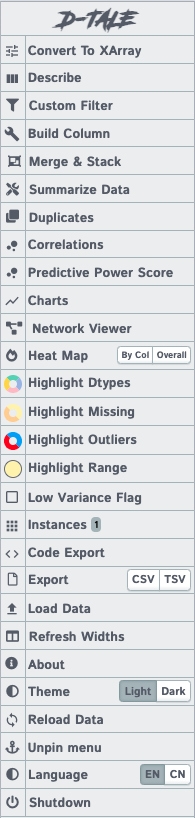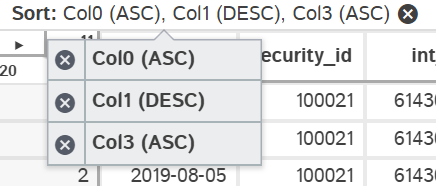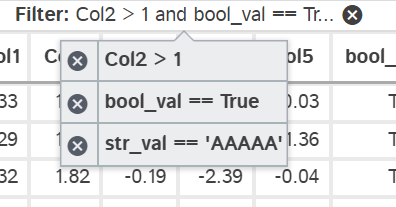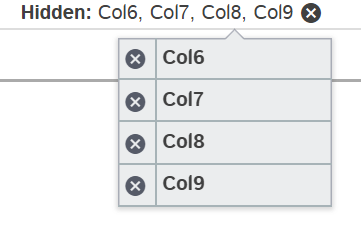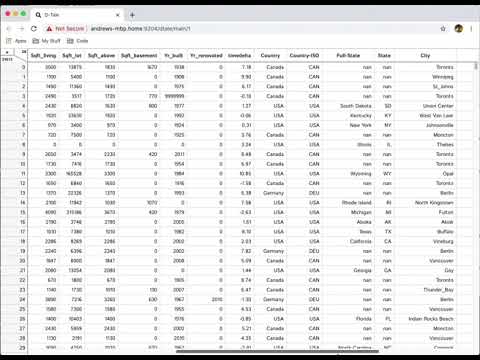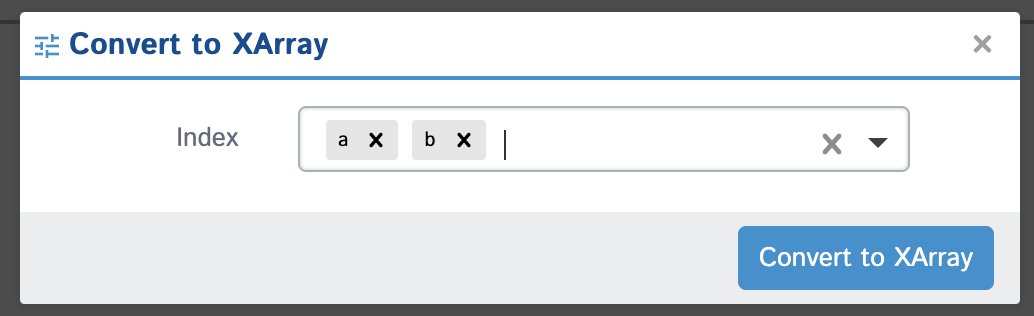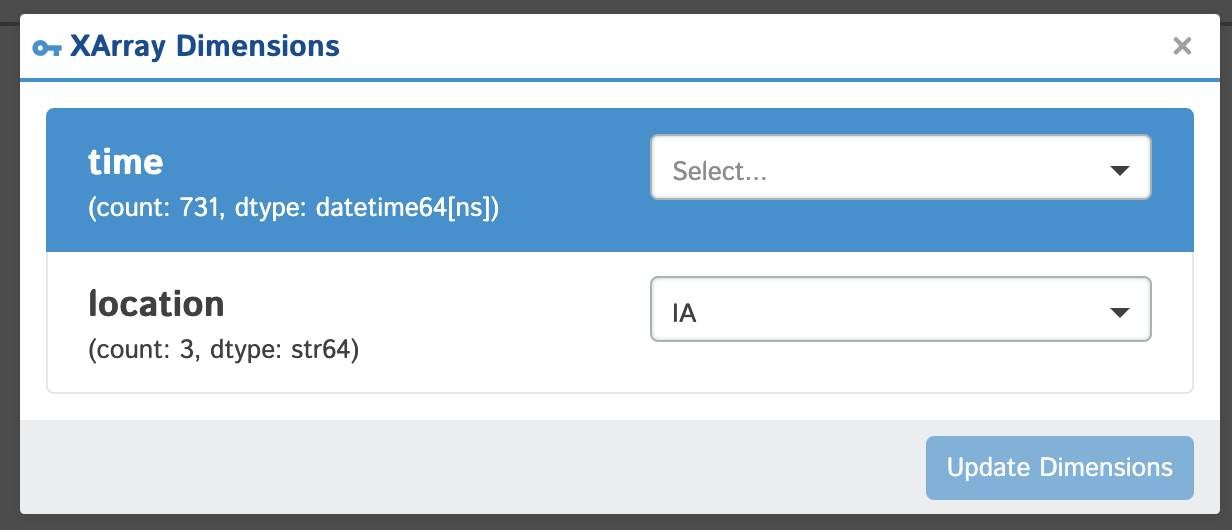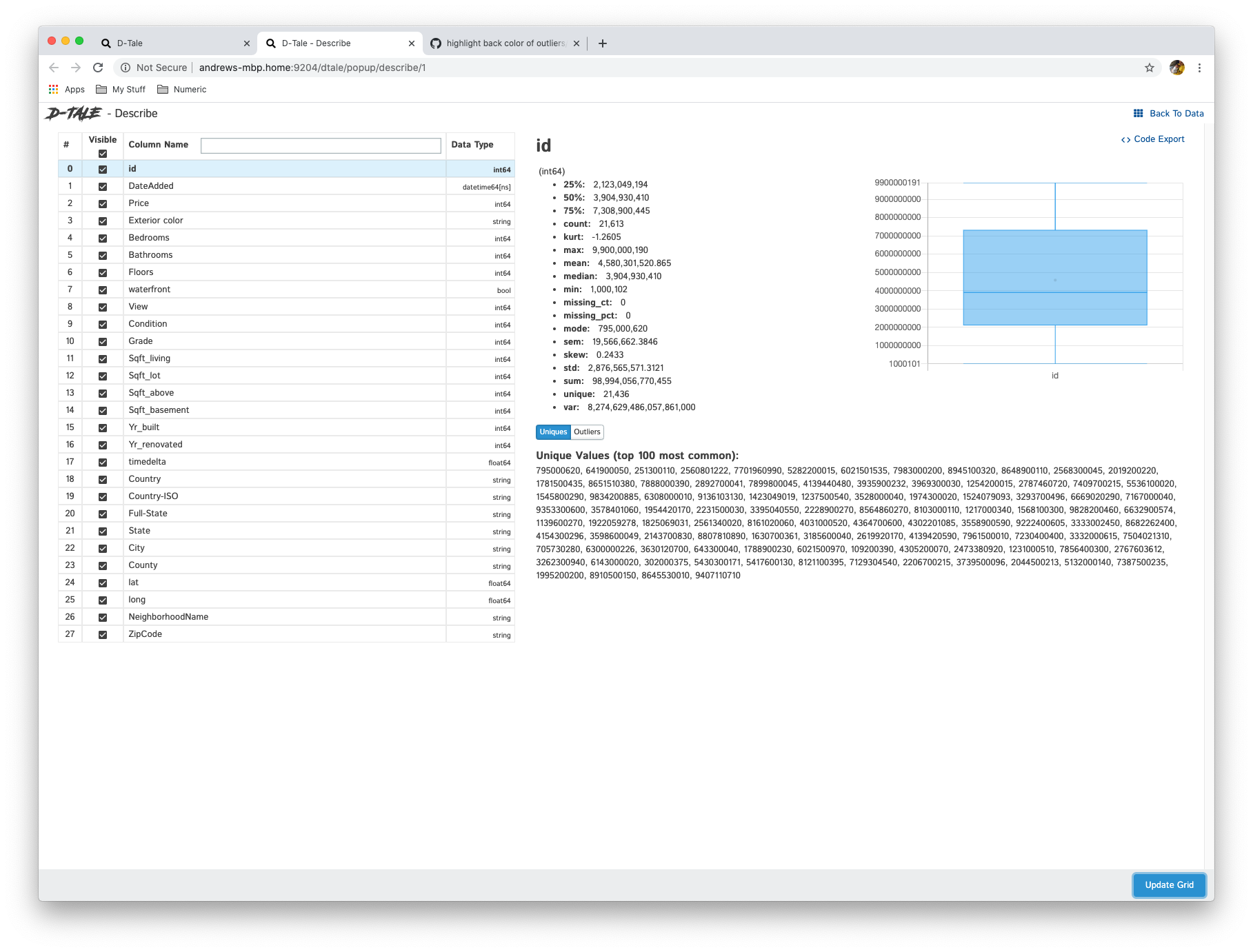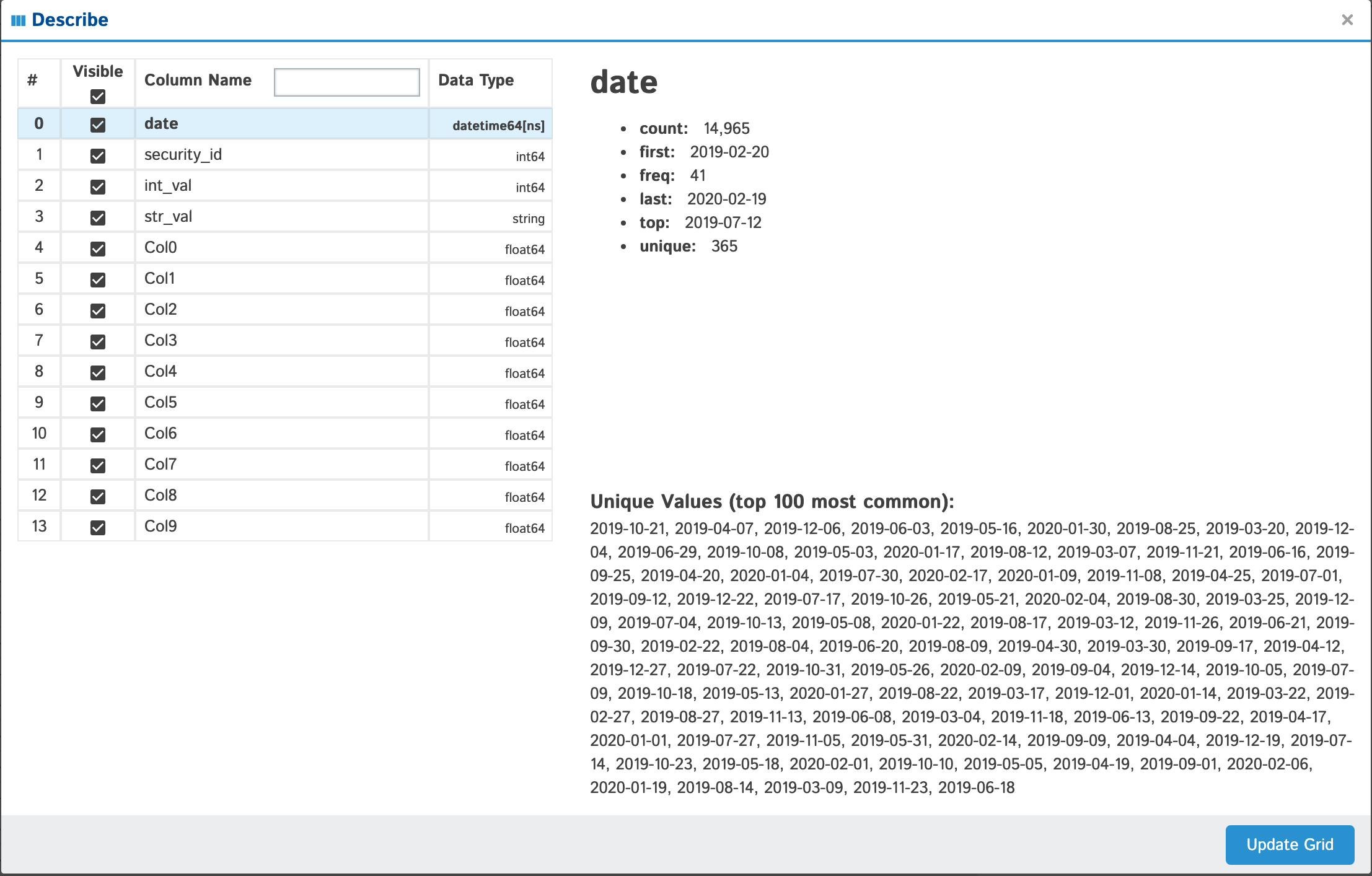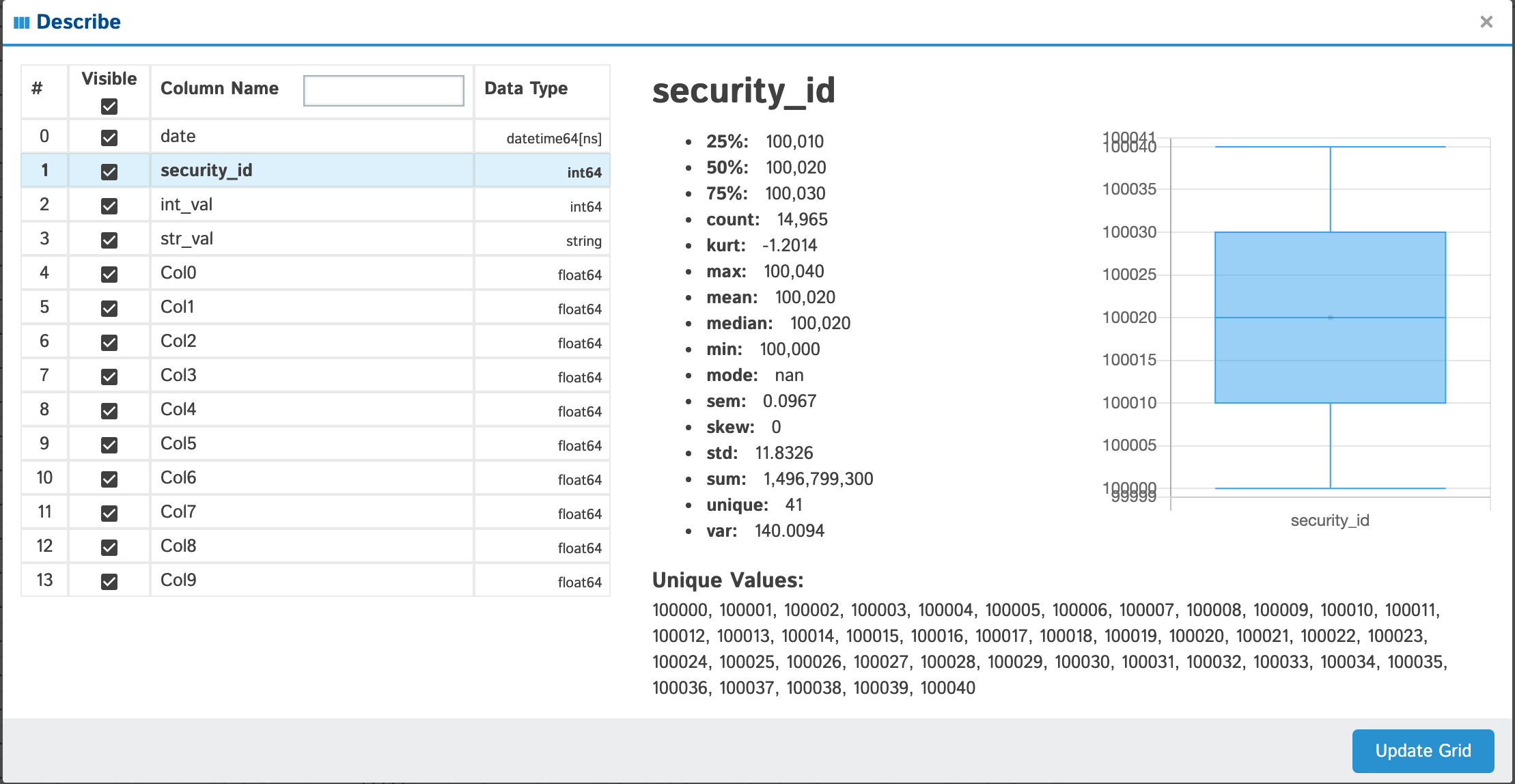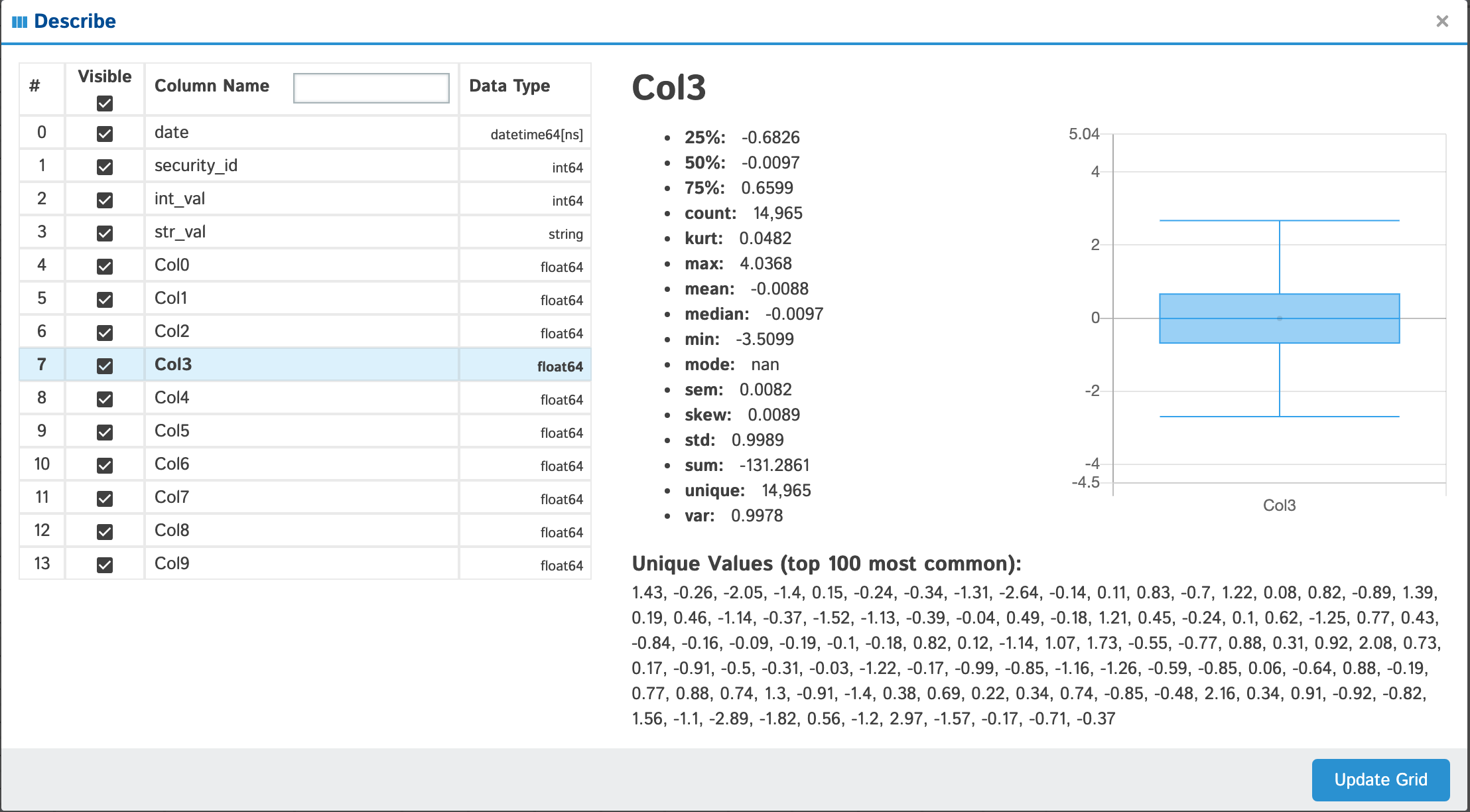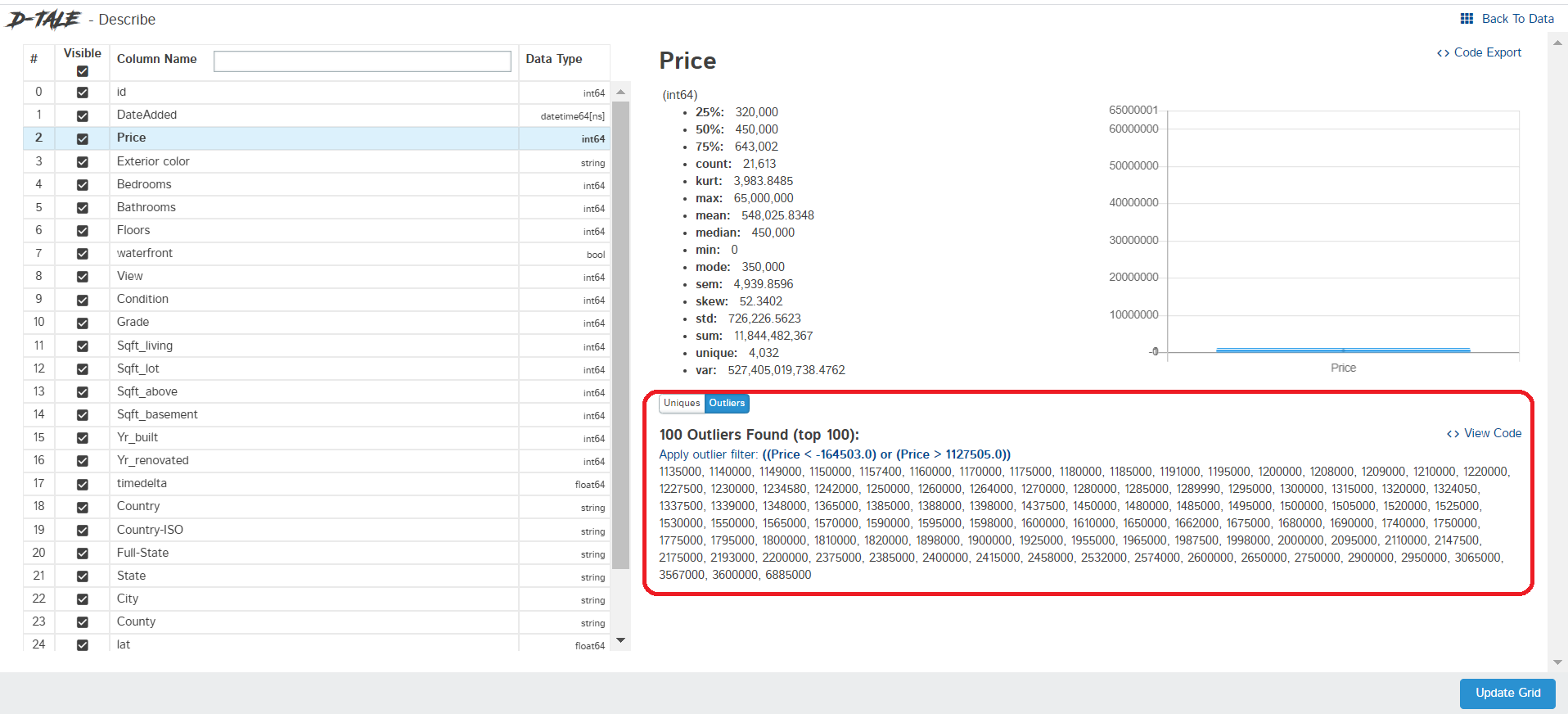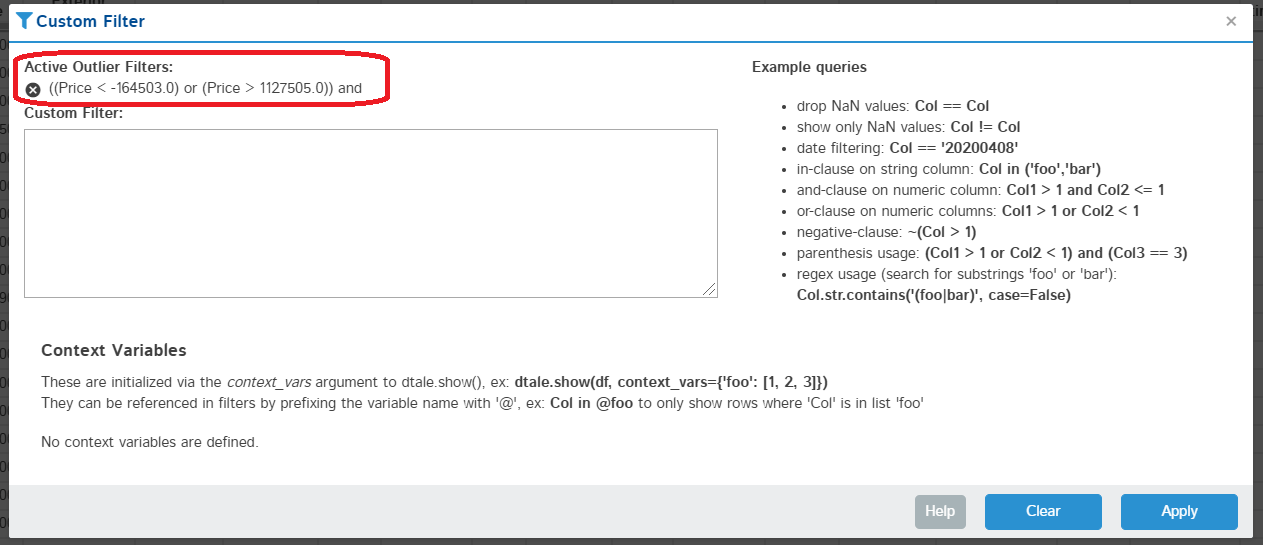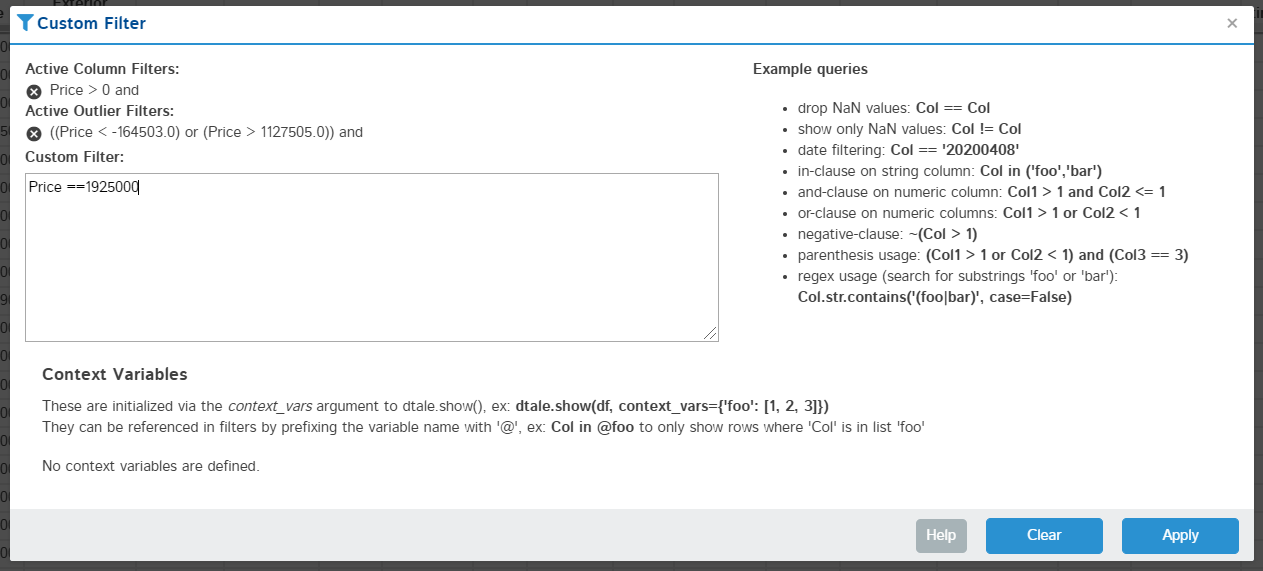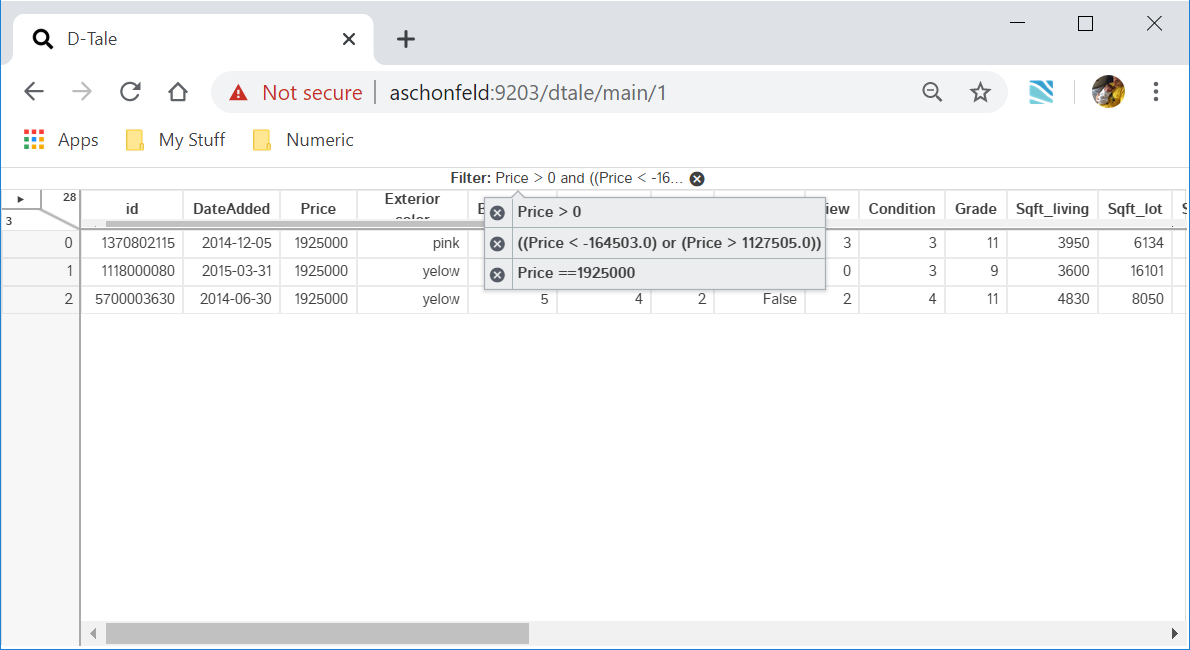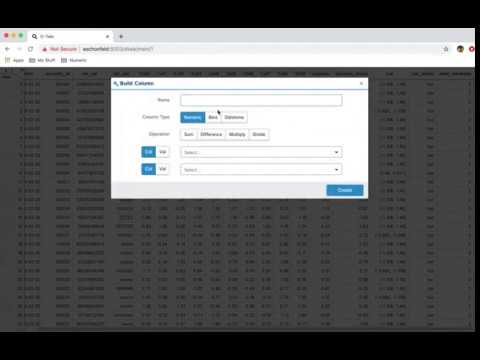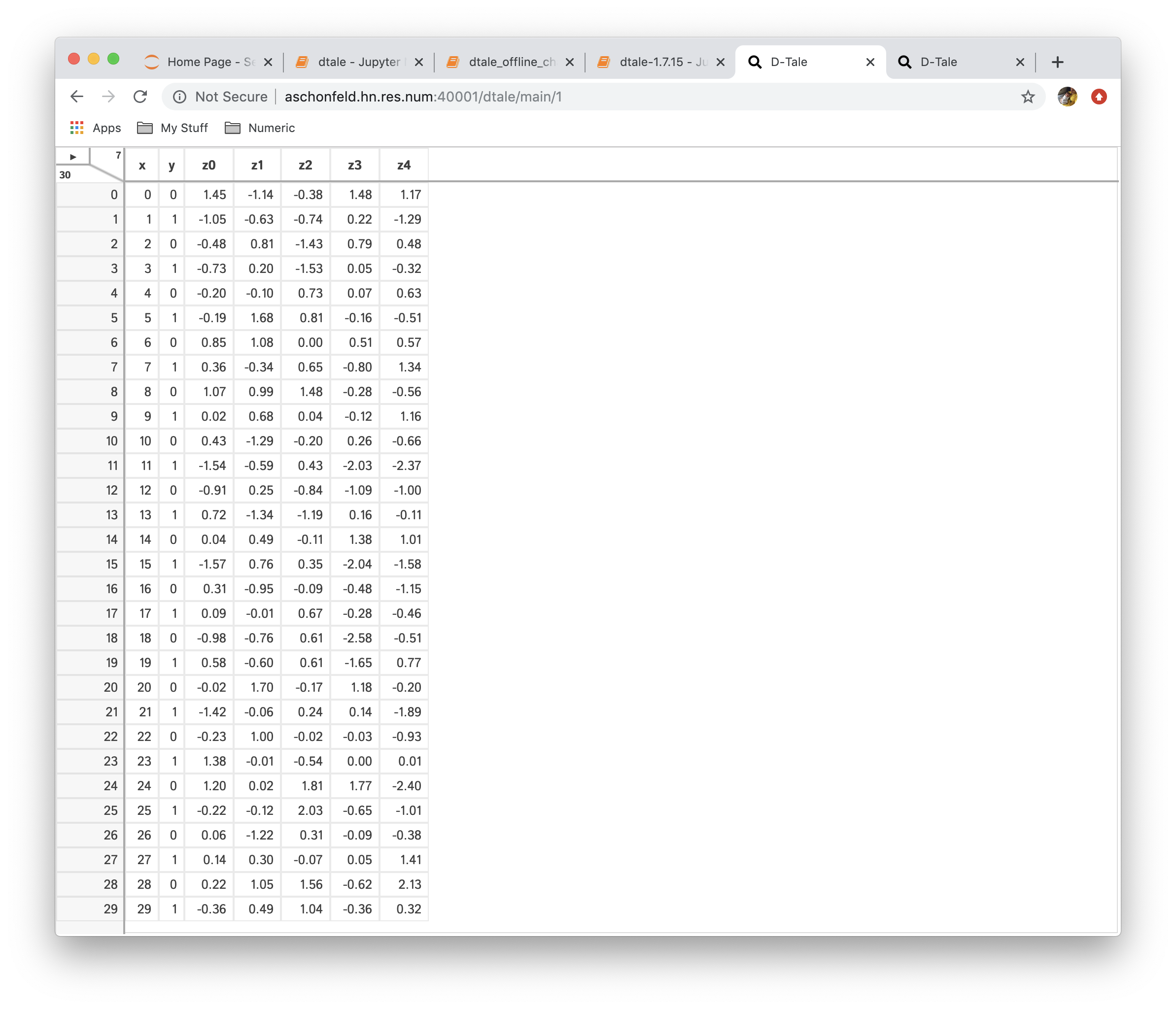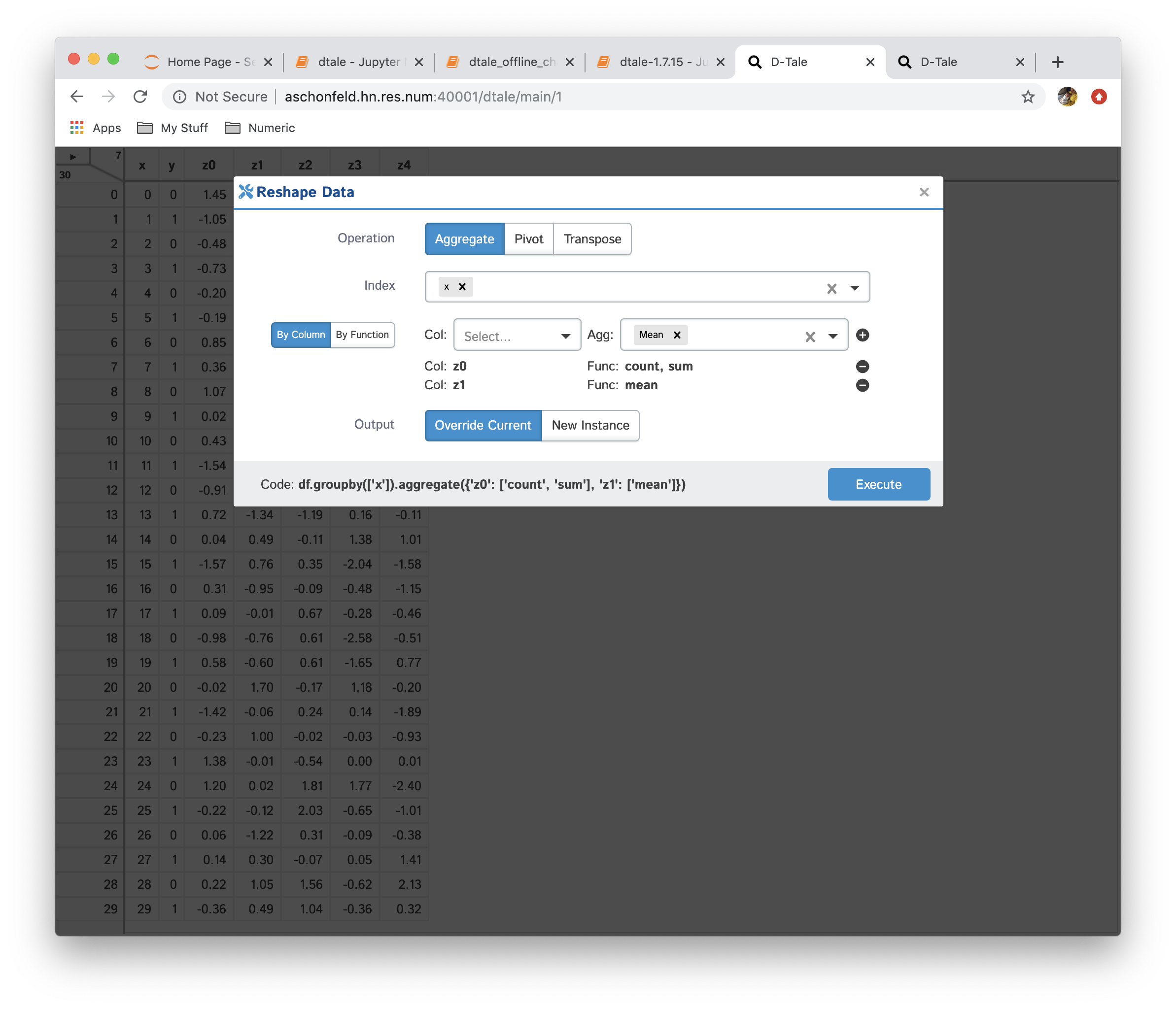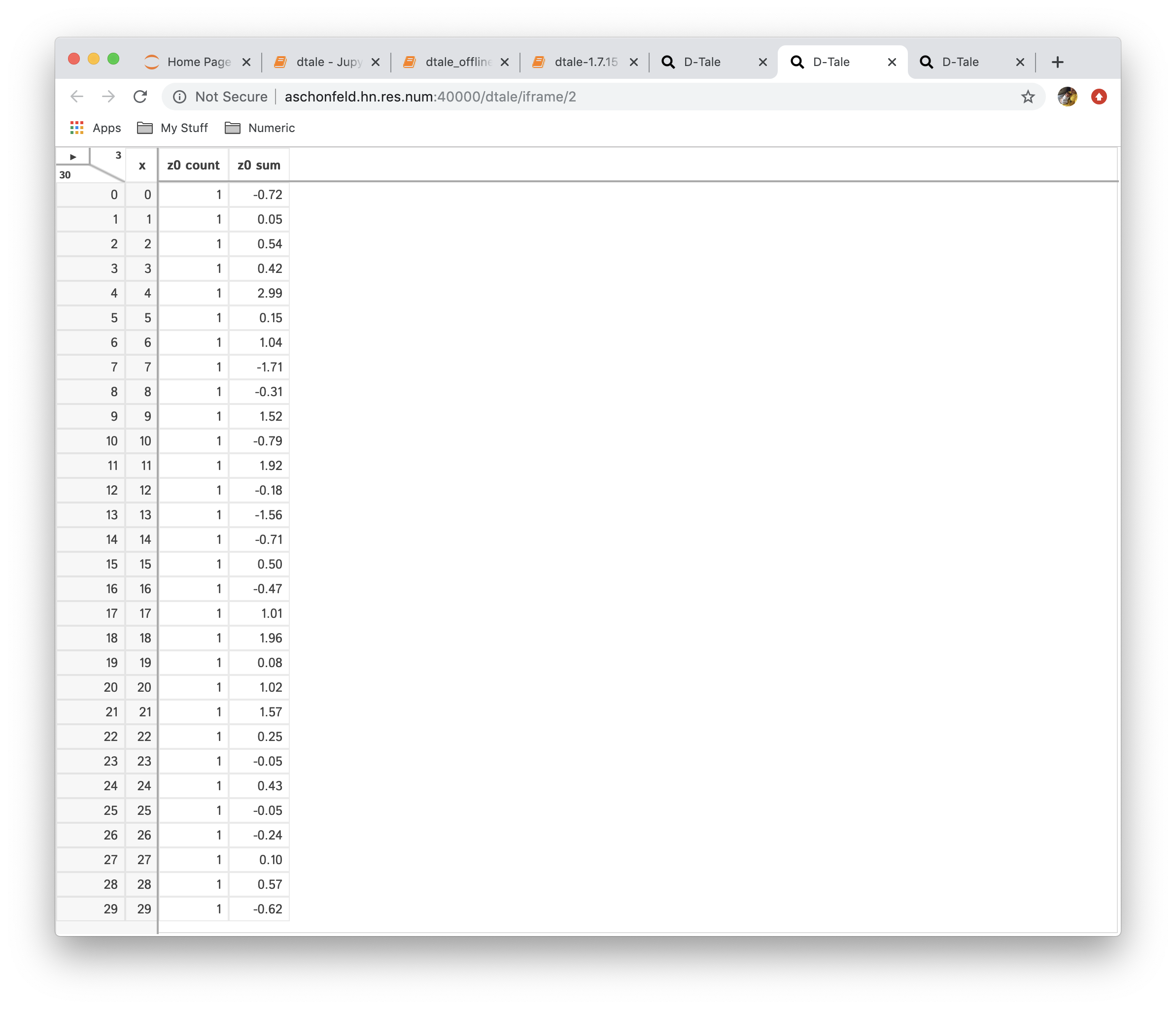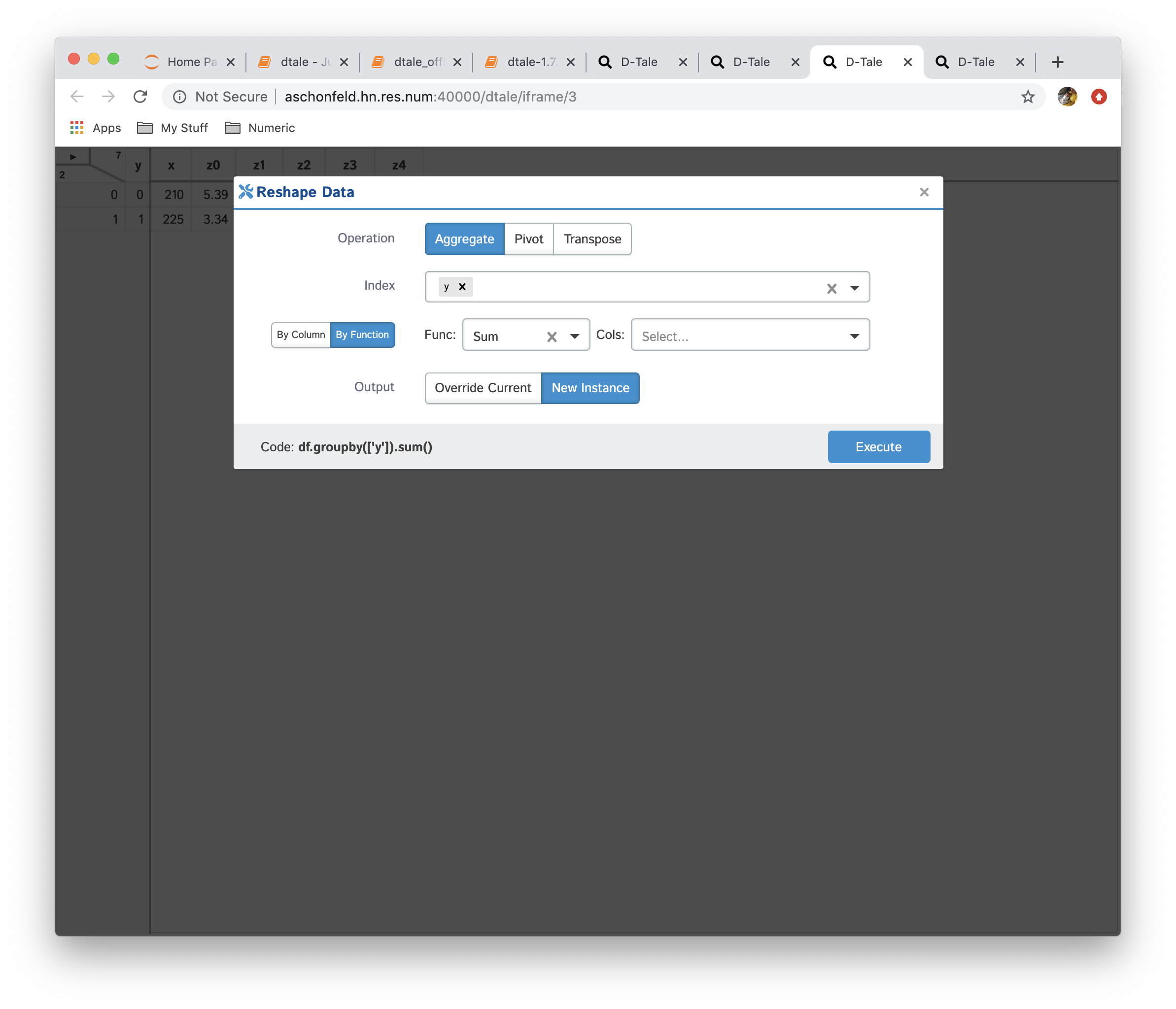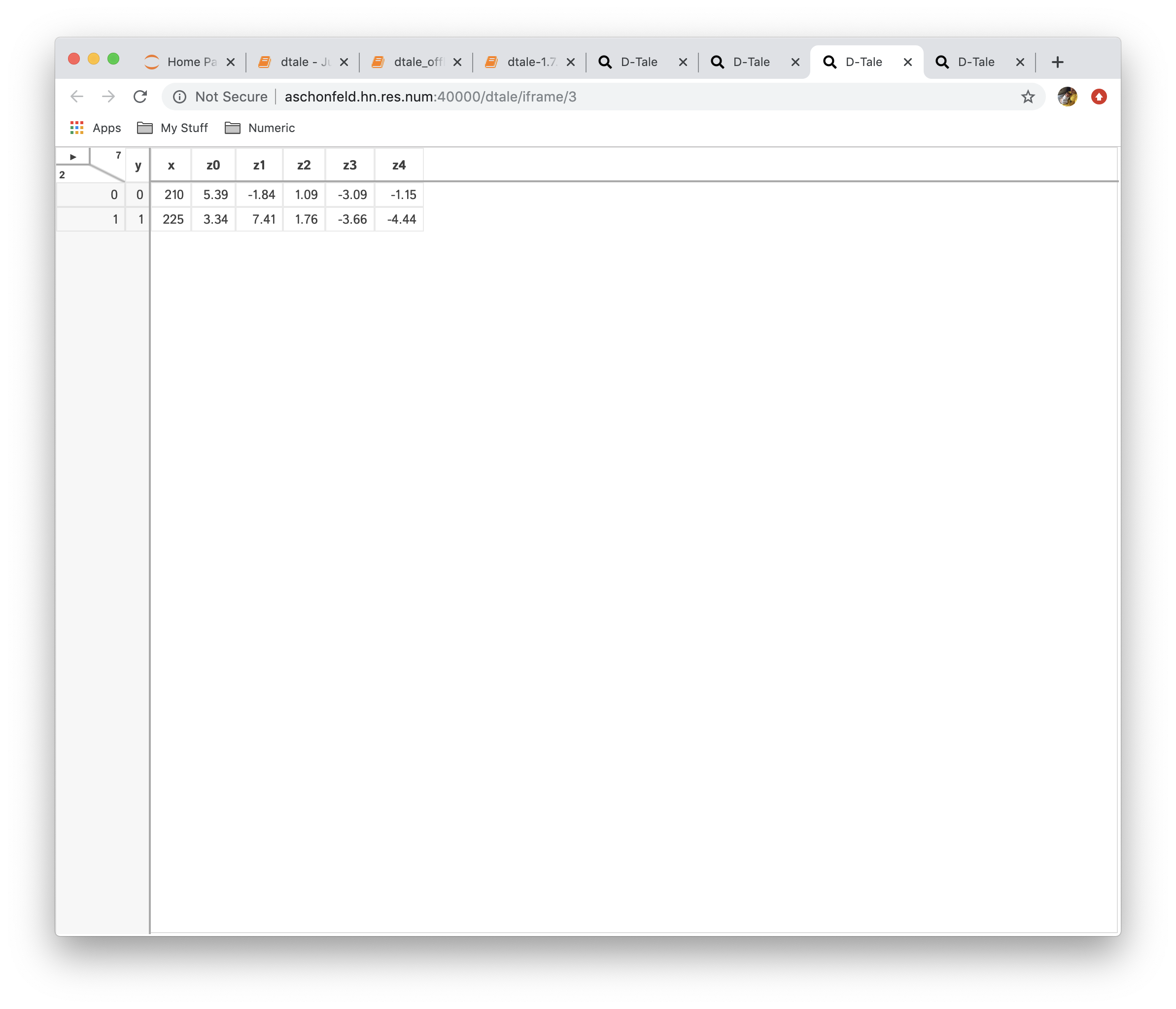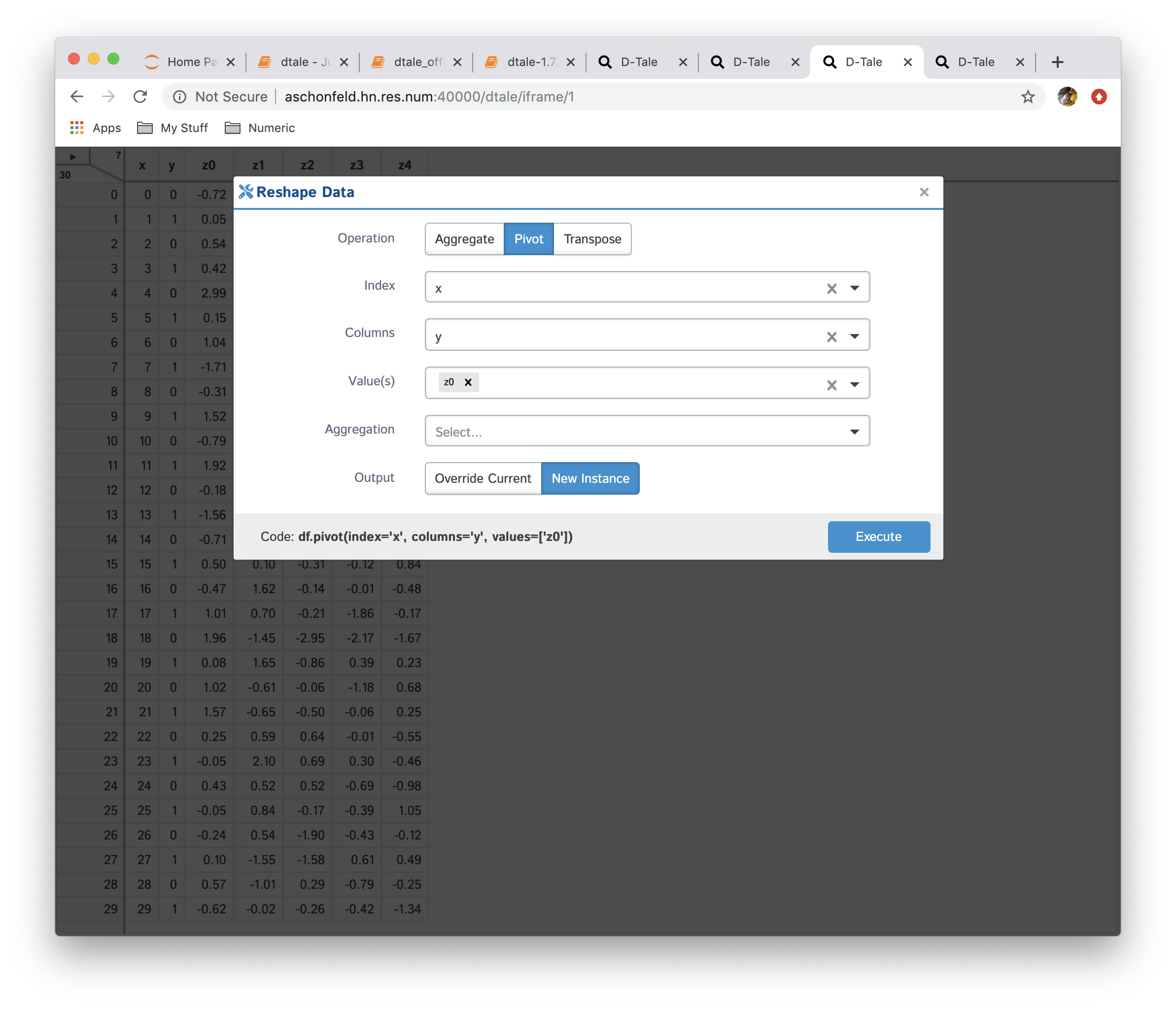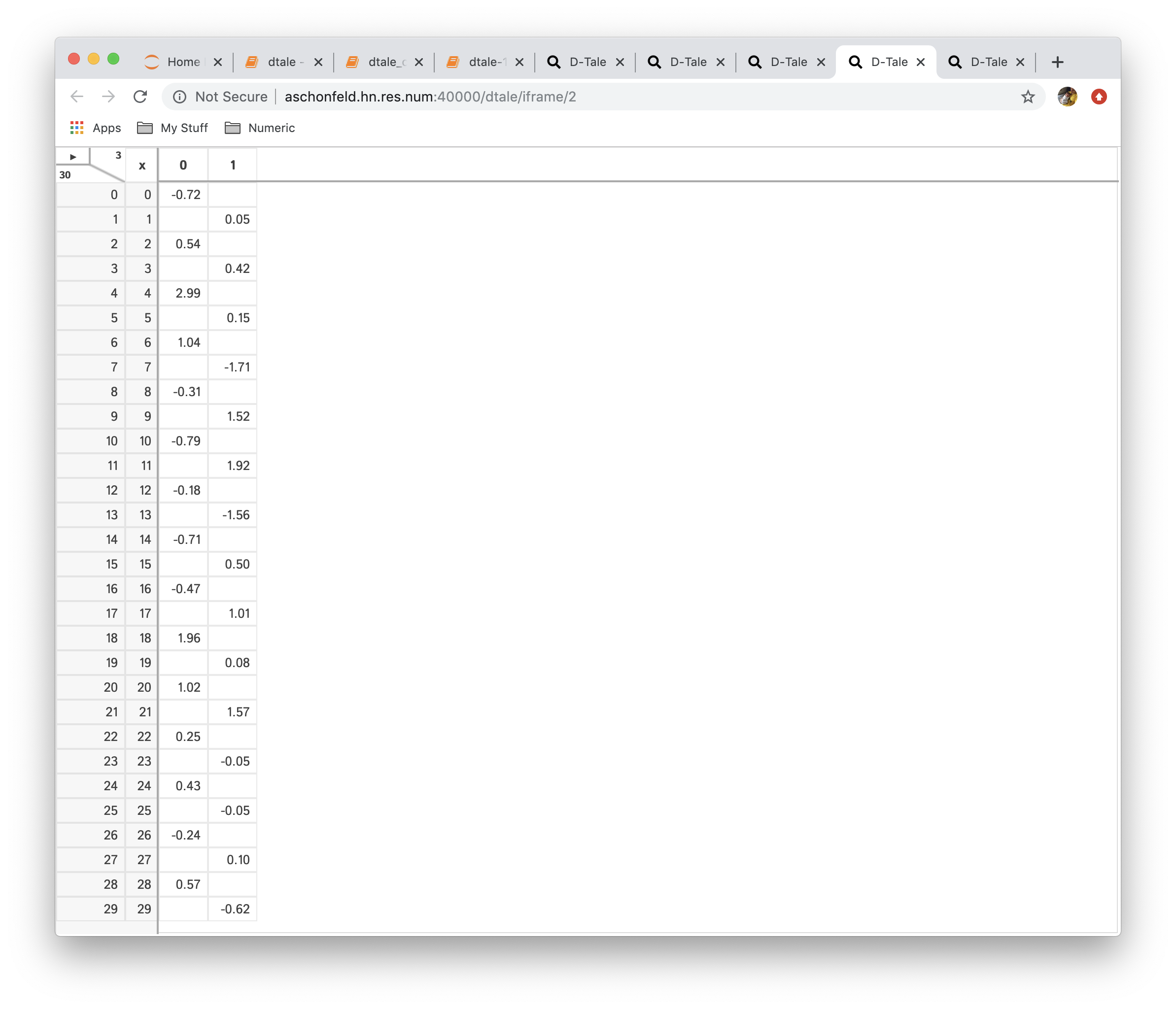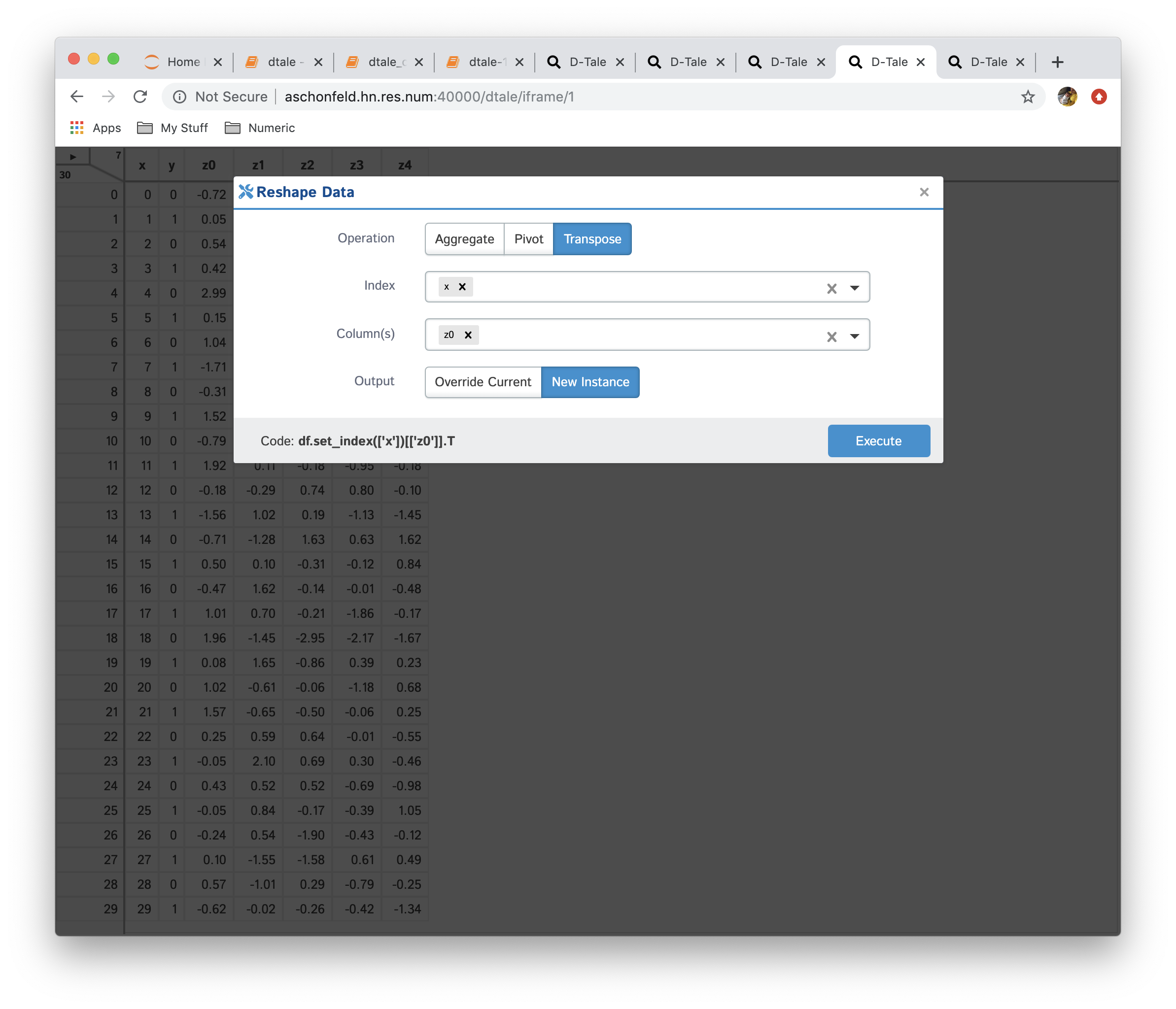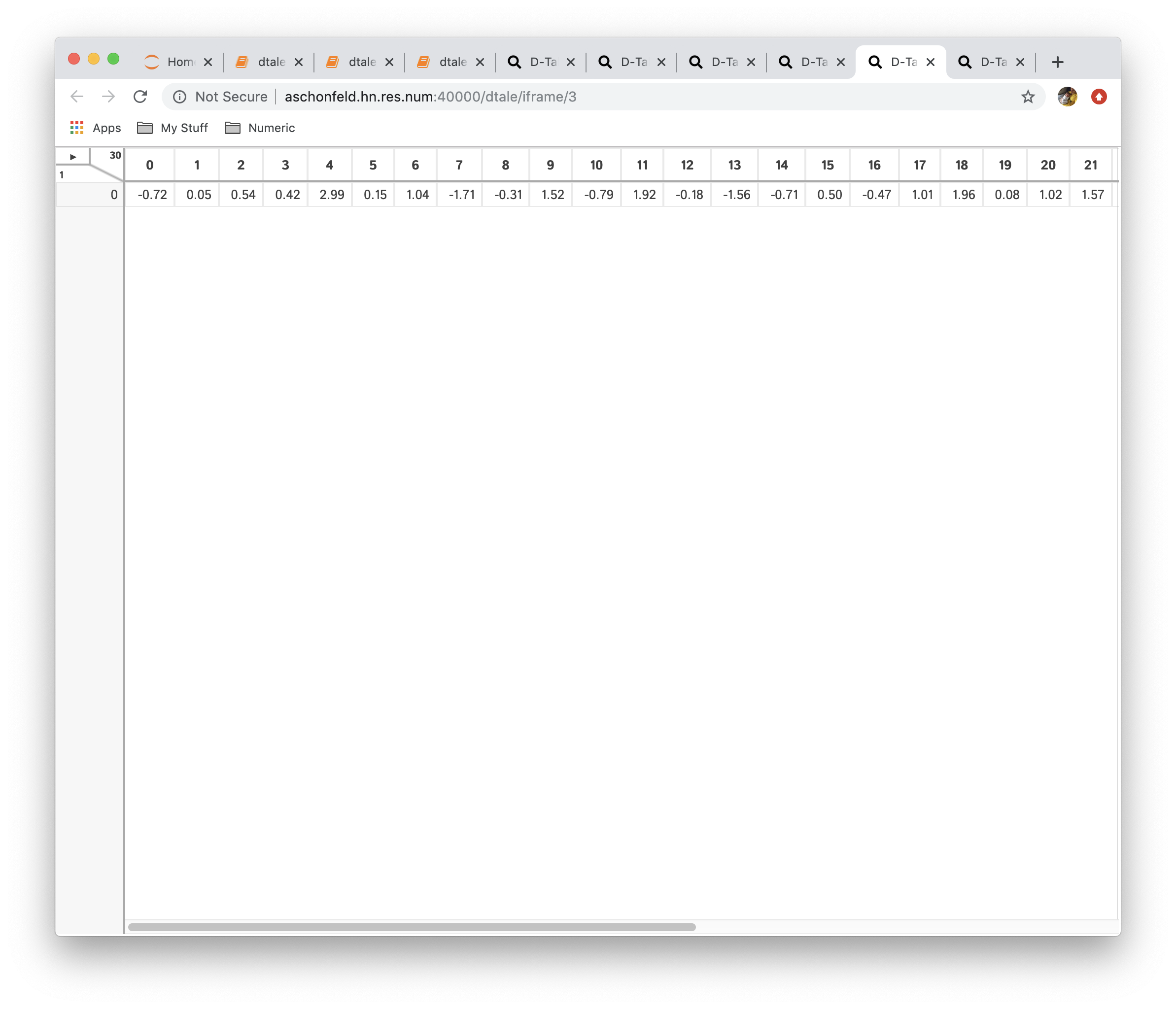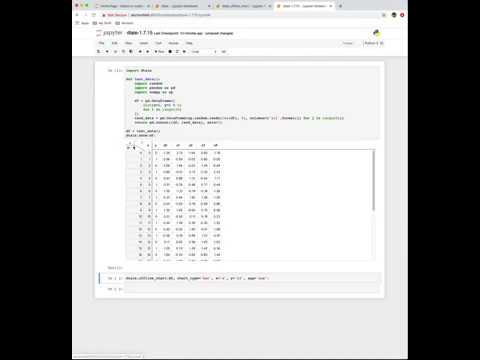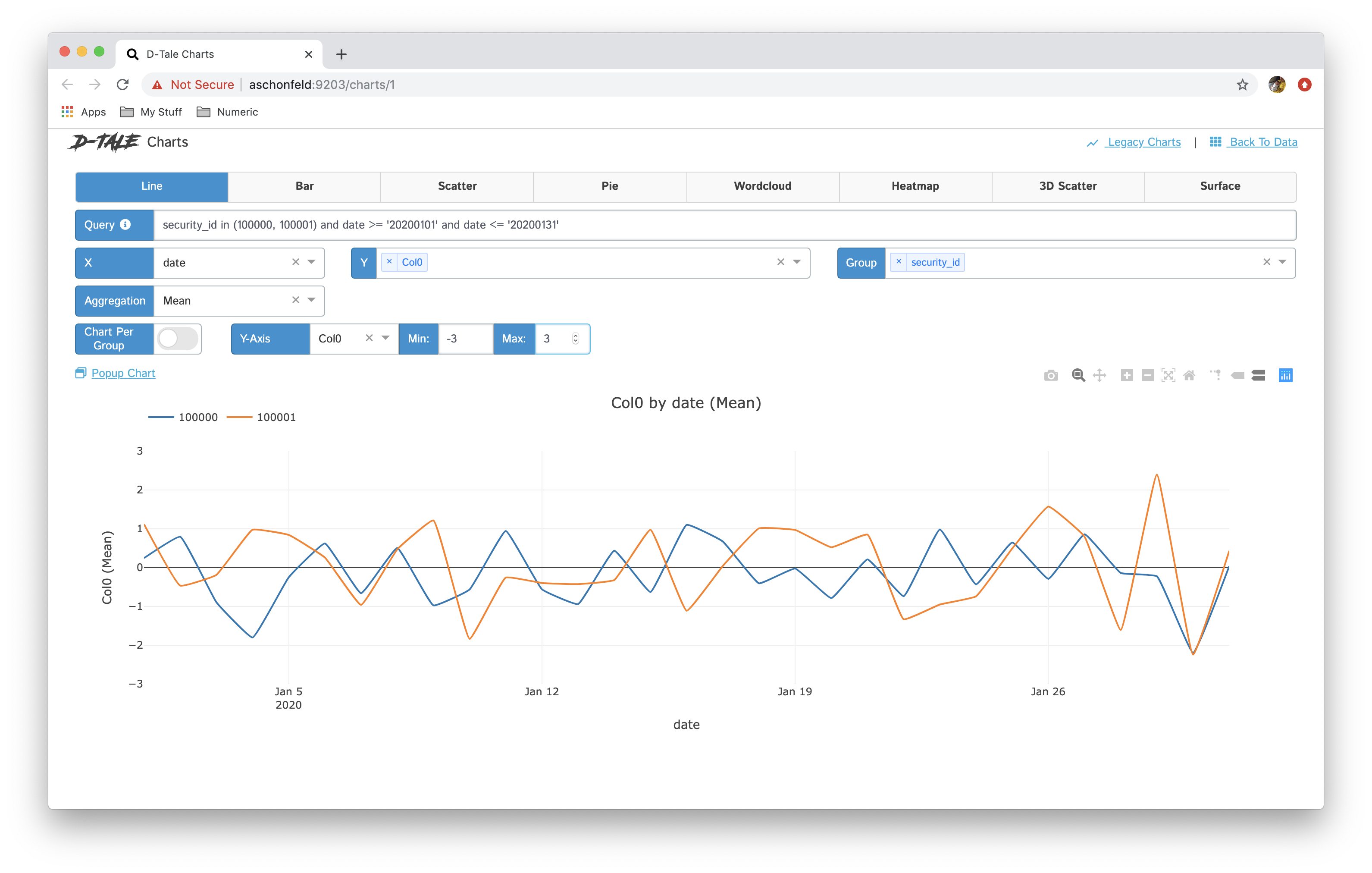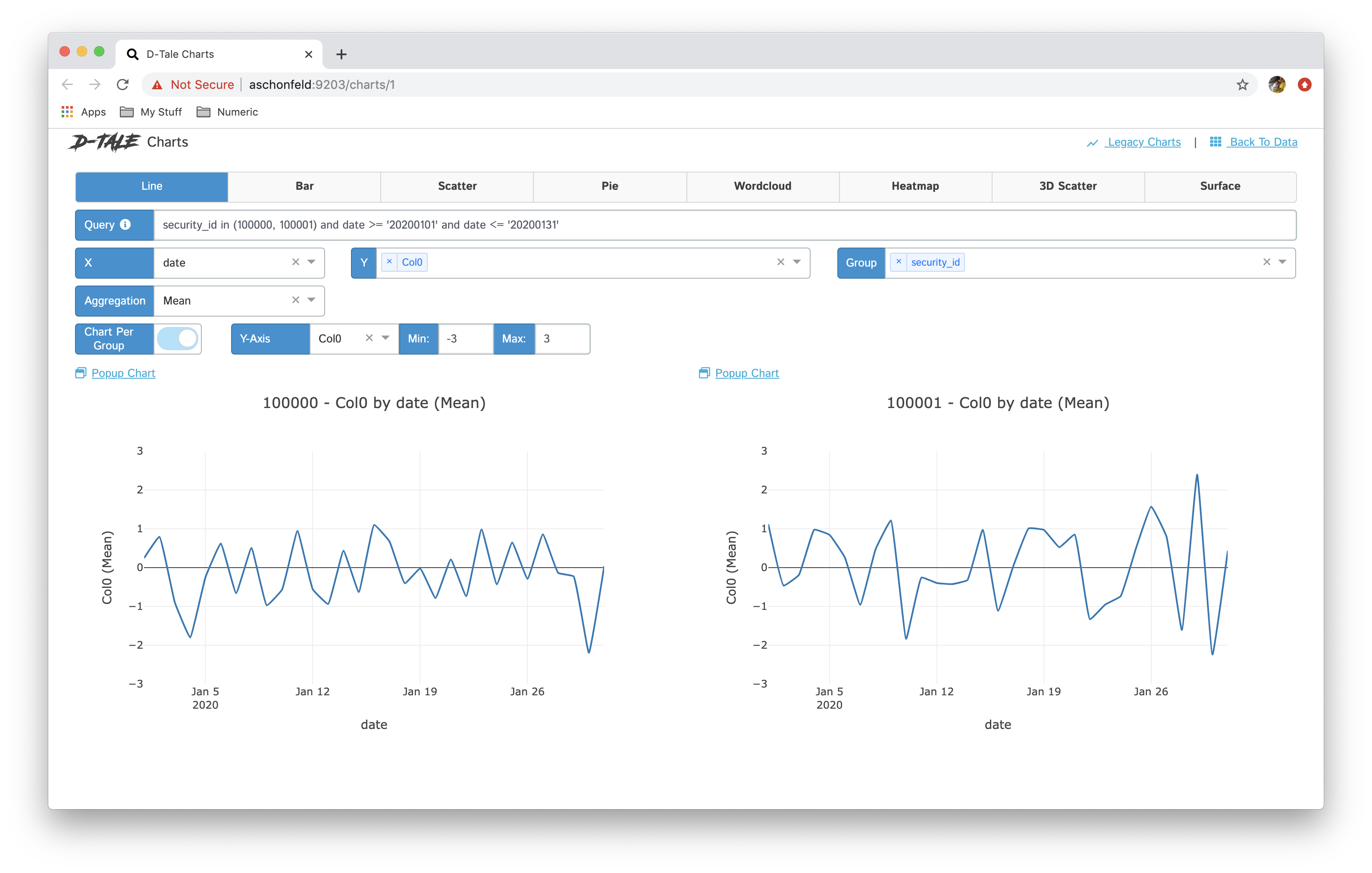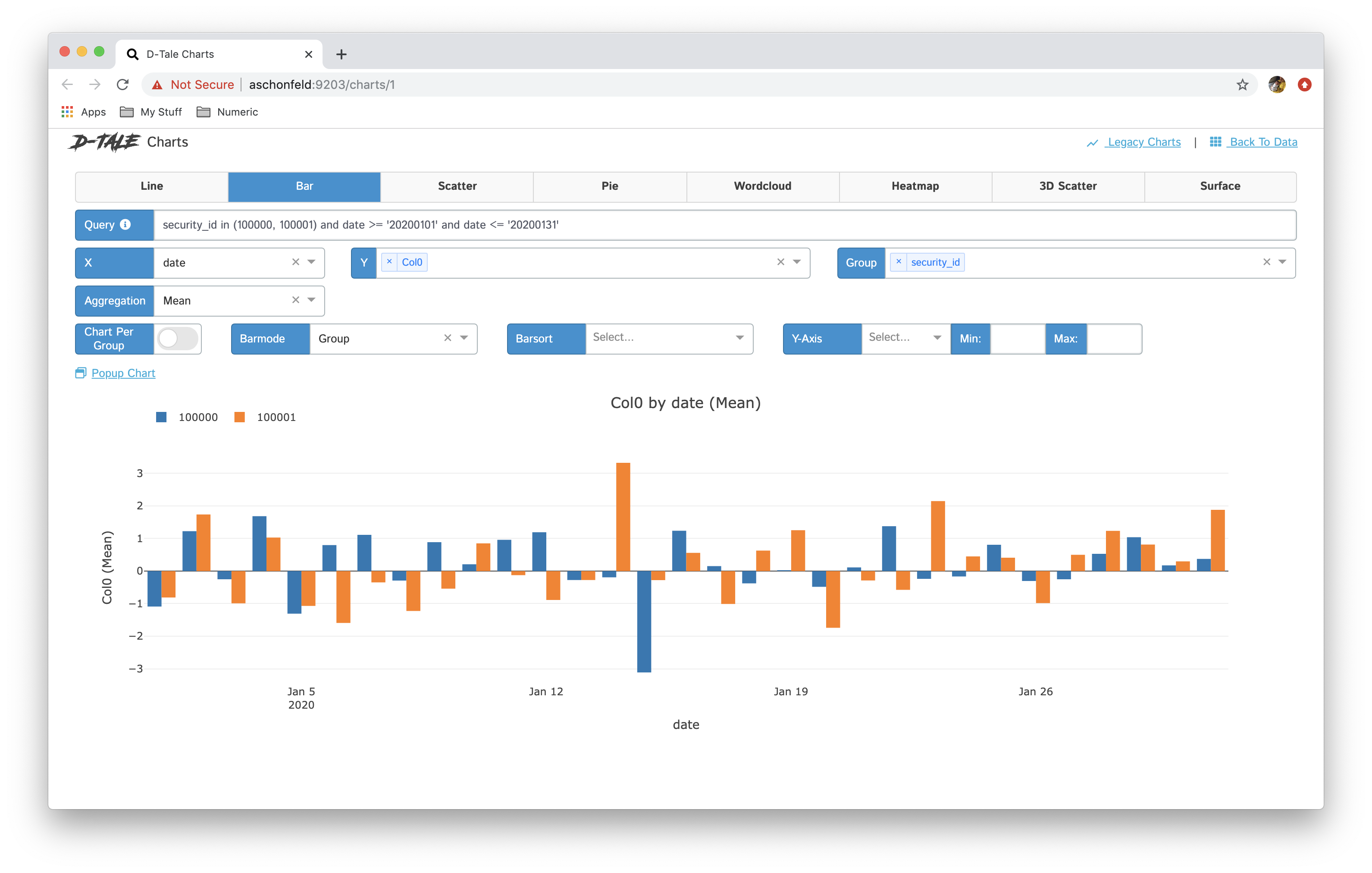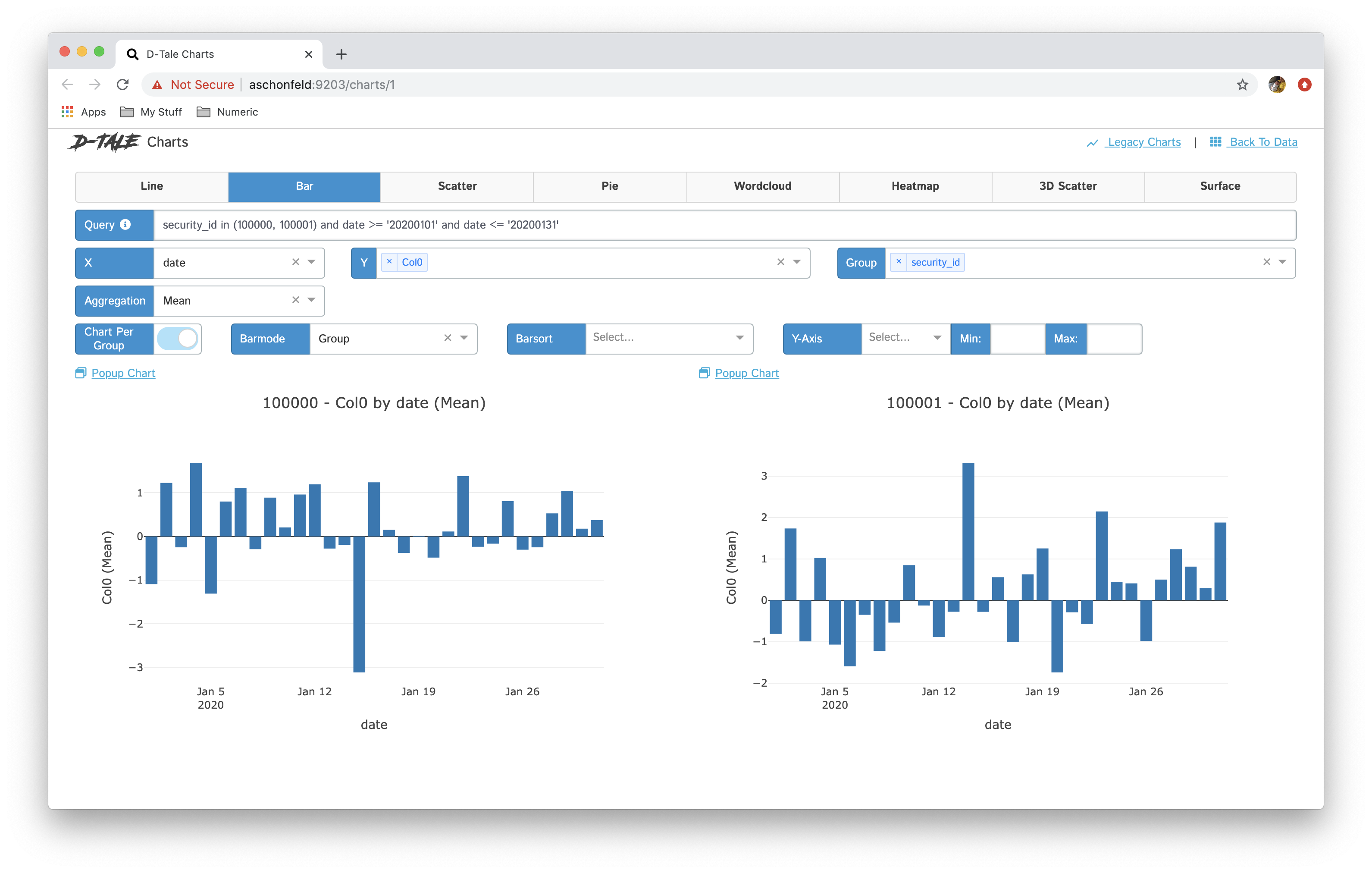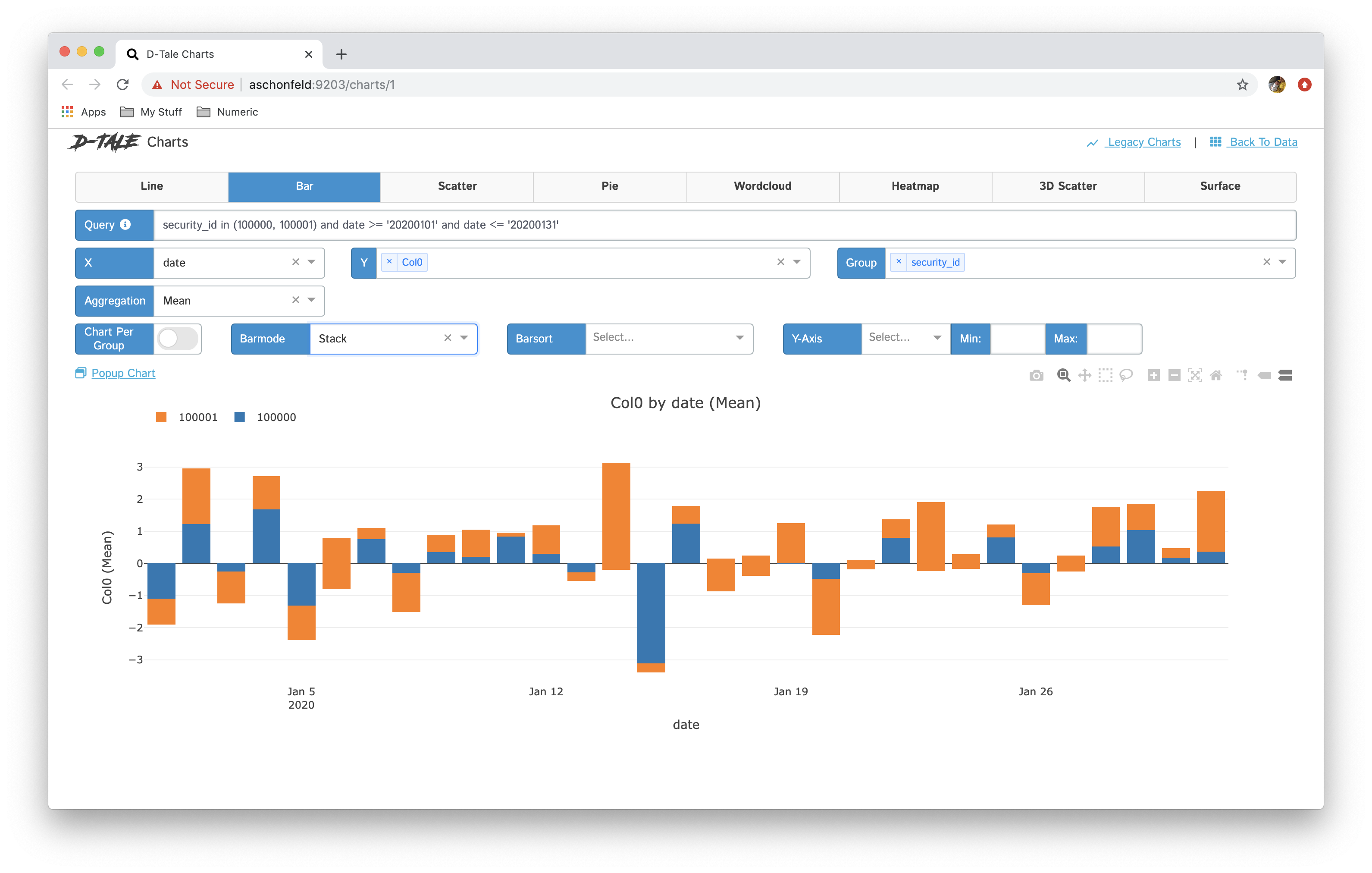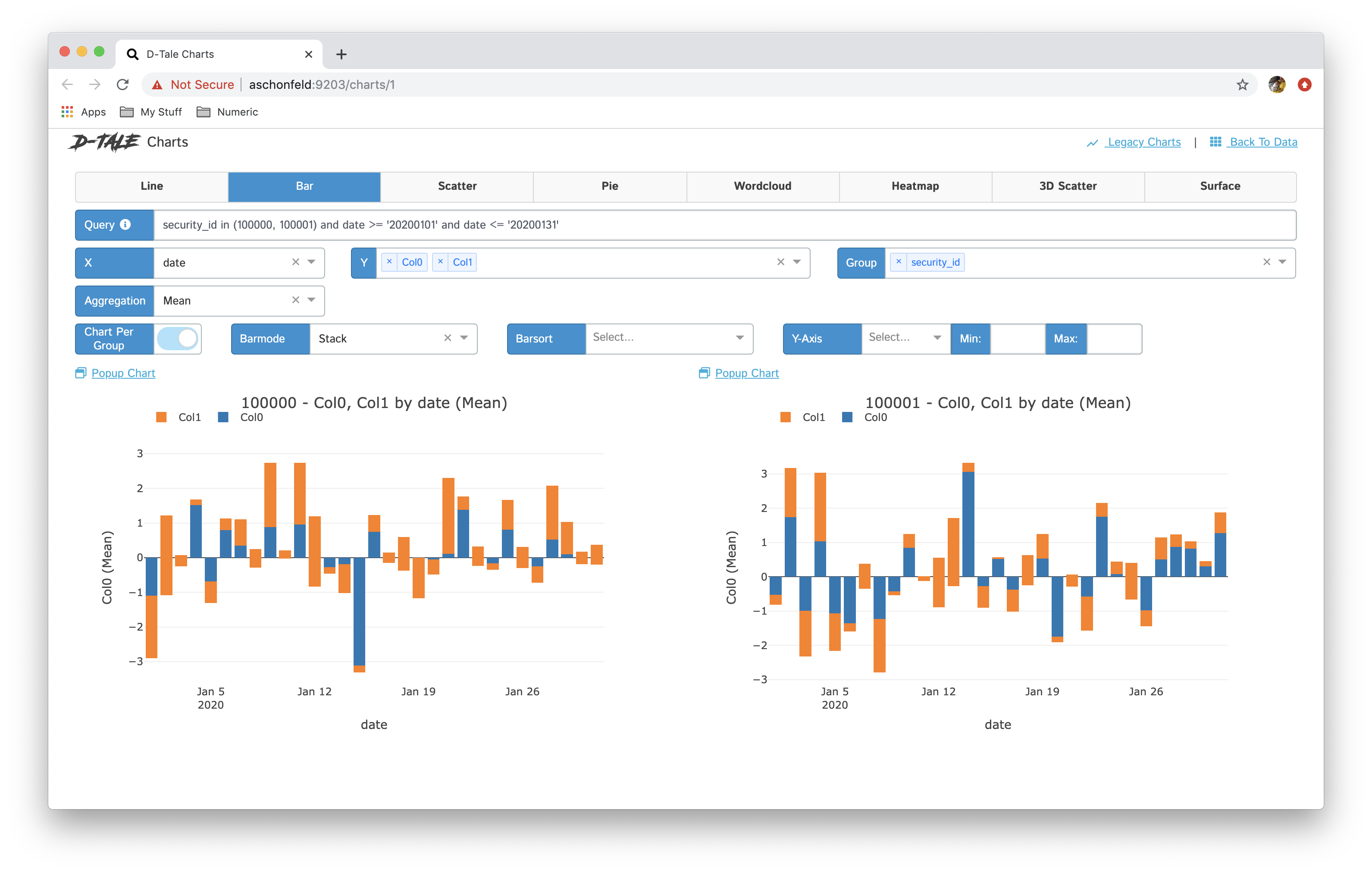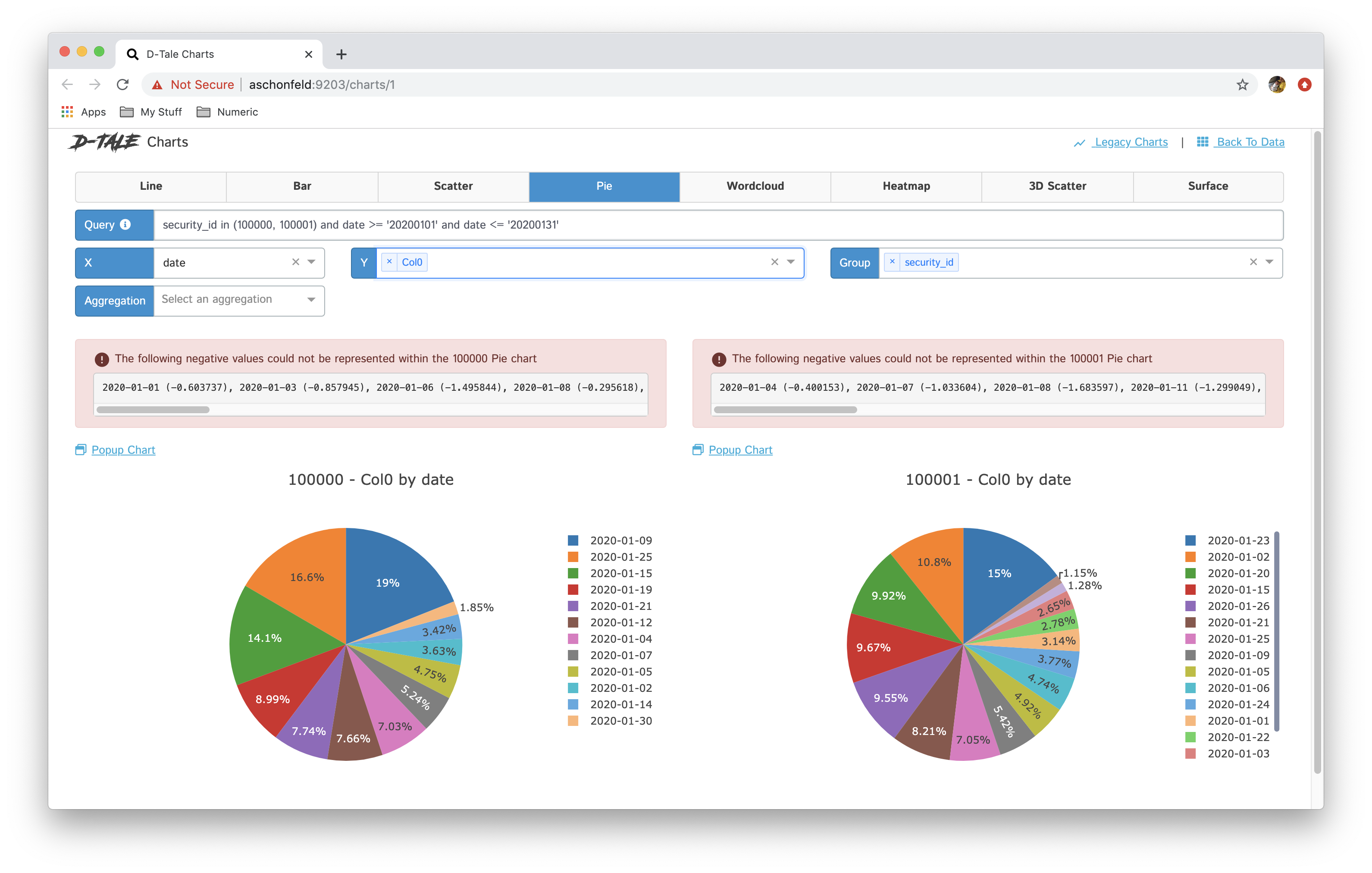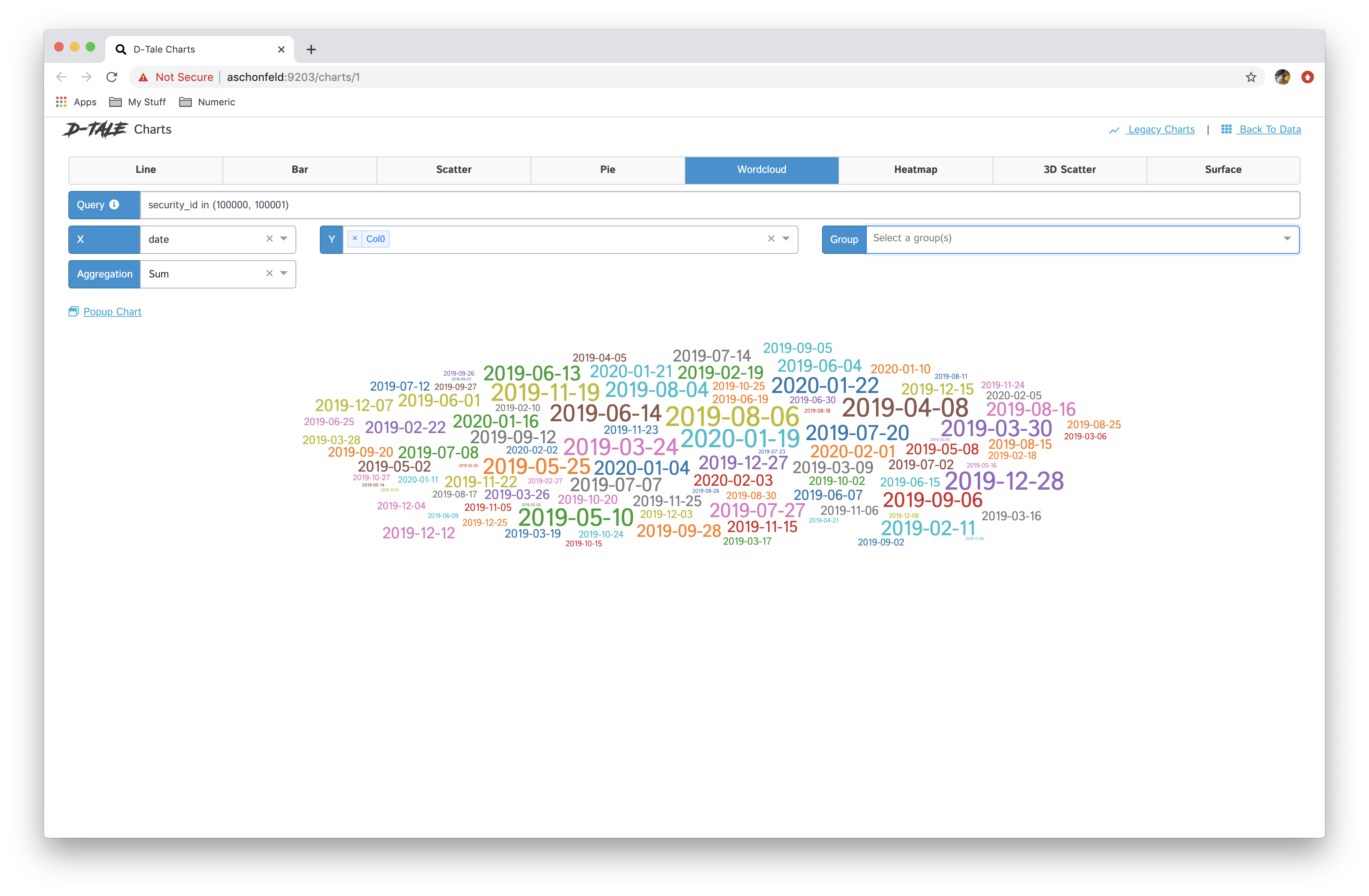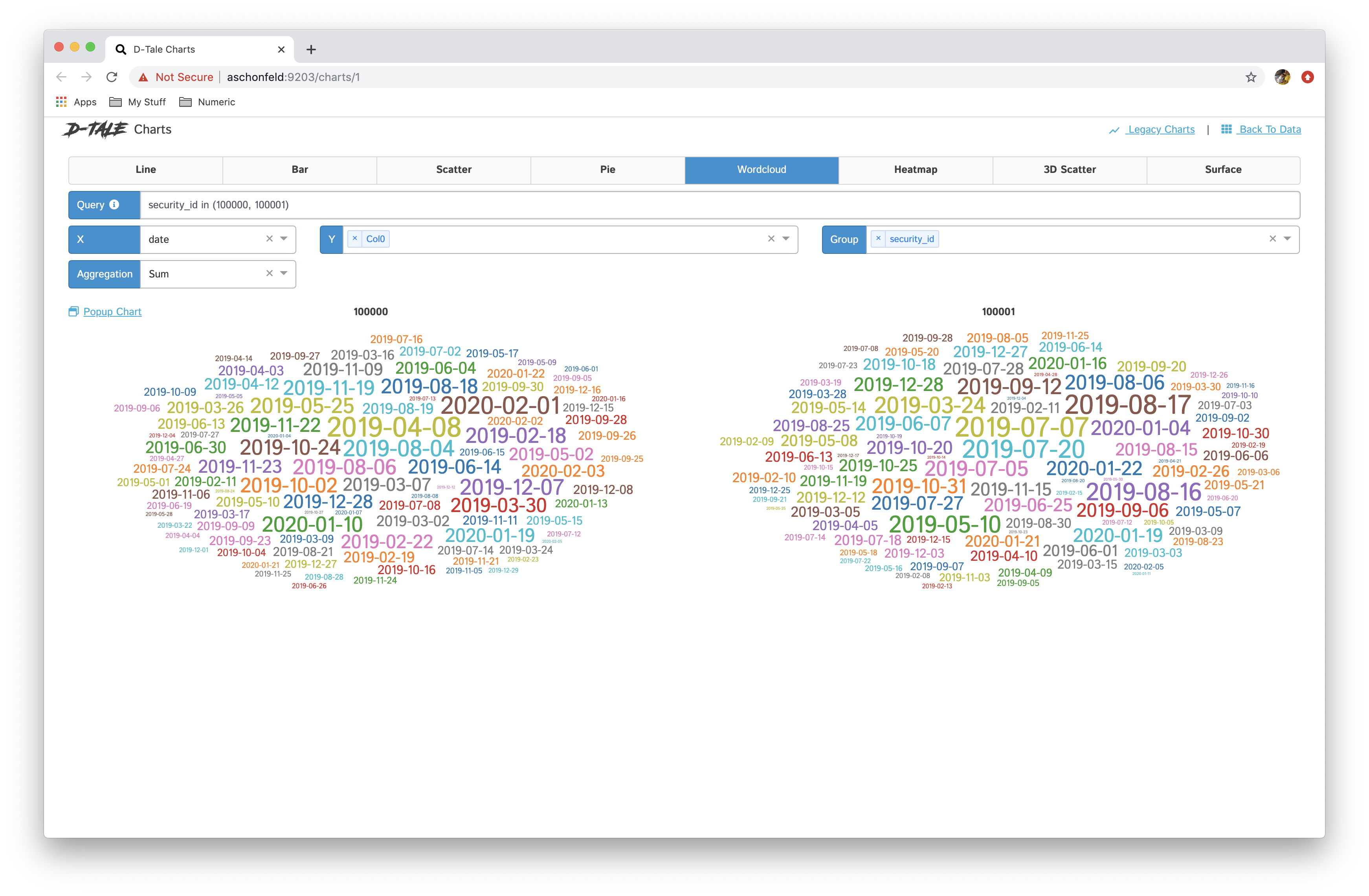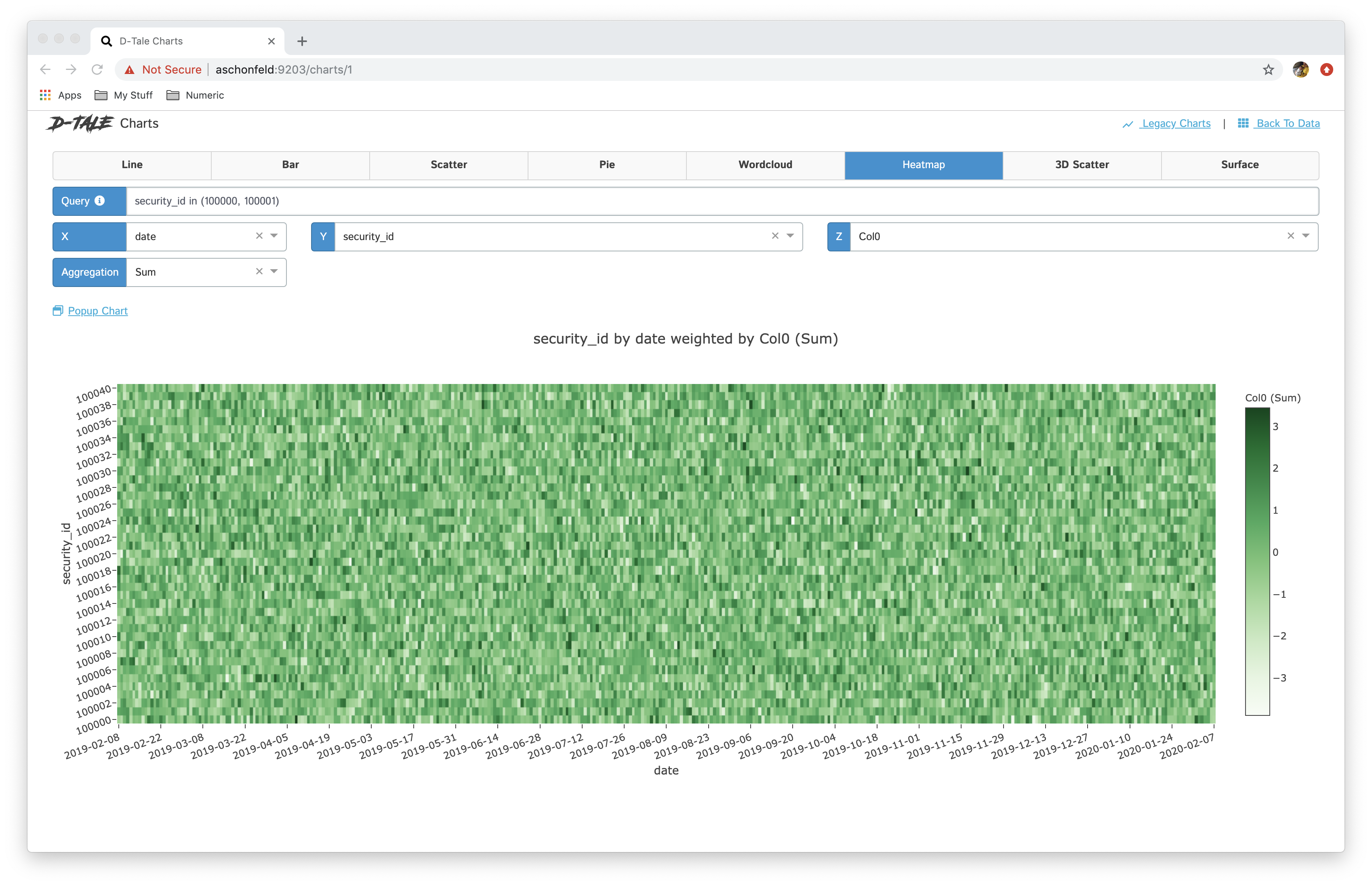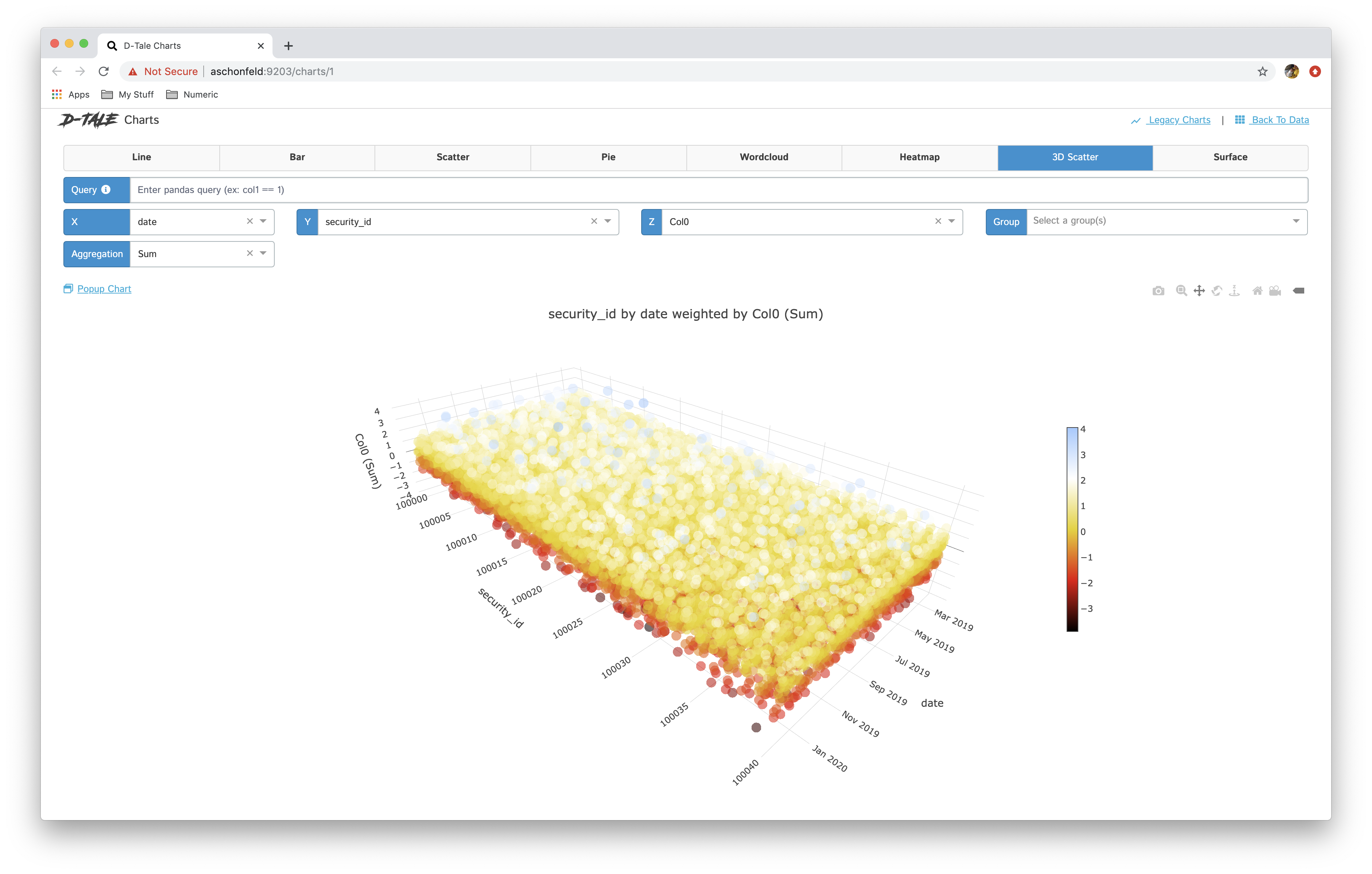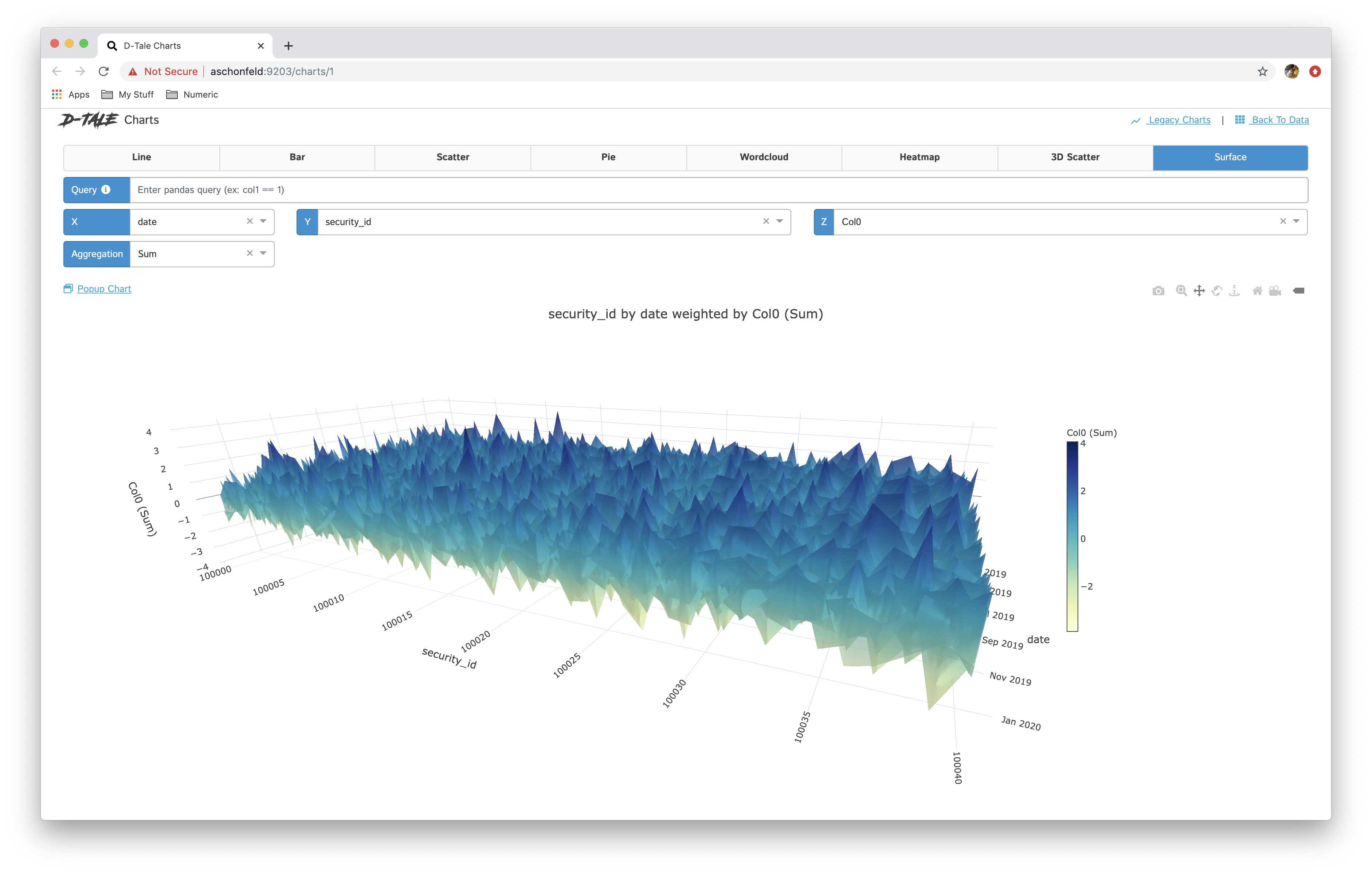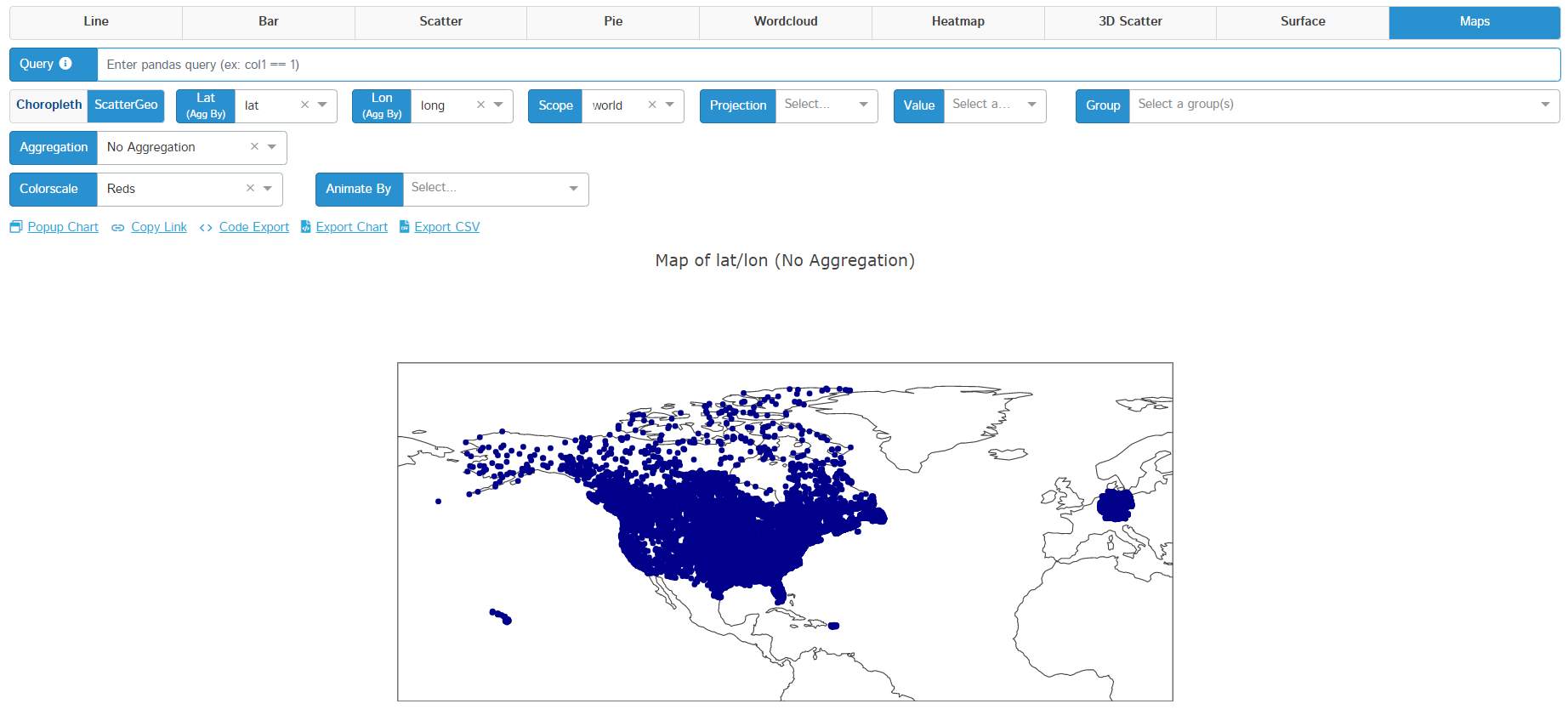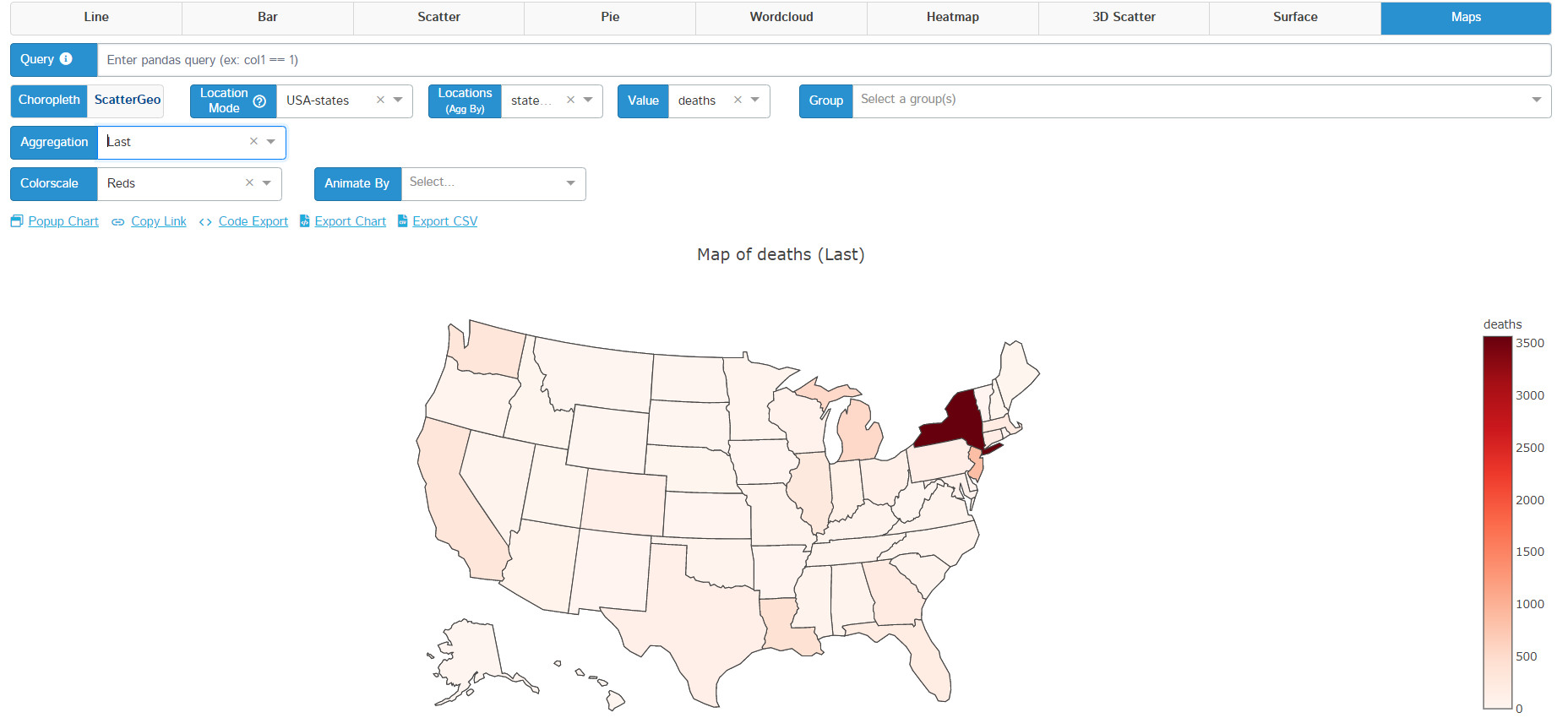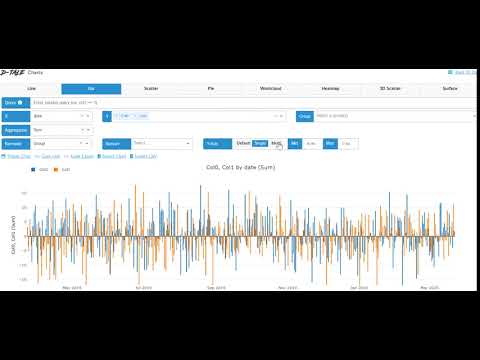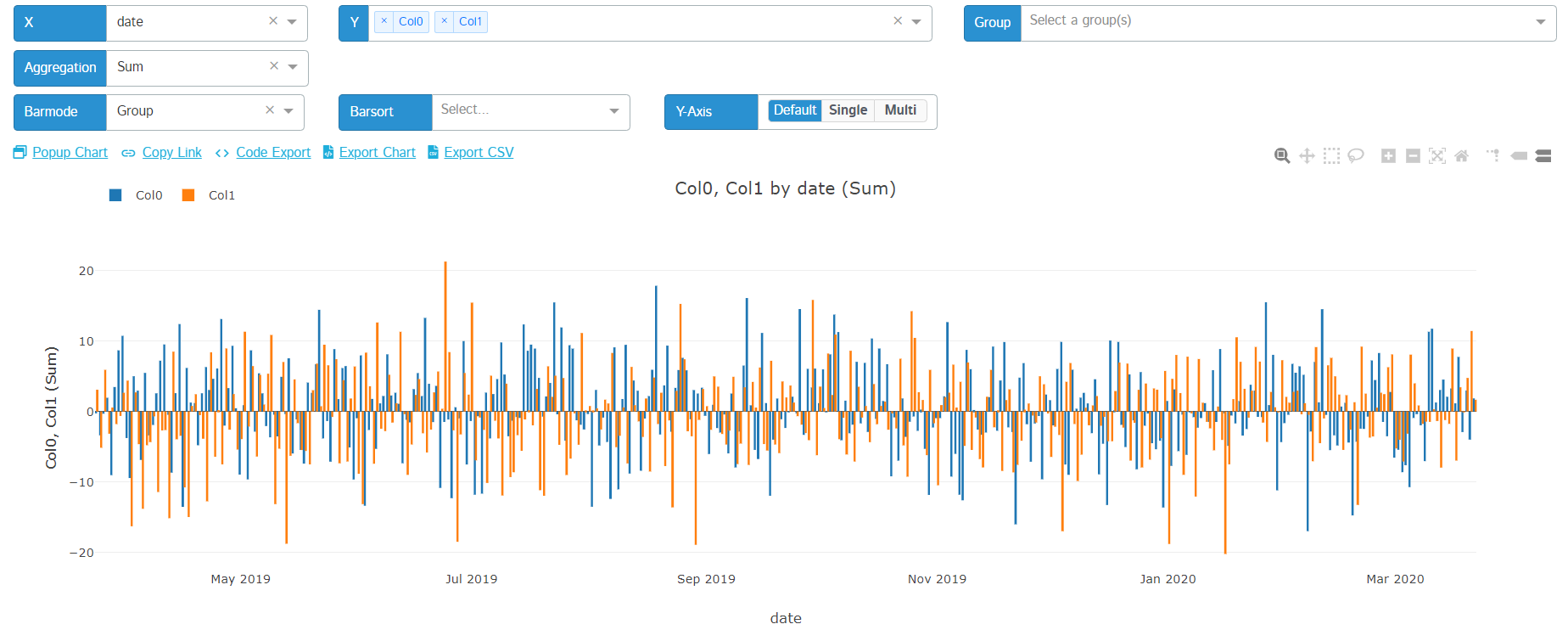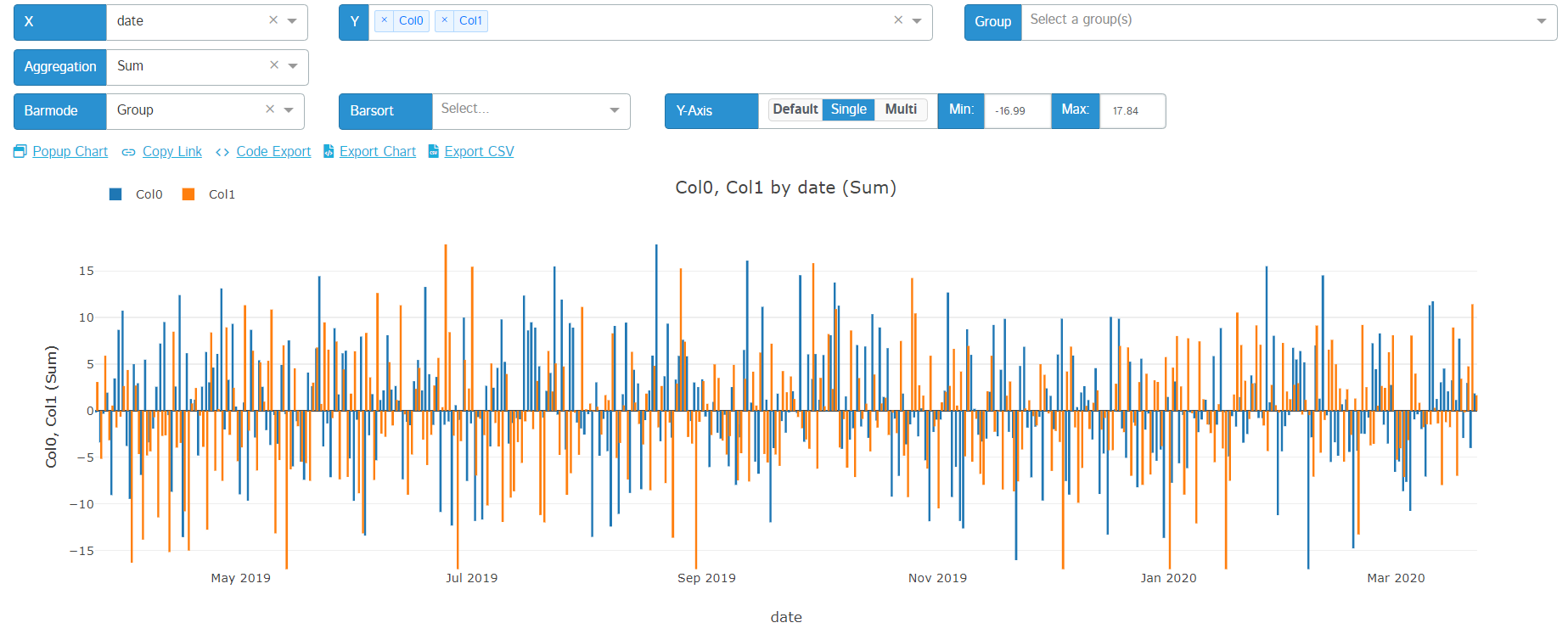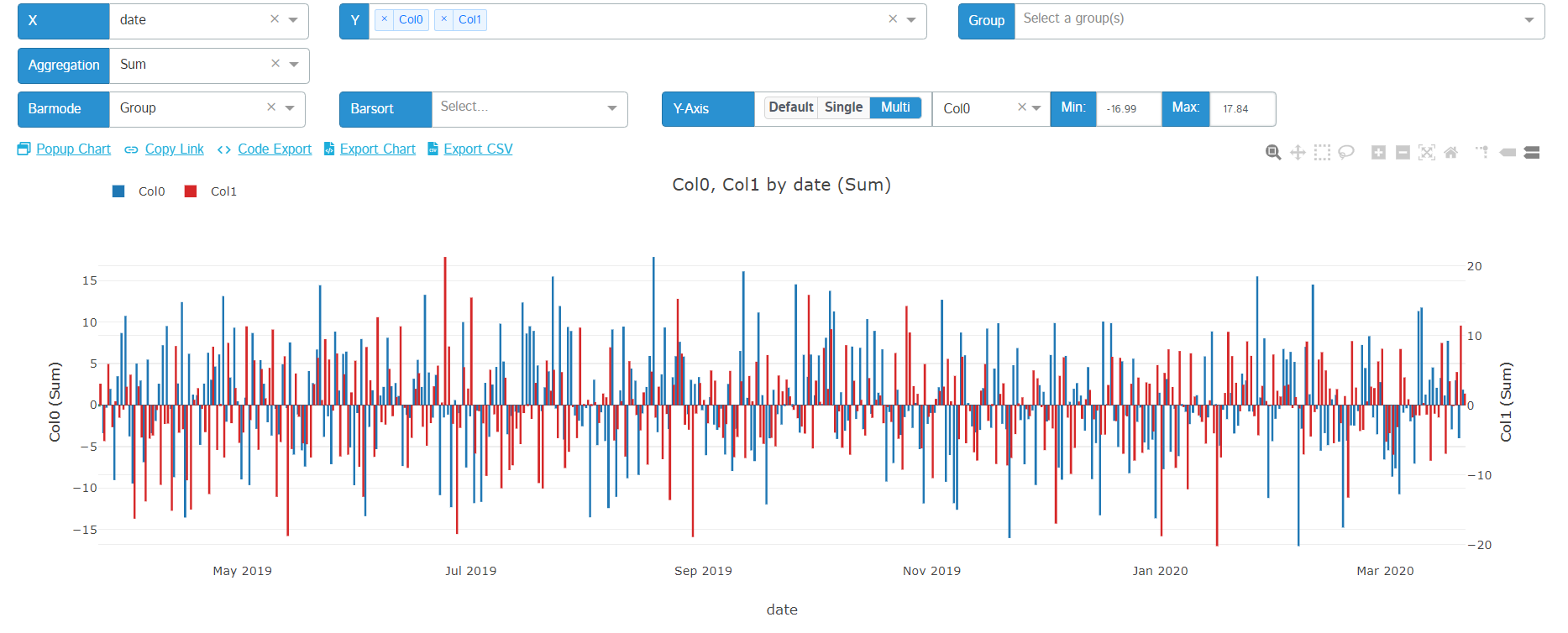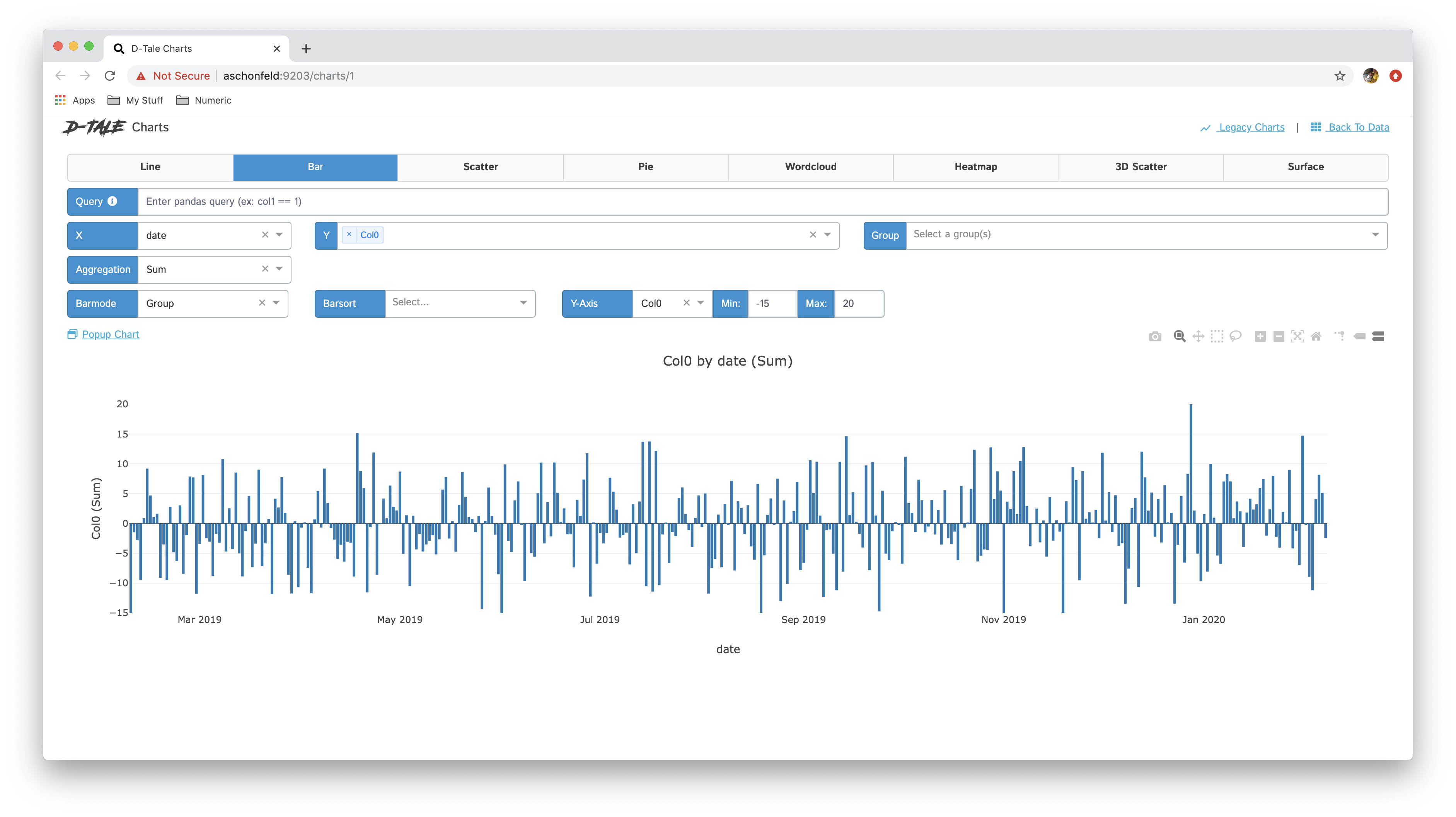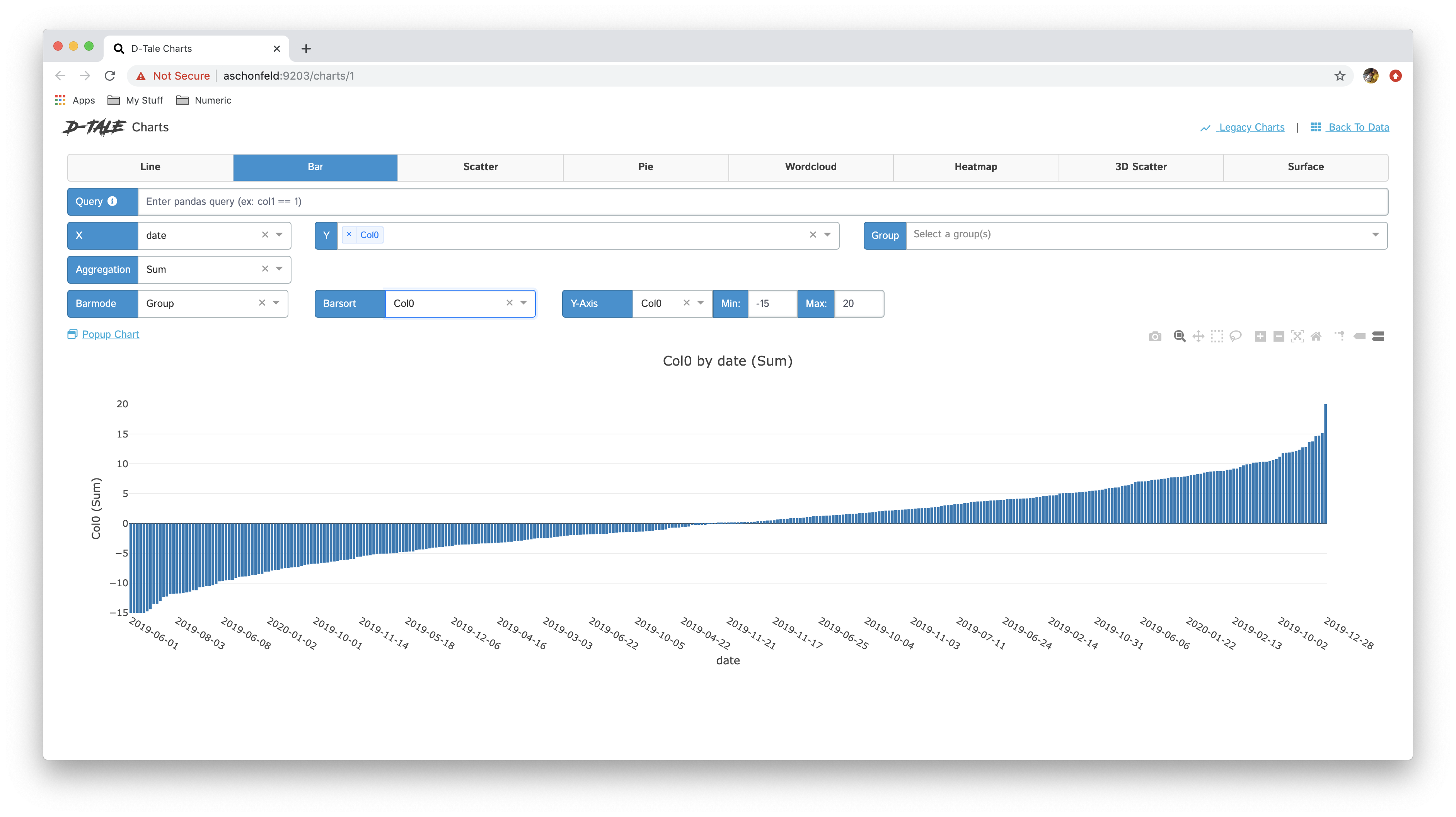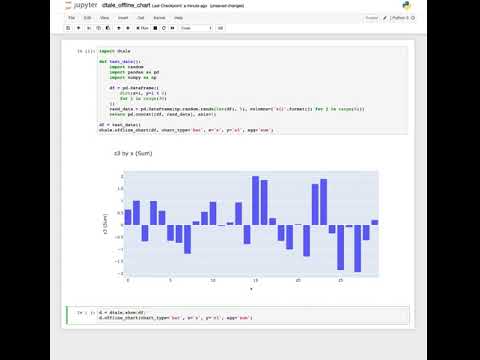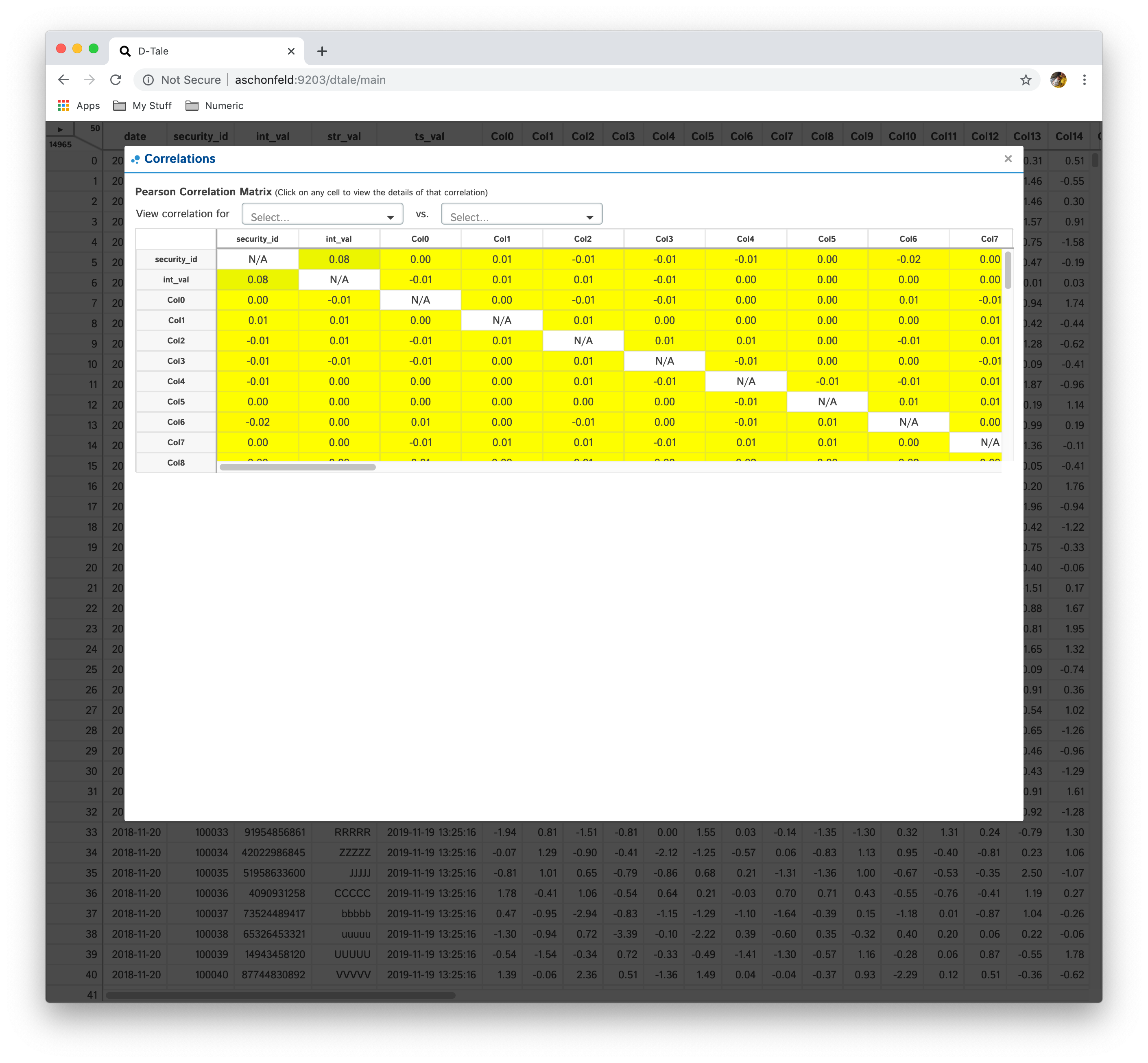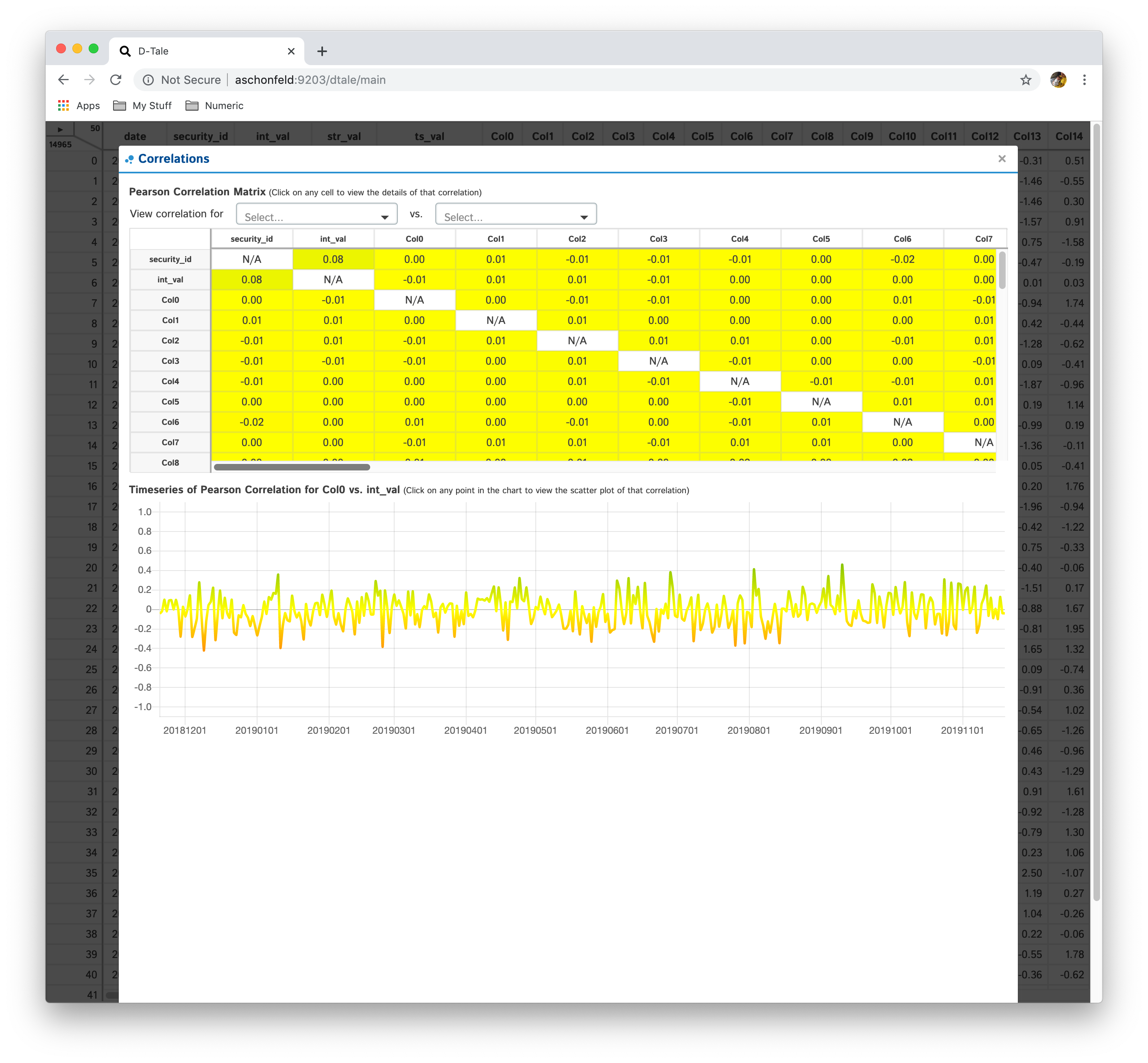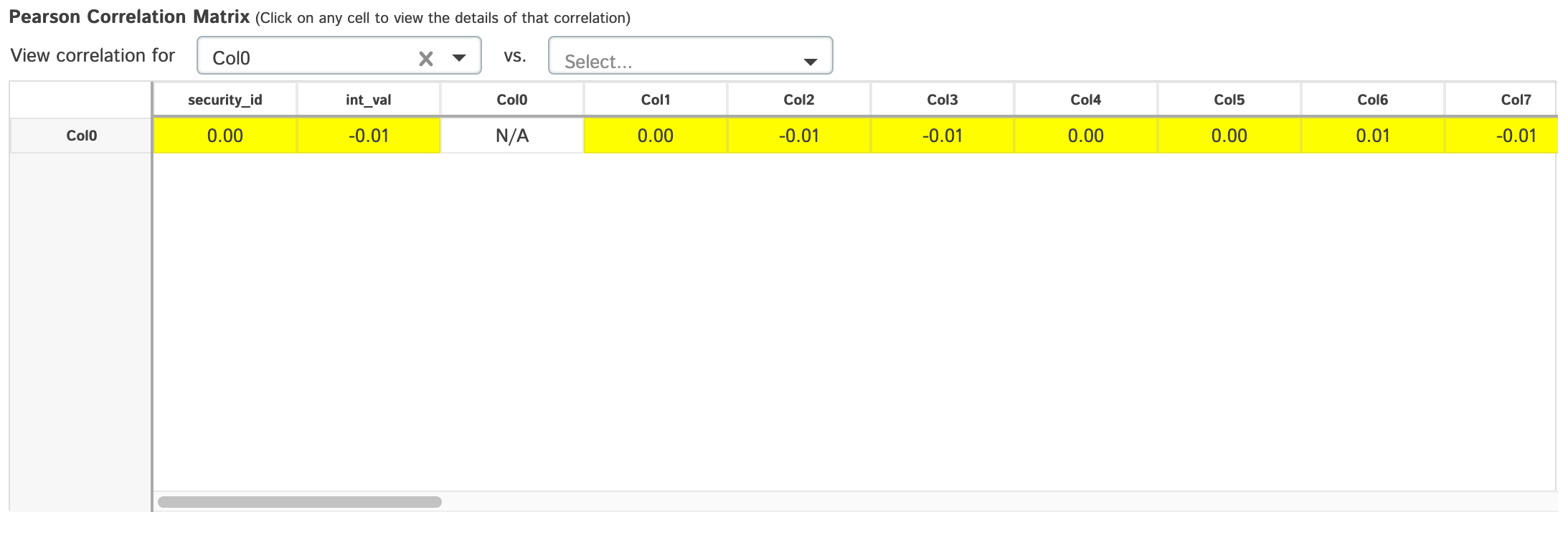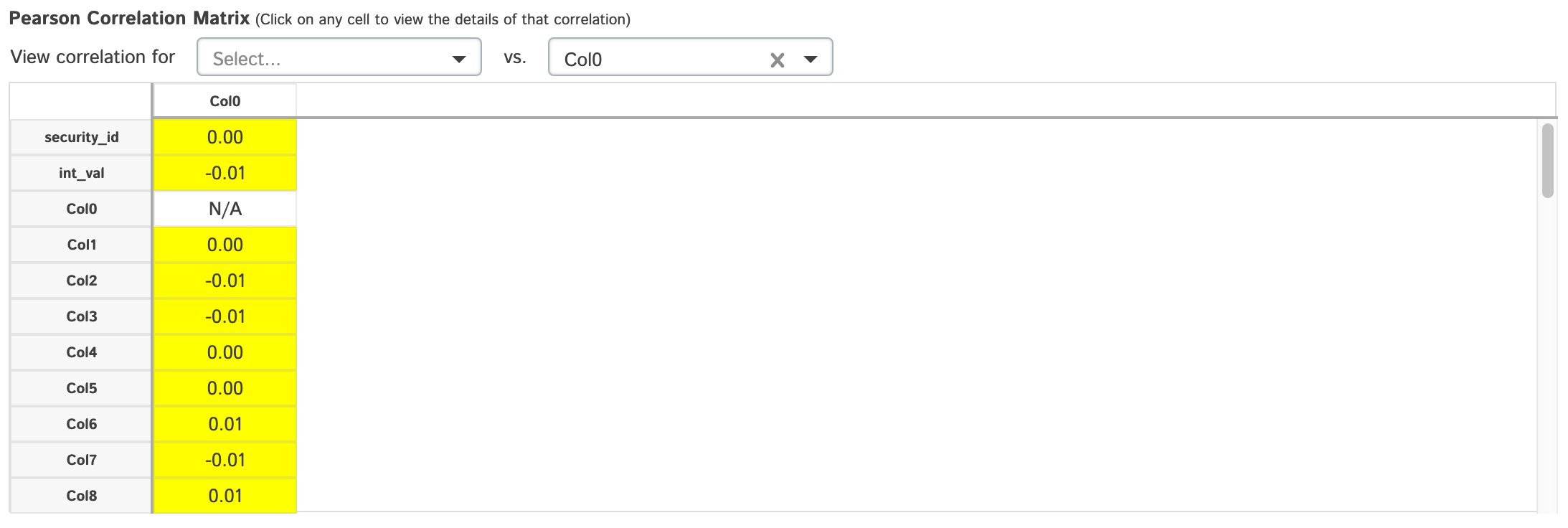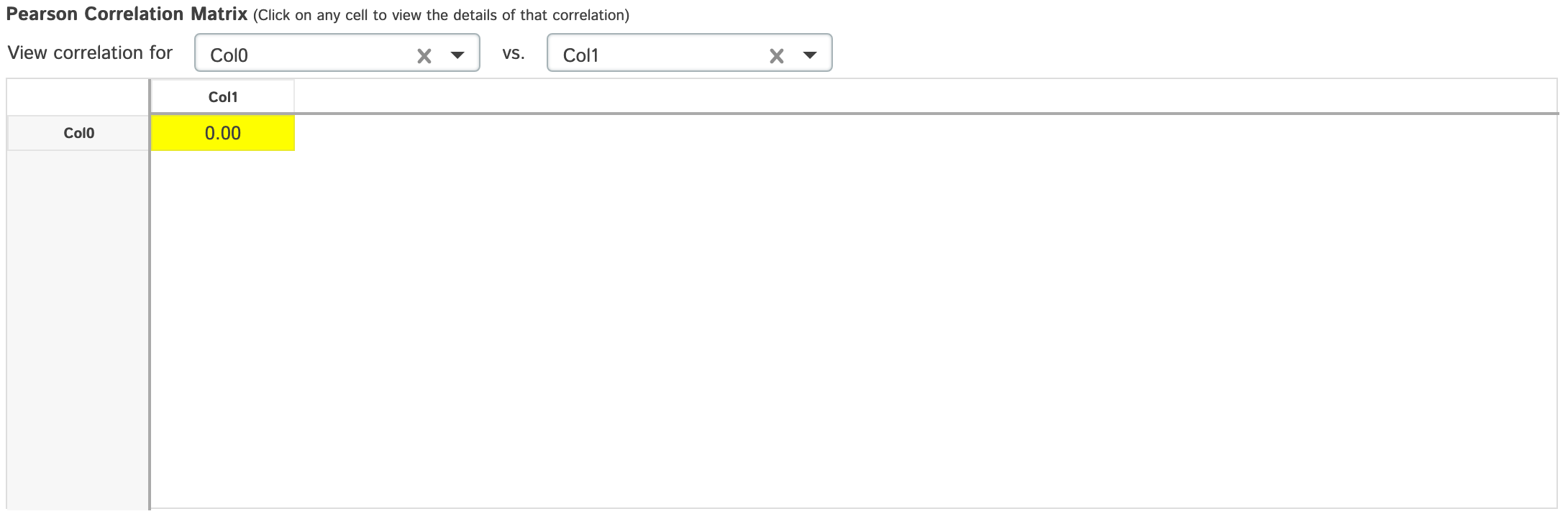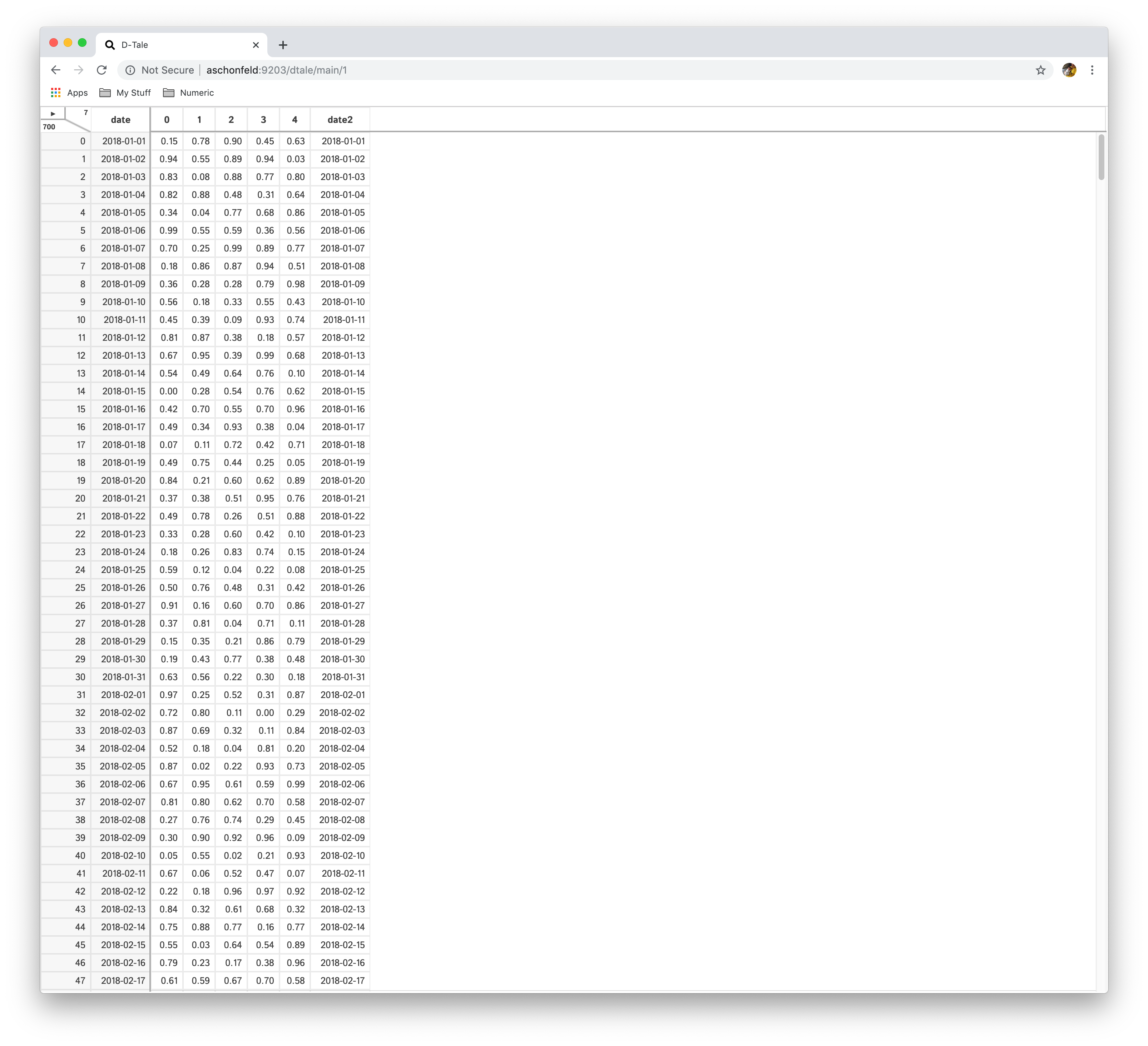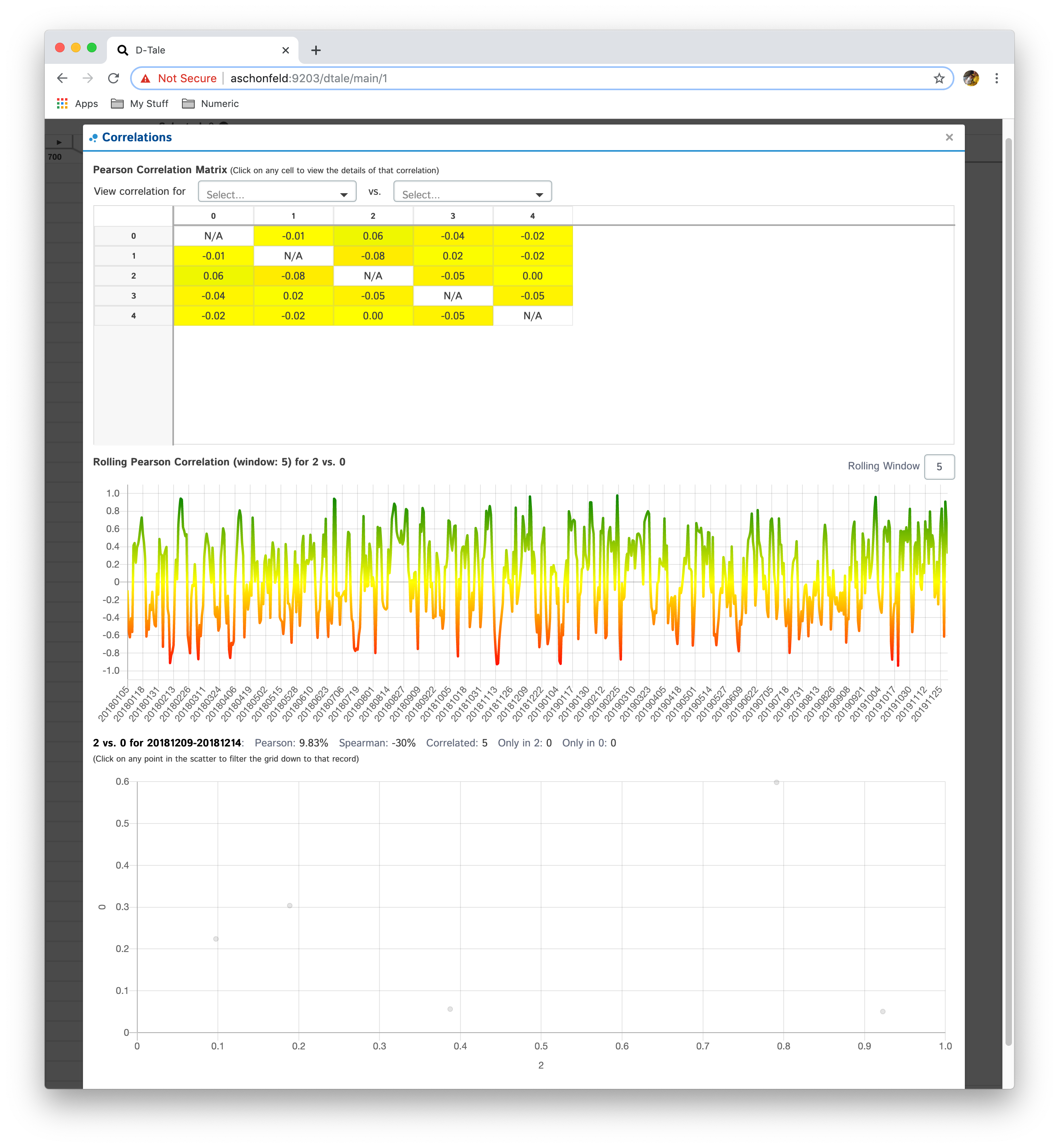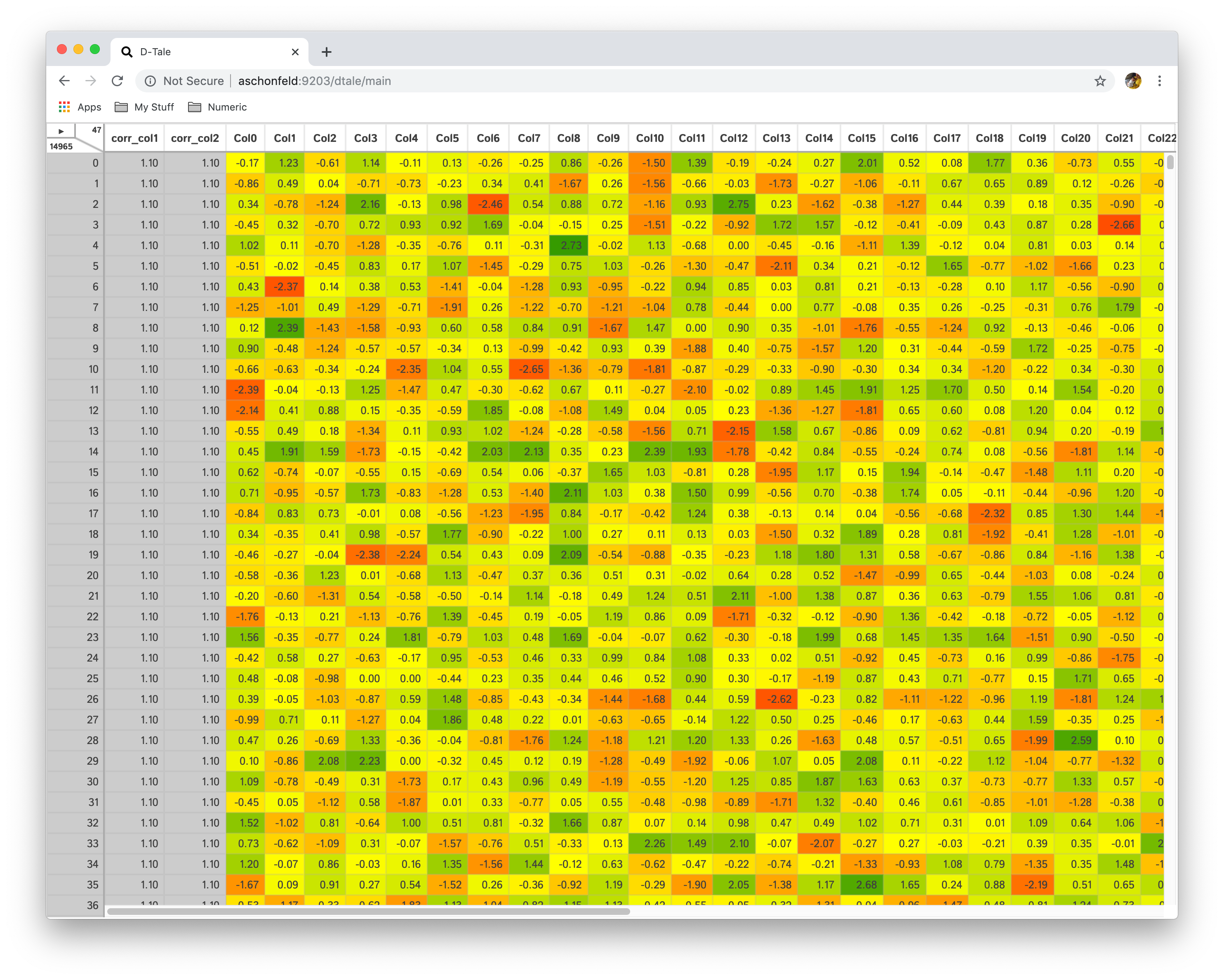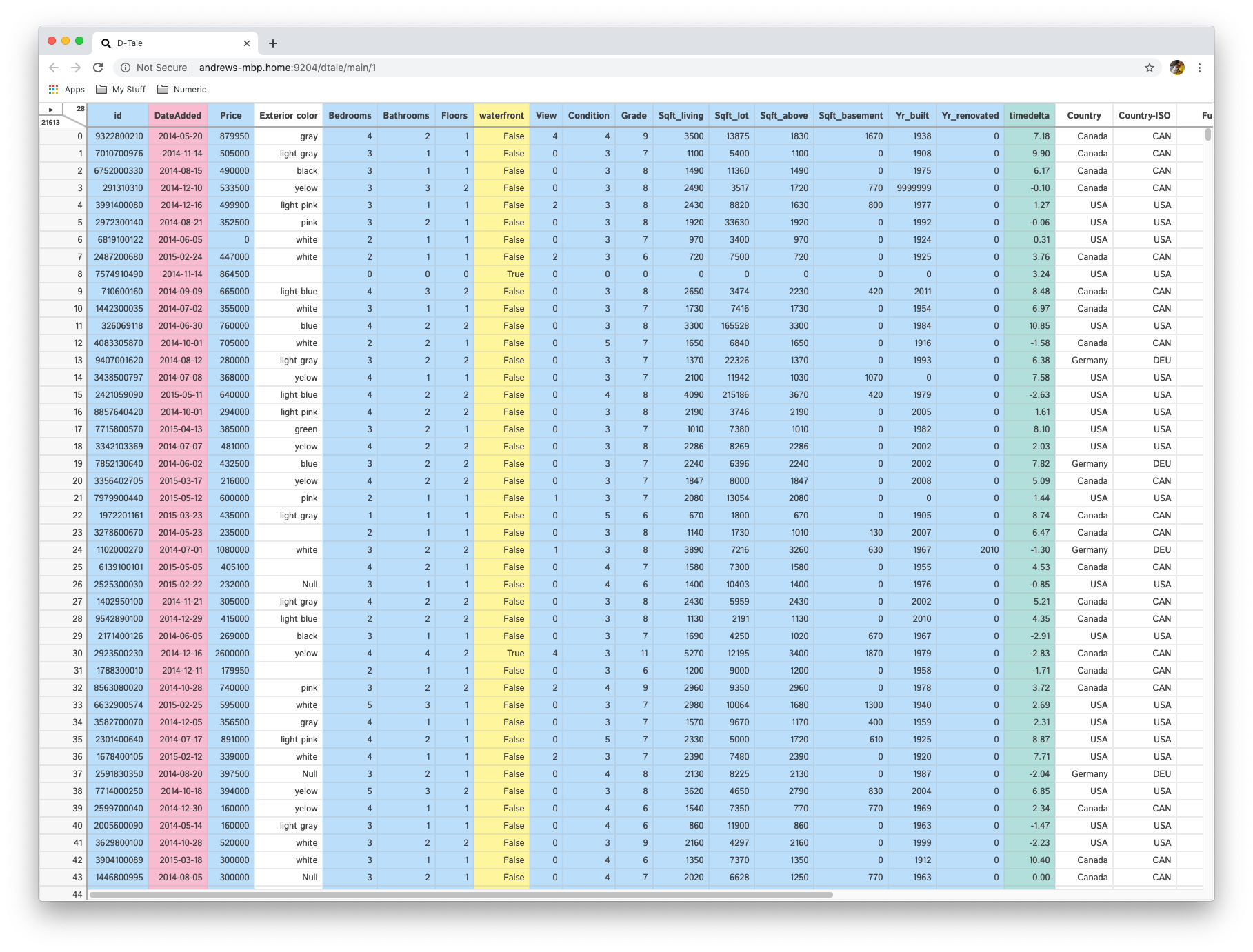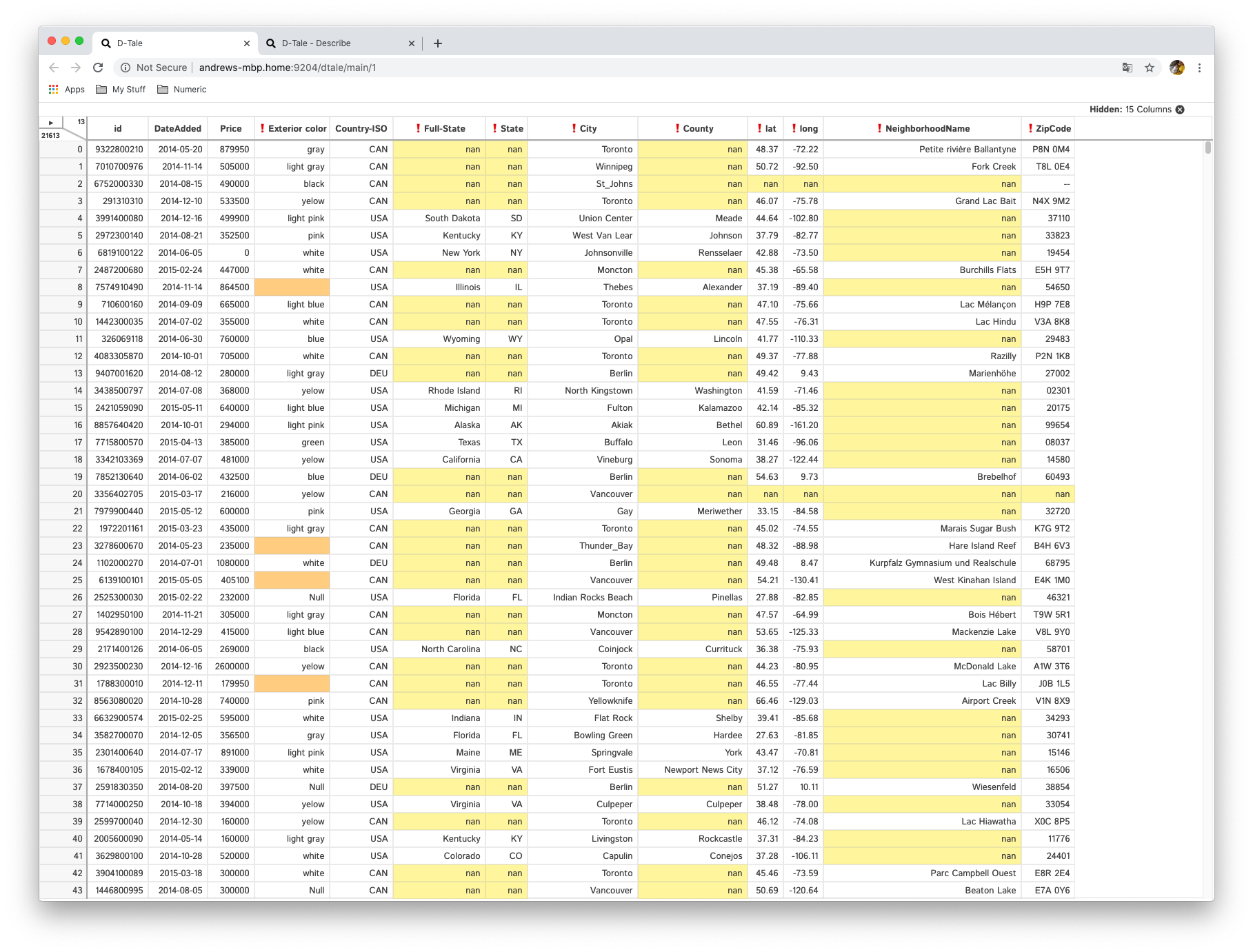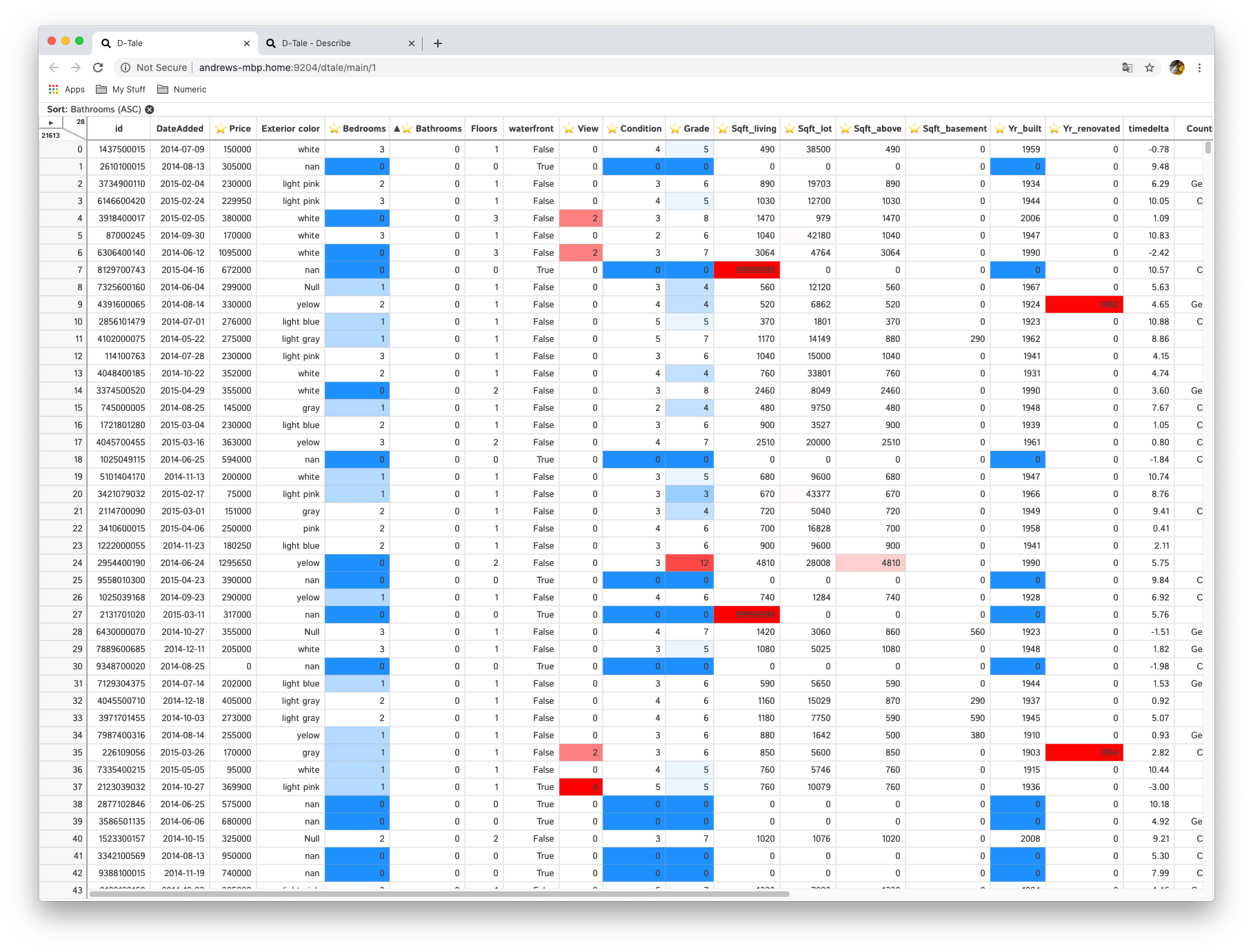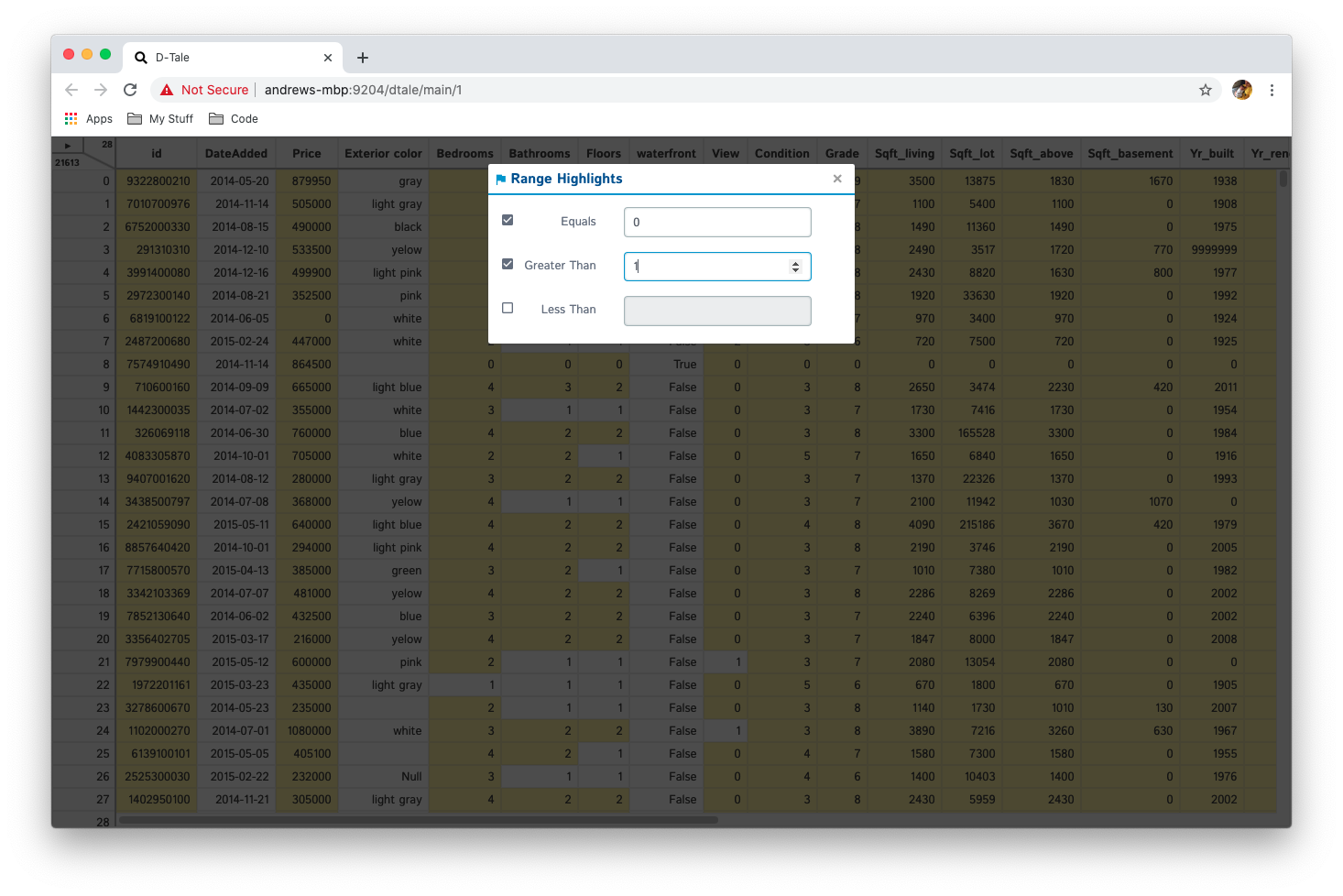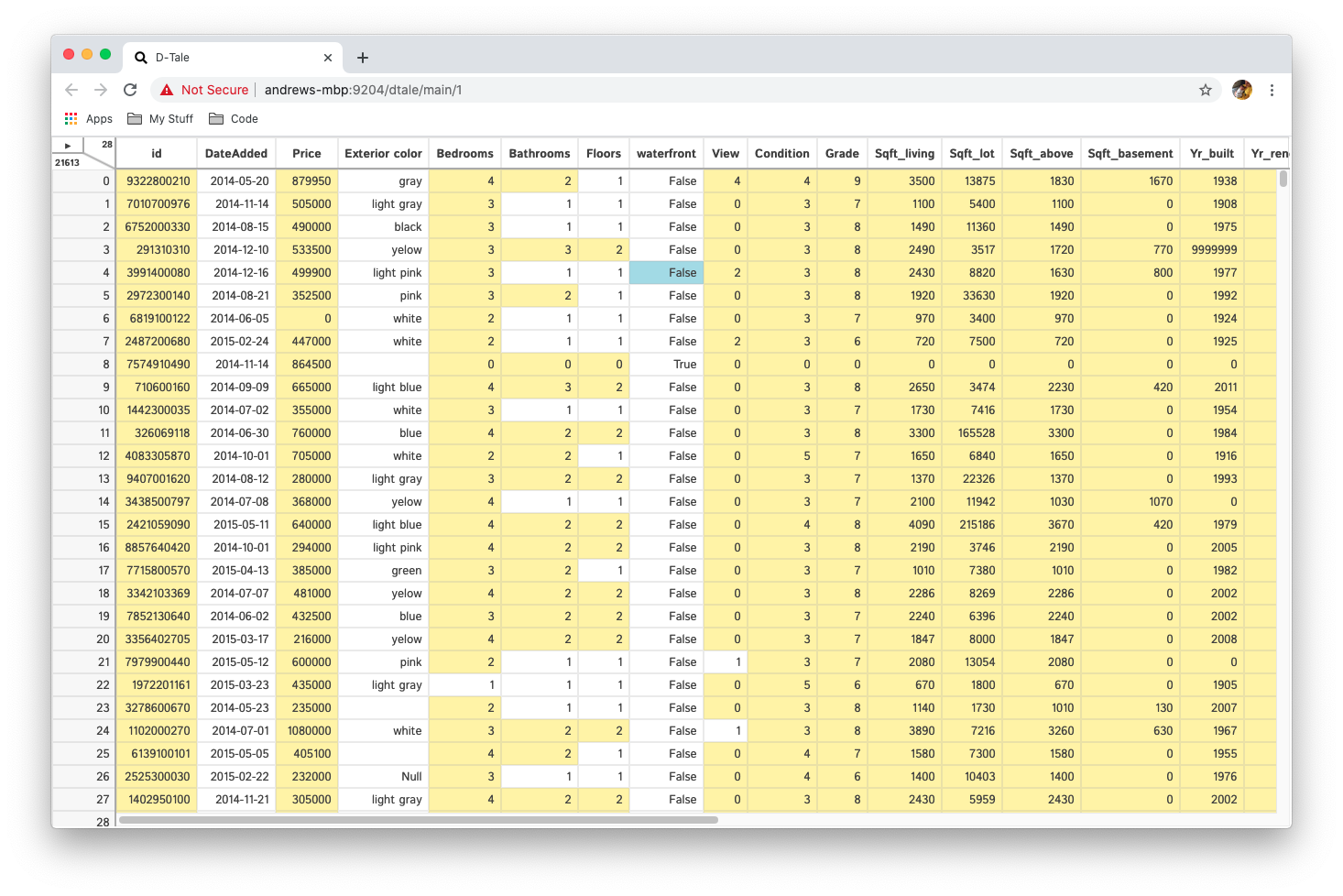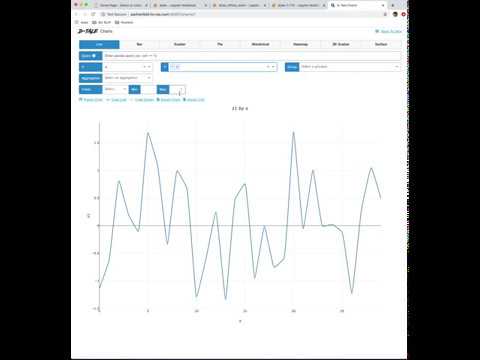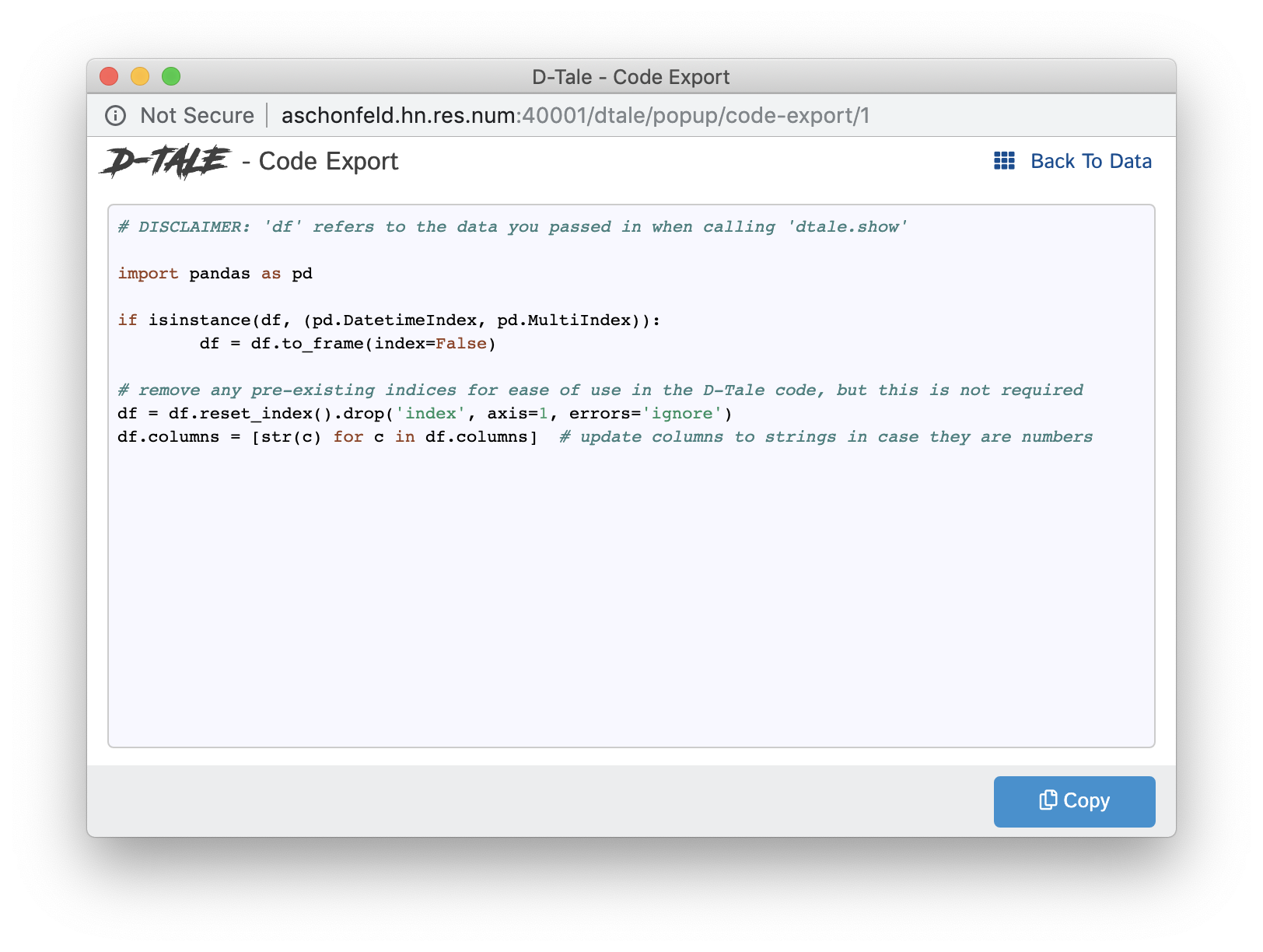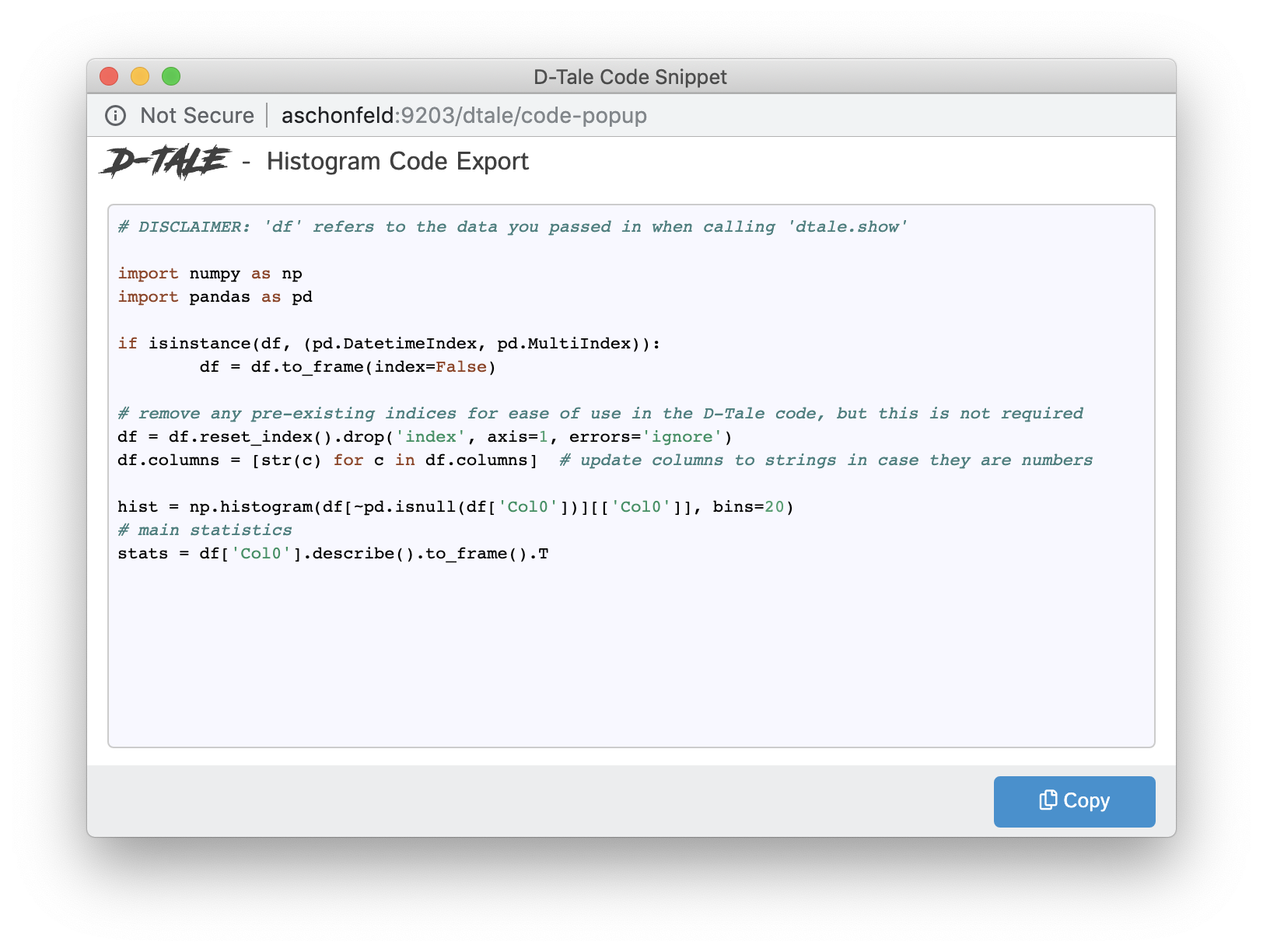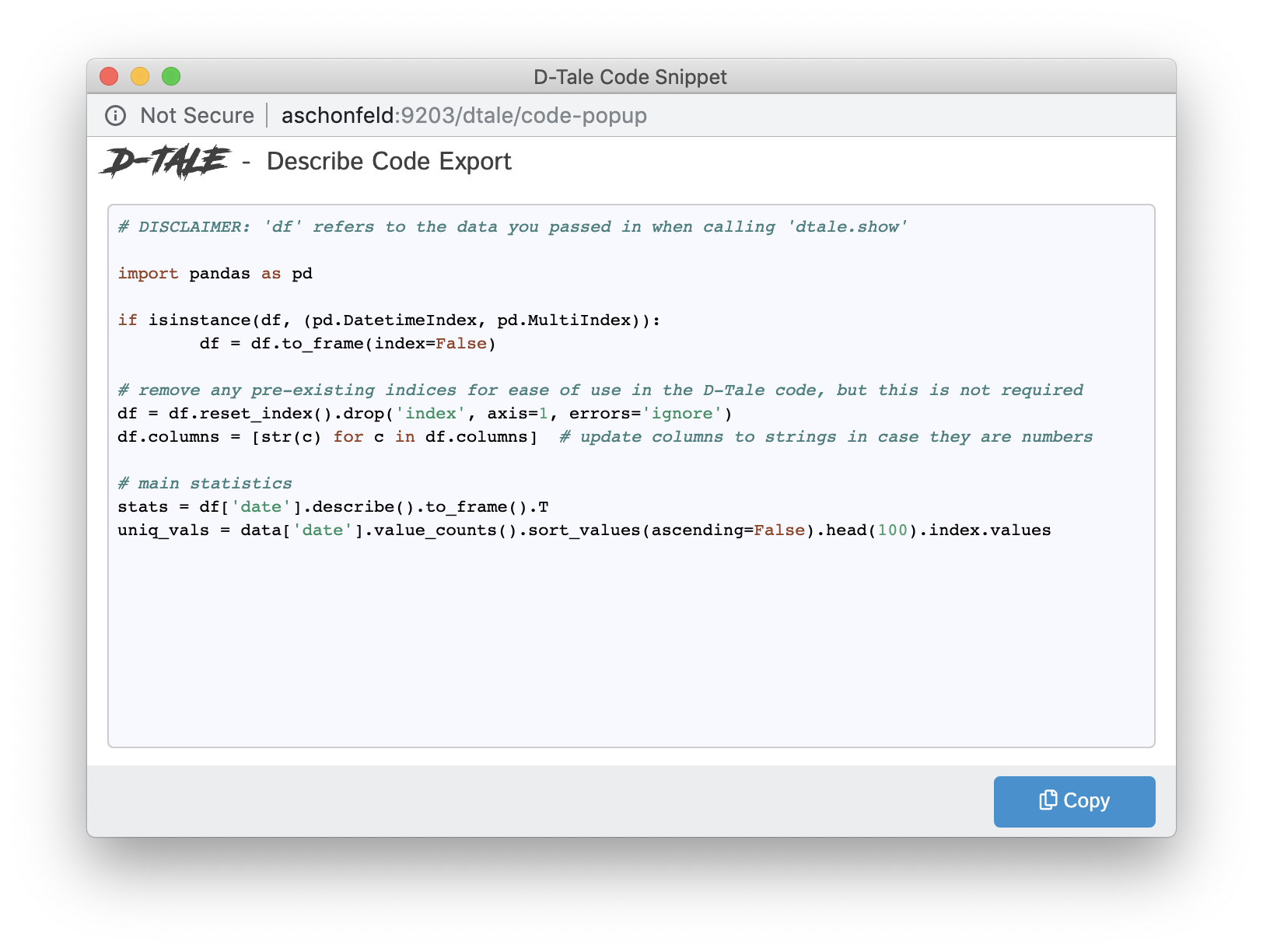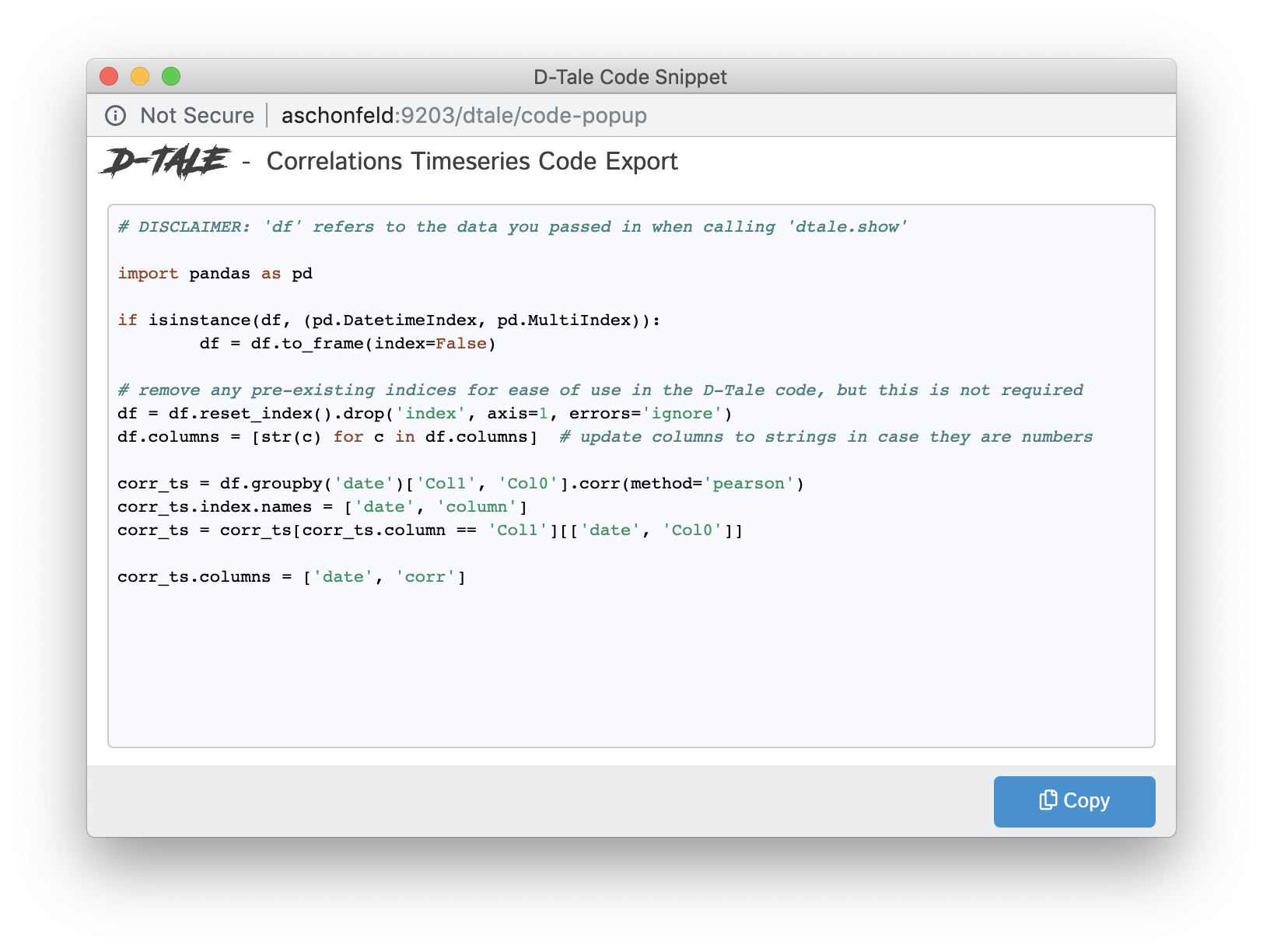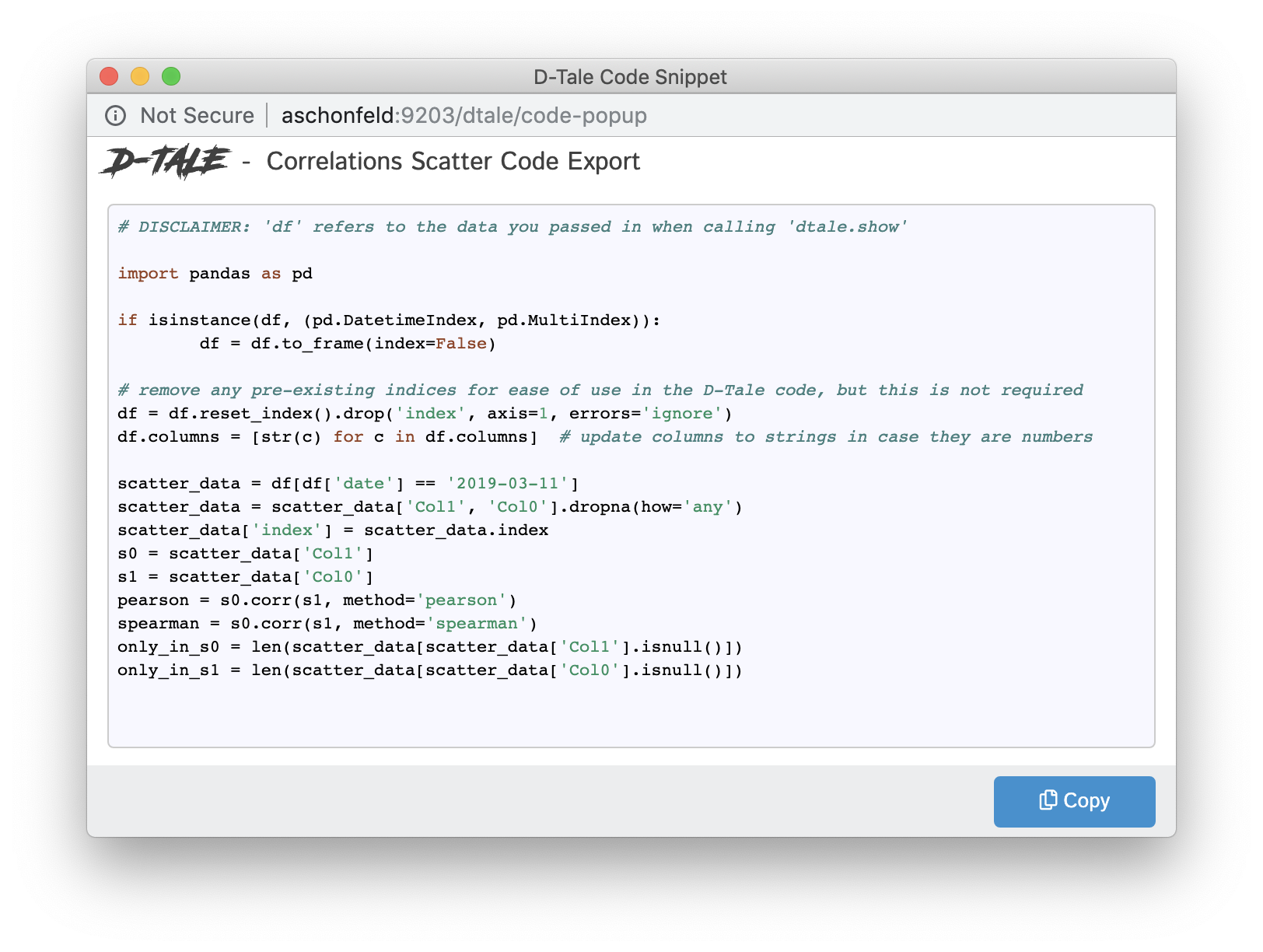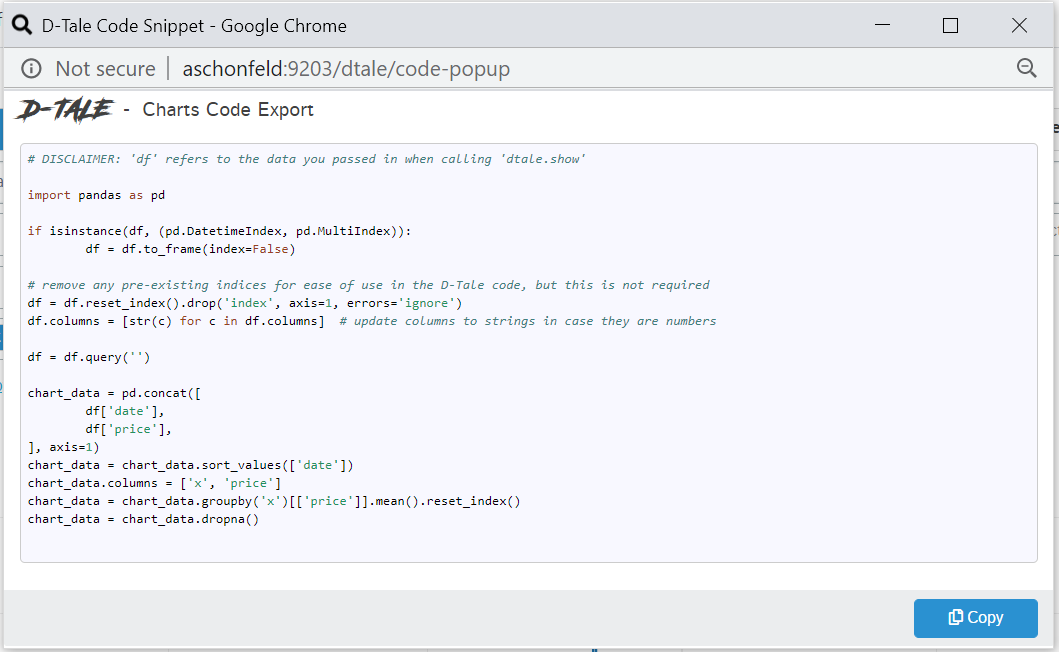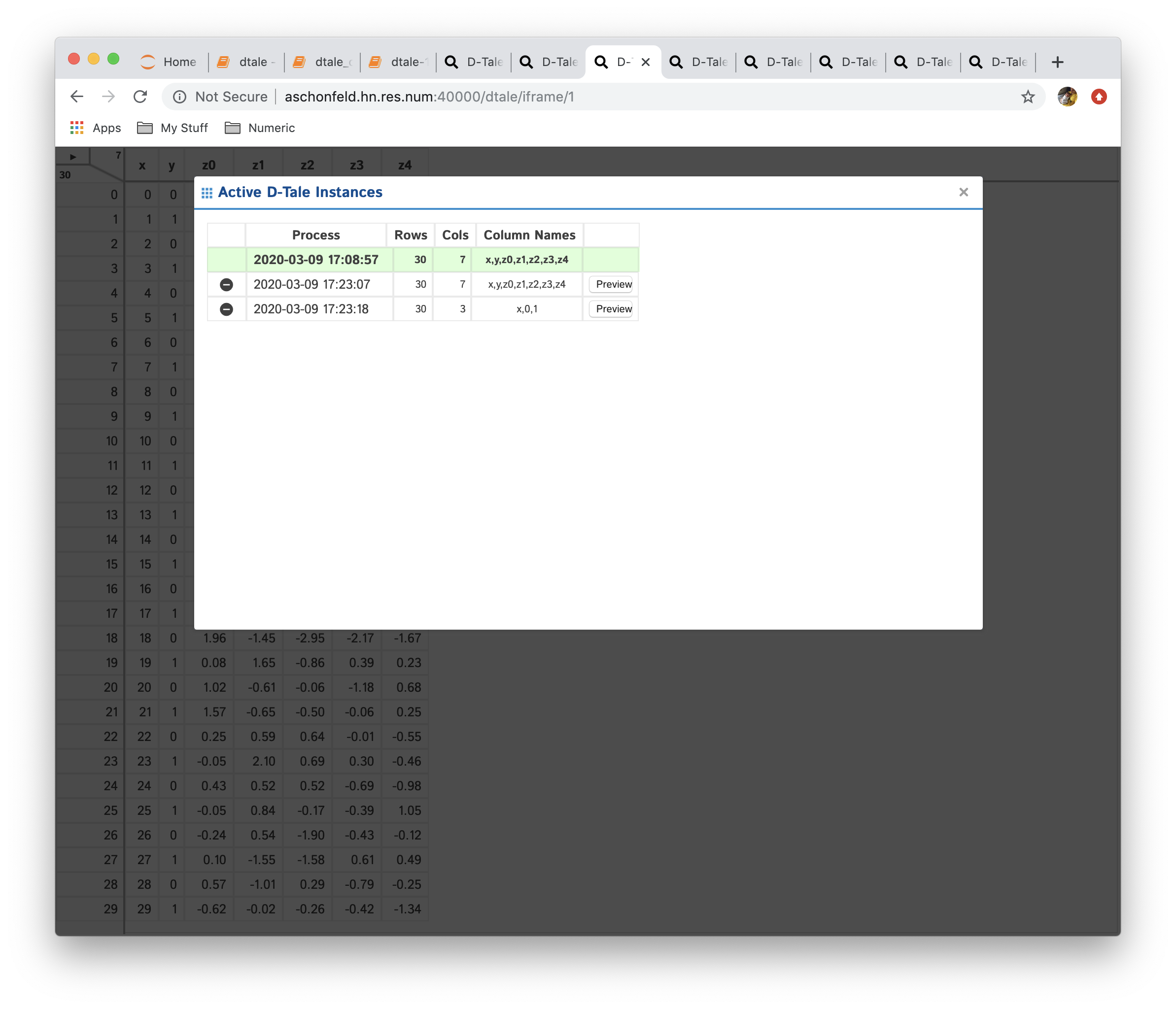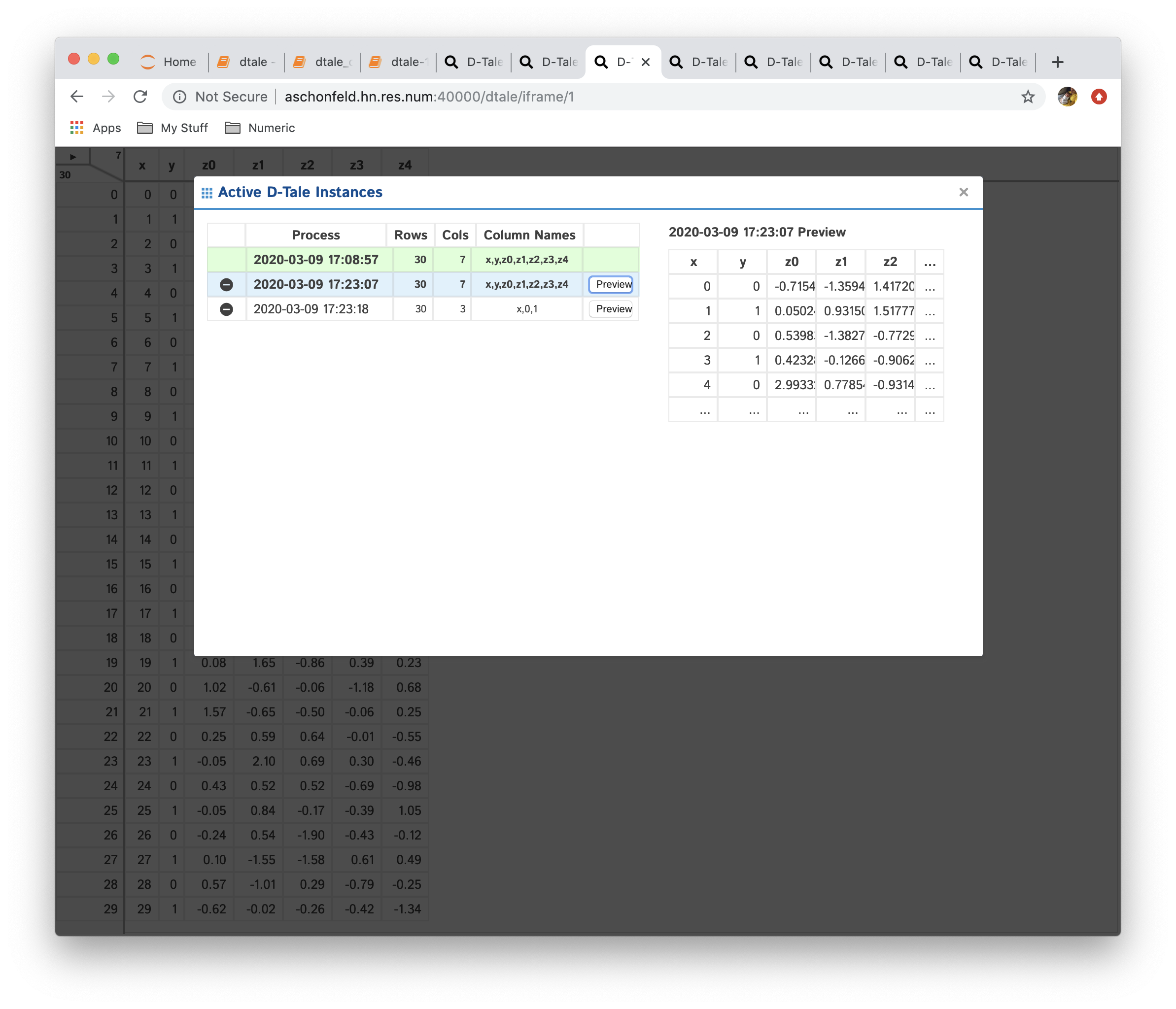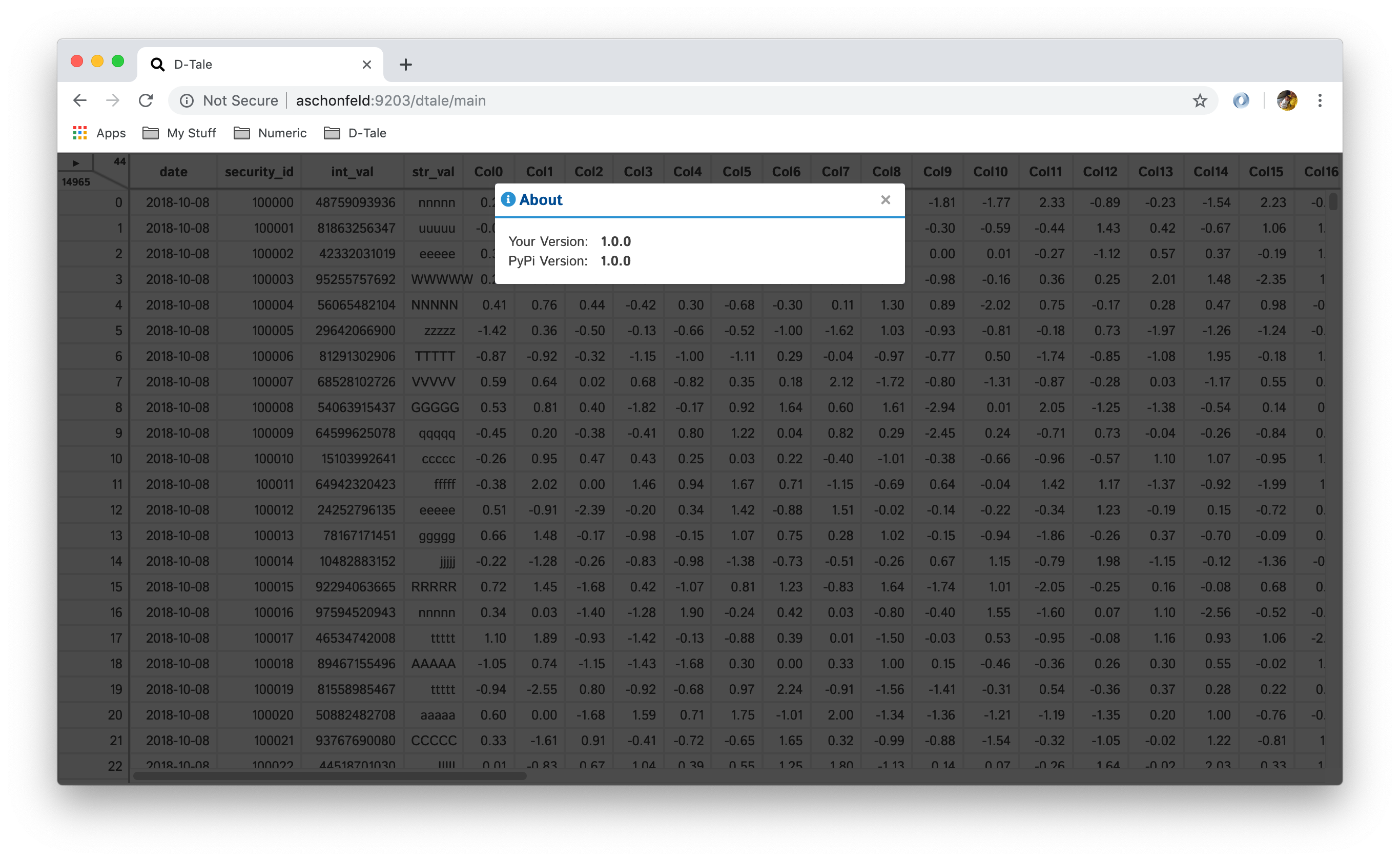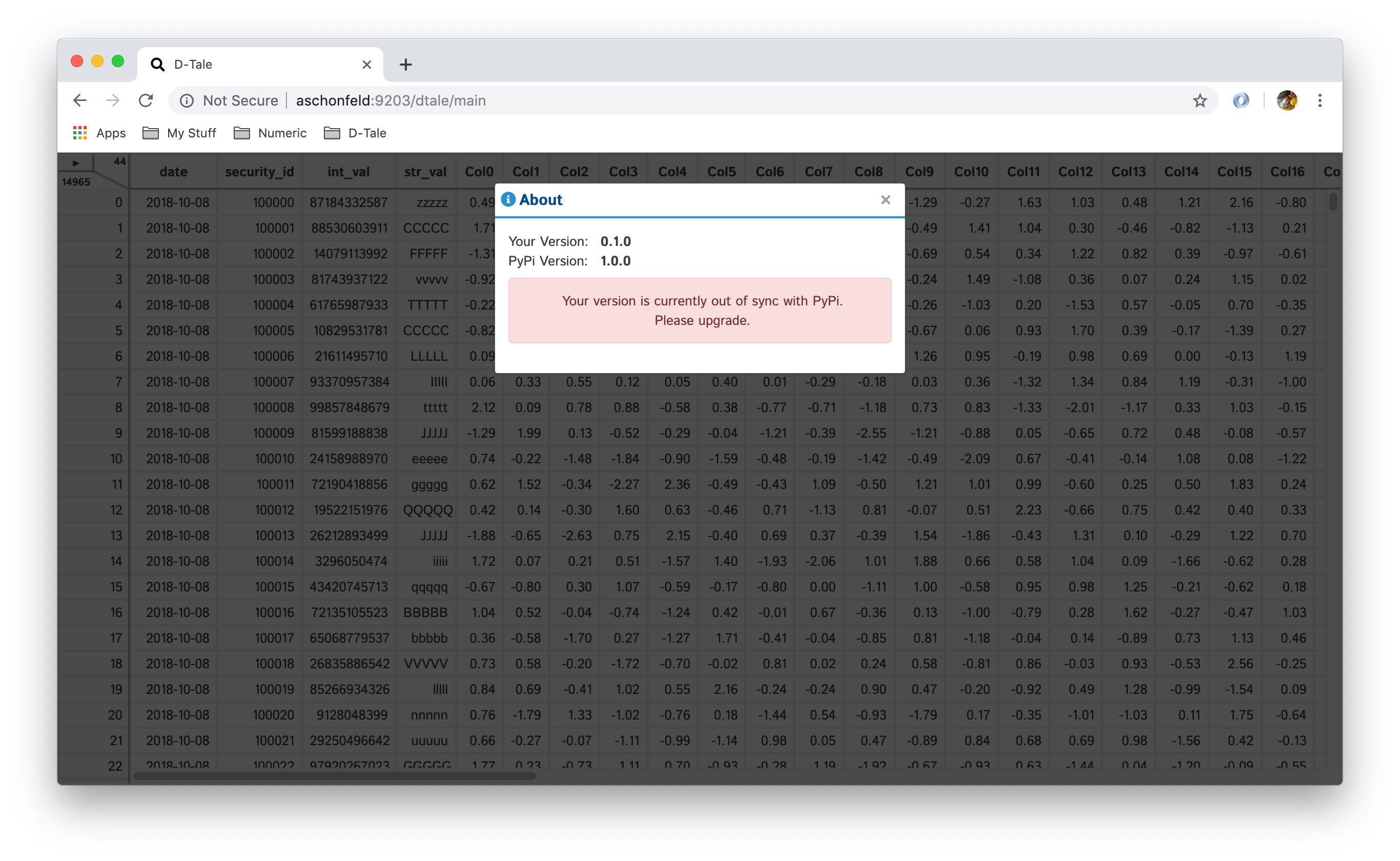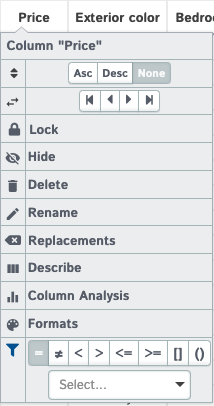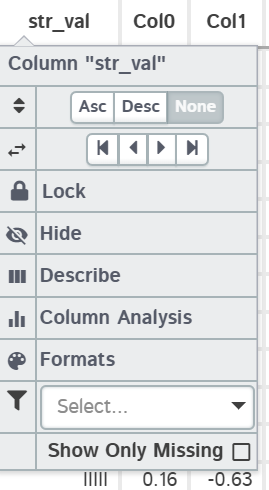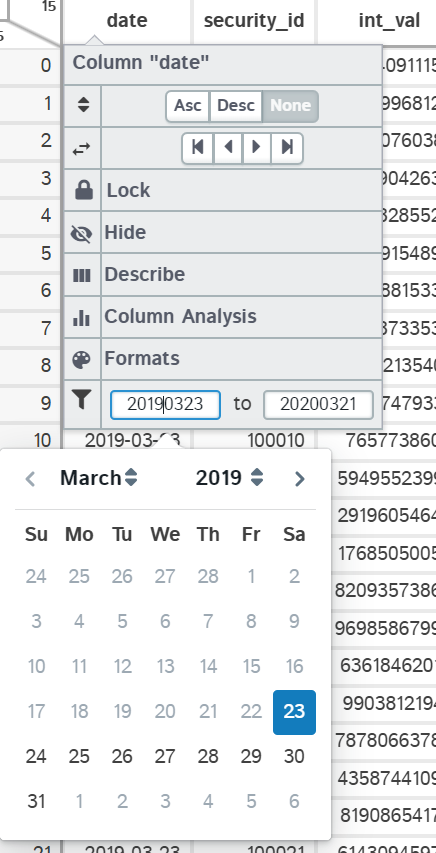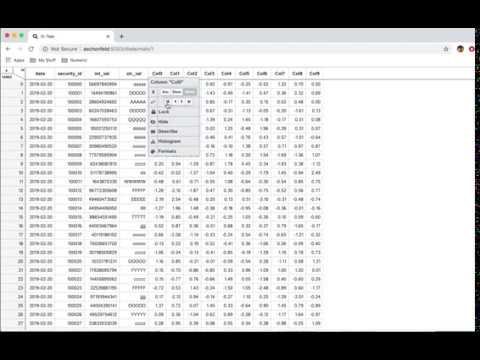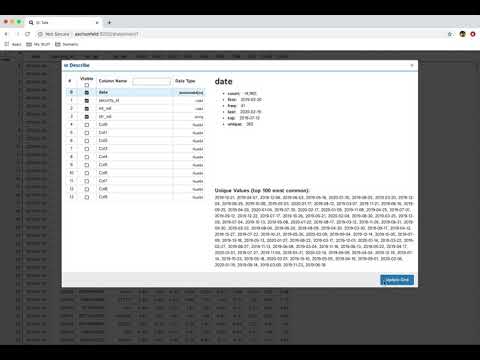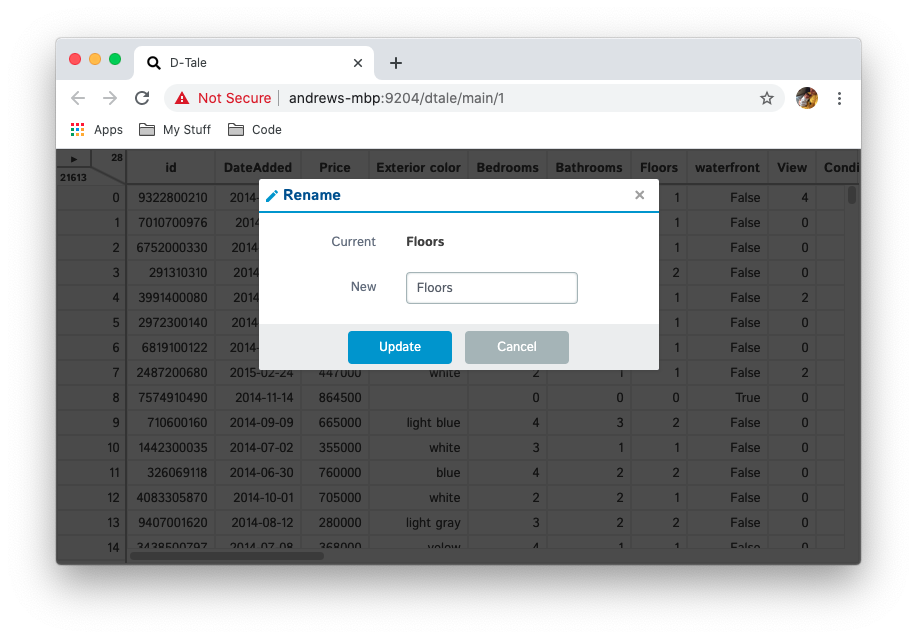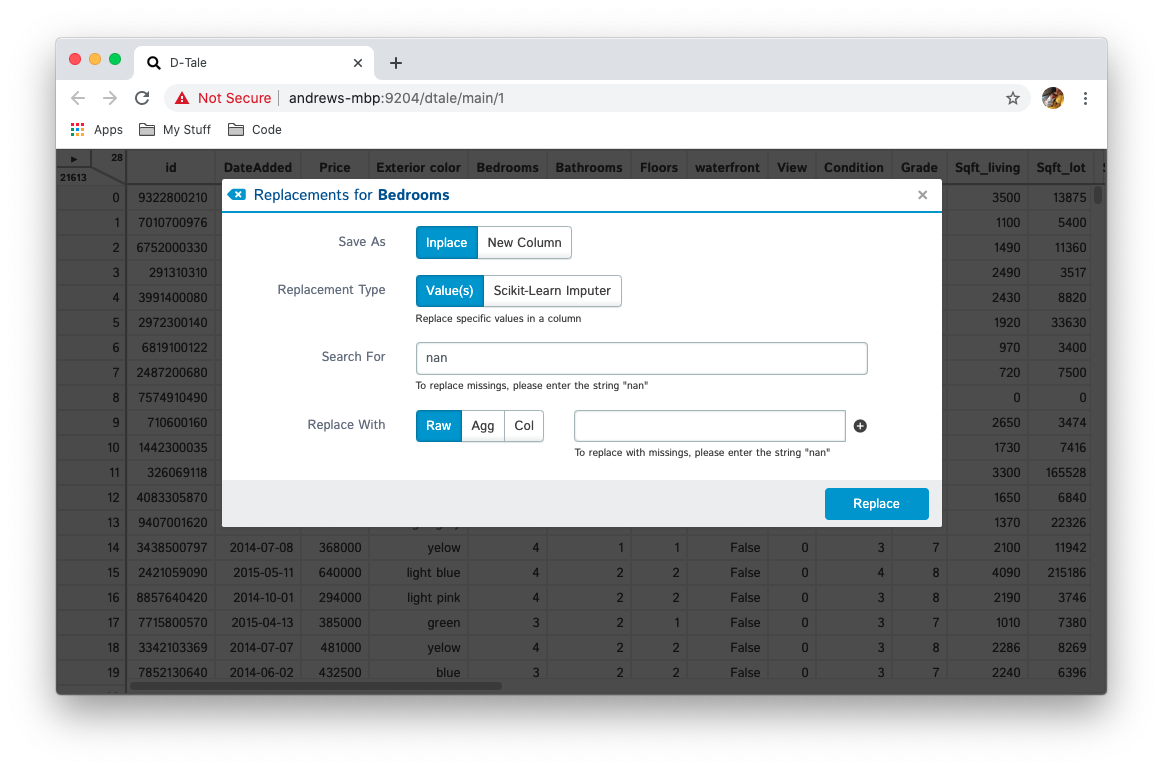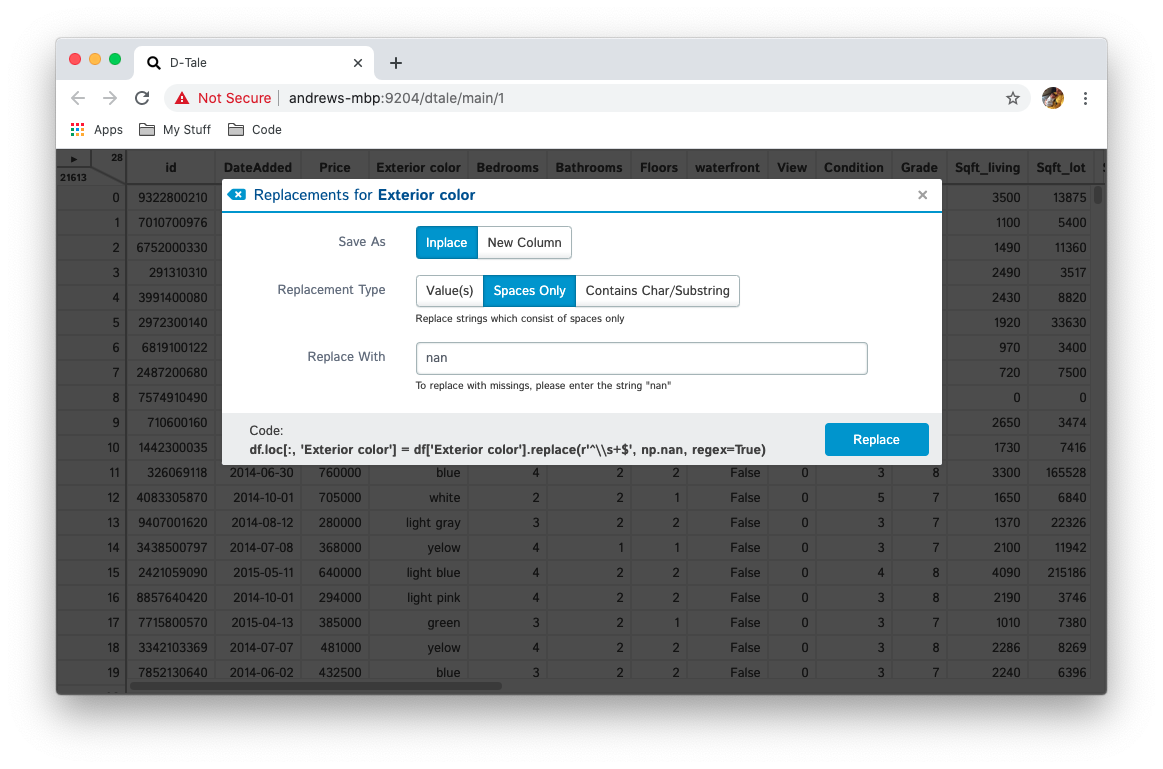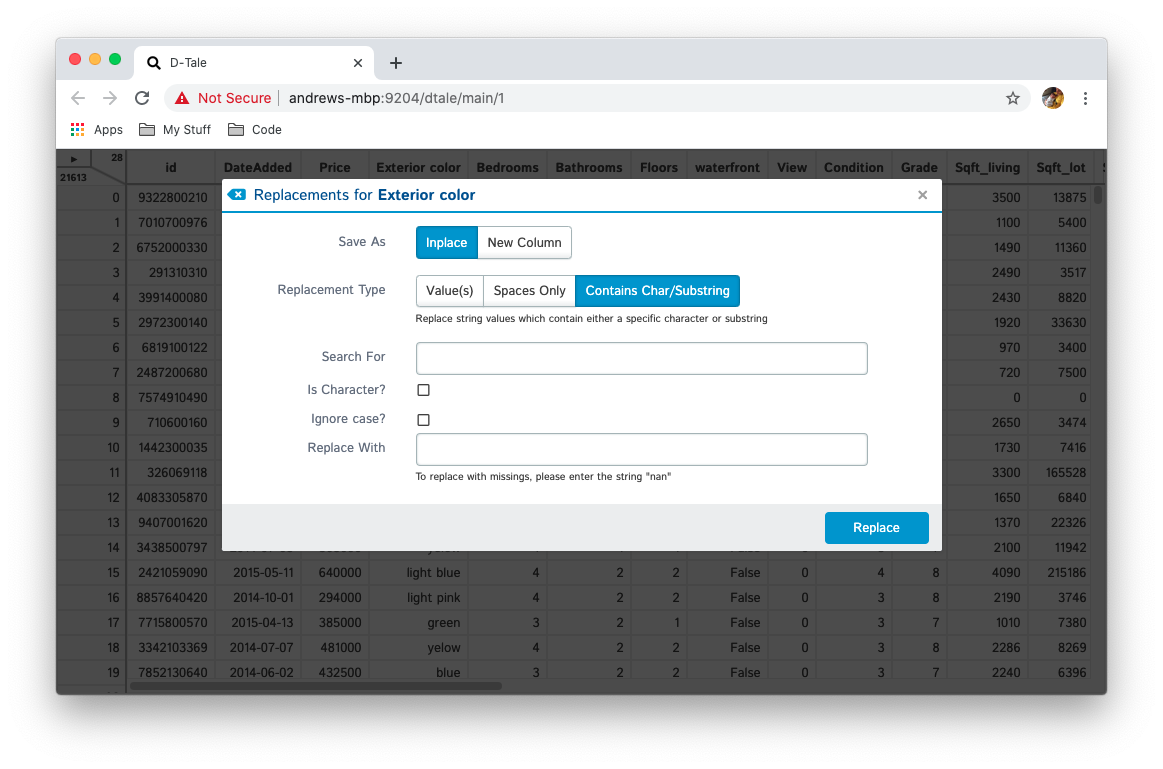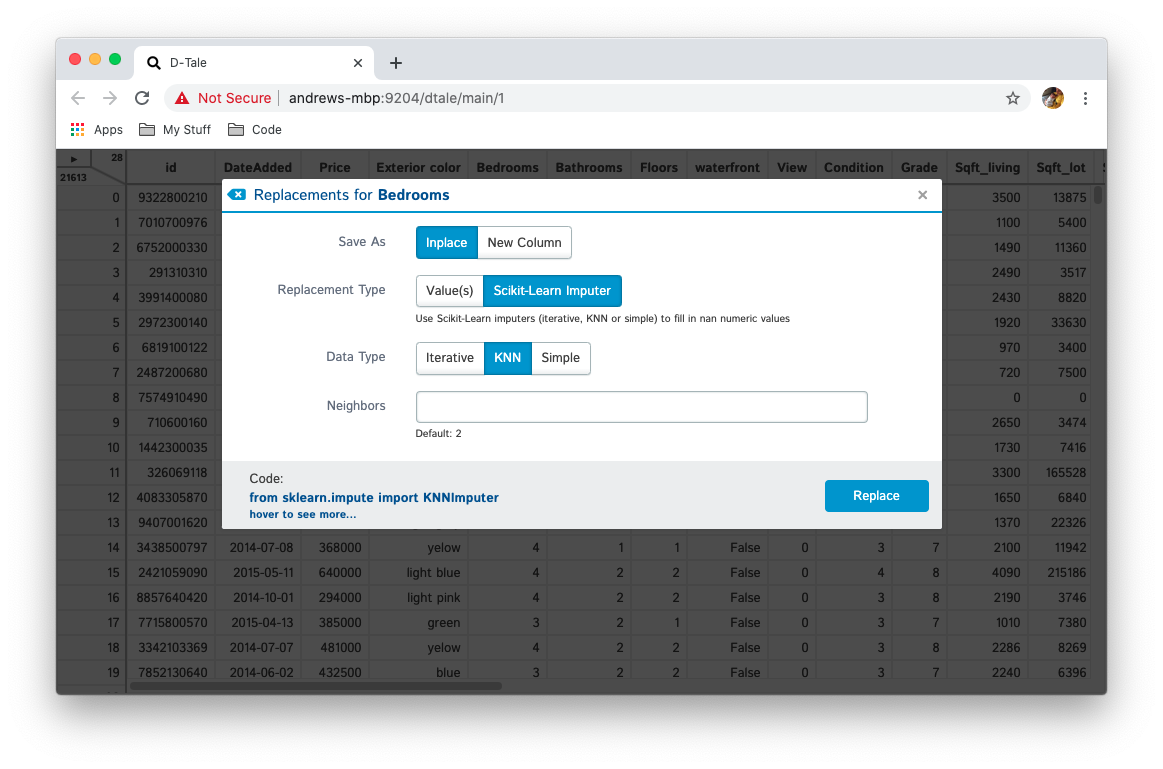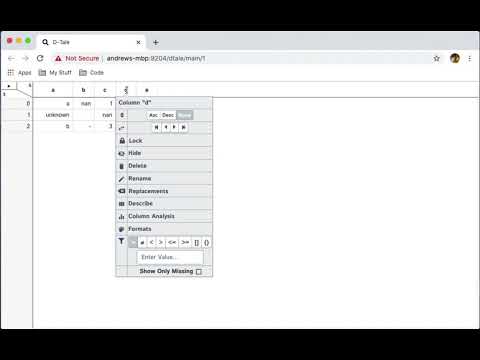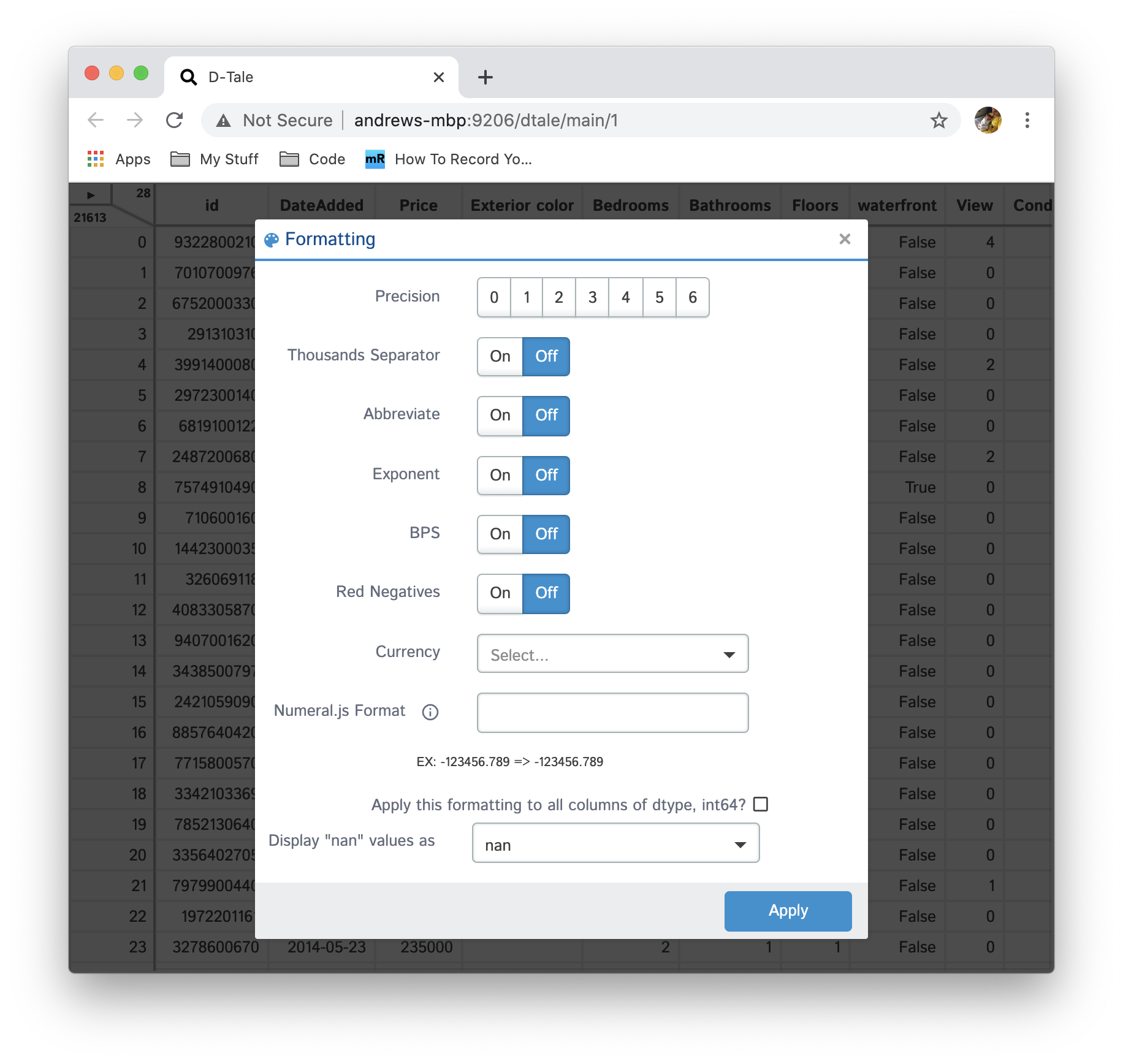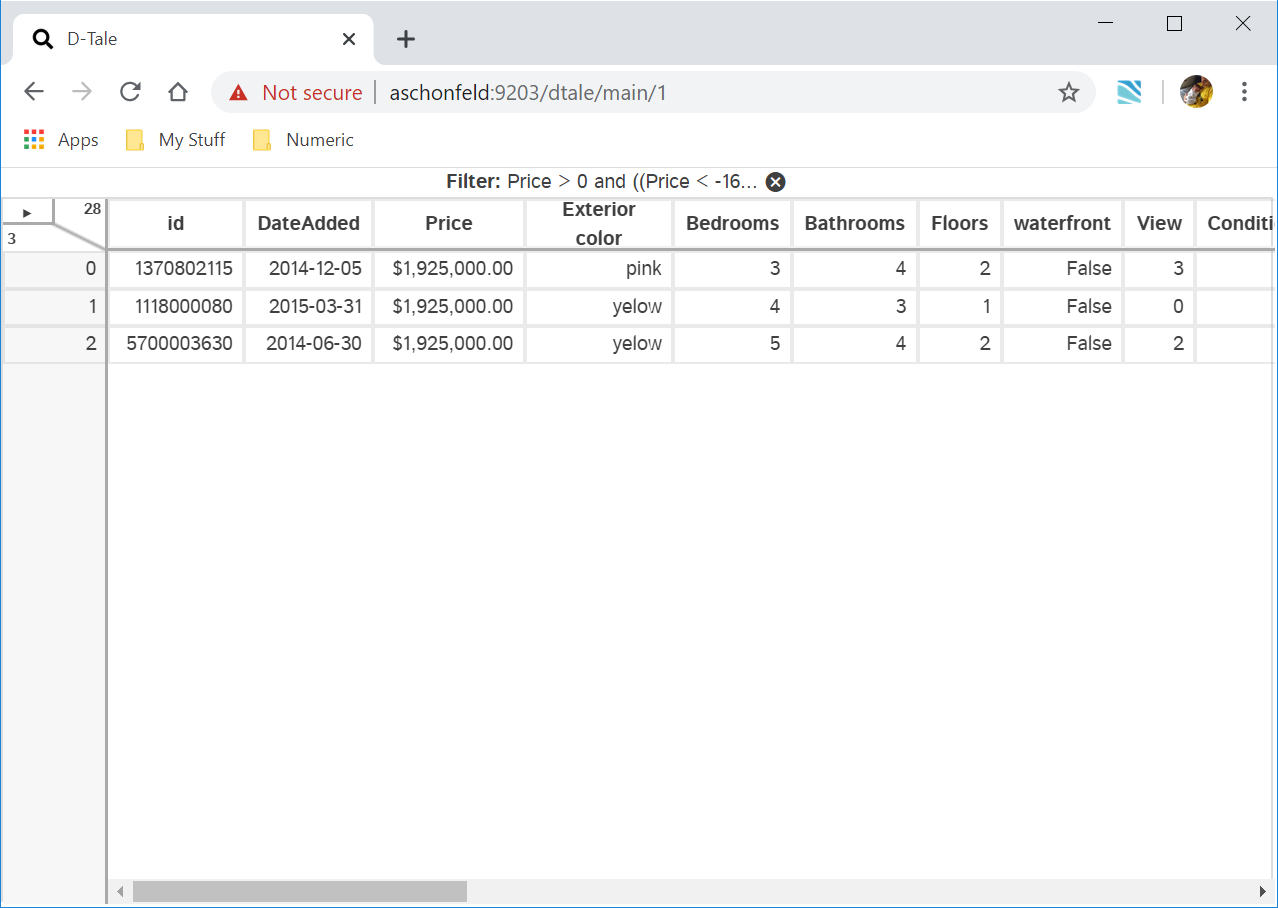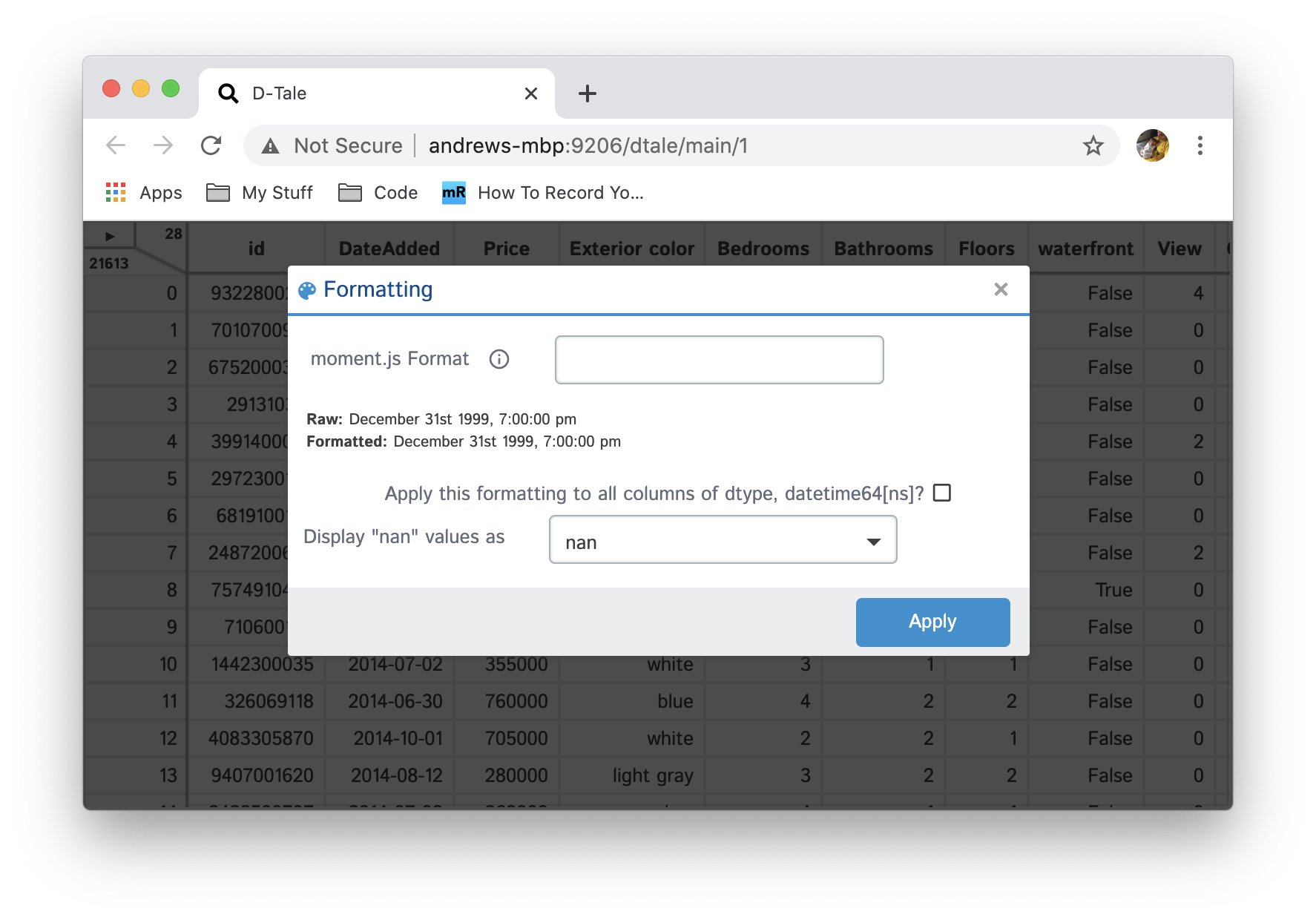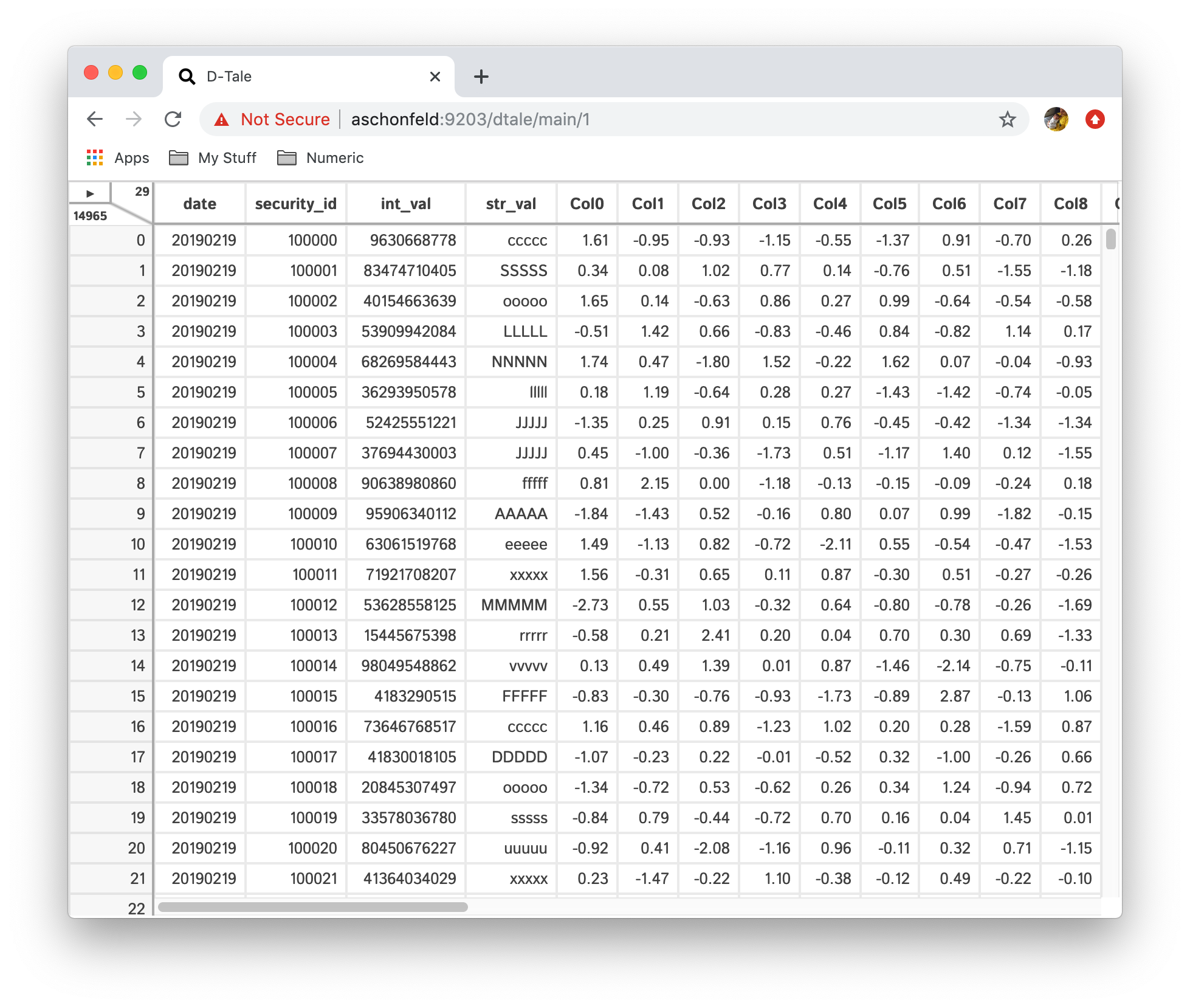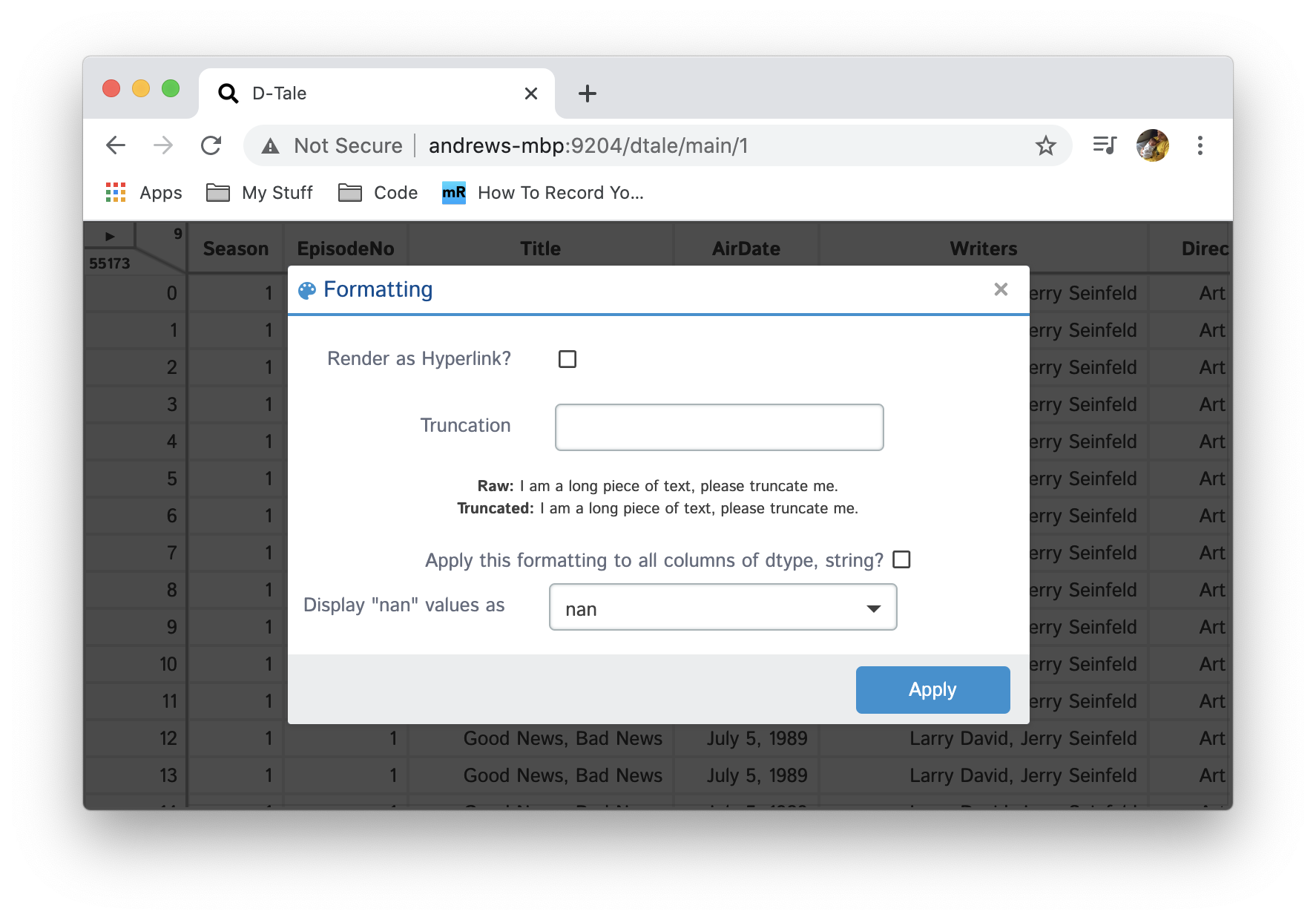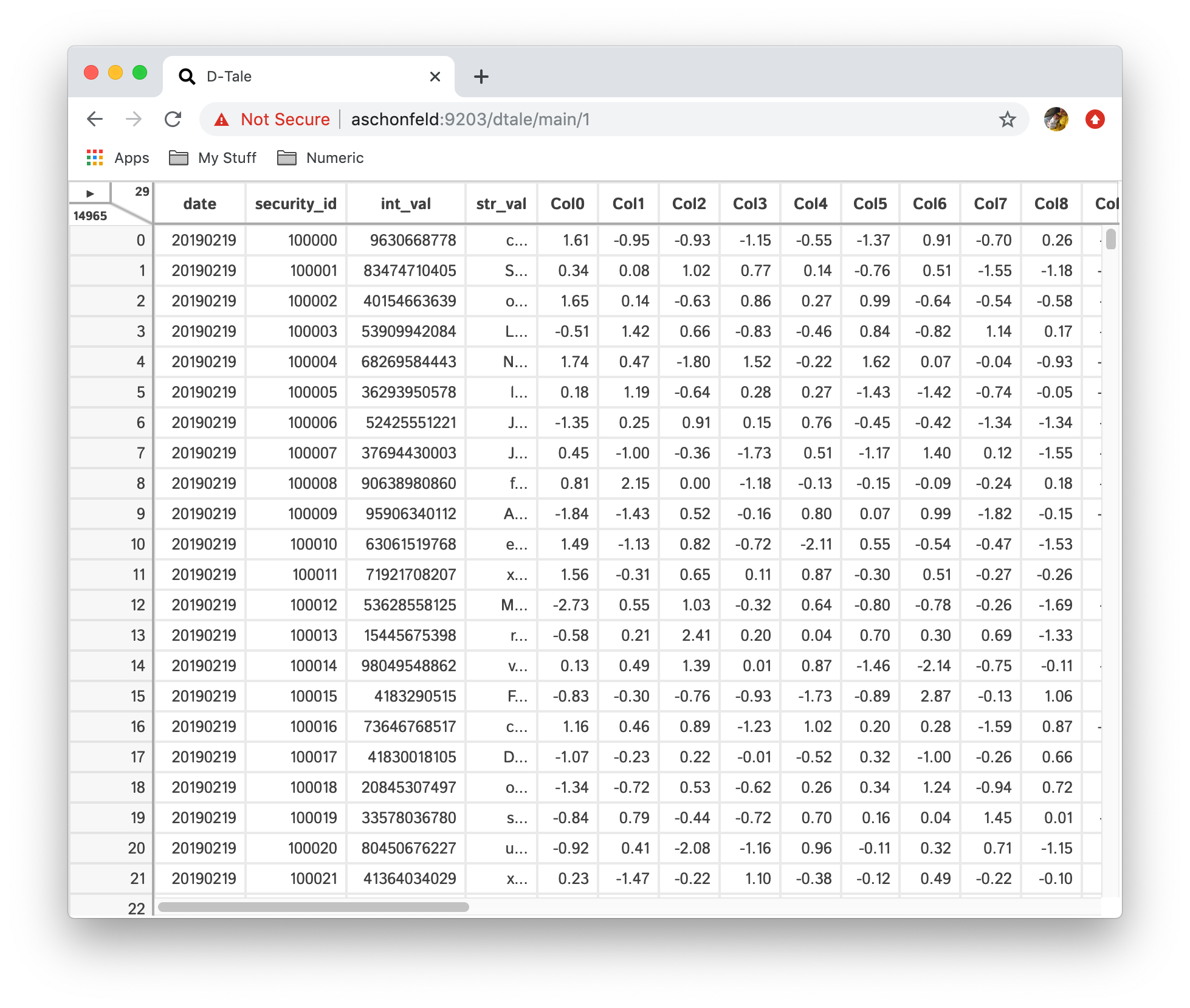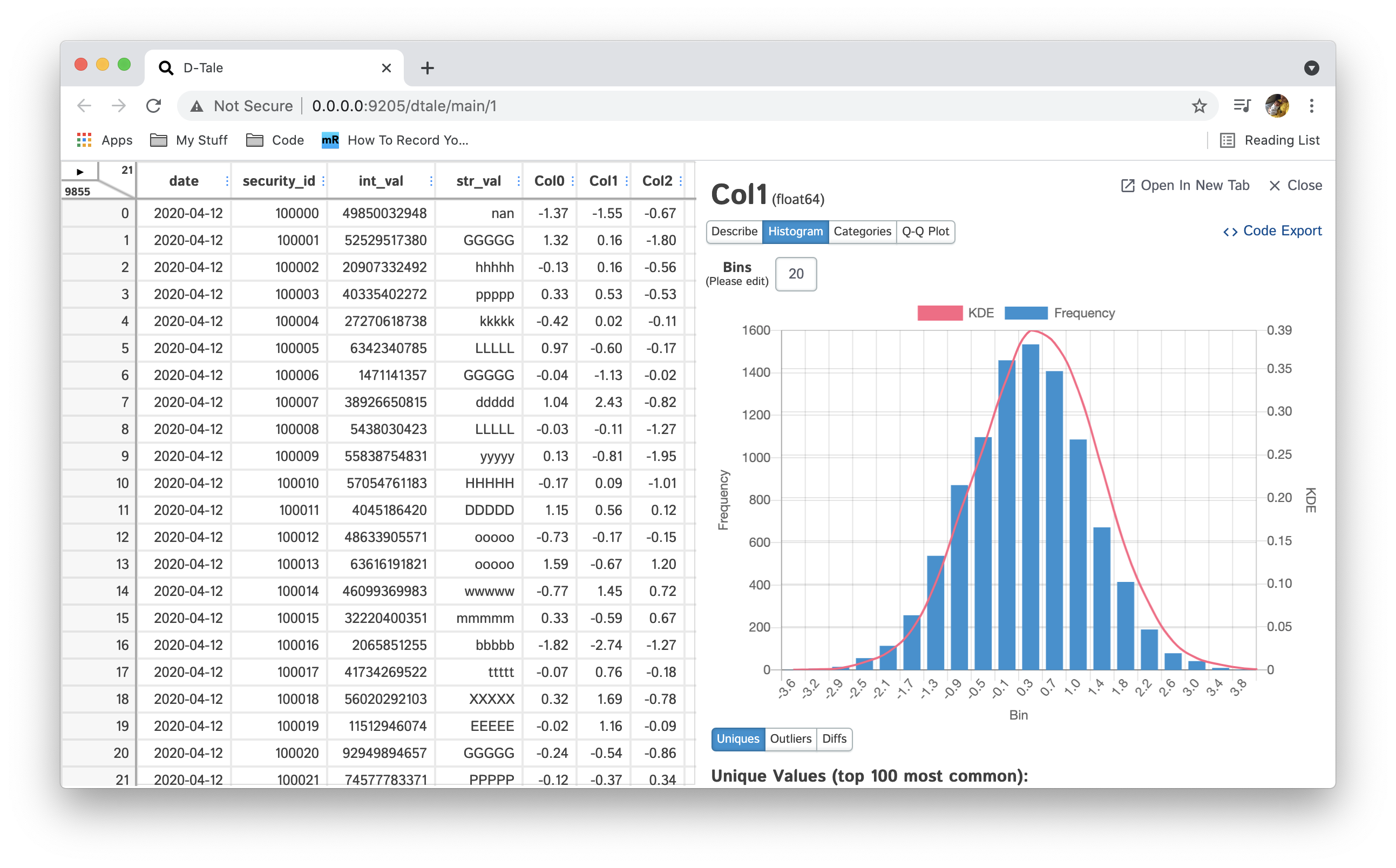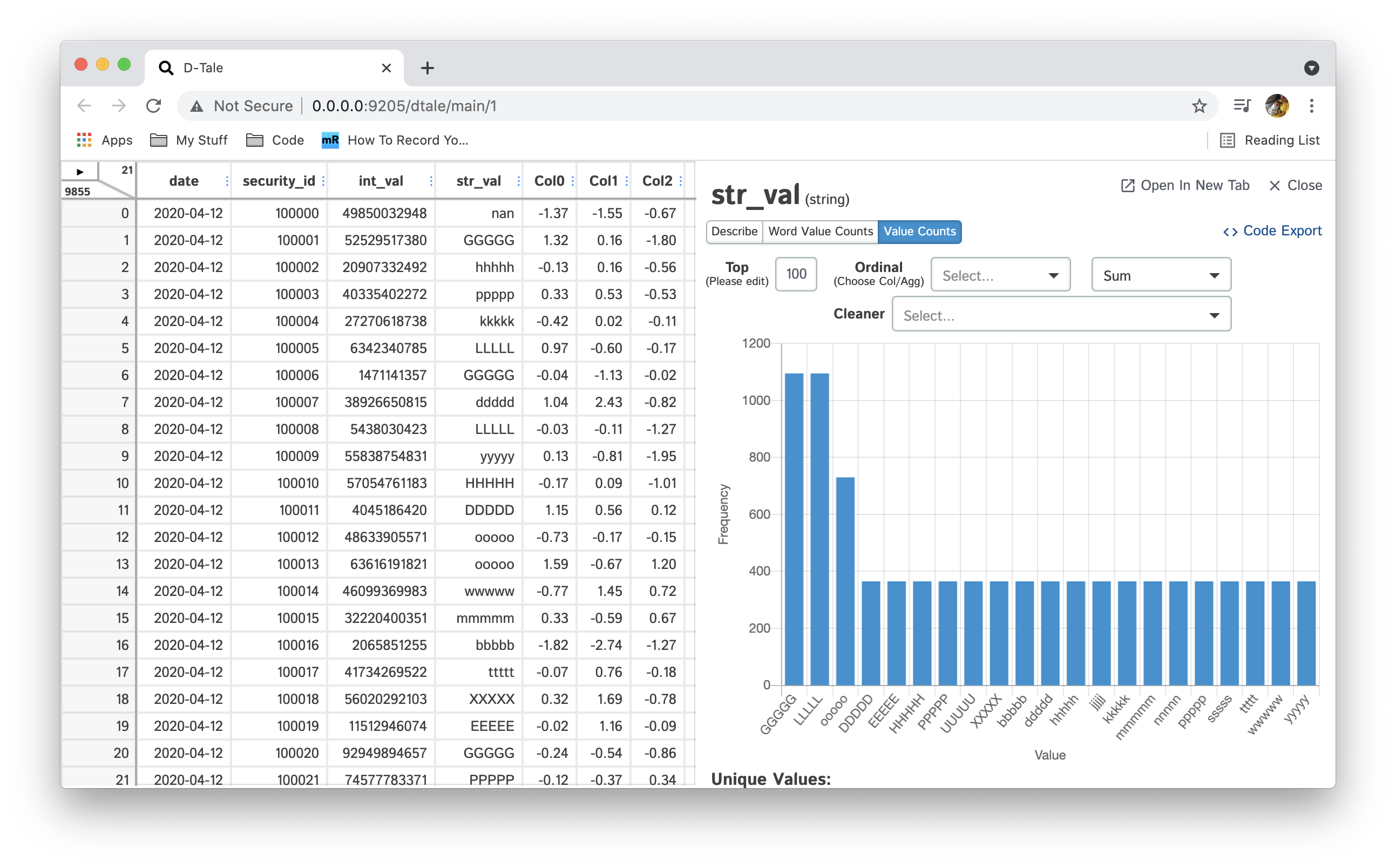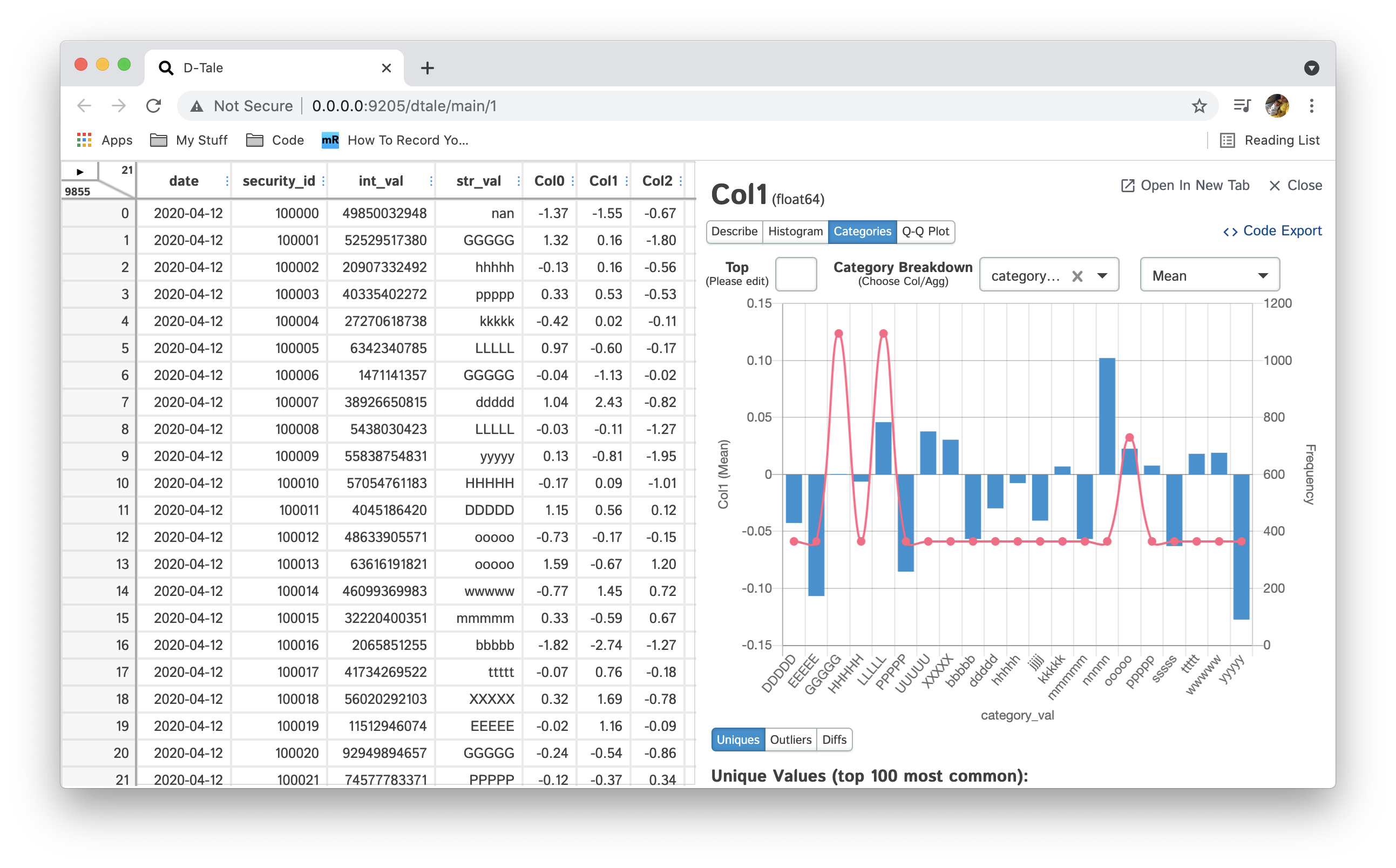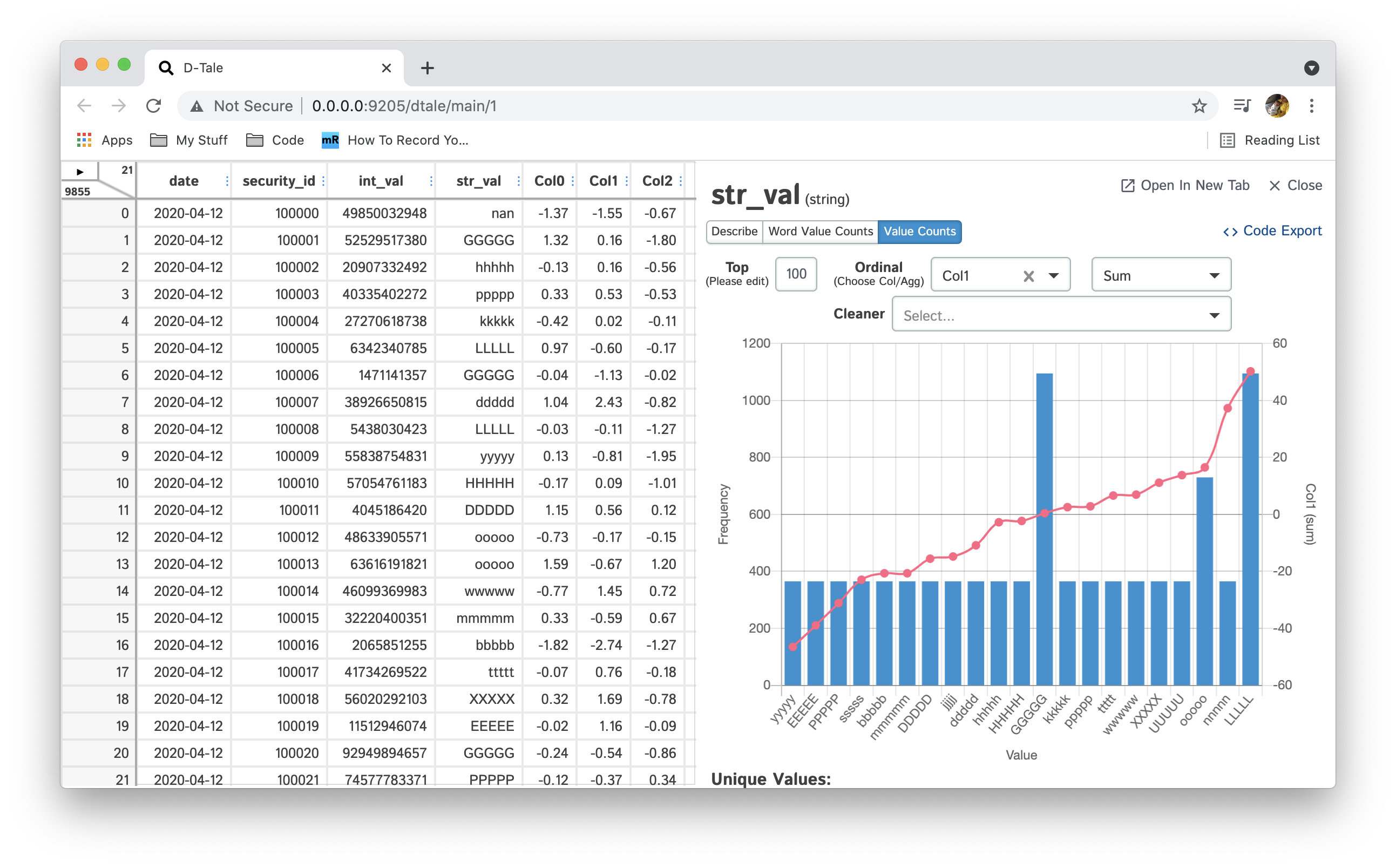Web Client for Visualizing Pandas Objects
Project description
What is it?
D-Tale is the combination of a Flask back-end and a React front-end to bring you an easy way to view & analyze Pandas data structures. It integrates seamlessly with ipython notebooks & python/ipython terminals. Currently this tool supports such Pandas objects as DataFrame, Series, MultiIndex, DatetimeIndex & RangeIndex.
Origins
D-Tale was the product of a SAS to Python conversion. What was originally a perl script wrapper on top of SAS’s insight function is now a lightweight web client on top of Pandas data structures.
In The News
Man Institute (warning: contains deprecated functionality)
Tutorials
## Related Resources - Adventures In Flask While Developing D-Tale
Contents
Where To get It
The source code is currently hosted on GitHub at: https://github.com/man-group/dtale
Binary installers for the latest released version are available at the Python package index and on conda using conda-forge.
# conda
conda config --add channels conda-forge
conda install dtale# or PyPI
pip install dtaleGetting Started
PyCharm |
jupyter |
|---|---|
Python Terminal
This comes courtesy of PyCharm 
Issues With Windows Firewall
If you run into issues with viewing D-Tale in your browser on Windows please try making Python public under “Allowed Apps” in your Firewall configuration. Here is a nice article: How to Allow Apps to Communicate Through the Windows Firewall
Additional functions available programatically
import dtale
import pandas as pd
df = pd.DataFrame([dict(a=1,b=2,c=3)])
# Assigning a reference to a running D-Tale process
d = dtale.show(df)
# Accessing data associated with D-Tale process
tmp = d.data.copy()
tmp['d'] = 4
# Altering data associated with D-Tale process
# FYI: this will clear any front-end settings you have at the time for this process (filter, sorts, formatting)
d.data = tmp
# Shutting down D-Tale process
d.kill()
# using Python's `webbrowser` package it will try and open your server's default browser to this process
d.open_browser()
# There is also some helpful metadata about the process
d._data_id # the process's data identifier
d._url # the url to access the process
d2 = dtale.get_instance(d._data_id) # returns a new reference to the instance running at that data_id
dtale.instances() # prints a list of all ids & urls of running D-Tale sessionsDuplicate data check
To help guard against users loading the same data to D-Tale multiple times and thus eating up precious memory, we have a loose check for duplicate input data. The check runs the following: * Are row & column count the same as a previously loaded piece of data? * Are the names and order of columns the same as a previously loaded piece of data?
If both these conditions are true then you will be presented with an
error and a link to the previously loaded data. Here is an example of
how the interaction looks:
Jupyter Notebook
Within any jupyter (ipython) notebook executing a cell like this will display a small instance of D-Tale in the output cell. Here are some examples:
dtale.show |
assignment |
instance |
|---|---|---|
If you are running ipython<=5.0 then you also have the ability to adjust the size of your output cell for the most recent instance displayed:
One thing of note is that a lot of the modal popups you see in the standard browser version will now open separate browser windows for spacial convienence:
Column Menus |
Correlations |
Describe |
Column Analysis |
Instances |
|---|---|---|---|---|
JupyterHub w/ Jupyter Server Proxy
JupyterHub has an extension that allows to proxy port for user, JupyterHub Server Proxy
To me it seems like this extension might be the best solution to getting D-Tale running within kubernetes. Here’s how to use it:
import pandas as pd
import dtale
import dtale.app as dtale_app
dtale_app.JUPYTER_SERVER_PROXY = True
dtale.show(pd.DataFrame([1,2,3]))Notice the command dtale_app.JUPYTER_SERVER_PROXY = True this will make sure that any D-Tale instance will be served with the jupyter server proxy application root prefix:
/user/{jupyter username}/proxy/{dtale instance port}/
One thing to note is that if you try to look at the _main_url of your D-Tale instance in your notebook it will not include the hostname or port:
import pandas as pd
import dtale
import dtale.app as dtale_app
dtale_app.JUPYTER_SERVER_PROXY = True
d = dtale.show(pd.DataFrame([1,2,3]))
d._main_url # /user/johndoe/proxy/40000/dtale/main/1This is because it’s very hard to promgramatically figure out the host/port that your notebook is running on. So if you want to look at _main_url please be sure to preface it with:
http[s]://[jupyterhub host]:[jupyterhub port]
If for some reason jupyterhub changes their API so that the application root changes you can also override D-Tale’s application root by using the app_root parameter to the show() function:
import pandas as pd
import dtale
import dtale.app as dtale_app
dtale.show(pd.DataFrame([1,2,3]), app_root='/user/johndoe/proxy/40000/`)Using this parameter will only apply the application root to that specific instance so you would have to include it on every call to show().
JupyterHub w/ Kubernetes
Please read this post
Google Colab
This is a hosted notebook site and thanks to Colab’s internal function google.colab.output.eval_js & the JS function google.colab.kernel.proexyPort users can run D-Tale within their notebooks.
DISCLAIMER: It is import that you set USE_COLAB to true when using D-Tale within this service. Here is an example:
import pandas as pd
import dtale
import dtale.app as dtale_app
dtale_app.USE_COLAB = True
dtale.show(pd.DataFrame([1,2,3]))IFfthis does not work for you try using USE_NGROK which is described in the next section.
Kaggle
This is yet another hosted notebook site and thanks to the work of flask_ngrok users can run D-Tale within their notebooks.
DISCLAIMER: It is import that you set USE_NGROK to true when using D-Tale within this service. Here is an example:
import pandas as pd
import dtale
import dtale.app as dtale_app
dtale_app.USE_NGROK = True
dtale.show(pd.DataFrame([1,2,3]))Here are some video tutorials of each:
Service |
Tutorial |
Addtl Notes |
|---|---|---|
Google Colab |
||
Kaggle |
make sure you switch the “Internet” toggle to “On” under settings of your notebook so you can install the egg from pip |
It is important to note that using NGROK will limit you to 20 connections per mintue so if you see this error:
Wait a little while and it should allow you to do work again. I am actively working on finding a more sustainable solution similar to what I did for google colab. :pray:
R with Reticulate
I was able to get D-Tale running in R using reticulate. Here is an example:
library('reticulate')
dtale <- import('dtale')
df <- read.csv('https://vincentarelbundock.github.io/Rdatasets/csv/boot/acme.csv')
dtale$show(df, subprocess=FALSE, open_browser=TRUE)
Now the problem with doing this is that D-Tale is not running as a subprocess so it will block your R console and you’ll lose out the following functions: - manipulating the state of your data from your R console - adding more data to D-Tale
open_browser=TRUE isn’t required and won’t work if you don’t have a default browser installed on your machine. If you don’t use that parameter simply copy & paste the URL that gets printed to your console in the browser of your choice.
I’m going to do some more digging on why R doesn’t seem to like using python subprocesses (not sure if it something with how reticulate manages the state of python) and post any findings to this thread.
Here’s some helpful links for getting setup:
reticulate
installing python packages
Command-line
Base CLI options (run dtale --help to see all options available)
Prop |
Description |
|---|---|
--host |
the name of the host you would like to use (most likely not needed since socket.gethostname() should figure this out) |
--port |
the port you would like to assign to your D-Tale instance |
--name |
an optional name you can assign to your D-Tale instance (this will be displayed in the <title> & Instances popup) |
--debug |
turn on Flask’s “debug” mode for your D-Tale instance |
--no-reaper |
flag to turn off auto-reaping subprocess (kill D-Tale instances after an hour of inactivity), good for long-running displays |
--open-browser |
flag to automatically open up your server’s default browser to your D-Tale instance |
--force |
flag to force D-Tale to try an kill any pre-existing process at the port you’ve specified so it can use it |
Loading data from arctic(high performance datastore for pandas dataframes) (this requires either installing arctic or dtale[arctic])
dtale --arctic-host mongodb://localhost:27027 --arctic-library jdoe.my_lib --arctic-node my_node --arctic-start 20130101 --arctic-end 20161231Loading data from CSV
dtale --csv-path /home/jdoe/my_csv.csv --csv-parse_dates dateLoading data from JSON
dtale --json-path /home/jdoe/my_json.json --json-parse_dates dateor
dtale --json-path http://json-endpoint --json-parse_dates dateLoading data from a Custom loader - Using the DTALE_CLI_LOADERS environment variable, specify a path to a location containing some python modules - Any python module containing the global variables LOADER_KEY & LOADER_PROPS will be picked up as a custom loader - LOADER_KEY: the key that will be associated with your loader. By default you are given arctic & csv (if you use one of these are your key it will override these) - LOADER_PROPS: the individual props available to be specified. - For example, with arctic we have host, library, node, start & end. - If you leave this property as an empty list your loader will be treated as a flag. For example, instead of using all the arctic properties we would simply specify --arctic (this wouldn’t work well in arctic’s case since it depends on all those properties) - You will also need to specify a function with the following signature def find_loader(kwargs) which returns a function that returns a dataframe or None - Here is an example of a custom loader:
from dtale.cli.clickutils import get_loader_options
'''
IMPORTANT!!! This global variable is required for building any customized CLI loader.
When find loaders on startup it will search for any modules containing the global variable LOADER_KEY.
'''
LOADER_KEY = 'testdata'
LOADER_PROPS = ['rows', 'columns']
def test_data(rows, columns):
import pandas as pd
import numpy as np
import random
from past.utils import old_div
from pandas.tseries.offsets import Day
from dtale.utils import dict_merge
import string
now = pd.Timestamp(pd.Timestamp('now').date())
dates = pd.date_range(now - Day(364), now)
num_of_securities = max(old_div(rows, len(dates)), 1) # always have at least one security
securities = [
dict(security_id=100000 + sec_id, int_val=random.randint(1, 100000000000),
str_val=random.choice(string.ascii_letters) * 5)
for sec_id in range(num_of_securities)
]
data = pd.concat([
pd.DataFrame([dict_merge(dict(date=date), sd) for sd in securities])
for date in dates
], ignore_index=True)[['date', 'security_id', 'int_val', 'str_val']]
col_names = ['Col{}'.format(c) for c in range(columns)]
return pd.concat([data, pd.DataFrame(np.random.randn(len(data), columns), columns=col_names)], axis=1)
# IMPORTANT!!! This function is required for building any customized CLI loader.
def find_loader(kwargs):
test_data_opts = get_loader_options(LOADER_KEY, kwargs)
if len([f for f in test_data_opts.values() if f]):
def _testdata_loader():
return test_data(int(test_data_opts.get('rows', 1000500)), int(test_data_opts.get('columns', 96)))
return _testdata_loader
return NoneIn this example we simplying building a dataframe with some dummy data based on dimensions specified on the command-line: - --testdata-rows - --testdata-columns
Here’s how you would use this loader:
DTALE_CLI_LOADERS=./path_to_loaders bash -c 'dtale --testdata-rows 10 --testdata-columns 5'Accessing CLI Loaders in Notebook or Console
I am pleased to announce that all CLI loaders will be available within notebooks & consoles. Here are some examples (the last working if you’ve installed dtale[arctic]): - dtale.show_csv(path='test.csv', parse_dates=['date']) - dtale.show_csv(path='http://csv-endpoint', index_col=0) - dtale.show_json(path='http://json-endpoint', parse_dates=['date']) - dtale.show_json(path='test.json', parse_dates=['date']) - dtale.show_arctic(host='host', library='library', node='node', start_date='20200101', end_date='20200101')
UI
Once you have kicked off your D-Tale session please copy & paste the
link on the last line of output in your browser
Header
The header gives users an idea of what operations have taken place on your data (sorts, filters, hidden columns). These values will be persisted across broswer instances. So if you perform one of these operations and then send a link to one of your colleagues they will see the same thing :)
Notice the “X” icon on the right of each display. Clicking this will remove those operations.
When performing multiple of the same operation the description will become too large to display so the display will truncate the description and if users click it they will be presented with a tooltip where you can crop individual operations. Here are some examples:
Sorts |
Filters |
Hidden Columns |
|---|---|---|
Editing Cells
You may edit any cells in your grid (with the exception of the row indexes or headers, the ladder can be edited using the Rename column menu function).
In order to eddit a cell simply double-click on it. This will convert it into a text-input field and you should see a blinking cursor. It is assumed that the value you type in will match the data type of the column you editing. For example:
integers -> should be a valid positive or negative integer
float -> should be a valid positive or negative float
string -> any valid string will do
category -> either a pre-existing category or this will create a new category for (so beware!)
date, timestamp, timedelta -> should be valid string versions of each
boolean -> any string you input will be converted to lowercase and if it equals “true” then it will make the cell True, otherwise False
Users can make use of two protected values as well:
“nan” -> numpy.nan
“inf” -> numpy.inf
To save your change simply press “Enter” or to cancel your changes press “Esc”.
If there is a conversion issue with the value you have entered it will display a popup with the specific exception in question.
Here’s a quick demo:
Hotkeys
These are key combinations you can use in place of clicking actual buttons to save a little time:
Keymap |
Action |
|---|---|
shift+m |
Opens main menu* |
shift+d |
Opens “Describe” page* |
shift+f |
Opens “Custom Filter”* |
shift+b |
Opens “Build Column”* |
shift+c |
Opens “Charts” page* |
shift+x |
Opens “Code Export”* |
esc |
Closes any open modal window & exits cell editing |
* Does not fire if user is actively editing a cell.
For Developers
Cloning
Clone the code (git clone ssh://git@github.com:manahl/dtale.git), then start the backend server:
$ git clone ssh://git@github.com:manahl/dtale.git
# install the dependencies
$ python setup.py develop
# start the server
$ python dtale --csv-path /home/jdoe/my_csv.csv --csv-parse_dates dateYou can also run dtale from PyDev directly.
You will also want to import javascript dependencies and build the source:
$ npm install
# 1) a persistent server that serves the latest JS:
$ npm run watch
# 2) or one-off build:
$ npm run buildRunning tests
The usual npm test command works:
$ npm test
You can run individual test files:
$ TEST=static/__tests__/dtale/DataViewer-base-test.jsx npm run test-file
Linting
You can lint all the JS and CSS to confirm there’s nothing obviously wrong with it:
$ npm run lint -sYou can also lint individual JS files:
$ npm run lint-js-file -s -- static/dtale/DataViewer.jsxFormatting JS
You can auto-format code as follows:
$ npm run formatDocker Development
You can build python 27-3 & run D-Tale as follows:
$ yarn run build
$ docker-compose build dtale_2_7
$ docker run -it --network host dtale_2_7:latest
$ python
>>> import pandas as pd
>>> df = pd.DataFrame([dict(a=1,b=2,c=3)])
>>> import dtale
>>> dtale.show(df)Then view your D-Tale instance in your browser using the link that gets printed
You can build python 36-1 & run D-Tale as follows:
$ yarn run build
$ docker-compose build dtale_3_6
$ docker run -it --network host dtale_3_6:latest
$ python
>>> import pandas as pd
>>> df = pd.DataFrame([dict(a=1,b=2,c=3)])
>>> import dtale
>>> dtale.show(df)Then view your D-Tale instance in your browser using the link that gets printed
Global State/Data Storage
If D-Tale is running in an environment with multiple python processes (ex: on a web server running gunicorn) it will most likely encounter issues with inconsistent state. Developers can fix this by configuring the system D-Tale uses for storing data. Detailed documentation is available here: Data Storage and managing Global State
Startup Behavior
Here’s a little background on how the dtale.show() function works: - by default it will look for ports between 40000 & 49000, but you can change that range by specifying the environment variables DTALE_MIN_PORT & DTALE_MAX_PORT - think of sessions as python consoles or jupyter notebooks
Session 1 executes dtale.show(df) our state is:
Session |
Port |
Active Data IDs |
URL(s) |
|---|---|---|---|
1 |
40000 |
1 |
Session 1 executes dtale.show(df) our state is:
Session |
Port |
Active Data IDs |
URL(s) |
|---|---|---|---|
1 |
40000 |
1,2 |
Session 2 executes dtale.show(df) our state is:
Session |
Port |
Active Data IDs |
URL(s) |
|---|---|---|---|
1 |
40000 |
1,2 |
|
2 |
40001 |
1 |
Session 1 executes dtale.show(df, port=40001, force=True) our state is:
Session |
Port |
Active Data IDs |
URL(s) |
|---|---|---|---|
1 |
40001 |
1,2,3 |
Session 3 executes dtale.show(df) our state is:
Session |
Port |
Active Data IDs |
URL(s) |
|---|---|---|---|
1 |
40001 |
1,2,3 |
|
3 |
40000 |
1 |
Session 2 executes dtale.show(df) our state is:
Session |
Port |
Active Data IDs |
URL(s) |
|---|---|---|---|
1 |
40001 |
1,2,3 |
|
3 |
40000 |
1 |
|
2 |
40002 |
1 |
Session 4 executes dtale.show(df, port=8080) our state is:
Session |
Port |
Active Data IDs |
URL(s) |
|---|---|---|---|
1 |
40001 |
1,2,3 |
|
3 |
40000 |
1 |
|
2 |
40002 |
1 |
|
4 |
8080 |
1 |
Session 1 executes dtale.get_instance(1).kill() our state is:
Session |
Port |
Active Data IDs |
URL(s) |
|---|---|---|---|
1 |
40001 |
2,3 |
|
3 |
40000 |
1 |
|
2 |
40002 |
1 |
|
4 |
8080 |
1 |
Session 5 sets DTALE_MIN_RANGE to 30000 and DTALE_MAX_RANGE 39000 and executes dtale.show(df) our state is:
Session |
Port |
Active Data ID(s) |
URL(s) |
|---|---|---|---|
1 |
40001 |
2,3 |
|
3 |
40000 |
1 |
|
2 |
40002 |
1 |
|
4 |
8080 |
1 |
|
5 |
30000 |
1 |
Documentation
Have a look at the detailed documentation.
Dependencies
Back-end
dash
dash_daq
Flask
Flask-Compress
flask-ngrok
Pandas
plotly
scikit-learn
scipy
xarray
arctic [extra]
redis [extra]
rpy2 [extra]
Front-end
react-virtualized
chart.js
Acknowledgements
D-Tale has been under active development at Man Numeric since 2019.
Original concept and implementation: Andrew Schonfeld
Contributors:
Mike Kelly
Youssef Habchi - title font
… and many others …
Contributions welcome!
License
D-Tale is licensed under the GNU LGPL v2.1. A copy of which is included in LICENSE
Changelog
1.10.0 (2020-7-21)
1.9.2 (2020-7-12)
1.9.1 (2020-7-3)
1.9.0 (2020-7-3)
added the ability to build columns using transform
added USE_COLAB for accessing D-Tale within google colab using their proxy
#211: Code export doesnt work on google colab
1.8.19 (2020-6-28)
backwards compatibility of ‘colorscale’ URL parameters in charts
dropping of NaN locations/groups in choropleth maps
1.8.18 (2020-6-28)
1.8.17 (2020-6-18)
#151: allow users to load custom topojson into choropleth maps
1.8.16 (2020-6-7)
#200: support for xarray
1.8.15 (2020-5-31)
#202: maximum recursion errors when using Pyzo IDE
1.8.14 (2020-5-31)
1.8.13 (2020-5-20)
#193: Support for JupyterHub Proxy
1.8.12 (2020-5-15)
#196: dataframes that have datatime indexes without a name
Added the ability to apply formats to all columns of same dtype
1.8.11 (2020-5-3)
#196: improving outlier filter suggestions
#190: hide “Animate” inputs when “Percentage Sum” or “Percentage Count” aggregations are used
#189: hide “Barsort” when grouping is being applied
#187: missing & outlier tooltip descriptions on column headers
#186: close “Describe” tab after clicking “Update Grid”
#122: editable cells
npm package upgrades
circleci build script refactoring
1.8.10 (2020-4-26)
#184: “nan” not showing up for numeric columns
#181: percentage sum/count charts
#179: confirmation for column deletion
#176: highlight background of outliers/missing values
#175: column renaming
#174: moved “Describe” popup to new browser tab
#173: wider column input box for GroupBy in “Summarize Data” popup
#172: allowing groups to be specified in 3D scatter
#170: filter “Value” dropdown for maps to only int or float columns
#164: show information about missing data in “Describe” popup
1.8.9 (2020-4-18)
updated correlations & “Open Popup” to create new tabs instead
test fixes for dash 1.11.0
added python 3.7 & 3.8 support
1.8.8 (2020-4-9)
1.8.7 (2020-4-8)
1.8.6 [hotfix] (2020-4-5)
updates to setup.py to include images
1.8.5 [hotfix] (2020-4-5)
fixed bug with column calculation for map inputs
1.8.4 [hotfix] (2020-4-5)
update to setup.py to include missing static topojson files
1.8.3 (2020-4-4)
#143, scattergeo map chart UI changes
updated offline chart generation of maps to work without loading topojson from the web
fix to allow correlations timeseries to handle when date columns jump between rolling & non-rolling
added slider to animation and added animation to maps
fixes for IE 11 compatibility issues
labeling changes for “Reshape” popup
added grouping to maps
1.8.2 (2020-4-1)
#129, show dtype when hovering over header in “Highlight Dtypes” mode and description tooltips added to main menu
made “No Aggregation” the default aggregation in charts
bugfix for line charts with more than 15000 points
updated “Value Counts” & “Category Breakdown” to return top on initial load
#118, added scattergeo & choropleth maps
#121, added “not equal” toggle to filters
#132, updated resize button to “Refresh Widths”
added “Animate” toggle to scatter, line & bar charts
#131, changes to “Reshape Data” window
#130, updates to pivot reshaper
#128, additional hover display of code snippets for column creation
#112, updated “Group” selection to give users the ability to select group values
1.8.1 (2020-3-29)
#92, column builders for random data
#84, highlight columns based on dtype
#111, fix for syntax error in charts code export
#113, updates to “Value Counts” chart in “Column Analysis” for number of values and ordinal entry
#114, export data to CSV/TSV
#116, upodated styling for github fork link so “Code Export” is partially clickable
#119, fixed bug with queries not being passed to functions
#120, fix to allow duplicate x-axis entries in bar charts
added “category breakdown” in column analysis popup for float columns
fixed bug where previous “show missing only” selection was not being recognized
1.8.0 (2020-3-22)
#102, interactive column filtering for string, date, int, float & bool
better handling for y-axis management in charts. Now able to toggle between default, single & multi axis
increased maximum groups to 30 in charts and updated error messaging when it surpasses that for easier filter creation
bugfix for date string width calculation
updated sort/filter/hidden header so that you can now click values which will trigger a tooltip for removing individual values
updated Filter popup to be opened as separate window when needed
1.7.15 (2020-3-9)
1.7.14 (2020-3-7)
Hotfix for “Reshape” popup when forwarding browser to new data instances
1.7.13 (2020-3-7)
New data storage mechanisms available: Redis, Shelve
#100, turned off data limits on charts by using WebGL
#99, graceful handling of issue calculating min/max information for Describe popup
#91, reshaping of data through usage of aggregations, pivots or transposes
Export chart to HTML
Export chart dat to CSV
Offline chart display for use within notebooks
Removal of data from the Instances popup
Updated styling of charts to fit full window dimensions
1.7.12 (2020-3-1)
added syntax highlighting to code exports with react-syntax-highlighting
added arctic integration test
updated Histogram popup to “Column Analysis” which allows for the following
Histograms -> integers and floats
Value Counts -> integers, strings & dates
1.7.11 (2020-2-27)
hotfix for dash custom.js file missing from production webpack build script
1.7.10 (2020-2-27)
#75, added code snippet functionality to the following:
main grid, histogram, correlations, column building & charts
exposed CLI loaders through the following functions dtale.show_csv, dtale.show_json, dtale.show_arctic
build in such a way that it is easy for custom loaders to be exposed as well
#82, pinned future package to be >= 0.14.0
1.7.9 (2020-2-24)
1.7.8 (2020-2-22)
#77, removal of multiprocessed timeouts
1.7.7 (2020-2-22)
centralized global state
1.7.6 (2020-2-21)
allowing the usage of context variables within filters
#64, handling for loading duplicate data to dtale.show
updated dtale.instances() to print urls rather than show all instances
removal of Dash “Export to png” function
passing data grid queries to chart page as default
added sys.exit() to the thread that manages the reaper
1.7.5 (2020-2-20)
hotfix for KeyError loading metadata for columns with min/max information
1.7.4 (2020-2-20)
1.7.3 (2020-2-13)
added the ability to move columns left or right as well as to the front
added formatting capabilities for strings & dates
persist formatting settings to popup on reopening
bugfix for width-calculation on formatting change
1.7.2 (2020-2-12)
60 timeout handling around chart requests
pre-loaded charts through URL search strings
pandas query examples in Filter popup
1.7.1 (2020-2-7)
added pie, 3D scatter & surface charts
updated popups to be displayed when the browser dimensions are too small to host a modal
removed Swagger due to its lack up support for updated dependencies
1.7.0 (2020-1-28)
1.6.10 (2020-1-12)
better front-end handling of dates for charting as to avoid timezone issues
the ability to switch between sorting any axis in bar charts
1.6.9 (2020-1-9)
bugfix for timezone issue around passing date filters to server for scatter charts in correlations popup
1.6.8 (2020-1-9)
additional information about how to use Correlations popup
handling of all-nan data in charts popup
styling issues on popups (especially Histogram)
removed auto-filtering on correlation popup
scatter point color change
added chart icon to cell that has been selected in correlation popup
responsiveness to scatter charts
handling of links to ‘main’,‘iframe’ & ‘popup’ missing data_id
handling of ‘inf’ values when getting min/max & describe data
added header to window popups (correlations, charts, …) and a link back to the grid
added egg building to cirleci script
correlation timeseries chart hover line
1.6.7 (2020-1-3)
#50: updates to rolling correlation functionality
1.6.6 (2020-1-2)
#47: selection of multiple columns for y-axis
updated histogram bin selection to be an input box for full customization
better display of timestamps in axis ticks for charts
sorting of bar charts by y-axis
#48: scatter charts in chart builder
“nunique” added to list of aggregations
turned on “threaded=True” for app.run to avoid hanging popups
#45: rolling computations as aggregations
Y-Axis editor
1.6.5 (2019-12-29)
test whether filters entered will return no data and block the user from apply those
allow for group values of type int or float to be displayed in charts popup
timeseries correlation values which return ‘nan’ will be replaced by zero for chart purposes
update ‘distribution’ to ‘series’ on charts so that missing dates will not show up as ticks
added “fork on github” flag for demo version & links to github/docs on “About” popup
limited lz4 to <= 2.2.1 in python 27-3 since latest version is no longer supported
1.6.4 (2019-12-26)
testing of hostname returned by socket.gethostname, use ‘localhost’ if it fails
removal of flask dev server banner when running in production environments
better handling of long strings in wordclouds
#43: only show timeseries correlations if datetime columns exist with multiple values per date
1.6.3 (2019-12-23)
updated versions of packages in yarn.lock due to issue with chart.js box & whisker plots
1.6.2 (2019-12-23)
#40: loading initial chart as non-line in chart builder
#41: double clicking cells in correlation grid for scatter will cause chart not to display
“Open Popup” button for ipython iframes
column width resizing on sorting
additional int/float descriptors (sum, median, mode, var, sem, skew, kurt)
wordcloud chart type
1.6.1 (2019-12-19)
bugfix for url display when running from command-line
1.6.0 (2019-12-19)
charts integration
the ability to look at data in line, bar, stacked bar & pie charts
the ability to group & aggregate data within the charts
direct ipython iframes to correlations & charts pages with pre-selected inputs
the ability to access instances from code by data id dtale.get_instance(data_id)
view all active data instances dtale.instances()
1.5.1 (2019-12-12)
conversion of new flask instance for each dtale.show call to serving all data associated with one parent process under the same flask instance unless otherwise specified by the user (the force parameter)
1.5.0 (2019-12-02)
ipython integration
ipython output cell adjustment
column-wise menu support
browser window popups for: Correlations, Coverage, Describe, Histogram & Instances
1.4.1 (2019-11-20)
#32: unpin jsonschema by moving flasgger to extras_require
1.4.0 (2019-11-19)
Correlations Pearson Matrix filters
“name” display in title tab
“Heat Map” toggle
dropped unused “Flask-Caching” requirement
1.3.7 (2019-11-12)
1.3.6 (2019-11-08)
Bug fixes for:
choose between pandas.corr & numpy.corrcoef depending on presence of NaNs
hide timeseries correlations when date columns only contain one day
1.3.5 (2019-11-07)
Bug fixes for:
duplicate loading of histogram data
string serialization failing when mixing future.str & str in scatter function
1.3.4 (2019-11-07)
updated correlation calculation to use numpy.corrcoef for performance purposes
github rebranding from manahl -> man-group
1.3.3 (2019-11-05)
hotfix for failing test under certain versions of future package
1.3.2 (2019-11-05)
Bug fixes for:
display of histogram column information
reload of hidden “processes” input when loading instances data
correlations json failures on string conversion
1.3.1 (2019-10-29)
fix for incompatible str types when directly altering state of data in running D-Tale instance
1.3.0 (2019-10-29)
webbrowser integration (the ability to automatically open a webbrowser upon calling dtale.show())
flag for hiding the “Shutdown” button for long-running demos
“Instances” navigator popup for viewing all activate D-Tale instances for the current python process
1.2.0 (2019-10-24)
1.1.1 (2019-10-23)
#13: fix for auto-detection of column widths for strings and floats
1.1.0 (2019-10-08)
IE support
Describe & About popups
Custom CLI support
1.0.0 (2019-09-06)
Initial public release
Project details
Release history Release notifications | RSS feed
Download files
Download the file for your platform. If you're not sure which to choose, learn more about installing packages.
Source Distribution
Built Distributions
Hashes for dtale-1.10.0-py2.py3-none-any.whl
| Algorithm | Hash digest | |
|---|---|---|
| SHA256 | e624d3d74d038aecf5799bfe6391c1ffa4c527acf5d912fd3eb55a13a8c66860 |
|
| MD5 | b5eabbfd411bb5d515582f429eb63425 |
|
| BLAKE2b-256 | 279c816f3f5d7b3d42c4b11dc080e688729f1dc89e32b1be558379448546f3ed |



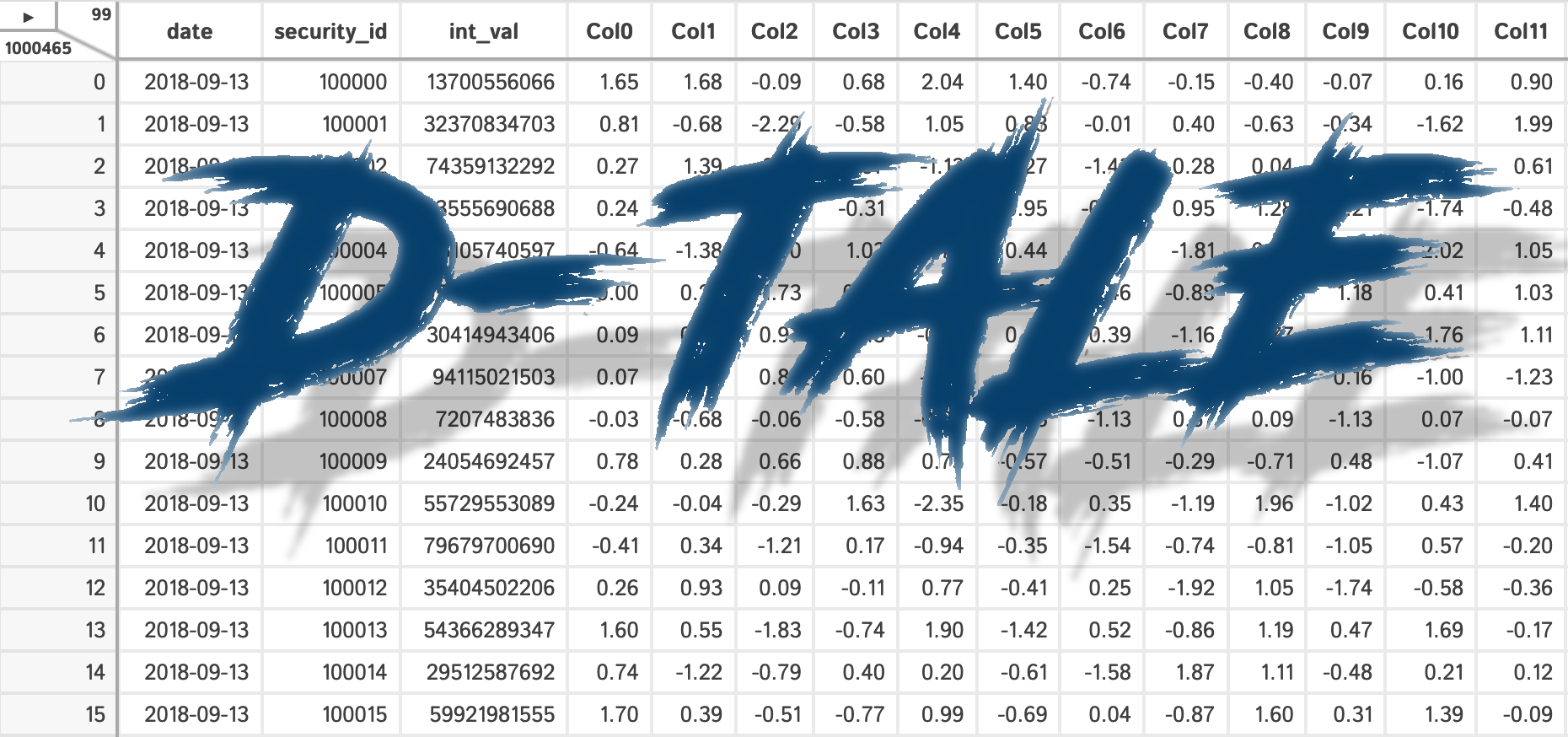







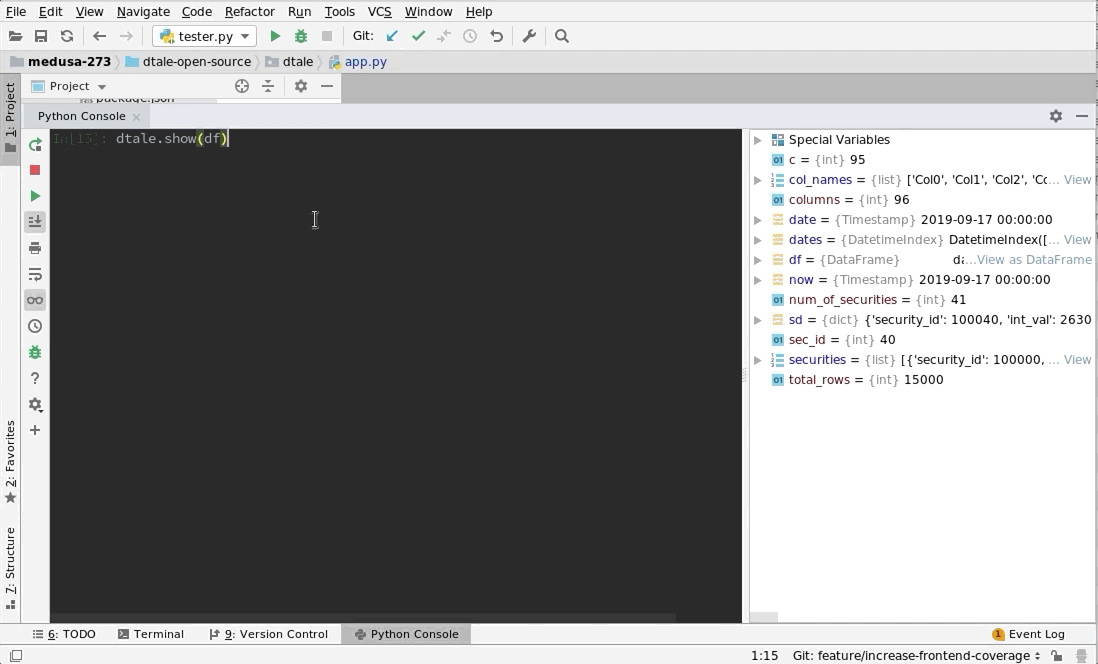
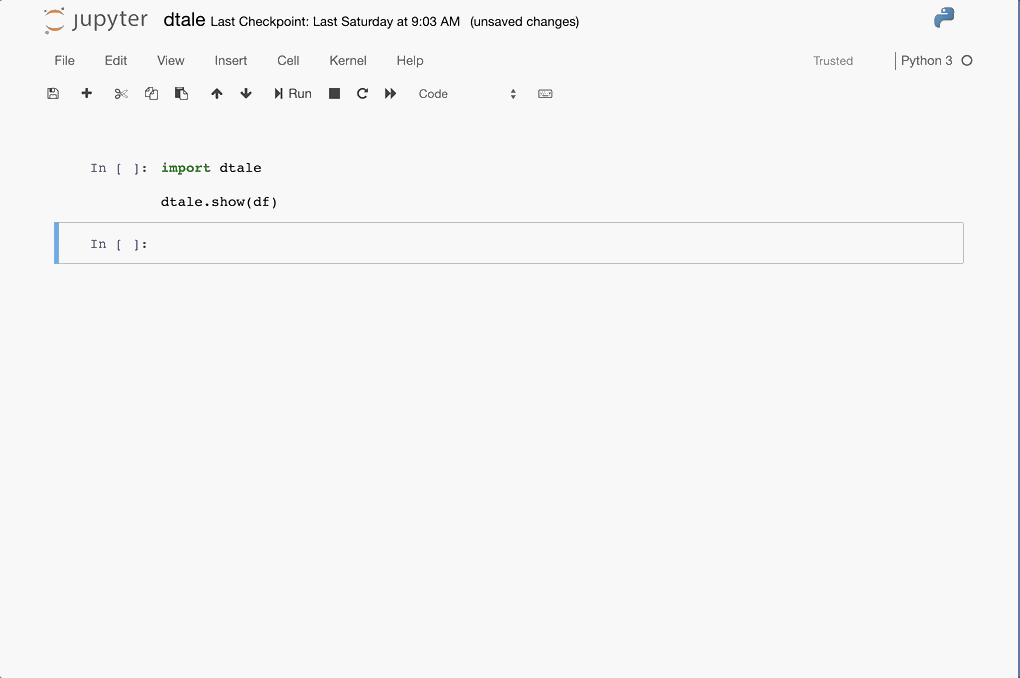
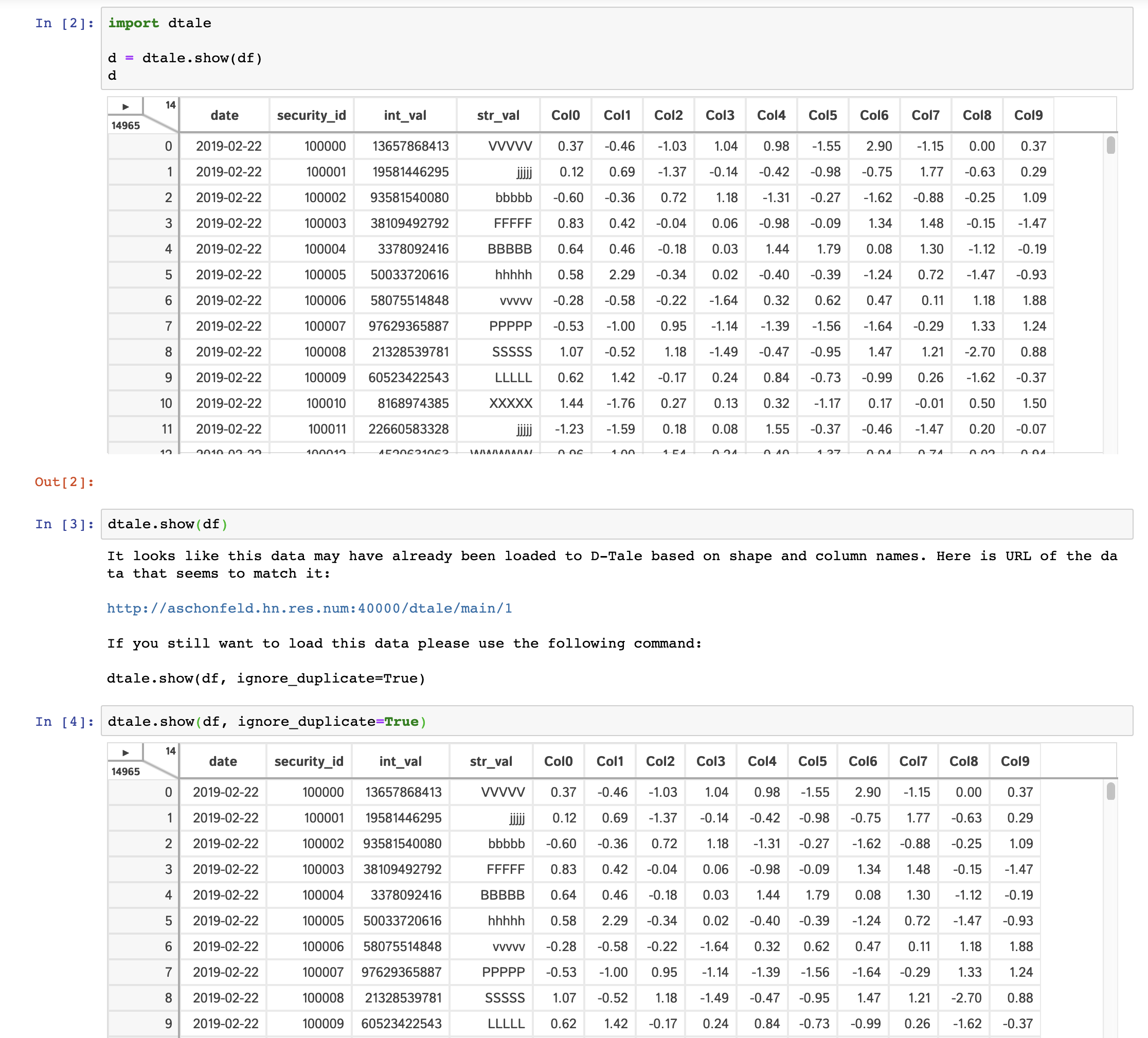
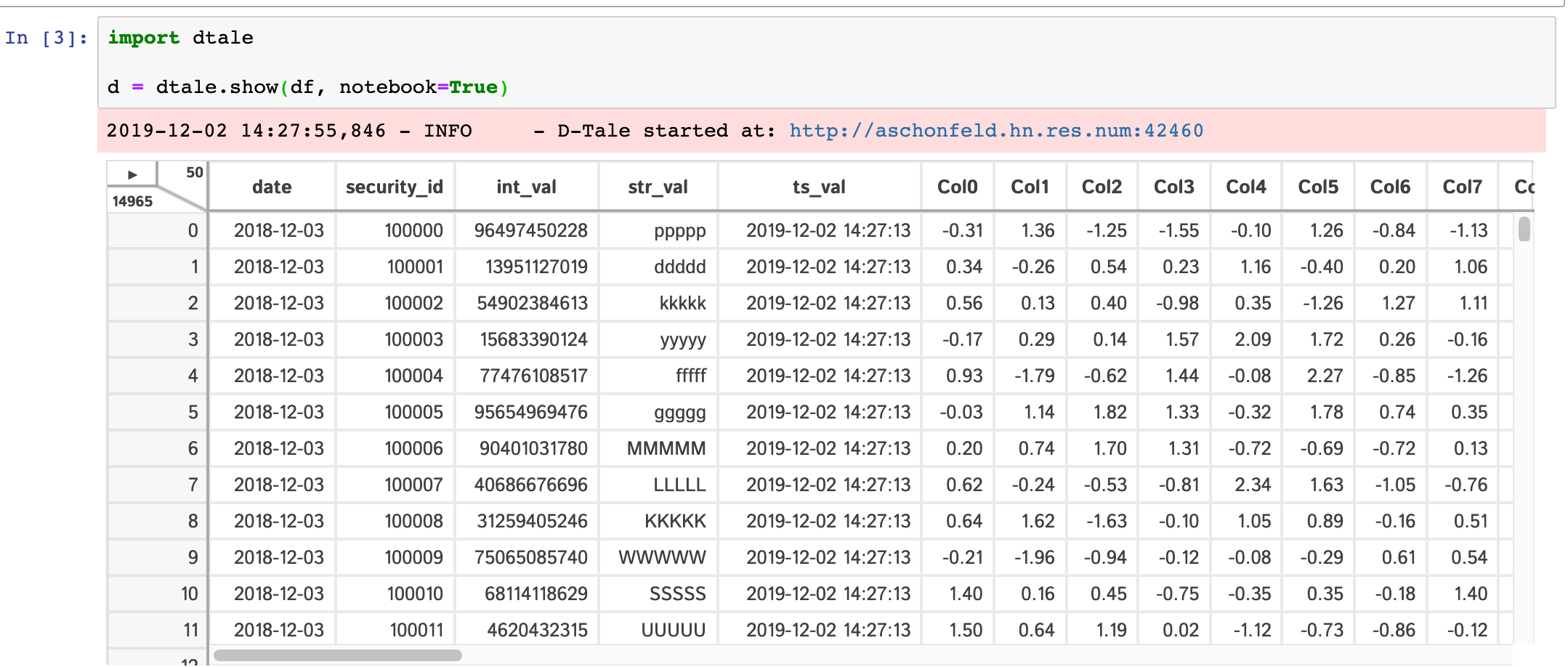
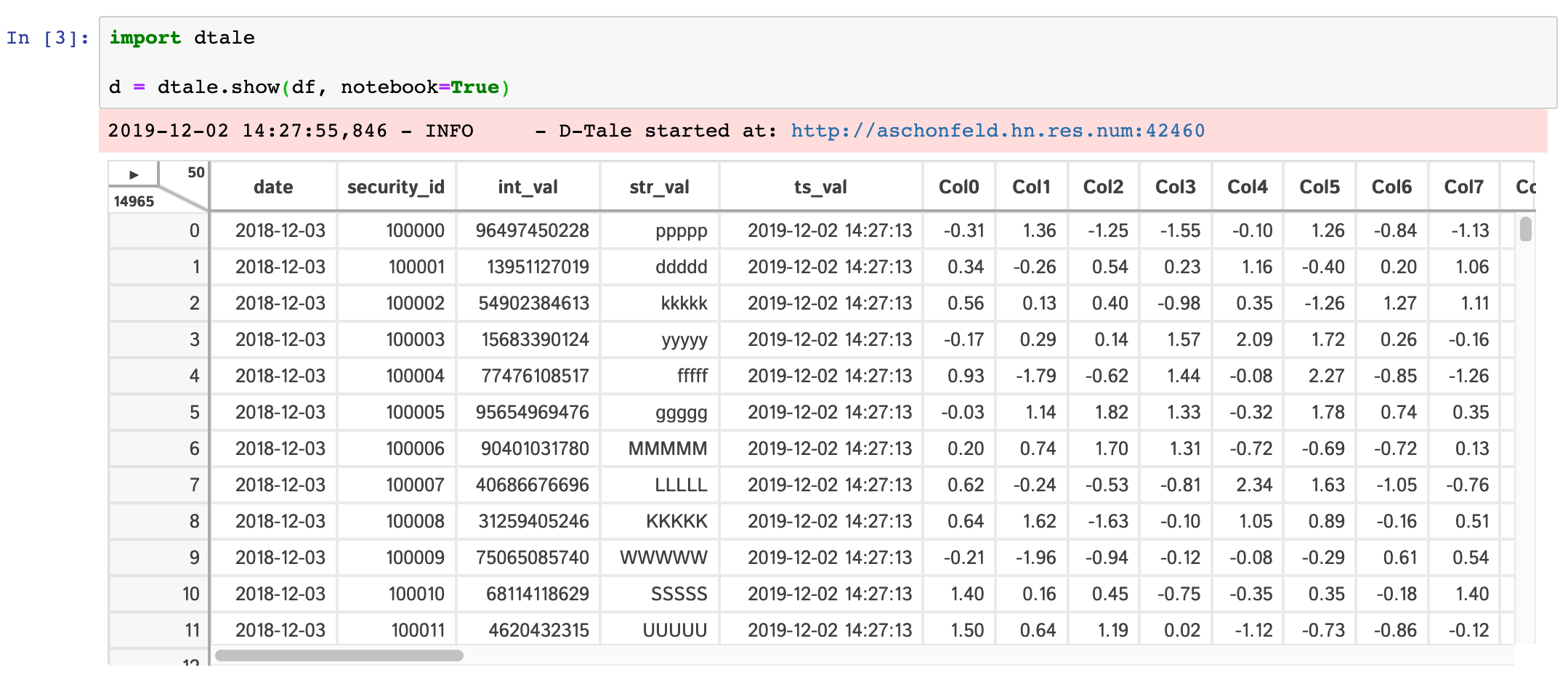
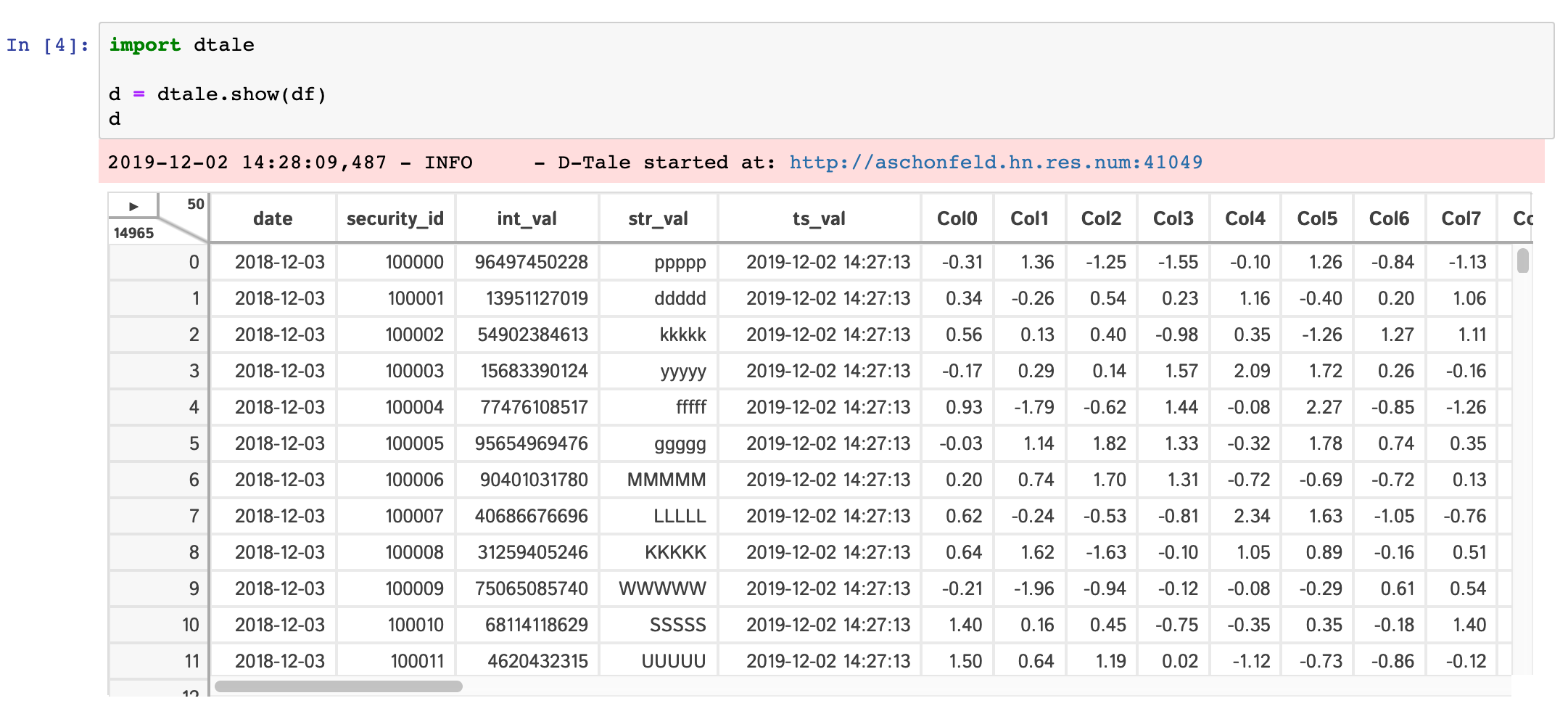
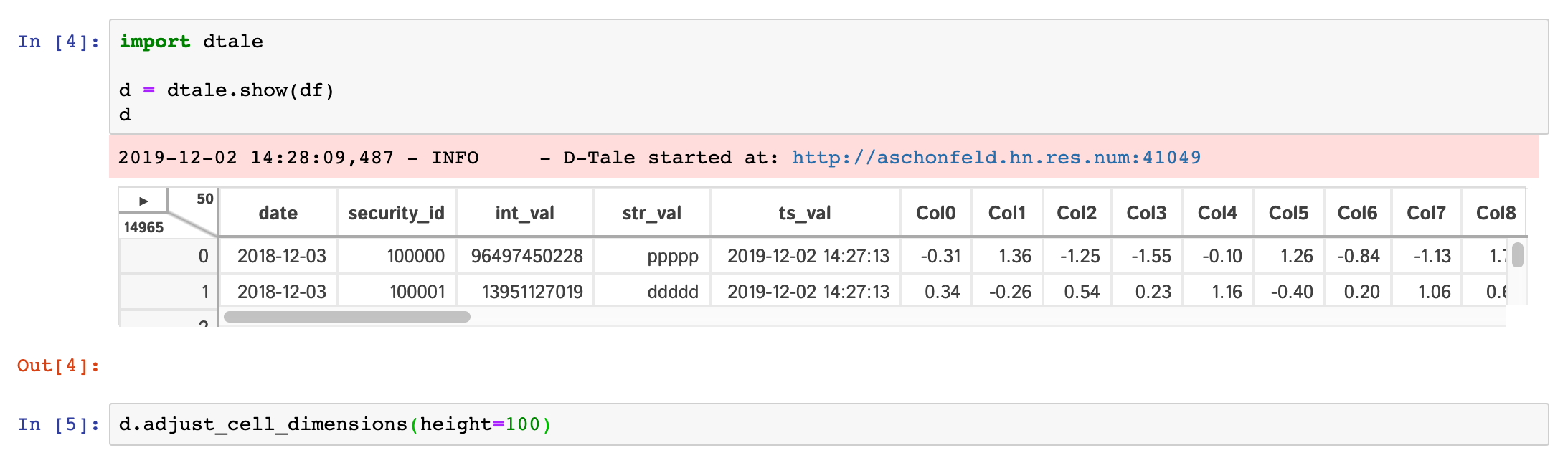
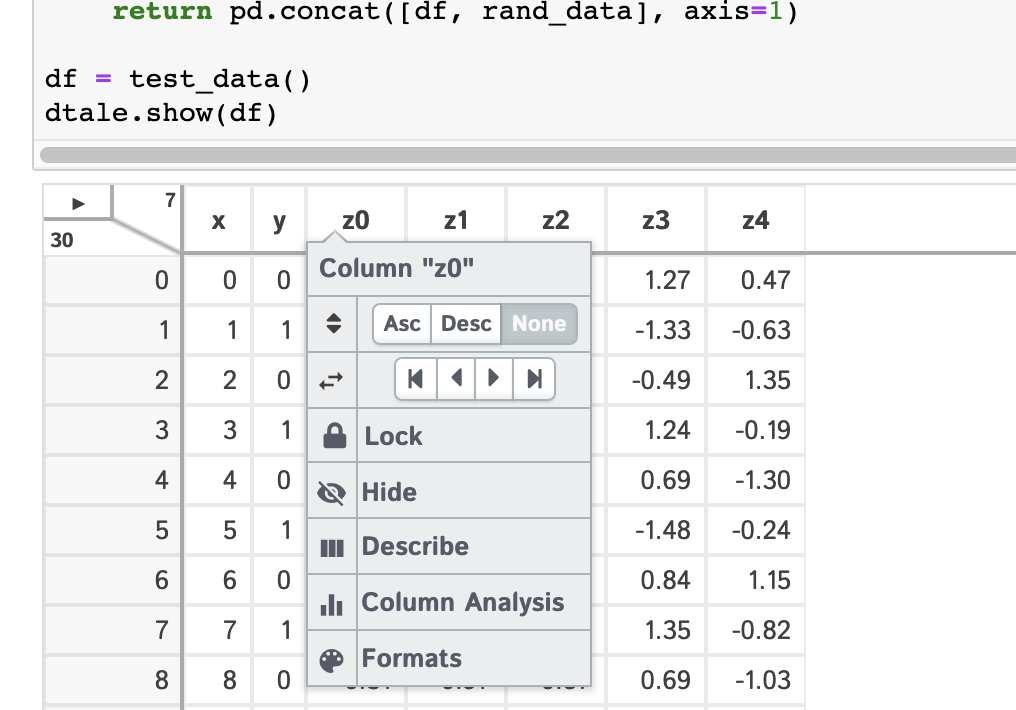
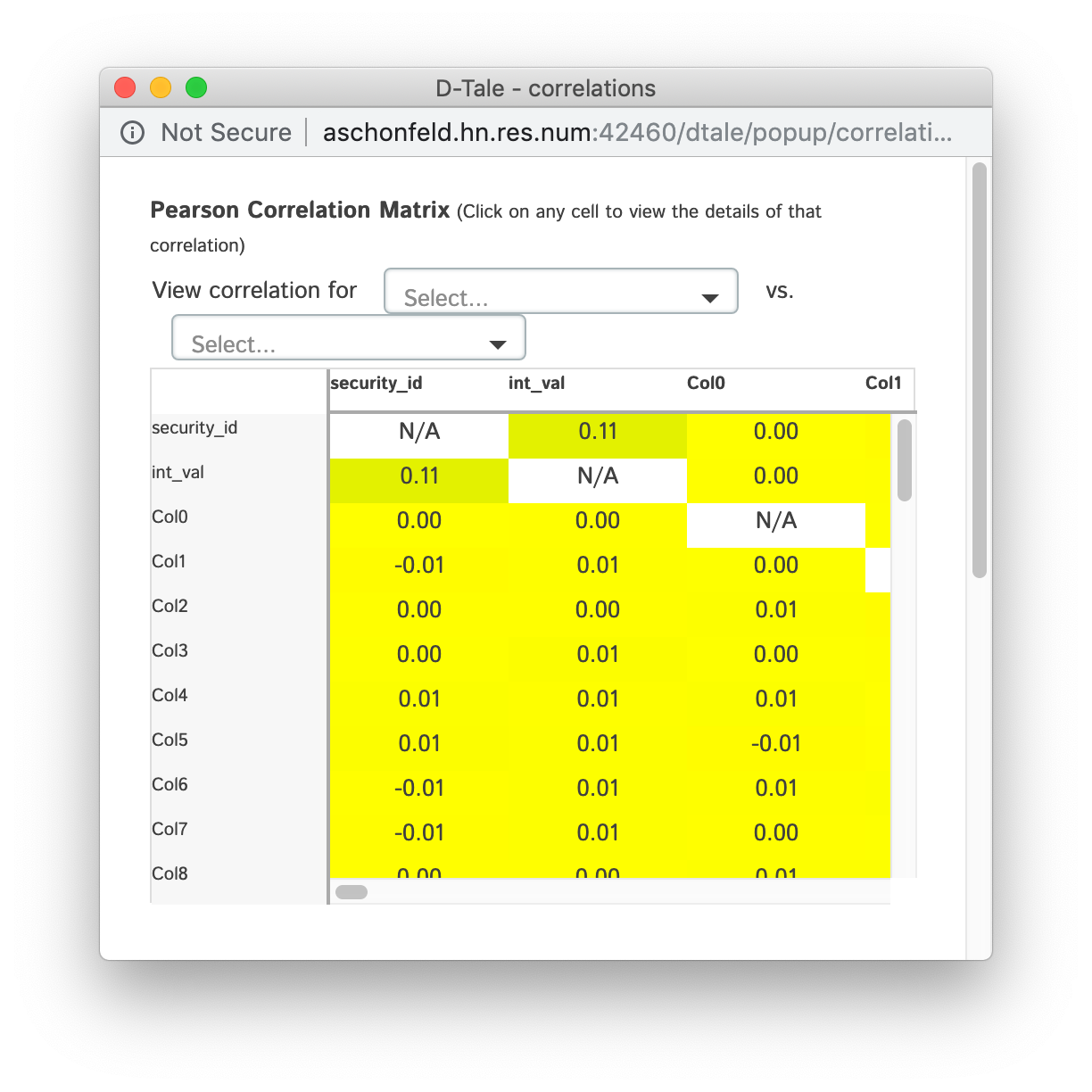
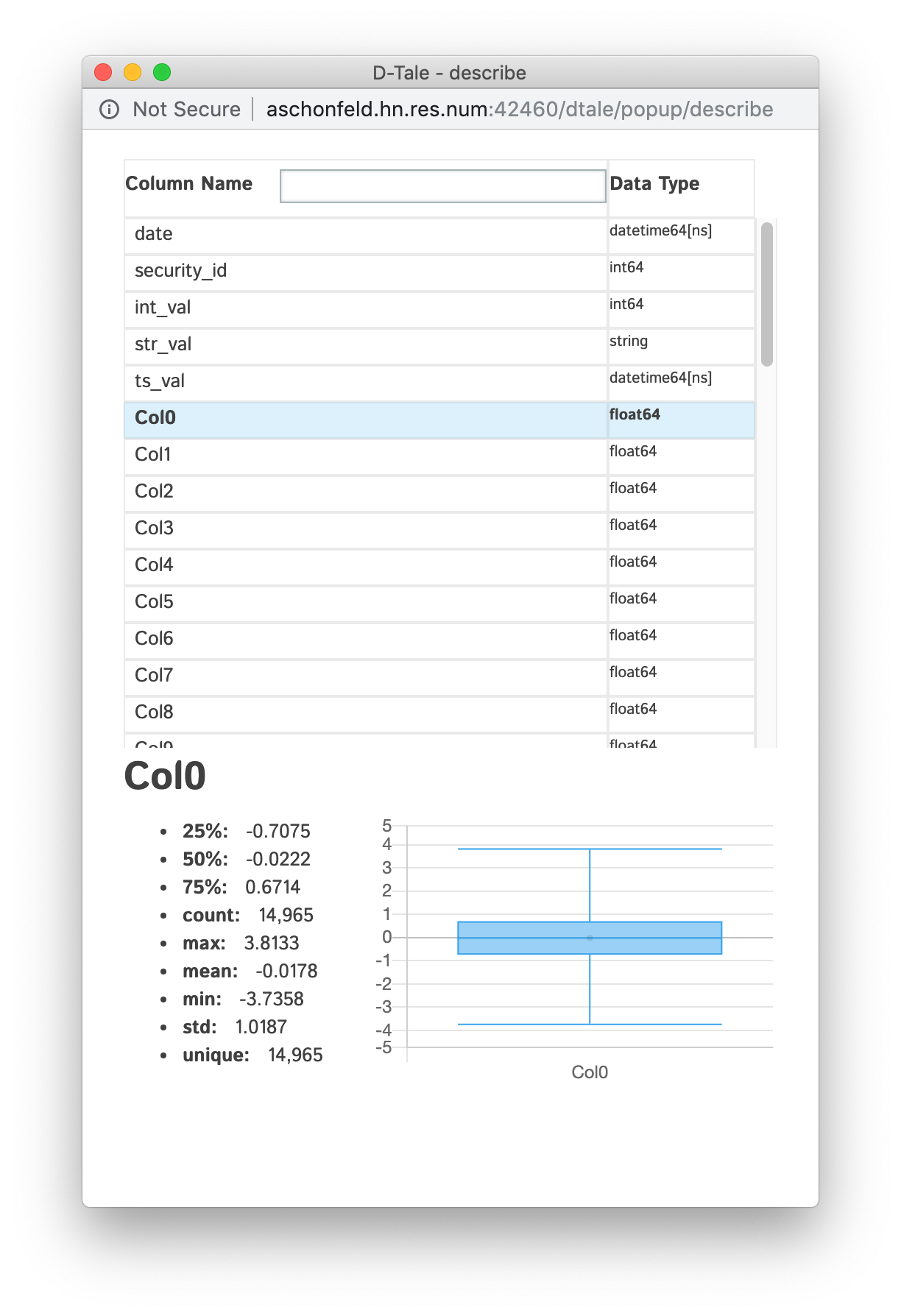
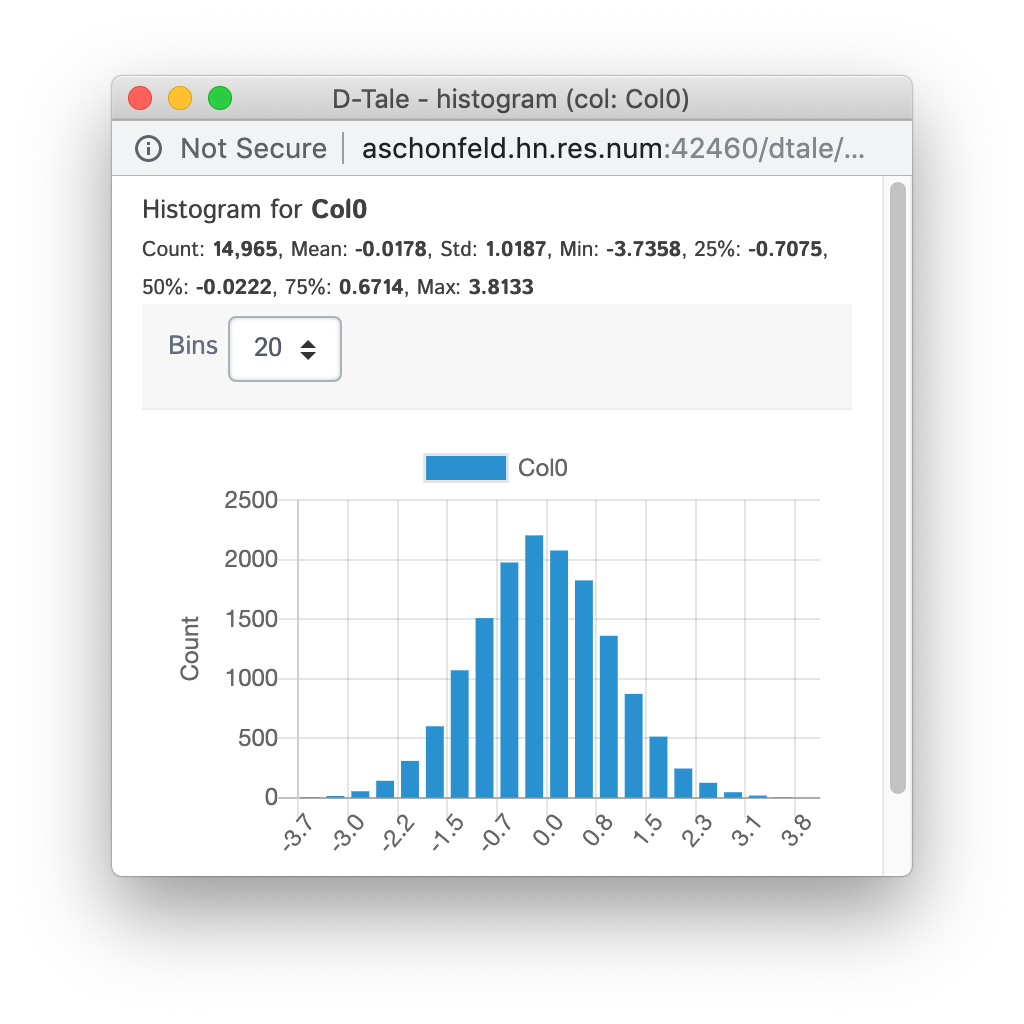
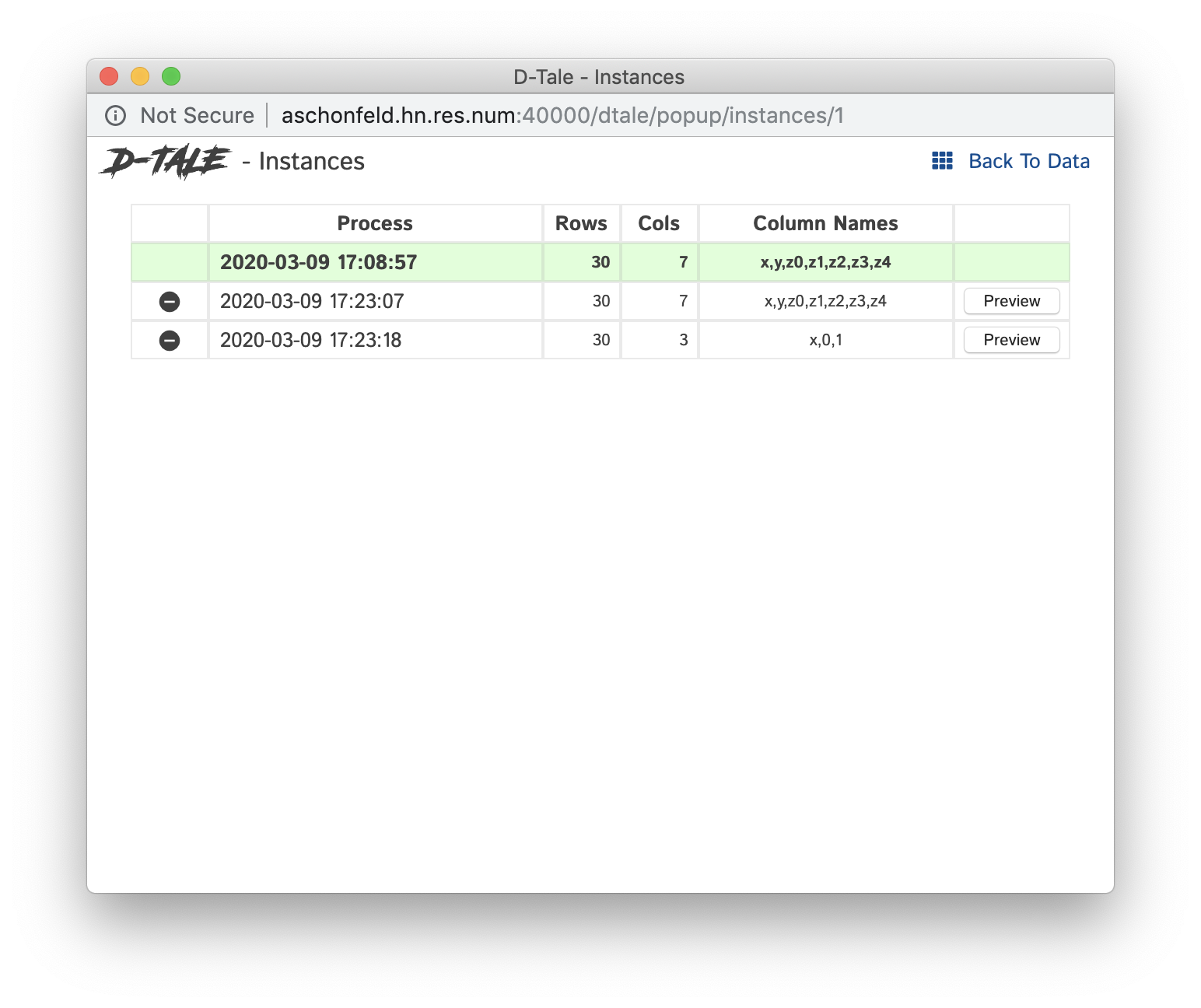
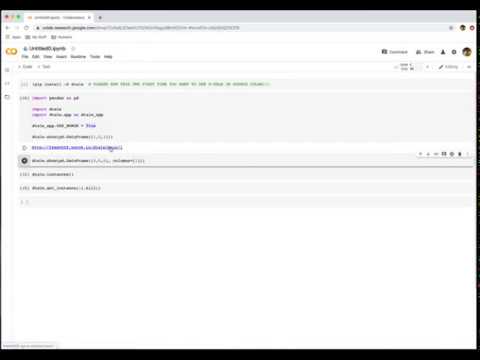
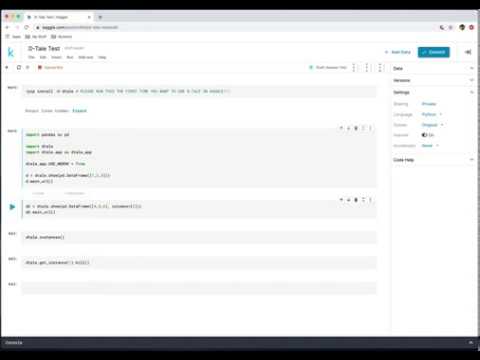
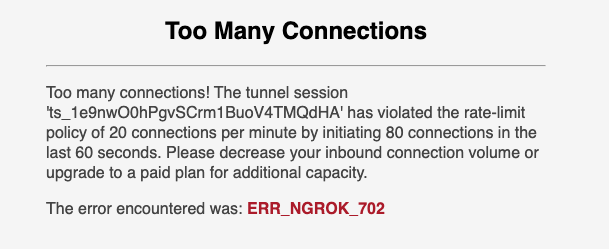
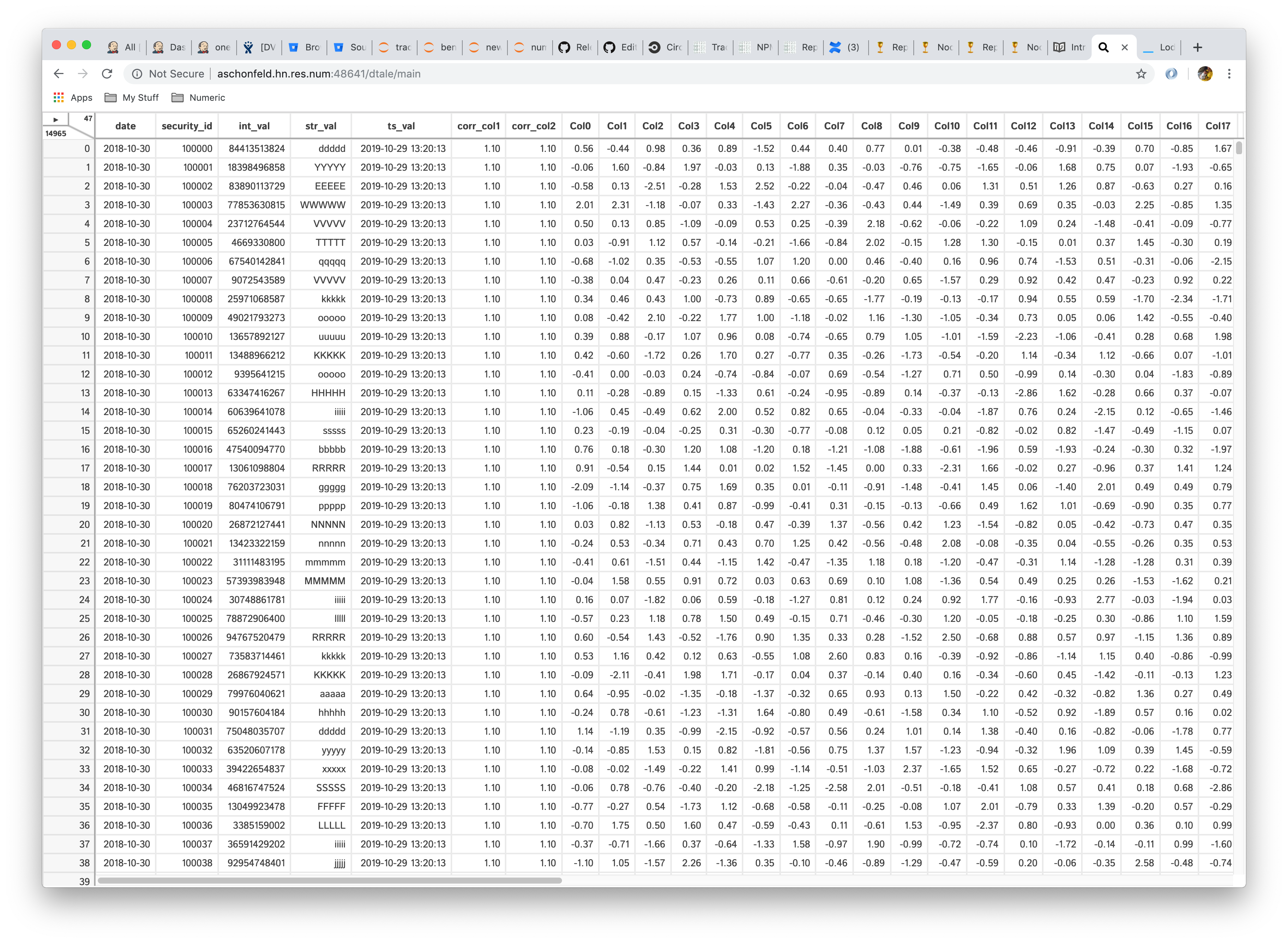
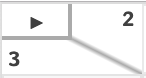 - lower-left => row count - upper-right => column count -
clicking the triangle displays the menu of standard functions (click
outside menu to close it)
- lower-left => row count - upper-right => column count -
clicking the triangle displays the menu of standard functions (click
outside menu to close it)