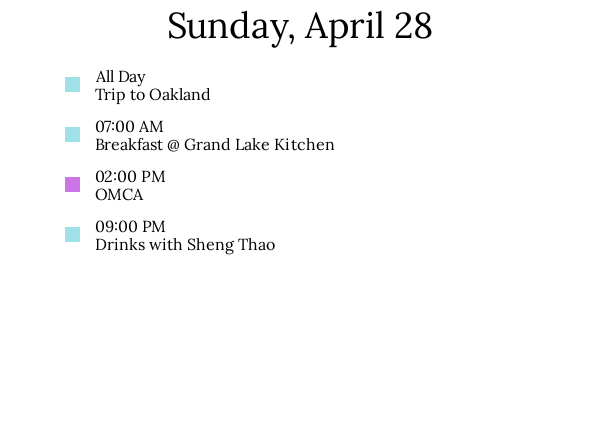Shows Google Calendar events on an Inky Impression display
Project description
eInk Calendar
Displays Google Calendar events on an Inky Impression display connected to a Raspberry Pi.
Installation
This project is available on PyPI and can be installed with pipx.
pipx install eink-calendar
Then, you will need to create a desktop OAuth2 client ID using the Google Cloud console. For details on how to do this, see Google's Documentation.
Once you have created the client ID, download the client secret JSON file to
~/.local/share/eink-calendar/credentials.json.
Then, start the application:
eink-calendar
A browser window will automatically open prompting you to give eInk Calendar read access to your calendars. Once this process completes, the application will start. You only need to complete this process once.
Development
If you want to develop without the eInk display connected, start the application with the following flag:
eink-calendar --no-display
The generated images will be opened using your image viewer instead.
Project details
Download files
Download the file for your platform. If you're not sure which to choose, learn more about installing packages.
Source Distribution
Built Distribution
Hashes for eink_calendar-0.2.1-py3-none-any.whl
| Algorithm | Hash digest | |
|---|---|---|
| SHA256 | 0541a82a3758556b7d5098ccde9708e636be0bb4f634a8a06b2bfaf83afab94b |
|
| MD5 | 284d211f6471a21befd5dcb21029846c |
|
| BLAKE2b-256 | 58eee05d55d315ef2dc556956f6767316f83cf2d87941d33bf68c6b6b3789d01 |