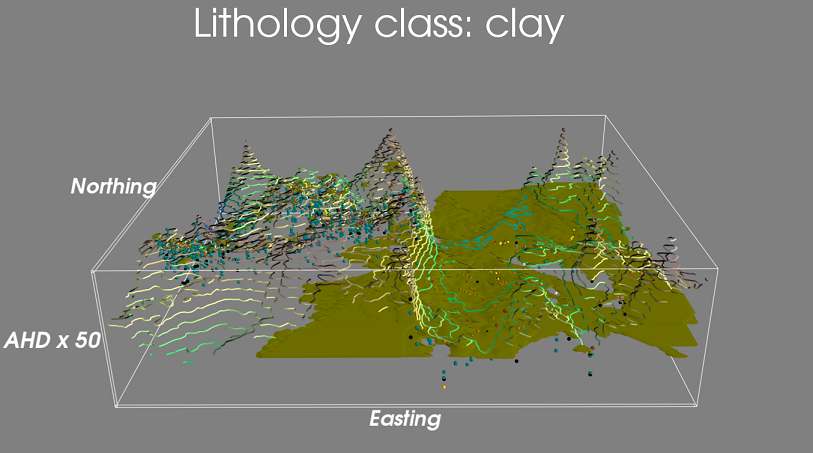A Python package for exploratory lithology analysis
Project description
Exploratory Lithology Analysis
Analysing driller’s logs is a tedious and repetitive task in many groundwater modelling projects. Automating the process of extracting useful information from driller’s logs allows spending less time on manual data wrangling, more time on its interpretation, and enhances the reproducibility of the analysis.
This package combines features to:
perform natural language processing on lithology descriptions in the logs, to detect primary and secondary lithologies
apply supervised machine learning to interpolate lithologies across a 3D grid
visualise interactively the 3D data
An introductory sample workflow gives an overview of some of these capabilities.
License
MIT (see License.txt)
Documentation
Tutorials are hosted in a separate github repository pyela-doc. pyela-doc does include quick setup instructions with conda.
Installation
The quickest way with conda:
wget https://raw.githubusercontent.com/csiro-hydrogeology/pyela/testing/configs/ela_environment.yml
my_env_name=ELA
# my_env_name=elauser
conda env create -n $my_env_name -f ./ela_environment.yml python=3.7
conda activate $my_env_nameThis should be all to get a working environment. If you want to use ‘ela’ from jupyter lab:
conda install --name ${my_env_name} jupyterlab ipywidgets jupyter
jupyter-labextension install @jupyter-widgets/jupyterlab-manager
python -m ipykernel install --user --name ${my_env_name} --display-name "Py3 ELA"Manual installation
As of January 2019 ela is on pypi. While pip install ela might work on some computers, it is unlikely that all python geospatial dependencies will install. We highly recommend you set up a conda environment with all dependent packages prior to installing ela with pip or from source.
‘ela’ relies on several external packages, and some can be fiddly to install depending on the version of Python and these external packages. This section thus has fairly prescriptive instructions, given in the hope of limiting the risk of issues.
Debian packages for spatial projections
cartopy and possibly other python packages require proj4 version 4.9+ to be installed (libproj-dev). If your debian/ubuntu repo does not suffice (older versions) you may try:
sudo apt-get install -y libc6
wget http://en.archive.ubuntu.com/ubuntu/pool/universe/p/proj/proj-data_4.9.3-2_all.deb
sudo dpkg -i proj-data_4.9.3-2_all.deb
wget http://en.archive.ubuntu.com/ubuntu/pool/universe/p/proj/libproj12_4.9.3-2_amd64.deb
sudo dpkg -i libproj12_4.9.3-2_amd64.deb
wget http://en.archive.ubuntu.com/ubuntu/pool/universe/p/proj/proj-bin_4.9.3-2_amd64.deb
sudo dpkg -i proj-bin_4.9.3-2_amd64.deb
wget http://en.archive.ubuntu.com/ubuntu/pool/universe/p/proj/libproj9_4.9.2-2_amd64.deb
sudo dpkg -i libproj9_4.9.2-2_amd64.deb
wget http://en.archive.ubuntu.com/ubuntu/pool/universe/p/proj/libproj-dev_4.9.3-2_amd64.deb
sudo dpkg -i libproj-dev_4.9.3-2_amd64.debInstallation of python packages dependencies
We recommend installing Anaconda to install dependencies. Note that I recommend to not let anaconda change your startup file and change the PATH environment. To activate Anaconda you first need: source ~/anaconda3/bin/activate. Then choose a conda environment name.
Optionally, if your anaconda installation is a bit dated, you may want to do conda update -n base conda and conda update -n base anaconda-navigator
To create the conda environment for ela on Linux:
# source ~/anaconda3/bin/activate
my_env_name=ELA
conda create --name ${my_env_name} python=3.7
conda install --name ${my_env_name} rasterio cartopy geopandas pandas nltk scikit-learn scikit-image matplotlib vtk
conda activate ${my_env_name}On Windows, using the DOS CMD prompt, assuming you installed Anaconda in user mode.
call %userprofile%\AppData\Local\Continuum\anaconda3\Scripts\activate.bat
set my_env_name=ELA
conda create --name %my_env_name% python=3.7
REM if using conda activate %my_env_name% I seem to loose conda from the command line, so:
conda install --name %my_env_name% conda
conda install --name %my_env_name% rasterio cartopy geopandas pandas nltk scikit-learn scikit-image matplotlib vtk
conda activate %my_env_name%At this point we have installed all the python dependencies ela needs that are available via conda.
As of writing (2019-08) conda does not have pyqt5, and no suitable version of mayavi for python3. We resort to use pip. You may want to do first:
pip install --upgrade pipFor Python 3.x one needs to install pyqt5 for mayavi, as per these instructions. As of Jan 2019 be aware that there is a known issue in mayavi visual rendering with pyqt5 as a backend on Linux and ‘ela’ is affected by this. Nevertheless this is not a commplete blocker for most ‘ela’ features so installation instructions are kept here.
pip search pyqt5 | sort -g
pip search mayavipip install pyqt5
pip install mayaviAt this point all mandatory dependencies for ‘ela’ are installed.
Installing ELA
There are three options to access ela:
use the latest available on pip,
clone and install with setup.py
direct import of the package directory (this is done at runtime from e.g. a notebook)
pip search ela
pip install elaAlternatively, from source with setup.py
pip install -r requirements.txt
python setup.py installOptional dependencies
As of 2019-05 you can find new features using deep learning for classification in the submodule ela.experiment. You will need the additional dependencies:
conda install --name ${my_env_name} gensim tensorflow keras
pip install wordcloudIf reading xls files using pandas, need pkg xlrd with e.g. conda install xlrd
using Jupyter-lab
You may use ela as you prefer; we recomment using “Jupyter Lab” to write notebooks. See the Jupyter lab doc for official information.
The following should be enough otherwise to use ‘ela’
Linux:
my_env_name=ELA
conda install --name ${my_env_name} jupyterlab ipywidgets jupyter
jupyter-labextension install @jupyter-widgets/jupyterlab-manager
python -m ipykernel install --user --name ${my_env_name} --display-name "Py3 ELA"Windows:
set my_env_name=ELA
conda install --name %my_env_name% jupyterlab ipywidgets jupyter
jupyter-labextension install @jupyter-widgets/jupyterlab-manager
python -m ipykernel install --user --name %my_env_name% --display-name "Py3 ELA"Known issues
3D interactive visualisation - Using mayavi 4.6+ on python 3.6+ may be visually buggy on Linux. This appears to be a low level issue running on laptop with dual Intel/NVIDIA Graphic cards.
Troubleshooting
If in a conda environment trying to use pip you get:
ModuleNotFoundError: No module named 'pip._internal'consider:
curl https://bootstrap.pypa.io/get-pip.py -o get-pip.py
python3 get-pip.py --force-reinstallProject details
Release history Release notifications | RSS feed
Download files
Download the file for your platform. If you're not sure which to choose, learn more about installing packages.