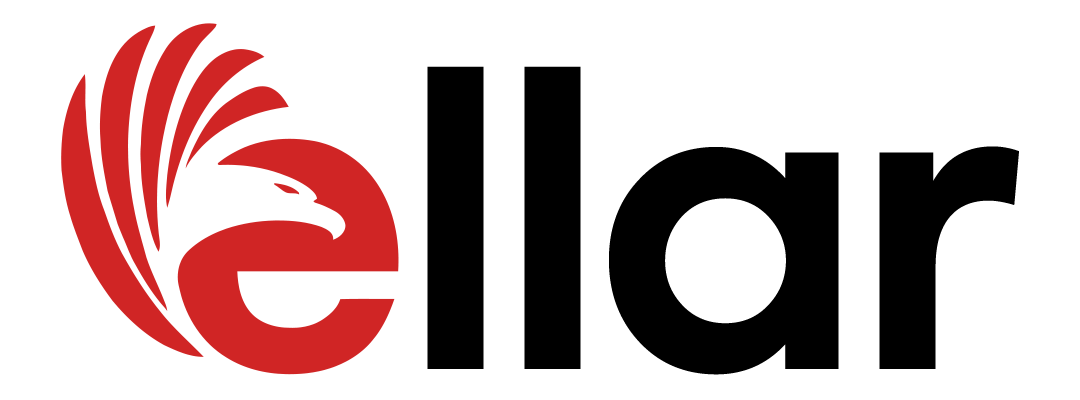Enables Django ORM and Admin feature in Ellar's application
Project description
Ellar - Python ASGI web framework for building fast, efficient, and scalable RESTful APIs and server-side applications.
Introduction
A simple way to add use Django ORM with Ellar
Installation
pip install ellar-django-module
Setup
If you are starting from scratch, then you need to scaffold a new project with ellar-cli as shown below:
ellar new my_project
Scaffolded project structure
my_project/
├─ my_project/
│ ├─ apps/
│ ├─ core/
│ ├─ domain/
│ ├─ config.py
│ ├─ root_module.py
│ ├─ server.py
│ ├─ __init__.py
├─ tests/
├─ pyproject.toml
├─ README.md
After scaffolding our ellar application, we need to set up DjangoModule in my_project/root_module.py
# my_project/root_module.py
from ellar.common import (
Module,
exception_handler,
IExecutionContext,
JSONResponse,
Response,
)
from ellar.core import ModuleBase
from ellar.samples.modules import HomeModule
from ellar_django import DjangoModule
@Module(
modules=[
HomeModule,
DjangoModule.setup(settings_module="my_project.config")
]
)
class ApplicationModule(ModuleBase):
@exception_handler(404)
def exception_404_handler(cls, ctx: IExecutionContext, exc: Exception) -> Response:
return JSONResponse(dict(detail="Resource not found."))
The DjangoModule setup requires a string import of django settings.py or any file that contains django settings.
This is important for django models definitions and django admins views to work properly. But for now, we have used path to ellar config file to avoid some django errors.
It's also important to note that DjangoModule as added a wrapper around django cli tool. To verify this, still on your terminal, run the code below:
ellar django --help
This should show you the result below:
Usage: Ellar, Python Web framework django [OPTIONS]
Ellar will always intercept and command with '--help'.
So if you want to get help on any django command, simply wrap the command
and --help in quotes
For example: ellar django 'migrate --help'
Options:
--help Show this message and exit.
Scaffolding Django Project
Now that django cli works, we need to scaffold a django project. why?
Because we need settings.py and url.py provided by django startproject command but if you can create these files yourself and link them,
then I don't think you need this section.
On the same terminal, run the command below:
ellar django startproject wsgi_django .
In the command above, we specified . as the current directory to avoid creating a nested directory.
Also, we need to delete manage.py, wsgi.py, asgi.py and leave only settings.py and url.py
Current project structure
my_project/
├─ my_project/
│ ├─ apps/
│ ├─ core/
│ ├─ domain/
│ ├─ config.py
│ ├─ root_module.py
│ ├─ server.py
│ ├─ __init__.py
├─ tests/
├─ wsgi_django/
│ ├─ settings.py
│ ├─ urls.py
│ ├─ __init__.py
├─ pyproject.toml
├─ README.md
Update DjangoModuleSetup
Now, we have a settings.py with all required django settings in wsgi_django.settings. So lets apply that to DjangoModule setup.
from ellar.common import (
Module,
exception_handler,
IExecutionContext,
JSONResponse,
Response,
)
from ellar.core import ModuleBase
from ellar.samples.modules import HomeModule
from ellar_django import DjangoModule
@Module(
modules=[
HomeModule,
DjangoModule.setup(settings_module="wsgi_django.settings", path_prefix='/-django-example')
]
)
class ApplicationModule(ModuleBase):
@exception_handler(404)
def exception_404_handler(cls, ctx: IExecutionContext, exc: Exception) -> Response:
return JSONResponse(dict(detail="Resource not found."))
Django Database Migration
It's about time to create some database. So as usual, we use django migrate command
ellar django migrate
Output:
Operations to perform:
Apply all migrations: admin, auth, contenttypes, sessions
Running migrations:
Applying contenttypes.0001_initial... OK
Applying auth.0001_initial... OK
Applying admin.0001_initial... OK
Applying admin.0002_logentry_remove_auto_add... OK
Applying admin.0003_logentry_add_action_flag_choices... OK
Applying contenttypes.0002_remove_content_type_name... OK
Applying auth.0002_alter_permission_name_max_length... OK
Applying auth.0003_alter_user_email_max_length... OK
Applying auth.0004_alter_user_username_opts... OK
Applying auth.0005_alter_user_last_login_null... OK
Applying auth.0006_require_contenttypes_0002... OK
Applying auth.0007_alter_validators_add_error_messages... OK
Applying auth.0008_alter_user_username_max_length... OK
Applying auth.0009_alter_user_last_name_max_length... OK
Applying auth.0010_alter_group_name_max_length... OK
Applying auth.0011_update_proxy_permissions... OK
Applying auth.0012_alter_user_first_name_max_length... OK
Applying sessions.0001_initial... OK
Start Server
Now, that we have everything setup, we can start the server
ellar runserver --reload
In the above example, we added /-django-example as path prefix. This is important because we need to group all django admin views
with a prefix and also to avoid unnecessary Page Not Found errors.
We can visit http://localhost:8000/-django-example/admin to see django Admin UI.
Serving Django Static Files
If you visited the Django Admin view, you will notice the css and javascript files all returned 404 error.
To fix this we need to install whitenoise package.
pip install whitenoise
Afterward, we update the django settings with whitenoise middleware as shown blown
...
MIDDLEWARE = [
"django.middleware.security.SecurityMiddleware",
"whitenoise.middleware.WhiteNoiseMiddleware",
...
]
WHITENOISE_STATIC_PREFIX = '/static/'
...
So when you visit http://localhost:8000/-django-example/admin again, the page should be functional.
Creating a Superuser
As you can see, we need to login to access the admin view. A quick way to do this is by creating
a superuser using createsuperuser command. So lets do this below:
ellar django createsuperuser
Follow the prompts and use the created credentials to log in to django admin panel.
Project details
Download files
Download the file for your platform. If you're not sure which to choose, learn more about installing packages.
Source Distribution
Built Distribution
Hashes for ellar_django_module-1.0.7.tar.gz
| Algorithm | Hash digest | |
|---|---|---|
| SHA256 | 0652f2c1134867b45a6ac5dd27910c4fbfd93261d5a45f2e0c84e1cb1a6d1c72 |
|
| MD5 | 3b5dea6e7bde2729e1d60e3aaeaef6d1 |
|
| BLAKE2b-256 | d36d7dc504a38715acb22daf8d8c0dacaaffb07d8daa7ec289152387a85753e7 |
Hashes for ellar_django_module-1.0.7-py3-none-any.whl
| Algorithm | Hash digest | |
|---|---|---|
| SHA256 | 5ff19291ffdd6f8b65d8008296d17810cfc5cc66e30dbee7a5433b075970915d |
|
| MD5 | 86a2a09a45923c9d7c178b24c475dd61 |
|
| BLAKE2b-256 | 963d29e19da9b5f85e2df9f222eff561355555d6c37f6ae73d5672d541312262 |