browser-based gdb frontend using Flask and JavaScript to visually debug C, C++, Go, or Rust
Project description
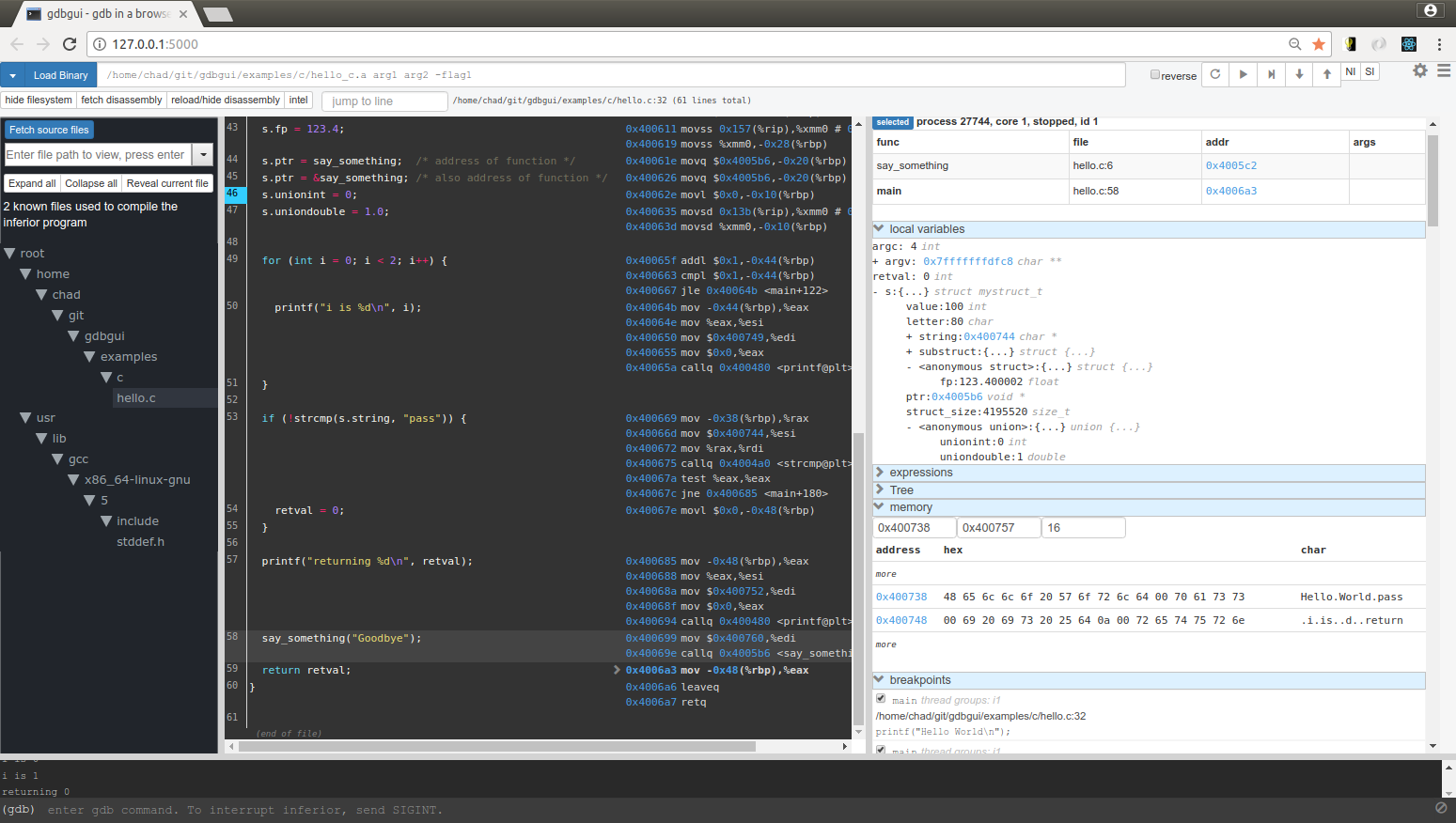







A modern, browser-based frontend to gdb (gnu debugger). Add breakpoints, view stack traces, and more in C, C++, Go, and Rust! Simply run gdbgui from the terminal and a new tab will open in your browser. Screenshots are below.
Install
[sudo] pip install gdbgui --upgrade
Since gdbgui is under active development, consider running this command fairly often.
Run
gdbgui [binary to debug]
A new tab in your browser will open with gdbgui in it.
Features
Debug a different program in each tab (new gdb instance is spawned for each tab)
Set/remove breakpoints
View stack, threads
Switch frame on stack, switch between threads
Inspect memory in hex/character form
View all registers
Dropdown of all files used to compile binary, with autocomplete functionality
Source code explorer with ability to jump to line
Show assembly next to source code, highlighting current instruction. Can also step through instructions.
Why gdbgui?
Actively developed and compatible with the latest version of gdb (7.12)
Does only one thing: debugs programs. No integrated build system, no project settings, nothing to make things more complicated than they need to be. Just a lightweight frontend.
Design influenced by the amazing Chrome debugger: source code on the left, side panel on the right with collapsable widgets, console on the bottom
Full gdb command line utility built in
Written in widely used languages (Python and JavaScript)
Open source and free
Examples
See https://github.com/cs01/gdbgui/tree/master/examples
Options
- optional positional arguments:
command: (Optional) The binary and arguments to run in gdb. This is a way to script the intial loading of the inferior binary you wish to debug. For example gdbgui ./mybinary -myarg -flag1 -flag2
- optional arguments:
- -h, --help
show this help message and exit
- -p PORT, --port PORT
The port on which gdbgui will be hosted
- --host HOST
The host ip address on which gdbgui serve.
- -g GDB, --gdb GDB
Path to gdb executable.
- -v, --version
Print version
- --debug
The debug flag of this Flask application. Pass this flag when debugging gdbgui itself to automatically reload the server when changes are detected
- --no_browser
By default, the browser will open with gdb gui. Pass this flag so the browser does not open.
Compatibility
gdbgui has been tested to work in these environments. It may work in other environments as well.
Python versions: 2.7, 3.4, 3.5, pypy
Operating systems: Ubuntu 14.04, Ubuntu 16.04, OSX
Browsers: Chrome, Firefox, Ubuntu Web Browser
Gdb: 7.7.1 (tested), 7.12 (tested), likely works with intermediate versions
Development
Contributions and bug fixes are welcome. Before creating an issue, make sure you are using the latest version of gdbgui since it is under active development.
To get started with development, set up a new virtual environment, then run
git clone https://github.com/cs01/gdbgui cd gdbgui pip install -r gdbgui/requirements.txt python -m gdbgui/backend.py --debug
License
This software licensed under Creative Commons Attribution-NonCommercial 3.0 for personal use. Click here for commercial license.
How Does it Work?
It uses Python to manage gdb as a subprocess. Specifically, the pygdbmi library, which returns key/value pairs (dictionaries) that can be used to create a frontend. To make a usable frontend, first a server must made to interface with gdb. In this case, the Flask server is used, which does three things: creates a managed gdb subprocess with pygdbmi, spawns a separate thread to constantly check for output from the gdb subprocess, and creates endpoints for the browser including http requests and websocket connections.
As output is parsed in the reader thread, it is immediately sent to the frontend through the websocket. As the browser receives these websocket messages, it maintains the state of gdb (whether it’s running, paused, or exited, where breakpoints are, what the stack is, etc.) and updates the DOM as appropriate. Of course, the browser also sends commands to gdb through the Flask server, which it does as needed when various buttons are pressed, or when the user enters a command-line command. The server also has access to the filesystem, so the client can show source code of any file.
gdbgui was designed to be easily hackable and extendable. There is no build system necessary to run or develop this app.
The main components of gdbgui are
backend.py: The backend consists of a single Python file, which makes use of pygdbmi to interact with a gdb subprocess, and Flask to set up url routing, websockets, and http responses.
gdbgui.pug: HTML file that defines the frontend
gdbgui.js: The majority of the application is contained in this file. If dynamically updates the page, and maintains gdb state. It sends AJAX requests and uses websockets to interact with gdb through the server, then gets the response and updates the DOM as necessary.
gdbgui.css: css stylesheet
Testing
python setup.py test runs unit tests located in gdbgui/tests/test_app.py. Add new tests there as necessary.
Future Improvements
Hover over a variable in source code to see its value
Embed plotting tools to plot a variable’s value over time
Assign values to variables / memory addresses
Embed a binary/decimal/hex calculator
Screenshots
Enter the binary and args just as you’d call them on the command line. Binary is restored when gdbgui is opened at a later time.

Intuitive control of your program. From left to right: Run, Continue, Next, Step, Return, Next Instruction, Step Instruction, send interrupt signal (SIGINT) to inferior process.

Stack/Threads
View all threads, the full stack on the active thread, the current frame on inactive threads. Switch between frames on the stack, or threads by pointing and clicking.
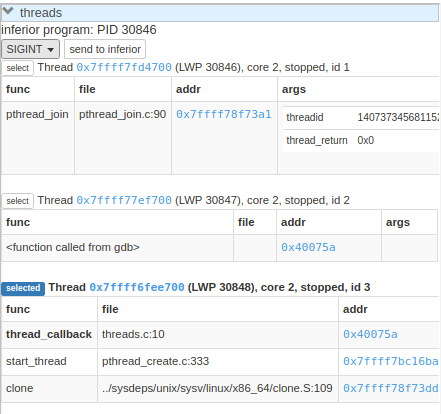
Source Code
View source, assembly, add breakpoints. All symbols used to compile the target are listed in a dropdown above the source code viewer, and have autocompletion capabilities.
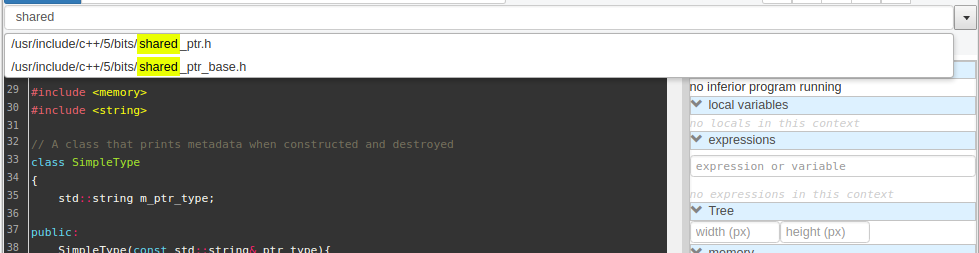
With assembly. Note the bold line is the current instruction that gdb is stopped on.

Variables and Expressions
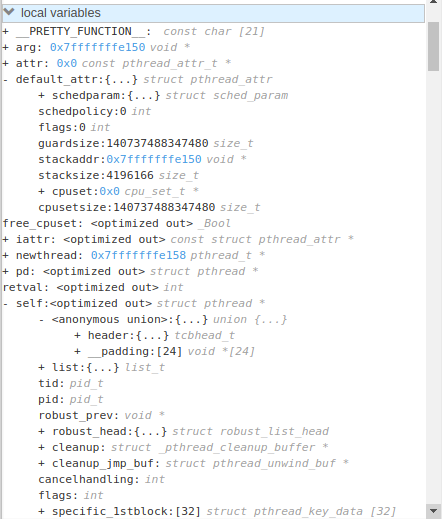
All variables and their values are displayed each time gdb pauses. Arbitrary expressions can be evaluated as well.
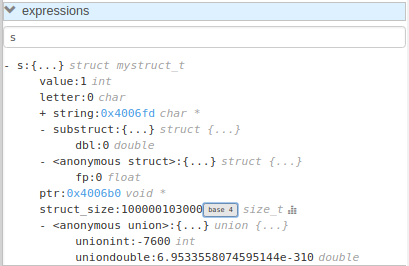
Memory Viewer
All hex addresses are automatically converted to clickable links to explore memory. Length of memory is configurable. In this case 16 bytes are displayed per row.
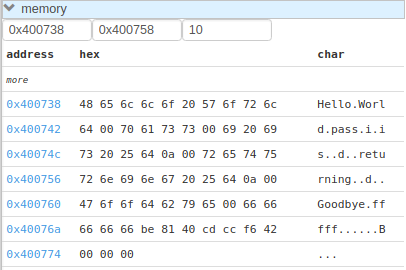
Registers
View all registers. If a register was updated it is highlighted in yellow.
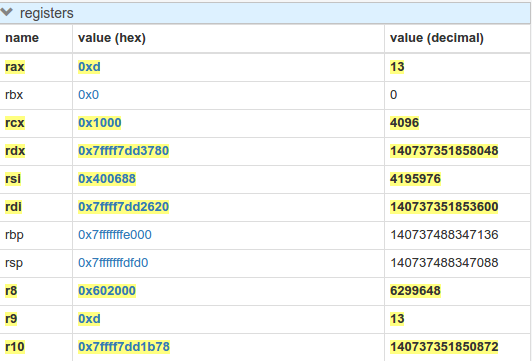
gdb console
Read gdb output, and write to the gdb subprocess as desired. Don’t let any gdb commandline skills you’ve developed go to waste.
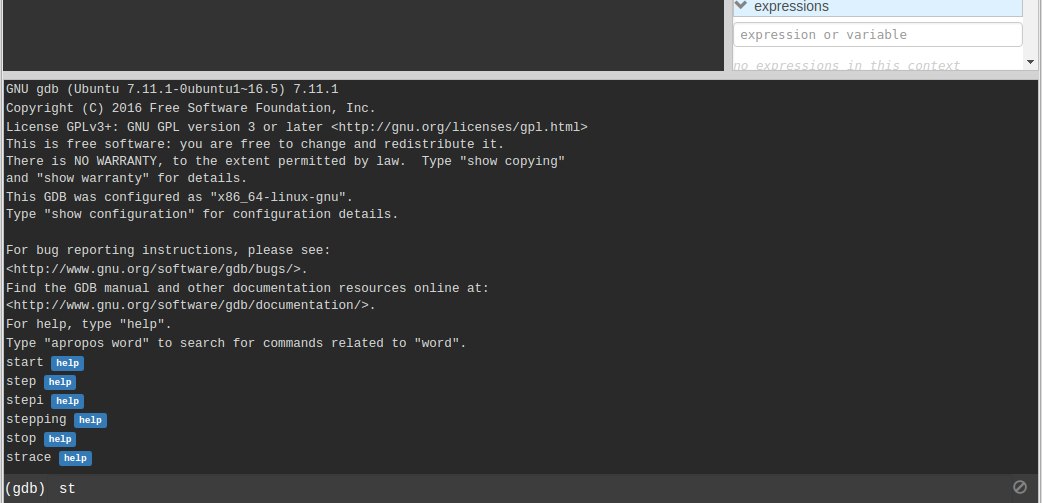
gdbgui at launch:
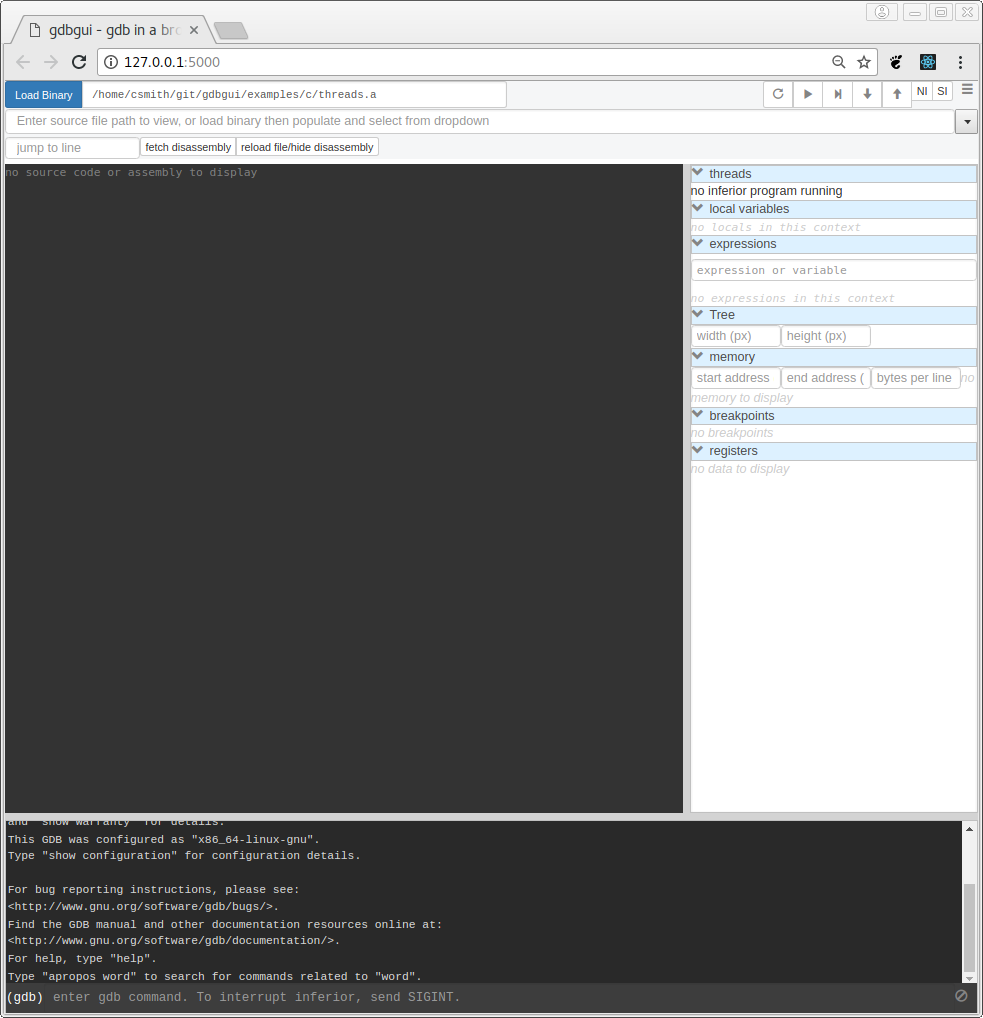
Project details
Release history Release notifications | RSS feed
Download files
Download the file for your platform. If you're not sure which to choose, learn more about installing packages.











