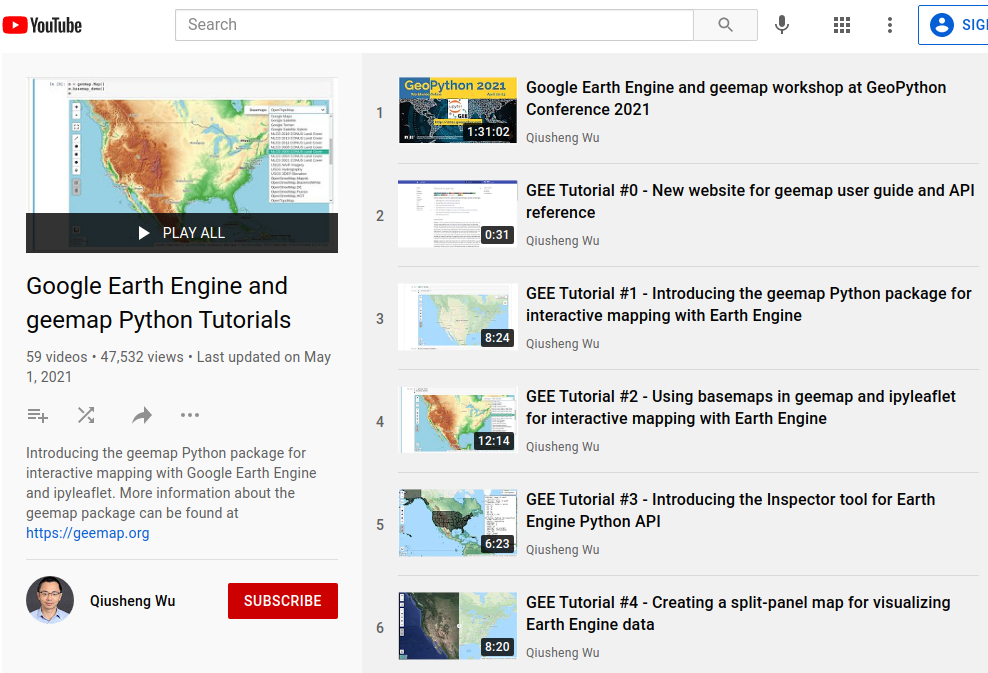A Python package for interactive mapping using Google Earth Engine and ipyleaflet
Project description
geemap












Lead authors: Dr. Qiusheng Wu (https://wetlands.io)
A Python package for interactive mapping with Google Earth Engine, ipyleaflet, and ipywidgets.
GitHub repo: https://github.com/giswqs/geemap
Documentation: https://geemap.readthedocs.io
Conda-forge: https://anaconda.org/conda-forge/geemap
360+ GEE notebook examples: https://github.com/giswqs/earthengine-py-notebooks
GEE Tutorials on YouTube: https://gishub.org/geemap
Free software: MIT license
Contents
Introduction
geemap is a Python package for interactive mapping with Google Earth Engine (GEE), which is a cloud computing platform with a multi-petabyte catalog of satellite imagery and geospatial datasets. During the past few years, GEE has become very popular in the geospatial community and it has empowered numerous environmental applications at local, regional, and global scales. GEE provides both JavaScript and Python APIs for making computational requests to the Earth Engine servers. Compared with the comprehensive documentation and interactive IDE (i.e., GEE JavaScript Code Editor) of the GEE JavaScript API, the GEE Python API lacks good documentation and functionality for visualizing results interactively. The geemap Python package is created to fill this gap. It is built upon ipyleaflet and ipywidgets, enabling GEE users to analyze and visualize Earth Engine datasets interactively with Jupyter notebooks.
geemap is intended for students and researchers, who would like to utilize the Python ecosystem of diverse libraries and tools to explore Google Earth Engine. It is also designed for existing GEE users who would like to transition from the GEE JavaScript API to Python API. The automated JavaScript-to-Python conversion module of the geemap package can greatly reduce the time needed to convert existing GEE JavaScripts to Python scripts and Jupyter notebooks.
For video tutorials and notebook examples, please visit https://github.com/giswqs/geemap/tree/master/examples. For complete documentation on geemap modules and methods, please visit https://geemap.readthedocs.io/en/latest/source/geemap.html.
Features
Below is a partial list of features available for the geemap package. Please check the examples page for notebook examples, GIF animations, and video tutorials.
Automated conversion from Earth Engine JavaScripts to Python scripts and Jupyter notebooks.
Displaying Earth Engine data layers for interactive mapping.
Supporting Earth Engine JavaScript API-styled functions in Python, such as Map.addLayer(), Map.setCenter(), Map.centerObject(), Map.setOptions().
Creating split-panel maps with Earth Engine data.
Retrieving Earth Engine data interactively using the Inspector Tool.
Interactive plotting of Earth Engine data by simply clicking on the map.
Converting data format between GeoJSON and Earth Engine.
Using drawing tools to interact with Earth Engine data.
Using shapefiles with Earth Engine without having to upload data to one’s GEE account.
Exporting Earth Engine FeatureCollection to other formats (i.e., shp, csv, json, kml, kmz) using only one line of code.
Exporting Earth Engine Image and ImageCollection as GeoTIFF.
Extracting pixels from an Earth Engine Image into a 3D numpy array.
Calculating zonal statistics by group (e.g., calculating land over composition of each state/country).
Adding a customized legend for Earth Engine data.
Converting Earth Engine JavaScripts to Python code directly within Jupyter notebook.
Adding animated text to GIF images generated from Earth Engine data.
Adding colorbar and images to GIF animations generated from Earth Engine data.
Creating Landsat timelapse animations with animated text using Earth Engine.
Searching places and datasets from Earth Engine Data Catalog.
Using timeseries inspector to visualize landscape changes over time.
Exporting Earth Engine maps as HTML files and PNG images.
Searching Earth Engine API documentation within Jupyter notebooks.
Importing Earth Engine assets from personal account.
Publishing interactive GEE maps directly within Jupyter notebook.
Installation
To use geemap, you must first sign up for a Google Earth Engine account.

geemap is available on PyPI. To install geemap, run this command in your terminal:
pip install geemapgeemap is also available on conda-forge. If you have Anaconda or Miniconda installed on your computer, you can create a conda Python environment to install geemap:
conda create -n gee python=3.7
conda activate gee
conda install mamba -c conda-forge
mamba install geemap -c conda-forgeOptionally, you can install Jupyter notebook extensions, which can improve your productivity in the notebook environment. Some useful extensions include Table of Contents, Gist-it, Autopep8, Variable Inspector, etc. See this post for more information.
mamba install jupyter_contrib_nbextensions -c conda-forgeIf you have installed geemap before and want to upgrade to the latest version, you can run the following command in your terminal:
pip install -U geemapIf you use conda, you can update geemap to the latest version by running the following command in your terminal:
mamba update -c conda-forge geemapTo install the development version from GitHub using Git, run the following command in your terminal:
pip install git+https://github.com/giswqs/geemapTo install the development version from GitHub directly within Jupyter notebook without using Git, run the following code:
import geemap
geemap.update_package()To use geemap in a Docker container, check out this page.
Usage
Important note: A key difference between ipyleaflet and folium is that ipyleaflet is built upon ipywidgets and allows bidirectional communication between the front-end and the backend enabling the use of the map to capture user input, while folium is meant for displaying static data only (source). Note that Google Colab currently does not support ipyleaflet (source). Therefore, if you are using geemap with Google Colab, you should use import geemap.eefolium. If you are using geemap with binder or a local Jupyter notebook server, you can use import geemap, which provides more functionalities for capturing user input (e.g., mouse-clicking and moving).
More GEE Tutorials are available on my YouTube channel.
To create an ipyleaflet-based interactive map:
import geemap
Map = geemap.Map(center=[40,-100], zoom=4)
MapTo create a folium-based interactive map:
import geemap.eefolium as emap
Map = emap.Map(center=[40,-100], zoom=4)
MapTo add an Earth Engine data layer to the Map:
Map.addLayer(ee_object, vis_params, name, shown, opacity)To center the map view at a given coordinates with the given zoom level:
Map.setCenter(lon, lat, zoom)To center the map view around an Earth Engine object:
Map.centerObject(ee_object, zoom)To add LayerControl to a folium-based Map:
Map.addLayerControl()To add a minimap (overview) to an ipyleaflet-based Map:
Map.add_minimap()To add additional basemaps to the Map:
Map.add_basemap('Esri Ocean')
Map.add_basemap('Esri National Geographic')To add an XYZ tile layer to the Map:
url = 'https://mt1.google.com/vt/lyrs=m&x={x}&y={y}&z={z}'
Map.add_tile_layer(url, name='Google Map', attribution='Google')To add a WMS layer to the Map:
naip_url = 'https://services.nationalmap.gov/arcgis/services/USGSNAIPImagery/ImageServer/WMSServer?'
Map.add_wms_layer(url=naip_url, layers='0', name='NAIP Imagery', format='image/png', shown=True)To convert a shapefile to Earth Engine object and add it to the Map:
ee_object = geemap.shp_to_ee(shp_file_path)
Map.addLayer(ee_object, {}, 'Layer name')To convert a GeoJSON file to Earth Engine object and add it to the Map:
ee_object = geemap.geojson_to_ee(geojson_file_path)
Map.addLayer(ee_object, {}, 'Layer name')To download an ee.FeatureCollection as a shapefile:
geemap.ee_to_csv(ee_object, filename, selectors)To export an ee.FeatureCollection to other formats, including shp, csv, json, kml, and kmz:
geemap.ee_export_vector(ee_object, filename, selectors)To export an ee.Image as a GeoTIFF file:
geemap.ee_export_image(ee_object, filename, scale, crs, region, file_per_band)To export an ee.ImageCollection as GeoTIFF files:
geemap.ee_export_image_collection(ee_object, output, scale, crs, region, file_per_band)To extract pixels from an ee.Image into a 3D numpy array:
geemap.ee_to_numpy(ee_object, bands, region, properties, default_value)To calculate zonal statistics:
geemap.zonal_statistics(in_value_raster, in_zone_vector, out_file_path, statistics_type='MEAN')To calculate zonal statistics by group:
geemap.zonal_statistics_by_group(in_value_raster, in_zone_vector, out_file_path, statistics_type='SUM')To create a split-panel Map:
Map.split_map(left_layer='HYBRID', right_layer='ESRI')To add a marker cluster to the Map:
Map.marker_cluster()
feature_collection = ee.FeatureCollection(Map.ee_markers)To add a customized legend to the Map:
legend_dict = {
'one': (0, 0, 0),
'two': (255,255,0),
'three': (127, 0, 127)
}
Map.add_legend(legend_title='Legend', legend_dict=legend_dict, position='bottomright')
Map.add_legend(builtin_legend='NLCD')To download a GIF from an Earth Engine ImageCollection:
geemap.download_ee_video(tempCol, videoArgs, saved_gif)To add animated text to an existing GIF image:
geemap.add_text_to_gif(in_gif, out_gif, xy=('5%', '5%'), text_sequence=1984, font_size=30, font_color='#0000ff', duration=100)To create a colorbar for an Earth Engine image:
palette = ['blue', 'purple', 'cyan', 'green', 'yellow', 'red']
create_colorbar(width=250, height=30, palette=palette, vertical=False,add_labels=True, font_size=20, labels=[-40, 35])To create a Landsat timelapse animation and add it to the Map:
Map.add_landsat_ts_gif(label='Place name', start_year=1985, bands=['NIR', 'Red', 'Green'], frames_per_second=5)To convert all GEE JavaScripts in a folder recursively to Python scripts:
from geemap.conversion import *
js_to_python_dir(in_dir, out_dir)To convert all GEE Python scripts in a folder recursively to Jupyter notebooks:
from geemap.conversion import *
template_file = get_nb_template()
py_to_ipynb_dir(in_dir, template_file, out_dir)To execute all Jupyter notebooks in a folder recursively and save output cells:
from geemap.conversion import *
execute_notebook_dir(in_dir)To search Earth Engine API documentation with Jupyter notebooks:
import geemap
geemap.ee_search()To publish an interactive GEE map with Jupyter notebooks:
Map.publish(name, headline, visibility)Examples
The following examples require the geemap package, which can be installed using pip install geemap. Check the Installation section for more information. More examples can be found at another repo: A collection of 300+ Jupyter Python notebook examples for using Google Earth Engine with interactive mapping.
Converting GEE JavaScripts to Python scripts and Jupyter notebooks
Launch an interactive notebook with Google Colab. Keep in mind that the conversion might not always work perfectly. Additional manual changes might still be needed. ui and chart are not supported. The source code for this automated conversion module can be found at conversion.py.

import os
from geemap.conversion import *
# Create a temporary working directory
work_dir = os.path.join(os.path.expanduser('~'), 'geemap')
# Get Earth Engine JavaScript examples. There are five examples in the geemap package folder.
# Change js_dir to your own folder containing your Earth Engine JavaScripts, such as js_dir = '/path/to/your/js/folder'
js_dir = get_js_examples(out_dir=work_dir)
# Convert all Earth Engine JavaScripts in a folder recursively to Python scripts.
js_to_python_dir(in_dir=js_dir, out_dir=js_dir, use_qgis=True)
print("Python scripts saved at: {}".format(js_dir))
# Convert all Earth Engine Python scripts in a folder recursively to Jupyter notebooks.
nb_template = get_nb_template() # Get the notebook template from the package folder.
py_to_ipynb_dir(js_dir, nb_template)
# Execute all Jupyter notebooks in a folder recursively and save the output cells.
execute_notebook_dir(in_dir=js_dir)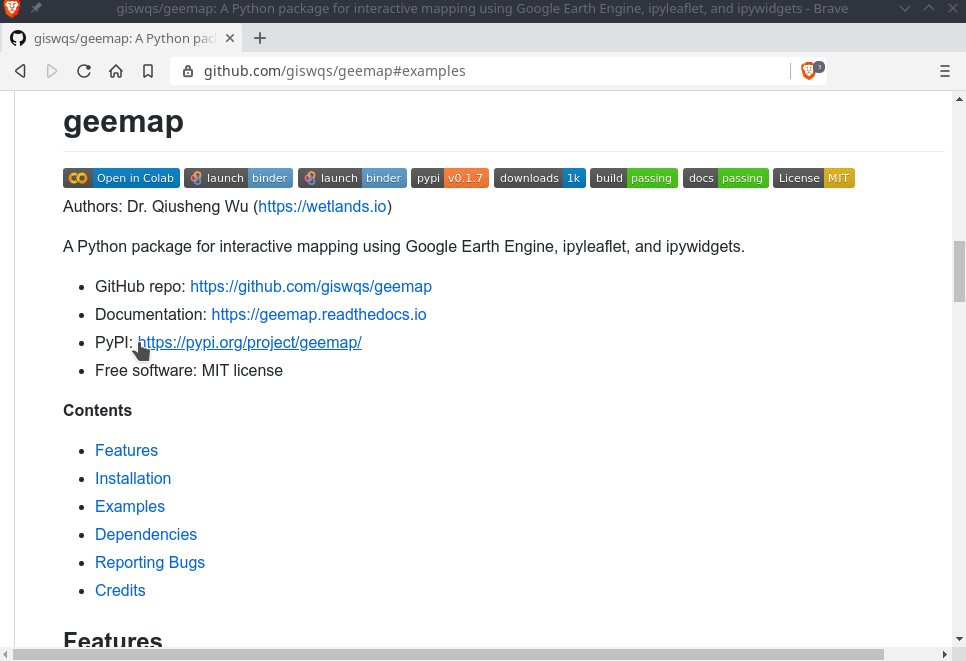
Interactive mapping using GEE Python API and geemap
Launch an interactive notebook with Google Colab. Note that Google Colab currently does not support ipyleaflet. Therefore, you should use import geemap.eefolium instead of import geemap.

# Installs geemap package
import subprocess
try:
import geemap
except ImportError:
print('geemap package not installed. Installing ...')
subprocess.check_call(["python", '-m', 'pip', 'install', 'geemap'])
# Checks whether this notebook is running on Google Colab
try:
import google.colab
import geemap.eefolium as emap
except:
import geemap as emap
# Authenticates and initializes Earth Engine
import ee
try:
ee.Initialize()
except Exception as e:
ee.Authenticate()
ee.Initialize()
# Creates an interactive map
Map = emap.Map(center=[40,-100], zoom=4)
# Adds Earth Engine dataset
image = ee.Image('USGS/SRTMGL1_003')
# Sets visualization parameters.
vis_params = {
'min': 0,
'max': 4000,
'palette': ['006633', 'E5FFCC', '662A00', 'D8D8D8', 'F5F5F5']}
# Prints the elevation of Mount Everest.
xy = ee.Geometry.Point([86.9250, 27.9881])
elev = image.sample(xy, 30).first().get('elevation').getInfo()
print('Mount Everest elevation (m):', elev)
# Adds Earth Engine layers to Map
Map.addLayer(image, vis_params, 'SRTM DEM', True, 0.5)
Map.addLayer(xy, {'color': 'red'}, 'Mount Everest')
Map.setCenter(100, 40, 4)
# Map.centerObject(xy, 13)
# Display the Map
Map.addLayerControl()
Map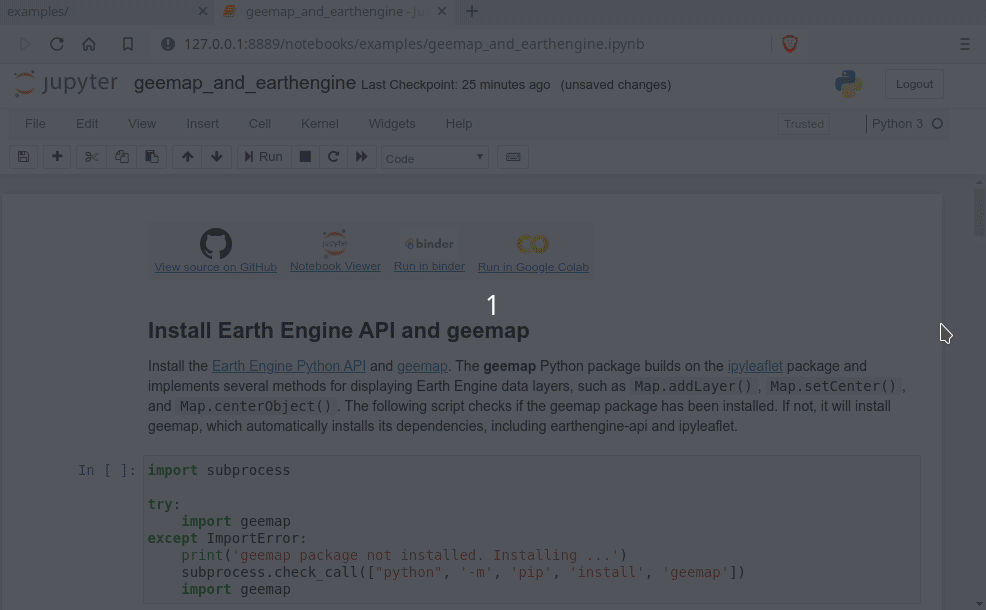
Dependencies
Contributing
Contributions are welcome, and they are greatly appreciated! Every little bit helps, and credit will always be given.
You can contribute in many ways:
Report Bugs
Report bugs at https://github.com/giswqs/geemap/issues.
If you are reporting a bug, please include:
Your operating system name and version.
Any details about your local setup that might be helpful in troubleshooting.
Detailed steps to reproduce the bug.
Fix Bugs
Look through the GitHub issues for bugs. Anything tagged with “bug” and “help wanted” is open to whoever wants to implement it.
Implement Features
Look through the GitHub issues for features. Anything tagged with “enhancement” and “help wanted” is open to whoever wants to implement it.
Write Documentation
geemap could always use more documentation, whether as part of the official geemap docs, in docstrings, or even on the web in blog posts, articles, and such.
Submit Feedback
The best way to send feedback is to file an issue at https://github.com/giswqs/geemap/issues.
If you are proposing a feature:
Explain in detail how it would work.
Keep the scope as narrow as possible, to make it easier to implement.
Remember that this is a volunteer-driven project, and that contributions are welcome :)
Get Started!
Ready to contribute? Here’s how to set up geemap for local development.
Fork the geemap repo on GitHub.
Clone your fork locally:
$ git clone git@github.com:your_name_here/geemap.git
Install your local copy into a virtualenv. Assuming you have virtualenvwrapper installed, this is how you set up your fork for local development:
$ mkvirtualenv geemap $ cd geemap/ $ python setup.py develop
Create a branch for local development:
$ git checkout -b name-of-your-bugfix-or-feature
Now you can make your changes locally.
When you’re done making changes, check that your changes pass flake8 and the tests, including testing other Python versions with tox:
$ flake8 geemap tests $ python setup.py test or pytest $ tox
To get flake8 and tox, just pip install them into your virtualenv.
Commit your changes and push your branch to GitHub:
$ git add . $ git commit -m "Your detailed description of your changes." $ git push origin name-of-your-bugfix-or-feature
Submit a pull request through the GitHub website.
Pull Request Guidelines
Before you submit a pull request, check that it meets these guidelines:
The pull request should include tests.
If the pull request adds functionality, the docs should be updated. Put your new functionality into a function with a docstring, and add the feature to the list in README.rst.
The pull request should work for Python 3.6, 3.7 and 3.8, and for PyPy. Check https://travis-ci.com/giswqs/geemap/pull_requests and make sure that the tests pass for all supported Python versions.
Tips
To run a subset of tests:
$ python -m unittest tests.test_geemap
Deploying
A reminder for the maintainers on how to deploy. Make sure all your changes are committed (including an entry in HISTORY.rst). Then run:
$ bump2version patch # possible: major / minor / patch $ git push $ git push --tags
Travis will then deploy to PyPI if tests pass.
References
To support my work, please consider citing the following articles:
Wu, Q. (2020). geemap: A Python package for interactive mapping with Google Earth Engine. The Journal of Open Source Software. https://doi.org/10.21105/joss.02305
Wu, Q., Lane, C. R., Li, X., Zhao, K., Zhou, Y., Clinton, N., DeVries, B., Golden, H. E., & Lang, M. W. (2019). Integrating LiDAR data and multi-temporal aerial imagery to map wetland inundation dynamics using Google Earth Engine. Remote Sensing of Environment, 228, 1-13. https://doi.org/10.1016/j.rse.2019.04.015 (pdf | source code)
Credits
This package was created with Cookiecutter and the audreyr/cookiecutter-pypackage project template.
History
0.7.0 (2020-05-22)
0.6.0 (2020-04-05)
0.5.0 (2020-03-24)
0.4.0 (2020-03-19)
0.3.0 (2020-03-18)
0.2.0 (2020-03-17)
0.1.0 (2020-03-08)
First release on PyPI.
Project details
Release history Release notifications | RSS feed
Download files
Download the file for your platform. If you're not sure which to choose, learn more about installing packages.