Fill and sync Google Calendars with events taken from a Google spreadsheet
Project description
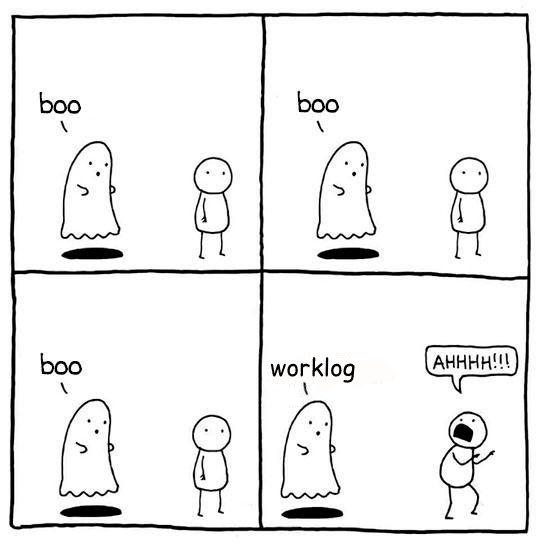

What is does
Fill Google Calendars with events taken from a Google Spreadsheet.
How to install
pip install hauntsPrerequisites
To use Google Calendar and Google Spreasheet APIs you must generate a Google API application and download a credentials.json:
Run haunts --config. It will create the ~/.haunts folder and an haunts.ini file inside it.
Edit the haunts.ini file by setting the CONTROLLER_SHEET_DOCUMENT_ID
Go to https://console.cloud.google.com/home/dashboard and create a Project called haunts.
In the search bar, search Credentials APIs and services and enable it.
Click on Create Credentials, set Desktop as the type and save the json file as ~/.haunts/credentials.json.
In the search bar, search Google Sheets API and Google Calendar API and activate them.
Run haunts normally. It will ask you to authenticate to both the Google Sheets and the Google Calendar APIs (a browser should be automatically opened for you). This action will create the following files: ~/.haunts/calendars-token.json and ~/.haunts/sheets-token.json
How to use
Command line help is accessible using:
haunts --helpUsage
haunts <SHEET_NAME>…or…
haunts -a <ACTION> <SHEET_NAME>You can limit events interaction to a single day, or a set of days by using the -d parameter (can be used multiple times):
haunts --day=2021-07-08 <SHEET_NAME>You can limit events interaction to a single calendar, or a set of calendars by using the -p parameter (can be used multiple times):
haunts --project=Foo <SHEET_NAME>How it works
What haunts does depends on the --action parameter.
In its default configuration (if --action is omitted, or equal to sync), the command will try to access a Google Spreatsheet you must own (write access required), specifically it will read a single sheet at time inside the spreadsheet.
Alternatively you can use the report value. In this case it just access the Google Spreadsheet to collect data on its content.
Sheet definition
The referenced sheet must contains a set of columns. Headers names are important but orders matters not. Any additional columns will be ignored.
An example sheet is provided.
The partition in multiple sheets is designed to keep every month in a separate sheet, but this is not strictly checked.
Every sheet should contains following headers:
- Date
(date)
The day where the event will be created
- Start time
(time string in format HH:MM or empty) - optional column
If provided, the current event will start at given time. This will influence also events defined after this row
- Spent
(number or empty)
How long the event will last. Leave empty to create a full-day event
- Project
(string)
Project name as it’s named in the config sheet (see below)
- Activity
(string)
Summary of the event
- Details
(string, optional)
Additional text for the event description
- Event id
(string)
Leave this empty. It will be filled with the id of the generated event
- Link
(text)
Leave this empty. It will be filled with a link to the event inside Google Calendar
- Action
(char)
See below. If empty: it will be filled with an I when an event is created
Configuring projects
The spreadsheet must also contains a configuration sheet (default name is config, can be changed in the .ini) where you must put two columns (with headers):
- id
The id of a Google Calendar associated to this project. You must have write access to this calendar.
- name
The name of the project, like an alias to the calendar
A project name can be associated to the same calendar id multiple times.
Values in the name column are the only valid values for the Project column introduced above
How events will be filled
Let says you run something like this:
haunts --day=2021-07-08 Julyhaunts will access the sheet named July in the spreadsheet configured in the .ini file. Only rows where the Date filed will match the --day parameter will be considered (if this param is not provided: the full sheet content is analyzed).
For every rows that match, haunts will:
Generate a new event, starting from a default time (this can be configured in the .ini). The event will last for Spent hours
The next event will start where the previous ended
If the event will be successfully created, an “I” will be placed in the Action column. This will make future executions to ignore the line.
Other columns will be read or filled as described above.
Actions
Possible values you can find (or put yourself) in the Action column:
I
Ignore: execution will just ignore this line
D
Delete: execution will clear Action, Event id and Link cells for this row, and delete the related calendar event. So: next execution will likely fill this line again (this is a poor-man-edit)
Reporting feature
Using haunts -a report <SHEET_NAME> will read the source Spreadsheet to collect statistical data.
Both -p and -d parameters are allowed.
The resulting table can be something like the following:
Date Project Total
---------- --------- -------
2022-11-20 Calendar1 2
2022-11-20 Calendar2 1
2022-11-21 Calendar2 5
2022-11-21 Calendar3 3
2022-11-23 Calendar1 10
2022-11-24 Calendar1 8
2022-11-26 Calendar4 9
2022-11-27 Calendar4 8
2022-11-27 Calendar5 1
---------- --------- -------
47For every calendar and day found in the sheet, it report a total of hours spent.
Full day events are taken into account, and the overwork is also supported by configuring both OVERTIME_FROM and WORKING_HOURS (default is 8).
TODO and known issues
Rows in the sheet must be sorted ascending
haunts will not check for already filled time slots (yet?), so overlapping of events may happens
Why?!
In B-Open this is how we register our worklogs, participation to projects in multiple Google Calendars.
OK, but why “haunts”?!
An haunt is a monster from Dungeons&Dragons, which is translated in the italian version of the game as “Presenza”.
But “presenza” is the same term used in italian for “participation”, so how we call our worklogs.
And filling worklogs haunt us.
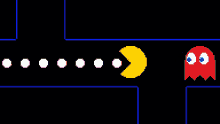
Credits
Developers and contributors.
keul (main-worklogs-hater)
francesconazzaro (how-to-use-google-api-evangelist)
gcammarota (reporting-tool-guy)
History
0.4.0 (2022-12-01)
Added -p parameter, to just act on specific project(s)
Added --action, and implemented report action (credits to @gcammarota)
More detailed logging when deleting events with action D
0.3.1 (2022-11-21)
bugfix: if a row uses an I action, everything there is ignored
When a project is not found: do not stop haunts but skip the line and report that when execution ends. Closes #14
Empty lines now supported. Closes #12
Human readable error message when the sheet is not found. Closes #11
0.3.0 (2022-05-02)
Fixed: START_TIME default was not used. Closes #4
New: new action: D
New: added “Start time” feature. Closes #7
Fix: reduces number of writes. Closes #6
Fix: do not fail badly when max number of requests per minutes is reached. See #1
New: added “–config” for initial env configuration, improved documentation
0.2.1 (2022-02-10)
Fixed full day criteria
0.2.0 (2021-07-29)
Added support for full-day event
0.1.0 (2021-07-10)
Initial release
Project details
Release history Release notifications | RSS feed
Download files
Download the file for your platform. If you're not sure which to choose, learn more about installing packages.
Source Distribution
Built Distribution
Hashes for haunts-0.4.0-py2.py3-none-any.whl
| Algorithm | Hash digest | |
|---|---|---|
| SHA256 | 6f190633f1354d2fc532730cc92be0517dfbb32126e441dea0b0b2b742301f1f |
|
| MD5 | e20d6ff56ceaaf706f48ce20be14bebb |
|
| BLAKE2b-256 | a535edc244e5ce9c452598e8c8a1a6da4e463d3ad584841a0a0ba55959e61f2b |











