Command-line tool for Home Assistant.
Project description
Home Assistant Command-line Interface (hass-cli)
The Home Assistant Command-line interface (hass-cli) allows one to work with a local or a remote Home Assistant instance directly from the command-line.
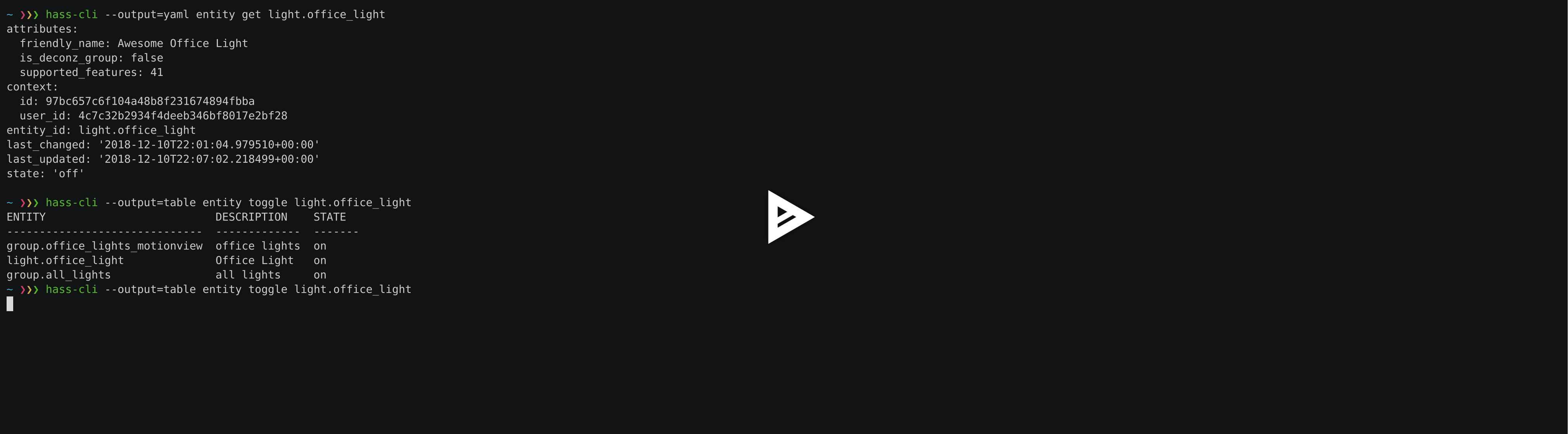
Note: This is still in alpha and under heavy development. Name and structure of commands are expected to still change.
Installation
To use latest release:
$ pip install homeassistant-cliTo use latest pre-release from dev branch:
$ pip install git+https://github.com/home-assistant/home-assistant-cli@devTo use homebrew on Mac OSX:
$ brew install homeassistant-cliDocker
If you do not have a Python setup you can try use hass-cli via a container using Docker.
$ docker run homeassistant/home-assistant-cliTo make auto-completion and access environment work like other scripts you’ll need to create a script file to execute.
$ curl https://raw.githubusercontent.com/home-assistant/home-assistant-cli/master/docker-hass-cli > hass-cli
$ chmod +x hass-cliNow put the hass-cli script into your path and you can use it like if you had installed it via command line as long as you don’t need file system access (like for hass-cli template).
Setup
To get started you’ll need to have or generate a long lasting token format on your Home Assistant profile page (i.e. https://localhost:8123/profile).
Then you can use --server and --token paremeter on each call or as is recommended setup HASS_SERVER and HASS_TOKEN environment variables.
$ export HASS_SERVER=https://hassio.local:8123
$ export HASS_TOKEN=<secret>Once that is enabled and you are using either zsh or bash run the following to enable autocompletion for hass-cli commands.
$ source <(hass-cli completion zsh)Usage
Note: Below is listed some of the features, make sure to use --help and autocompletion to learn more of the features as they become available.
Most commands returns a table version of what the Home Assistant API returns. For example to get basic info about your Home Assistant server you use info:
$ hass-cli info
BASE_URL LOCATION REQUIRES_API_PASWORD VERSION
https://hassio.local:8123 Fort of Solitude False 0.86.2If you prefer yaml you can use --output=yaml:
$ hass-cli --output yaml info
base_url: https://hassio.local:8123
location_name: Wayne Manor
requires_api_password: false
version: 0.86.2To get list of states you use state list:
$ hass-cli state list
ENTITY DESCRIPTION STATE
zone.school School zoning
zone.home Andersens zoning
sun.sun Sun below_horizon
camera.babymonitor babymonitor idle
timer.timer_office_lights idle
timer.timer_small_bathroom idle
group.kitchen_lights Kitchen Lights off
binary_sensor.presence_basement_combined Basement Motion Anywhere off
sensor.yr_symbol yr Symbol 4
group.basement_lights Basement Lights unknown
sensor.packages_delivered Packages Delivered 1
sensor.packages_in_transit Packages In Transit 1
sensor.ring_front_door_last_ding Front Door Last Ding 14:08
sensor.ring_front_door_battery Front Door Battery 52
...You can use --no-headers to suppress the header.
--table-format let you select which table format you want. Default is simple but you can use any of the formats supported by https://pypi.org/project/tabulate/: plain, simple, github, grid, fancy_grid, pipe, orgtbl, rst, mediawiki, html, latex, latex_raw, latex_booktabs or tsv
Finally, you can also via --columns control which data you want shown. Each column has a name and a jsonpath. The default setup for entities are:
--columns=ENTITY=entity_id,DESCRIPTION=attributes.friendly_name,STATE=state,CHANGED=last_changed
If you for example just wanted the name and all attributes you could do:
$ hass-cli --columns=ENTITY="entity_id,ATTRIBUTES=attributes[*]" state list zone
ENTITY ATTRIBUTES
zone.school {'friendly_name': 'School', 'hidden': True, 'icon': 'mdi:school', 'latitude': 7.011023, 'longitude': 16.858151, 'radius': 50.0}
zone.unnamed_zone {'friendly_name': 'Unnamed zone', 'hidden': True, 'icon': 'mdi:home', 'latitude': 37.006476, 'longitude': 2.861699, 'radius': 50.0}
zone.home {'friendly_name': 'Andersens', 'hidden': True, 'icon': 'mdi:home', 'latitude': 27.006476, 'longitude': 7.861699, 'radius': 100}You can get more details about a state by using yaml or json output format. In this example we use the shorthand of output: -o:
$ hass-cli -o yaml state get light.guestroom_light ◼
attributes:
friendly_name: Guestroom Light
supported_features: 61
context:
id: 84d52fe306ec4895948b546b492702a4
user_id: null
entity_id: light.guestroom_light
last_changed: '2018-12-10T18:33:51.883238+00:00'
last_updated: '2018-12-10T18:33:51.883238+00:00'
state: 'off'You can edit state via an editor:
$ hass-cli state edit light.guestroom_lightThis will open the current state in your favorite editor and any changes you save will be used for an update.
You can also explicitly create/edit via the --json flag:
$ hass-cli state edit sensor.test --json='{ "state":"off"}'List possible services with or without a regular expression filter:
$ hass-cli service list 'home.*toggle'
DOMAIN SERVICE DESCRIPTION
homeassistant toggle Generic service to toggle devices on/off...For more details the YAML format is useful:
$ hass-cli -o yaml service list homeassistant.toggle
homeassistant:
services:
toggle:
description: Generic service to toggle devices on/off under any domain. Same
usage as the light.turn_on, switch.turn_on, etc. services.
fields:
entity_id:
description: The entity_id of the device to toggle on/off.
example: light.living_roomYou can get history about one or more entities, here getting state changes for the last 50 minutes:
$ hass-cli state history --since 50m light.kitchen_light_1 binary_sensor.presence_kitchen
ENTITY DESCRIPTION STATE CHANGED
binary_sensor.presence_kitchen Kitchen Motion off 2019-01-27T23:19:55.322474+00:00
binary_sensor.presence_kitchen Kitchen Motion on 2019-01-27T23:21:44.015071+00:00
binary_sensor.presence_kitchen Kitchen Motion off 2019-01-27T23:22:02.330566+00:00
light.kitchen_light_1 Kitchen Light 1 on 2019-01-27T23:19:55.322474+00:00
light.kitchen_light_1 Kitchen Light 1 off 2019-01-27T23:36:45.254266+00:00The data is sorted by default as Home Assistant returns it, thus for history it is useful to sort by a property:
$ hass-cli --sort-by last_changed state history --since 50m light.kitchen_light_1 binary_sensor.presence_kitchen
ENTITY DESCRIPTION STATE CHANGED
binary_sensor.presence_kitchen Kitchen Motion off 2019-01-27T23:18:00.717611+00:00
light.kitchen_light_1 Kitchen Light 1 on 2019-01-27T23:18:00.717611+00:00
binary_sensor.presence_kitchen Kitchen Motion on 2019-01-27T23:18:12.135015+00:00
binary_sensor.presence_kitchen Kitchen Motion off 2019-01-27T23:18:30.417064+00:00
light.kitchen_light_1 Kitchen Light 1 off 2019-01-27T23:36:45.254266+00:00Note: the –sort-by argument is referring to the attribute in the underlying json/yaml NOT the column name. The advantage for this is that it can be used for sorting on any property even if not included in the default output.
Areas and Device Registry
Since v0.87 of Home Assistant there is a notion of Areas in the Device registry. hass-cli lets you list devices and areas and assign areas to devices.
Listing devices and areas works similar to list Entities.
$ hass-cli device list
ID NAME MODEL MANUFACTURER AREA
a3852c3c3ebd47d3acac195478ca6f8b Basement stairs motion SML001 Philips c6c962b892064a218e968fcaee7950c8
880a944e74db4bb48ea3db6dd24af357 Basement Light 2 TRADFRI bulb GU10 WS 400lm IKEA of Sweden c6c962b892064a218e968fcaee7950c8
657c3cc908594479aab819ff80d0c710 Office Hue white lamp Philips None
ee62c3af815f4ec89994977a730782a0 Kids room main Hue color lamp Philips 69fdd00e91614957980a8dc1a7f0f68a
4637186392b84c1a843f64c810f04bbe Dinner table 4 Hue ambiance candle Philips 81c28de473dd41a7846fc97fdcd3027b
90f8944476e544348e6691bc0d3cc855 Bedroom Play:1 Sonos None
e20132e0f90942298bdae2340e61c079 Kitchen Light 6 LCT003 Philips e6ebd3e6f6e04b63a0e4a109b4748584
9ea61cecaf8d4de08aa20306ec6bdd07 Winter Garden Light 3 LCT012 Philips 9e08d89203804d5db995c3d0d5dbd91b
93cc3e42be224ef6b192ce203f6bf7fe Dinner table 3 Hue ambiance candle Philips 81c28de473dd41a7846fc97fdcd3027b
ae8b84e99dbf4a9e94072a1588f29298 Kitchen Motion SML001 Philips e6ebd3e6f6e04b63a0e4a109b4748584
$ hass-cli area list
ID NAME
295afc88012341ecb897cd12d3fbc6b4 Bathroom
9e08d89203804d5db995c3d0d5dbd91b Winter Garden
8816ee92b7b84f54bbb30a68b877e739 Office
e6ebd3e6f6e04b63a0e4a109b4748584 Kitchen
f7f5412a9f47436da669a537e0c0c10f Livingroom
bc98c209249f452f8d074e8384780e15 Hallway
5f8de5b8cf264c17b10d21e741573713 Small Bathroom
c6c962b892064a218e968fcaee7950c8 Basement
efaa42ae0b7645aebfa51d8303c361c5 Loft
ea63e86747104abdb26f6d6ea9d2ddef Old Shed
16bd0505030a430b91fcf331340090f8 Entrance
81c28de473dd41a7846fc97fdcd3027b Dinner Table
69fdd00e91614957980a8dc1a7f0f68a Kids roomYou can create and delete areas:
$ hass-cli area delete "Old Shed"
- id: 1
type: result
success: true
result: success
$ hass-cli area create "New Shed"
- id: 1
type: result
success: true
result:
area_id: cdd09a80f03a4cc59d2943053c0414c0
name: New ShedYou can assign area to a specific device. Here the Kitchen area gets assigned to device named “Cupboard Light”.
$ hass-cli device assign Kitchen "Cupboard Light"Besides assigning individual devices you can assign in bulk:
$ hass-cli device assign Kitchen --match "Kitchen Light"The above line will assign Kitchen area to all devices with substring “Kitchen Light”.
You can also combine individual and matched devices in one line:
$ hass-cli device assign Kitchen --match "Kitchen Light" eab9930f8652408882cc8cb604651c60 CupboardAbove will assign area named “Kitchen” to all devices having substring “Kitchen Light” and to specific area with id “eab9930…” or named “Cupboard”.
Events
You can subscribe and watch all or a specific event type using event watch.
$ hass-cli event watchThis will watch for all event types, you can limit to a specific event type by specifying it as an argument:
$ hass-cli event watch deconz_eventOther
You can call services:
$ hass-cli service call deconz.device_refreshWith arguments:
$ hass-cli service call homeassistant.toggle --arguments entity_id=light.office_lightOpen a map for your Home Assistant location:
$ hass-cli mapRender templates server side:
$ hass-cli template motionlight.yaml.j2 motiondata.yamlRender templates client (local) side:
$ hass-cli template --local lovelace-template.yamlAuto-completion
As described above you can use source <(hass-cli completion zsh) to quickly and easy enable auto completion. If you do it from your .bashrc or .zshrc it’s recommend to use the form below as that does not trigger a run of hass-cli itself.
For zsh:
eval "$(_HASS_CLI_COMPLETE=source_zsh hass-cli)"For bash:
eval "$(_HASS_CLI_COMPLETE=source hass-cli)"Once enabled there is autocompletion for commands and for certain attributes like entities:
$ hass-cli state get light.<TAB> ⏎ ✱ ◼
light.kitchen_light_5 light.office_light light.basement_light_4 light.basement_light_9 light.dinner_table_light_4 light.winter_garden_light_2 light.kitchen_light_2
light.kitchen_table_light_1 light.hallroom_light_2 light.basement_light_5 light.basement_light_10 light.dinner_table_wall_light light.winter_garden_light_4 light.kitchen_table_light_2
light.kitchen_light_1 light.hallroom_light_1 light.basement_light_6 light.small_bathroom_light light.dinner_table_light_5 light.winter_garden_light_3 light.kitchen_light_4
light.kitchen_light_6 light.basement_light_1 light.basement_light_7 light.dinner_table_light_1 light.dinner_table_light_6 light.hallroom_light_4
light.guestroom_light light.basement_light_stairs light.basement_light_2 light.hallroom_light_5 light.dinner_table_light_3 light.winter_garden_light_5
light.hallroom_light_3 light.basement_light_3 light.basement_light_8 light.dinner_table_light_2 light.winter_garden_light_1 light.kitchen_light_3Note: For this to work you’ll need to have setup the following environment variables if your home-assistant is secured and not running on localhost:8123:
export HASS_SERVER=https://hassio.local:8123
export HASS_TOKEN=<Bearer token from HASS_SERVER/profile>Help
Usage: hass-cli [OPTIONS] COMMAND [ARGS]...
Command line interface for Home Assistant.
Options:
-l, --loglevel LVL Either CRITICAL, ERROR, WARNING, INFO or
DEBUG
--version Show the version and exit.
-s, --server TEXT The server URL or `auto` for automatic
detection [default: auto]
--token TEXT The Bearer token for Home Assistant
instance.
--password TEXT The API password for Home Assistant
instance.
--timeout INTEGER Timeout for network operations. [default:
5]
-o, --output [json|yaml|table|auto]
Output format. [default: auto]
-v, --verbose Enables verbose mode.
-x Print backtraces when exception occurs.
--cert TEXT Path to client certificate file (.pem) to
use when connecting.
--insecure Ignore SSL Certificates. Allow to connect to
servers with self-signed certificates. Be
careful!
--debug Enables debug mode.
--columns TEXT Custom columns key=value list. Example:
ENTITY=entity_id,
NAME=attributes.friendly_name
--no-headers When printing tables don't use headers
(default: print headers)
--table-format TEXT Which table format to use.
--sort-by TEXT Sort table by the jsonpath expression.
Example: last_changed
--version Show the version and exit.
--help Show this message and exit.
Commands:
area Get info and operate on areas from Home Assistant...
completion Output shell completion code for the specified shell (bash or...
config Get configuration from a Home Assistant instance.
device Get info and operate on devices from Home Assistant...
discover Discovery for the local network.
state Get info and operate on entities from Home Assistant.
event Interact with events.
info Get basic info from Home Assistant.
map Print the current location on a map.
raw Call the raw API (advanced).
service Call and work with services.
system System details and operations for Home Assistant.
template Render templates on server or locally.Clone the git repository and
$ pip3 install --editable .Development
Developing is (re)using as much as possible from [Home Assistant development setup](https://developers.home-assistant.io/docs/en/development_environment.html).
Recommended way to develop is to use virtual environment to ensure isolation from rest of your system using the following steps:
Clone the git repository and do the following:
$ python3 -m venv .
$ source bin/activate
$ script/setupafter this you should be able to edit the source code and running hass-cli directly:
$ hass-cliProject details
Release history Release notifications | RSS feed
Download files
Download the file for your platform. If you're not sure which to choose, learn more about installing packages.
Source Distribution
Built Distribution
Hashes for homeassistant-cli-0.9.0.dev20191117224053.tar.gz
| Algorithm | Hash digest | |
|---|---|---|
| SHA256 | 2635eb988a5e88e25abfabd035e080e7b5b139e29c2f53a7b3f425448a6e756e |
|
| MD5 | 390f0e25112d85b571473f6f5a41901b |
|
| BLAKE2b-256 | 1094da4892154a2845ae752d9f342beeef641d95174b4be31deb357fbc8b58d7 |
Hashes for homeassistant_cli-0.9.0.dev20191117224053-py3-none-any.whl
| Algorithm | Hash digest | |
|---|---|---|
| SHA256 | 75650ffff3c6e7862323a606145f0a34810fc283fb69d947064655aa3c234f56 |
|
| MD5 | 812c5723eaafc710cd4477458db7a5d5 |
|
| BLAKE2b-256 | 3a89dfc28e369c3272a4a9de513f33705dd0900fbd3c88e4c8fc8b38c9982aca |

















