An interactive HTTP command-line client
Project description
HTTP Prompt is an interactive command-line HTTP client featuring autocomplete and syntax highlighting, built on HTTPie and prompt_toolkit.
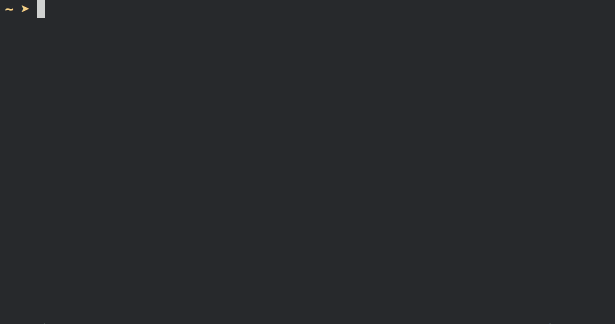
Installation
Just install it like a regular Python package:
$ pip install http-prompt
You’ll probably see some permission errors if you’re trying to install it on the system-wide Python. It isn’t recommended. But if that’s what you want to do, you need to sudo:
$ sudo pip install http-prompt
Another alternative is to use --user option to install the package into your user directory:
$ pip install --user http-prompt
To upgrade HTTP Prompt, do:
$ pip install -U http-prompt
Quickstart
To start a session, you use the http-prompt executable:
# Start with the last session or http://localhost:8000
$ http-prompt
# Start with the given URL
$ http-prompt http://httpbin.org
# Start with some initial options
$ http-prompt localhost:8000/api --auth user:pass username=somebodyOnce you’re in a session, you can use the following commands.
To change URL address, use cd:
# Relative URL path
> cd api/v1
# Absolute URL
> cd http://localhost/apiTo add headers, querystring, or body parameters, use the syntax as in HTTPie. The following are all valid:
> Content-Type:application/json username=john
> 'name=John Doe' apikey==abc
> Authorization:"Bearer auth_token"You can also add HTTPie options like this:
> --form --auth user:pass
> --verify=no username=janeTo preview how HTTP Prompt is going to call HTTPie, do:
> httpie post
http --auth user:pass --form POST http://localhost/api apikey==abc username=johnYou can temporarily override the request parameters by supplying options and parameters in httpie command. The overrides won’t affect the later requests.
# No parameters initially
> httpie
http http://localhost
# Override parameters temporarily
> httpie /api/something page==2 --json
http --json http://localhost/api/something page==2
# Current state is not affected by the above overrides
> httpie
http http://localhostBesides httpie command, you can also use env to print the current session:
> env
--verify=no
cd http://localhost
page==10
limit==20To actually send an HTTP request, enter one of the HTTP methods:
> get
> post
> put
> patch
> delete
> headThe above HTTP methods also support temporary overriding:
# No parameters initially
> httpie
http http://localhost
# Send a request with some overrided parameters
> post /api/v1 --form name=jane
# Current state remains intact
> httpie
http http://localhostTo remove an existing header, a querystring parameter, a body parameter, or an HTTPie option:
> rm -h Content-Type
> rm -q apikey
> rm -b username
> rm -o --authTo reset the session, i.e., clear all parameters and options:
> rm *To exit a session, simply enter:
> exitOutput Redirection
You can redirect the output of a command to a file by using the syntax:
# Write output to a file
> COMMAND > /path/to/file
# Append output to a file
> COMMAND >> /path/to/filewhere COMMAND can be one of the following:
env
httpie
HTTP actions: get, post, put, patch, delete, head
Saving and Loading Sessions
One of the use cases of output redirection is to save and load sessions, which is especially useful for team collaboration, where you want to share your sessions with your team members.
To save your current session, you redirect the output of env to a file:
> env > /path/to/fileTo load a saved session, you can use source or exec. Their only difference is that exec wipes out the current session before loading. Usage:
# Update the current session
> source /path/to/file
# Overwrite the current session completely
> exec /path/to/fileSaving HTTP Respones
Printing HTTP responses to the console is good for small text responses. For larger text or binary data, you may want to save the response to a file. Usage:
# Save http://httpbin.org/image/png to a file
> cd http://httpbin.org/image/png
> get > pig.png
# Or use this one-liner
> get http://httpbin.org/image/png > pig.pngConfiguration
When launched for the first time, HTTP Prompt creates a user config file at $XDG_CONFIG_HOME/http-prompt/config.py (or %LOCALAPPDATA%/http-prompt/config.py on Windows). By default, it’s ~/.config/http-prompt/config.py (or ~/AppData/Local/http-prompt/config.py).
config.py is a Python module with all the available options you can customize. Don’t worry. You don’t need to know Python to edit it. Just open it up with a text editor and follow the guidance inside.
Persistent Context
HTTP Prompt keeps a data structure called context to represent your current session. Every time you enter a command modifying your context, HTTP Prompt saves the context to your filesystem, enabling you to resume your previous session when you restart http-prompt.
The last saved context is located at $XDG_DATA_HOME/http-prompt/context.hp (or %LOCALAPPDATA%/http-prompt/context.hp on Windows). By default, it’s ~/.local/share/http-prompt/context.hp (or ~/AppData/Local/http-prompt/context.hp).
As context data may contain sensitive data like API keys, you should keep the user data directory private. By default, HTTP Prompt sets the modes of $XDG_DATA_HOME/http-prompt to rwx------ (i.e., 700) so that the only person who can read it is the owner (you).
Note for users of older versions: Since 0.6.0, HTTP Prompt only stores the last context instead of grouping multiple contexts by hostnames and ports like it did previously. We changed the behavior because the feature can be simply replaced by source and env commands. See the discussion in issue #70 for detail.
Roadmap
Support for advanced HTTPie syntax, e.g, field:=json and field=@file.json
Shell command evaluation
Support for cURL command and raw format preview
Improve autocomplete
Python syntax evaluation
HTTP/2 support
Contributing
See CONTRIBUTING.rst.
Thanks
HTTPie: for designing such a user-friendly HTTP CLI
prompt_toolkit: for simplifying the work of building an interactive CLI
Parsimonious: for the PEG parser used by this project
pgcli: for the inspiration of this project
Contributors: for improving this project
Project details
Release history Release notifications | RSS feed
Download files
Download the file for your platform. If you're not sure which to choose, learn more about installing packages.
Source Distribution
Built Distribution
Hashes for http_prompt-0.6.0-py2.py3-none-any.whl
| Algorithm | Hash digest | |
|---|---|---|
| SHA256 | db53655cce420bbe2c05bc8755e9e81f8484277d3636c8367f416358c878a9c1 |
|
| MD5 | 7765dea60bd62608190af30028d405ab |
|
| BLAKE2b-256 | 189729c690803708616d9ee0fdbc7b5a2af72c0602684ebc13b76177ee0c8313 |
















