IBeam is an authentication and maintenance tool used for the Interactive Brokers Client Portal Web API Gateway.
Project description
This library is currently being beta-tested. See something that's broken? Did we get something wrong? Create an issue and let us know!
IBeam is an authentication and maintenance tool used for the Interactive Brokers Client Portal Web API Gateway.
Features:
-
Facilitates continuous headless run of the Gateway.
-
No physical display required - virtual display buffer can be used instead.
-
No interaction from the user required - automated injection of IBKR credentials into the authentication page used by the Gateway.
-
TLS certificate support - you can provide your own certificates.
-
Containerised using Docker - it's a plug and play image, although IBeam can be used as standalone too.
-
Not so secure - Yupp, you'll need to store the credentials somewhere, and that's a risk. Read more about it in Security.
Documentation:
- Setup
- Advanced
- More

Quick start
Installation
Docker Image (Recommended):
docker pull voyz/ibeam
Standalone:
pip install ibeam
Startup
Docker Image with environment variable secrets
docker run --env IBEAM_ACCOUNT=your_account123 --env IBEAM_PASSWORD=your_password123 -p 5000:5000 voyz/ibeam
docker-compose:
Create a docker-compose.yml file with the following contents:
version: "2.1"
services:
ibeam:
image: voyz/ibeam
container_name: ibeam
env_file:
- env.list
ports:
- 5000:5000
- 5001:5001
network_mode: bridge # Required due to clientportal.gw IP whitelist
restart: 'no' # Prevents IBEAM_MAX_FAILED_AUTH from being exceeded
Create an env.list file in the same directory with the following contents:
IBEAM_ACCOUNT=your_account123
IBEAM_PASSWORD=your_password123
Run the following command:
docker-compose up -d
Docker Swarm with Docker Secrets
This section discusses running an instance of IBeam inside a locked Docker Swarm, and using the Docker Swarm facilities for managing secrets. Please refer to the following articles for in-depth details on Docker Swarm, locking the swarm, and using Docker secrets.
- Swarm mode overview
- Lock your swarm to protect its encryption key
- Manage sensitive data with Docker secrets
It's important to understand that if you fail to lock your swarm then it's possible for an attacker to read the encryption key for the swarm. That in turn would allow them to decrypt any secrets stored in your swarm.
Once you have a locked Docker Swarm instance initialized, you can create the secrets. On your host system create two secure (meaning not world-readable) files containing your Interactive Brokers account name and password:
- ib.account.txt
- ib.password.txt
Next, inject these secrets into the Docker Swarm by using the docker secret create command.
docker secret create IBEAM_ACCOUNT_v1 ib.account.txt
docker secret create IBEAM_PASSWORD_v1 ib.password.txt
Once you've initialized the secrets delete the original files from your host system.
Next, create an Inputs Directory with a conf.yaml file. The format of this file is discussed on the the Gateway Configuration page.
Toward the end of the conf.yaml there is a block to define IPs to trust and reject, e.g.,
...
ips:
allow:
- 127.0.0.1
deny:
- 0-255.*.*.*
The example above grants access from the local loopback interface, 127.0.0.1, and denies all other addresses (0-255.*.*.*).
To deploy IBeam as a service named 'ibeam' we will use the docker service create command.
docker service create \
--name ibeam \
--network host \
--publish published=5000,target=5000,mode=host \
--publish published=5001,target=5001,mode=host \
--secret source=IBEAM_ACCOUNT_v1,uid=1000,gid=1000,mode=0400 \
--secret source=IBEAM_PASSWORD_v1,uid=1000,gid=1000,mode=0400 \
--env IBEAM_SECRETS_SOURCE=fs \
--env IBEAM_ACCOUNT=/run/secrets/IBEAM_ACCOUNT_v1 \
--env IBEAM_PASSWORD=/run/secrets/IBEAM_PASSWORD_v1 \
--mount type=bind,source=/path/to/inputs/directory,target=/srv/inputs,ro=true \
voyz/ibeam:latest
Note that you need to change the /path/to/inputs/directory in the --mount parameter of this example to the actual filesystem path you created for your Inputs Directory.
Docker will prepare the ibeam container by writing the secrets into the container's tmpfs filesystem /run/secrets/.
When IBeam starts it will read the file paths indicated via the environment variables IBEAM_ACCOUNT and IBEAM_PASSWORD.
You can verify that the container is running by using docker ps and docker logs.
If you examine the output of the docker ps command we run below, you will see at the far right it lists the name of the running container as ibeam.1.q4jovvg0bsu7svzak17lrm22e.
We'll have to specify that full name when we call docker logs in the subsequent command.
$ docker ps
CONTAINER ID IMAGE COMMAND CREATED STATUS PORTS NAMES
bde337ce7216 test:latest "/srv/ibeam/run.sh" 54 seconds ago Up 52 seconds 0.0.0.0:5000->5000/tcp, :::5000->5000/tcp ibeam.1.q4jovvg0bsu7svzak17lrm22e
$ docker logs ibeam.1.q4jovvg0bsu7svzak17lrm22e
2022-06-10 14:09:01,642|I| ############ Starting IBeam version 0.4.0 ############
2022-06-10 14:09:01,643|I| Custom conf.yaml found and will be used by the Gateway
2022-06-10 14:09:01,646|I| Secrets source: fs
2022-06-10 14:09:01,647|I| Gateway not found, starting new one...
...
2022-06-10 14:09:02,654|I| Gateway started with pid: 12
2022-06-10 14:09:03,826|I| No active sessions, logging in...
2022-06-10 14:09:15,845|I| Authentication process succeeded
2022-06-10 14:09:19,146|I| Gateway running and authenticated.
2022-06-10 14:09:19,167|I| Starting maintenance with interval 60 seconds
Once IBeam has started, verify the Gateway is running by sending a request with curl.
curl -X GET "https://localhost:5000/v1/api/one/user" -k
Docker Stack
You can also manage deployment of the IBeam service into Docker Swarm by using a docker stack managed through a docker-compose.yml file.
Below is an example of a docker-compose.yml file specifying the same directives that we used when deploying the Docker service manually.
version: "3.7"
secrets:
IBEAM_ACCOUNT_v1:
external: true
IBEAM_PASSWORD_v1:
external: true
services:
ibeam:
image: "voyz/ibeam:latest"
environment:
IBEAM_SECRETS_SOURCE: "fs"
IBEAM_ACCOUNT: "/run/secrets/IBEAM_ACCOUNT_v1"
IBEAM_PASSWORD: "/run/secrets/IBEAM_PASSWORD_v1"
ports:
- published: 5000
target: 5000
mode: host
- published: 5001
target: 5001
mode: host
secrets:
- source: "IBEAM_ACCOUNT_v1"
uid: "1000"
gid: "1000"
mode: 0400
- source: "IBEAM_PASSWORD_v1"
uid: "1000"
gid: "1000"
mode: 0400
volumes:
- type: "bind"
source: "inputs"
target: "/srv/inputs"
read_only: true
When accessed from the local host Docker Swarm will route traffic over a gateway interface, docker_gwbridge, that it sets up.
We need to modify the conf.yaml in our Inputs Directory to account for this address.
To determine the gateway interface address, use the docker network inspect command to look at the docker_gwbridge network.
docker network inspect docker_gwbridge
...
"IPAM": {
"Driver": "default",
"Options": null,
"Config": [
{
"Subnet": "172.18.0.0/16",
"Gateway": "172.18.0.1"
}
]
},
...
Here we can see the address is 172.18.0.1. Edit your conf.yaml file and add the address to the allow list.
...
ips:
allow:
- 127.0.0.1
- 172.18.0.1
deny:
- 0-255.*.*.*
To deploy our Docker stack we will use the docker stack deploy command.
Here we're going to name the stack ib.
docker stack deploy -c docker-compose.yml ib
Docker will create the IBeam container as a new service named ib_ibeam.
You can verify that the container is running by using docker ps and docker logs.
If you examine the output of the docker ps command we run below, you will see at the far right it lists the name of the running container as ib_ibeam.1.rknycfzbs5i76euv9xfx6mbtw.
We'll have to specify that full name when we call docker logs in the subsequent command.
$ docker ps
CONTAINER ID IMAGE COMMAND CREATED STATUS PORTS NAMES
c5ed2dfe4757 ibcp:latest "/bin/sh -c 'python …" About a minute ago Up About a minute 0.0.0.0:5000->5000/tcp, :::5000->5000/tcp ib_ibeam.1.rknycfzbs5i76euv9xfx6mbtw
$ docker logs -f ib_ibeam.1.rknycfzbs5i76euv9xfx6mbtw
2022-06-10 14:24:26,906|I| ############ Starting IBeam version 0.4.0 ############
2022-06-10 14:24:26,646|I| Secrets source: fs
2022-06-10 14:24:26,909|I| Gateway not found, starting new one...
...
2022-06-10 14:24:27,915|I| Gateway started with pid: 11
2022-06-10 14:24:28,817|I| No active sessions, logging in...
2022-06-10 14:24:39,602|I| Authentication process succeeded
2022-06-10 14:24:42,726|I| Gateway running and authenticated.
2022-06-10 14:24:42,733|I| Starting maintenance with interval 60 seconds
Once IBeam has started, verify the Gateway is running by sending a request with curl.
curl -X GET "https://localhost:5000/v1/api/one/user" -k
Standalone:
python ibeam_starter.py
Once started, verify the Gateway is running by calling:
curl -X GET "https://localhost:5000/v1/api/one/user" -k
Read more in Installation and Startup.
How does IBeam work?
In a standard startup IBeam performs the following:
- Copy inputs from the Inputs Directory to Gateway's
rootfolder (if provided). - Ensure the Gateway is running by calling the tickle endpoint. If not:
- Start the Gateway in a new shell.
- Ensure the Gateway has an active session that is authenticated by calling the tickle endpoint. If not:
- Create a new Chrome Driver instance using
selenium. - Start a virtual display using
pyvirtualdisplay. - Access the Gateway's authentication website.
- Once loaded, input username and password and submit the form.
- Wait for the login confirmation and quit the website.
- Verify once again if Gateway is running and authenticated.
- Create a new Chrome Driver instance using
- Start the maintenance, attempting to keep the Gateway alive and authenticated. Will repeat login if finds no active session or the session is not authenticated.
Security
Please feel free to suggest improvements to the security risks currently present in IBeam and the Gateway by opening an issue on GitHub.
Credentials
The Gateway requires credentials to be provided on a regular basis. The only way to avoid manually having to input them every time is to store the credentials somewhere. This alone is a security risk.
By default, IBeam expects the credentials to be available as environment variables during runtime. Whether running IBeam in a container or directly on a host machine, an unwanted user may gain access to these credentials. If your setup is exposed to a risk of someone unauthorised reading the credentials, you may want to look for other solutions than IBeam or use the Gateway standalone and authenticate manually each time.
We considered providing a possibility to read the credentials from an external credentials store, such as GCP Secrets, yet that would require some authentication credentials too, which brings back the same issue it was to solve.
You can remove one of the attack vectors by using a locked Docker Swarm instance, installing your credentials into it using Docker Secrets, and telling IBeam to read the secrets from the container's in-memory /run filesystem.
This configuration allows the credentials to be encrypted when at rest.
But the credentials are still accessible in plaintext via the running container, so if a security issue arises where an exploit exists for the port 5000 API, or if your host is compromised and an attacker can access your running container, then the secret could be exposed.
Roadmap
IBeam was built by traders just like you. We made it open source in order to collectively build a reliable solution. If you enjoy using IBeam, we encourage you to attempt implementing one of the following tasks:
Include TLS certificates.Two Factor Authentictaion.- Remove necessity to install Java.
Remove necessity to install Chrome or find a lighter replacement.- Add usage examples.
- Full test coverage.
- Improve the security issues.
- Find a lighter replacement to using Chromium
Read the CONTRIBUTING guideline to get started.
Licence
See LICENSE
Disclaimer
IBeam is not built, maintained, or endorsed by the Interactive Brokers.
Use at own discretion. IBeam and its authors give no guarantee of uninterrupted run of and access to the Interactive Brokers Client Portal Web API Gateway. You should prepare for breaks in connectivity to IBKR servers and should not depend on continuous uninterrupted run of the Gateway. IBeam requires your private credentials to be exposed to a security risk, potentially resulting in, although not limited to interruptions, loss of capital and loss of access to your account. To partially reduce the potential risk use Paper Account credentials.
IBeam is provided on an AS IS and AS AVAILABLE basis without any representation or endorsement made and without warranty of any kind whether express or implied, including but not limited to the implied warranties of satisfactory quality, fitness for a particular purpose, non-infringement, compatibility, security and accuracy. To the extent permitted by law, IBeam's authors will not be liable for any indirect or consequential loss or damage whatever (including without limitation loss of business, opportunity, data, profits) arising out of or in connection with the use of IBeam. IBeam's authors make no warranty that the functionality of IBeam will be uninterrupted or error free, that defects will be corrected or that IBeam or the server that makes it available are free of viruses or anything else which may be harmful or destructive.
Built by Voy
Hi! Thanks for checking out and using this library. If you are interested in discussing your project, require mentorship, consider hiring me, or just wanna chat - I'm happy to talk.
You can send me an email to get in touch: hello@voyzan.com
Or if you'd just want to give something back, I've got a Buy Me A Coffee account:
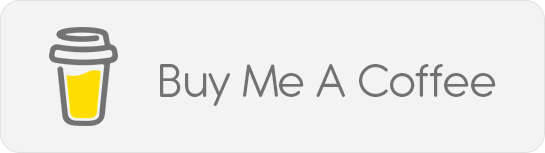
Thanks and have an awesome day 👋
Project details
Release history Release notifications | RSS feed
Download files
Download the file for your platform. If you're not sure which to choose, learn more about installing packages.














