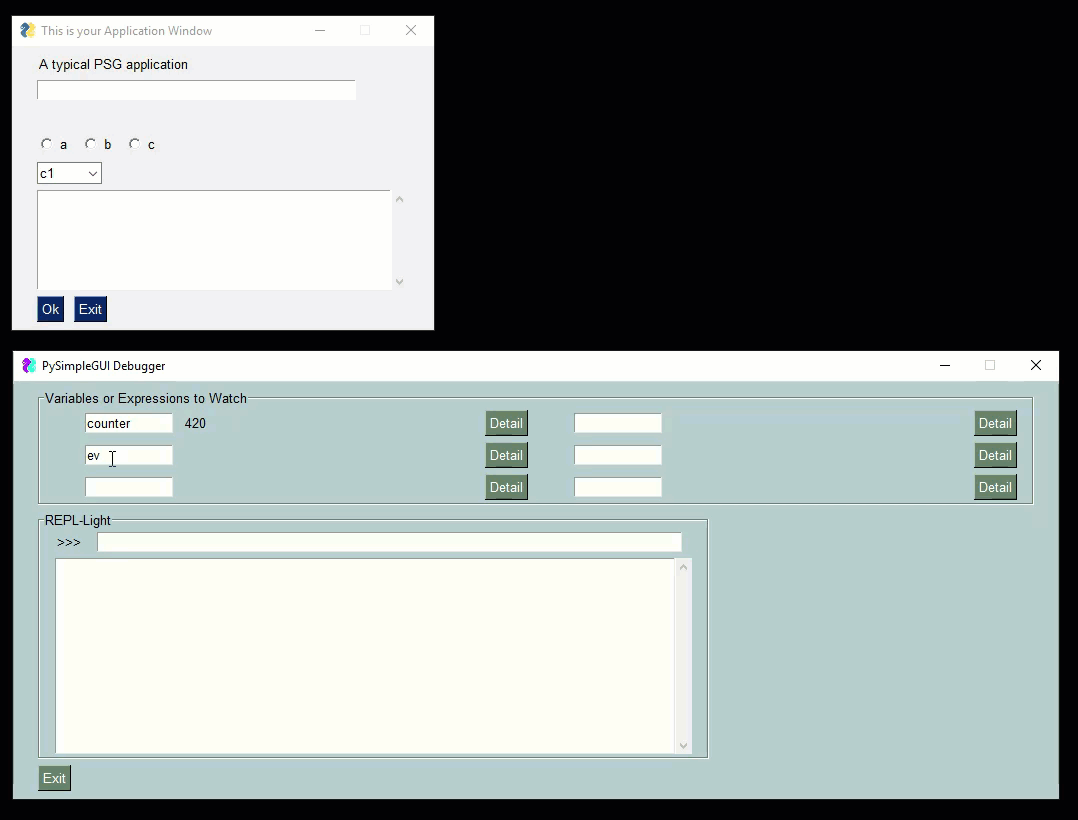A Python GUI-based Python debugger enabling realtime watching and modification of variables and expressions, plus a REPL-light
Project description
imwatchingyou
A "debugger" that's based on PySimpleGUI. It was developed to help debug PySimpleGUI based programs, but it can be used to debug any program. The only requirement is that a refresh() function be called on a "periodic basis".
What you can do with this "debugger" is:
- Set "watch points" that update in realtime
- Write expressions / code that update in realtime
- Use a REPL style prompt to type in "code" / modify variables
All of this is done using a window secondary and separate from your primary application window.
Check out this video as a guide. The user's window is the smaller one one top. The PySimpleGUIdebugger is the green window on the buttom. You can watch variables, evaluate expressions, even execute code.
Installation
Installation is via pip:
pip install imwatchingyou
or if you need to upgrade later:
pip install --upgrade --no-cache-dir imwatchingyou
Note that you need to install the debugger using pip rather than downloading. There are some detailed technical reasons for this.
So, don't forget: You must pip install imwatchingyou in order to use it.
Integrating imwatchingyou Into Your Application
There are 3 lines of code to add to a program in order to make it debugger ready - The import, an initialization, a refresh function called periodically.
Copy and paste these lines of code into your code just as you see them written. Don't get clever and rename anything. Don't do an "import as". Just copy the lines of code.
Here is an entire program including this integration code:
import PySimpleGUI as sg
import imwatchingyou
"""
Demo program that shows you how to integrate the PySimpleGUI Debugger
into your program.
There are THREE steps, and they are copy and pastes.
1. At the top of your app to debug add
import imwatchingyou
2. Initialize the debugger by calling:
imwatchingyou.initialize()
2. At the top of your app's event loop add
imwatchingyou.refresh(locals(), globals())
"""
imwatchingyou.initialize()
layout = [
[sg.T('A typical PSG application')],
[sg.In(key='_IN_')],
[sg.T(' ', key='_OUT_')],
[sg.Radio('a',1, key='_R1_'), sg.Radio('b',1, key='_R2_'), sg.Radio('c',1, key='_R3_')],
[sg.Combo(['c1', 'c2', 'c3'], size=(6,3), key='_COMBO_')],
[sg.Output(size=(50,6))],
[sg.Ok(), sg.Exit()],
]
window = sg.Window('This is your Application Window', layout)
window.Element('_OUT_').Update(background_color='red')
# Variables that we'll use to demonstrate the debugger's features
counter = 0
timeout = 100
while True: # Event Loop
imwatchingyou.refresh(locals(), globals()) # call the debugger to refresh the items being shown
event, values = window.Read(timeout=timeout)
if event in (None, 'Exit'):
break
elif event == 'Ok':
print('You clicked Ok.... this is where print output goes')
counter += 1
window.Element('_OUT_').Update(values['_IN_'])
Using imwatchingyou
To use the debugger in your code you will need to add TWO lines of code:
The import at the top of your code:
import imwatchingyou
You need to "initialize" the imwatchingyou package by calling near the top of your code. This is what creates the debugger window:
imwatchingyou.initialize()
This "refresh" call that must be added to your event loop. Your window.Read call should have a timeout value so that it does not block. If you do not have a timeout value, the debugger will not update in realtime.
Add this line to the top of your event loop.
imwatchingyou.refresh(locals(), globals())
Using in "when needed" mode
The Demo Program was recently updated so that instead of launching with the Debugger window immediately shown, the program launches with the Debugger not started. With this new code, you can open and close the Debugger as many times as you wish.
Here is the code, based on the code shown previously in this readme, that has a "Debug" button
import PySimpleGUI as sg
import imwatchingyou # STEP 1
"""
Demo program that shows you how to integrate the PySimpleGUI Debugger
into your program.
In this example, the debugger is not started initiallly. You click the "Debug" button to launch it
There are THREE steps, and they are copy and pastes.
1. At the top of your app to debug add
import imwatchingyou
2. Initialize the debugger at the start of your program by calling:
imwatchingyou.initialize()
3. At the top of your app's Event Loop add:
imwatchingyou.refresh(locals(), globals())
"""
layout = [
[sg.T('A typical PSG application')],
[sg.In(key='_IN_')],
[sg.T(' ', key='_OUT_')],
[sg.Radio('a',1, key='_R1_'), sg.Radio('b',1, key='_R2_'), sg.Radio('c',1, key='_R3_')],
[sg.Combo(['c1', 'c2', 'c3'], size=(6,3), key='_COMBO_')],
[sg.Output(size=(50,6))],
[sg.Ok(), sg.Exit(), sg.B('Debug')],
]
window = sg.Window('This is your Application Window', layout)
counter = 0
timeout = 100
debug_started = False
while True: # Your Event Loop
if debug_started:
debug_started = imwatchingyou.refresh(locals(), globals()) # STEP 3 - refresh debugger
event, values = window.Read(timeout=timeout)
if event in (None, 'Exit'):
break
elif event == 'Ok':
print('You clicked Ok.... this is where print output goes')
elif event == 'Debug' and not debug_started:
imwatchingyou.initialize() # STEP 2
debug_started = True
counter += 1
window.Element('_OUT_').Update(values['_IN_'])
window.Close()
This puts the launching of the debugger firmly into the control of the program being debugged. Want debugger help? Then press the debug button.
In the future I want to add a "hotkey" or some other trivial way of launching a debugger from any program that has is running PySimpleGUI. The only one with real trouble wit this will be the PySimpleGUIWeb one as multiple web windows gets a bit cluttered.
Requirements
** You'll need to have PySimpleGUI installed. It will automatically be installed if it is not already installed. **
The debugger itself is written using PySimpleGUI, the tkinter version. It could be changed to use Qt for example by modifying the pip installed version.
You MUST run the debugger from the pip installed version. You cannot download the debugger from the GitHub at this point and use it.
What's it good for, when should it be used??
Hell if I know. Maybe it's a terrible idea! Or, maybe it'll be really helpful, particularly in situations where you don't have many resources on the target system and perhaps you can't fit a debugger onto that system. imwatchingyou provides another tool for your Python toolbox.
The Future
LOTS of plans for this debugger in the future. One of the immediate things I want to do is to integrate this into the PySimpleGUI.py file itself. To include the debugger with the SDK so that it doesn't have to be installed.
This will enable the use of a "hotkey" or other mechanism to "magically launch" the debugger.
I'll be adding a "Launch debugger" button for sure so that it's trivial for you to add this capability to your code.
Watch this space in the future! COOL SHIT COMING SOON!
Release Notes
imwatchingyou 1.1 26-May-2019
- Addition of "Code" line so that things like "import os" can be run from the repl
Design
Author
Mike B.
License
GNU Lesser General Public License (LGPL 3) +
Project details
Release history Release notifications | RSS feed
Download files
Download the file for your platform. If you're not sure which to choose, learn more about installing packages.
Source Distribution
Built Distribution
Hashes for imwatchingyou-1.2.0-py3-none-any.whl
| Algorithm | Hash digest | |
|---|---|---|
| SHA256 | e4bfe22fdb866f16c1eda11f17b73c0823bc49dd85f1fed749fc49e025f041a5 |
|
| MD5 | 7e22982c973c4182366437648efb3709 |
|
| BLAKE2b-256 | 7e7204da419bf32bf103ba94efb6e81c4b1dfec5d3bdc2ef5fcedc56d20b16f9 |