Tool for automated Instagram interactions
Project description
Disclaimer: Please Note that this is a research project. I am by no means responsible for any usage of this tool. Use on your own behalf. I'm also not responsible if your accounts get banned due to extensive use of this tool.
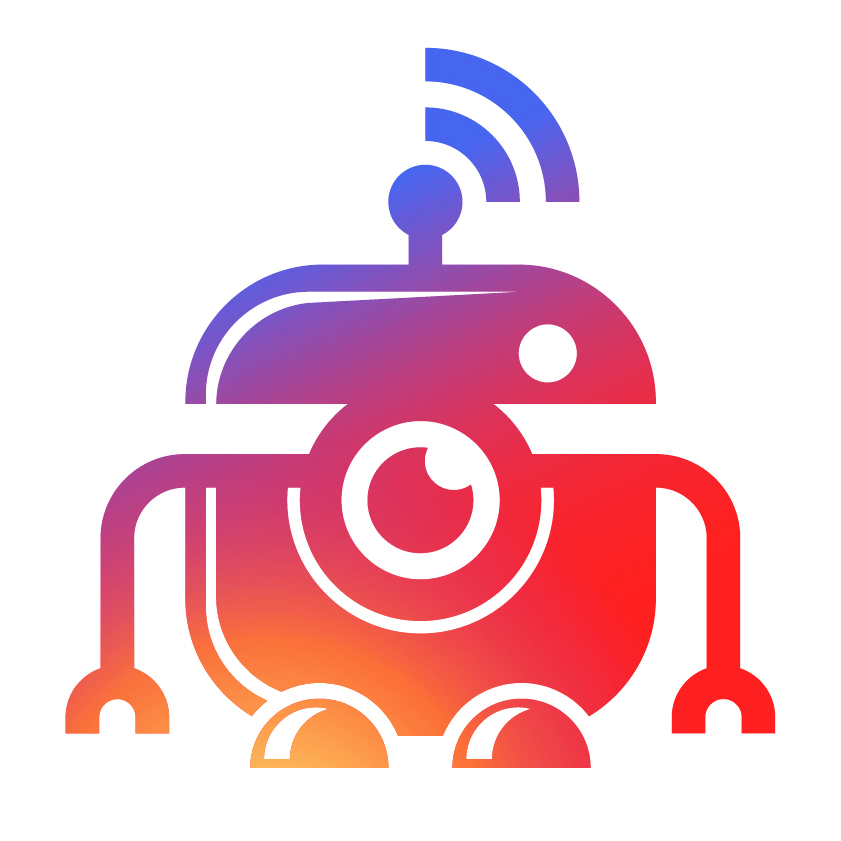
InstaPy
Tooling that automates your social media interactions to “farm” Likes, Comments, and Followers on Instagram
Implemented in Python using the Selenium module.
Have an issue? If you should encounter any issue, please first search for similar issues and only if you can't find any, create a new issue or use the discord channel for help.
Newsletter: Sign Up for the Newsletter here!
Get the Offical Video Guide: Get it here!
Installation
pip install instapy
That's it 🍫☕
Now all you need is a quickstart script to start InstaPy 🥳
Choose a quickstart script of your choice from the instapy-quickstart repository to get started 🔎
- Here is the easiest quickstart script you can use - quickstart.py
- And here you can find lots of sophisticated quickstart templates shared by the community! - quickstart templates 📂
You can also copy and paste this basic quickstart into a new text file and save it as .py file.
""" Quickstart script for InstaPy usage """
# imports
from instapy import InstaPy
from instapy import smart_run
# get an InstaPy session!
session = InstaPy()
with smart_run(session):
""" Activity flow """
# general settings
session.set_dont_include(["friend1", "friend2", "friend3"])
# activity
session.like_by_tags(["natgeo"], amount=10)
🛰 As you've downloaded a quickstart script into your computer, go ahead and run it in the command prompt as:
python quickstart.py --username abc --password 123
PRO:
Read more about passing arguments from the command line interface in the section - Pass arguments by CLI.
🚁 You can provide username & password inside the quickstart script, too!
# inside quickstart script
session = InstaPy(username="abc",
password="123")
🛸 Also, if you like to run InstaPy in background, just enable the headless mode!
python quickstart.py -u abc -p 123 --headless-browser
Or do it right inside the quickstart script.
# inside quickstart script
session = InstaPy(username="abc",
password="123",
headless_browser=True)
Until you enable the headless mode, InstaPy will run in the graphical mode where you can watch the ongoing automation in your web browser.
If you've used InstaPy before installing it by pip, you have to move your old data to the new workspace folder for once. Read how to do this here.
Update
pip install instapy -U
Install a specific version
pip install instapy==0.1.1
Uninstall
pip uninstall instapy
Social
Twitter of InstaPy | Twitter of Tim | How it works (Medium) |
Talk about automating your Instagram | Talk about doing Open-Source work | Listen to the "Talk Python to me"-Episode
Do you need help ?

Do you want to support us ?


Help build InstaPy!
Check out this short guide on how to start contributing!.
Guides
Video tutorials:
Official InstaPy Guide on Udemy
Installation on DigitalOcean Server
Written Guides:
Documentation
Table of Contents
- Advanced Installation
- InstaPy Available Features
- Commenting
- Following
- Following by a list
- Follow someone else's followers
- Follow users that someone else is following
- Follow someone else's followers/following
- Follow the likers of photos of users
- Follow the commenters of photos of users
- Interact with specific users
- Interact with specific users' tagged posts
- Interact with users that someone else is following
- Interact with someone else's followers
- Interact on posts at given URLs
- Interact by Comments
- Unfollowing
- Accept pending follow requests
- Remove outgoing follow requests
- Don't unfollow active users
- Interactions based on the number of followers and/or following a user has
- Interactions based on the number of posts a user has
- Skipping user for private account, no profile picture, business account
- Liking based on the number of existing likes a post has
- Commenting based on the number of existing comments a post has
- Commenting based on mandatory words in the description or first comment
- Comment by Locations
- Follow by Locations
- Like by Locations
- Like by Tags
- Follow by Tags
- Like by Feeds
- Mandatory Words
- Mandatory Language
- Restricting Likes
- Ignoring Users
- Ignoring Restrictions
- Excluding friends
- Blacklist Campaign
- Smart Hashtags
- Smart Location Hashtags
- Follow/Unfollow/exclude not working?
- Bypass Suspicious Login Attempt
- Quota Supervisor
- Relationship tools
- Text Analytics
- Use a proxy (Chrome)
- Use a proxy (Firefox)
- Switching to Firefox
- Emoji Support
- Clarifai ImageAPI
- Running on a Server
- Running on a Headless Browser
- Running Multiple Accounts
- Running with Docker microservices manual
- Running all-in-one with Docker (legacy)
- Running all with Docker Compose using config file
- Automate InstaPy
- Workspace folders
- Extensions
- Extra Information
Advanced Installation
🛠 Install or update to the unreleased version
For example, there is a bug and its fix is merged to the repo but a newer version of InstaPy [containing that fix] is not yet released to PyPI to be able to be installed or updated by pip.
Then, you can do this to install the actual state of the repo 😋
pip install -I https://github.com/timgrossmann/InstaPy/zipball/master
Worths to note that, this installation option does not require Git to be installed, too.
-I flag in there is used to ignore the installed packages and reinstall them instead.
Learn why -I flag is required 🔎
Since InstaPy's version is not yet being incremented which is the reason you're installing it from a zipball, then if you don't use the -I flag, pip will complain saying,
- "Hey, I have already installed the x.y.z version! Skipping installation..."
But obviously, even though the version is the same, zipball has the current state of the repository.
That's why you will be able to install the actual state of the repo using the -I flag.
PRO Tip:
Read the section - How to avoid python & pip confusion 😄
⚗ Install manually and manage using advanced git commands
For those who want to tweak or enhance InstaPy.
1. Clone InstaPy repository into your computer
git clone https://github.com/timgrossmann/InstaPy.git
2. Navigate to the InstaPy project root directory
cd InstaPy
3. Install the local instapy package
pip install -e .
Learn why -e flag is required 🔎
Since you're gonna install the local version of InstaPy you'll probably change its code per your need which is the reason you do an advanced installation from a Git source, then if you don't use the -e flag, you'll have to install that local package by pip every time after making a change.
But fortunately, -e flag comes to help;
-e means editable install, so that after editing files you don't need to re-install the package again since it will always refer to the edited files cos with the editable install, it just links the project's location to pip's install location rather than adding them to pip location separately..
python setup.py install
⛑ Install into a Virtual Environment
The best way to install InstaPy is to create a virtual environment and install InstaPy there, then, run it from a separate file.
Guide for Pythons >= 3.6 🔎
Mac/Linux
1. Clone InstaPy repository into your computer
git clone https://github.com/timgrossmann/InstaPy.git
2. Navigate to the InstaPy project root directory
cd InstaPy
3. Make a virtual environment
python3 -m venv venv
4. Activate the virtual environment
source venv/bin/activate
5. Install the local instapy package
pip install -e .
Windows
1. Clone InstaPy repository into your computer
git clone https://github.com/timgrossmann/InstaPy.git
2. Navigate to the InstaPy project root directory
cd InstaPy
3. Make a virtual environment
python3 -m venv venv
4. Activate the virtual environment
venv\Scripts\activate.bat
5. Install the local instapy package
pip install -e .
If you're not familiar with venv, please read about it here and use it to your advantage;
- Running
source venv/bin/activatewill activate the correct python to run InstaPy. To exit an activated venv rundeactivate. - Now, copy & paste the quickstart.py python code below and then run your first InstaPy script.
Remember to run it with python from the venv. - To make sure which python is used, run
which pythonwhich will tell you the active version of python. - Whenever you run the script, the virtual environment must be active.
Guide for Pythons < 3.6 🔎
1. Make a virtual environment
virtualenv venv
2. Activate the virtual environment
source venv/bin/activate
3. Install the instapy package from Git by using pip
pip install git+https://github.com/timgrossmann/InstaPy.git
If you're not familiar with virtualenv, please read about it here and use it to your advantage;
In essence,
- This is be the only python library you should install as
root(e.g., withsudo). - All other python libraries should be inside a virtualenv.
- Running
source venv/bin/activatewill activate the correct python to run InstaPy.
And to exit an activated virtualenv rundeactivate. - Now, copy & paste the quickstart.py python code below and run your first InstaPy script.
Remember to run it with python from the virtualenv, so from venv/bin/python. - To make sure which python is used, run
which pythonwhich would tell you the active version of python.
InstaPy Available Features
Commenting
# default enabled=False, ~ every 4th image will be commented on
session.set_do_comment(enabled=True, percentage=25)
session.set_comments(['Awesome', 'Really Cool', 'I like your stuff'])
# you can also set comments for specific media types (Photo / Video)
session.set_comments(['Nice shot!'], media='Photo')
session.set_comments(['Great Video!'], media='Video')
# and you can add the username of the poster to the comment by using
session.set_comments(['Nice shot! @{}'], media='Photo')
Following
# default enabled=False, follows ~ 10% of the users from the images, times=1
# (only follows a user once (if unfollowed again))
session.set_do_follow(enabled=True, percentage=10, times=2)
Following by a list
This will follow each account from a list of instagram nicknames
follow_by_list(followlist=['samantha3', 'larry_ok'], times=1, sleep_delay=600, interact=False)
only follows a user once (if unfollowed again) would be useful for the precise targeting
sleep_delay is used to define break time after some good following (averagely ~10 follows)
For example, if one needs to get followbacks from followers of a chosen account/group of accounts.
accs = ['therock','natgeo']
session.follow_by_list(accs, times=1, sleep_delay=600, interact=False)
- You can also interact with the followed users by enabling
interact=Truewhich will use the configuration ofset_user_interactsetting:
session.set_user_interact(amount=4,
percentage=50,
randomize=True,
media='Photo')
session.follow_by_list(followlist=['samantha3', 'larry_ok'], times=2, sleep_delay=600, interact=True)
Follow someone else's followers
# Follows the followers of each given user
# The usernames can be either a list or a string
# The amount is for each account, in this case 30 users will be followed
# If randomize is false it will pick in a top-down fashion
session.follow_user_followers(['friend1', 'friend2', 'friend3'], amount=10, randomize=False)
# default sleep_delay=600 (10min) for every 10 user following, in this case
# sleep for 60 seconds
session.follow_user_followers(['friend1', 'friend2', 'friend3'], amount=10, randomize=False, sleep_delay=60)
Note: simulation takes place while running this feature.
Follow users that someone else is following
# Follows the people that a given users are following
# The usernames can be either a list or a string
# The amount is for each account, in this case 30 users will be followed
# If randomize is false it will pick in a top-down fashion
session.follow_user_following(['friend1', 'friend2', 'friend3'], amount=10, randomize=False)
# default sleep_delay=600 (10min) for every 10 user following, in this case
# sleep for 60 seconds
session.follow_user_following(['friend1', 'friend2', 'friend3'], amount=10, randomize=False, sleep_delay=60)
Note: simulation takes place while running this feature.
Follow someone else's followers/following
# For 50% of the 30 newly followed, move to their profile
# and randomly choose 5 pictures to be liked.
# Take into account the other set options like the comment rate
# and the filtering for inappropriate words or users
session.set_user_interact(amount=5, randomize=True, percentage=50, media='Photo')
session.follow_user_followers(['friend1', 'friend2', 'friend3'], amount=10, randomize=False, interact=True)
Follow by Tags
Follow user based on hashtags (without liking the image)
session.follow_by_tags(['tag1', 'tag2'], amount=10),
Follow user based on hashtags (interact with user, liking images)
- You can also interact with the users you just started by activating
interact = True, which will use theset_user_interactconfiguration:
session.set_user_interact(amount=2,
percentage=70,
randomize=True,
media='Photo')
session.follow_by_tags(['tag1', 'tag2'], amount=10, interact=True),
Parameters:
tags: The tags that will be searched for and posts will be liked from
amount: The amount of posts that will be liked
skip_top_posts: Determines whether the first 9 top posts should be liked or not (default is True)
use_smart_hashtags: Make use of the smart hashtag feature
use_smart_location_hashtags: Make use of the smart location hashtag feature
interact: Defines whether the users of the given post should also be interacted with (needs set_user_interact to be also set)
randomize: Determines whether the first amount of posts should be liked or a random selection.
media: Determines which media should be liked, Photo or Video (default is None which is all)
Follow the likers of photos of users
This will follow the people those liked photos of given list of users
session.follow_likers(['user1' , 'user2'], photos_grab_amount = 2, follow_likers_per_photo = 3, randomize=True, sleep_delay=600, interact=False)
in this case 2 random photos from each given user will be analyzed and 3 people who liked them will be followed, so 6 follows in total
The usernames can be any list
The photos_grab_amount is how many photos will I grat from users profile and analyze who liked it
The follow_likers_per_photo is how many people to follow per each photo
randomize=False will take photos from newes, true will take random from first 12
sleep_delay is used to define break time after some good following (averagely ~10 follows)
- You can also interact with the followed users by enabling
interact=Truewhich will use the configuration ofset_user_interactsetting:
session.set_user_interact(amount=2,
percentage=70,
randomize=True,
media='Photo')
session.follow_likers(['user1' , 'user2'], photos_grab_amount = 2, follow_likers_per_photo = 3, randomize=True, sleep_delay=600, interact=True)
Follow the commenters of photos of users
This will follow the people those commented on photos of given list of users
session.follow_commenters(['user1', 'user2', 'user3'], amount=100, daysold=365, max_pic = 100, sleep_delay=600, interact=False)
in this case (max 100 newest photos & maximum 365 days old) from each given user will be analyzed and 100 people who commented the most will be followed
The usernames can be any list
The amount is how many people to follow
The daysold will only take commenters from photos no older than daysold days
The max_pic will limit number of photos to analyze
sleep_delay is used to define break time after some good following (averagely ~10 follows)
- You can also interact with the followed users by enabling
interact=Truewhich will use the configuration ofset_user_interactsetting:
session.set_user_interact(amount=3,
percentage=32,
randomize=True,
media='Video')
session.follow_commenters(['user1', 'user2', 'user3'], amount=100, daysold=365, max_pic = 100, sleep_delay=600, interact=True)
Interact with specific users
# Interact with specific users
# set_do_like, set_do_comment, set_do_follow are applicable
session.set_do_follow(enabled=False, percentage=50)
session.set_comments(["Cool", "Super!"])
session.set_do_comment(enabled=True, percentage=80)
session.set_do_like(True, percentage=70)
session.interact_by_users(['user1', 'user2', 'user3'], amount=5, randomize=True, media='Photo')
Interact with specific users' tagged posts
# Interact with specific users' tagged posts
# set_do_like, set_do_comment, set_do_follow are applicable
session.set_do_follow(enabled=False, percentage=50)
session.set_comments(["Cool", "Super!"])
session.set_do_comment(enabled=True, percentage=80)
session.set_do_like(True, percentage=70)
session.interact_by_users_tagged_posts(['user1', 'user2', 'user3'], amount=5, randomize=True, media='Photo')
Interact with users that someone else is following
# Interact with the people that a given user is following
# set_do_comment, set_do_follow and set_do_like are applicable
session.set_user_interact(amount=5, randomize=True, percentage=50, media='Photo')
session.set_do_follow(enabled=False, percentage=70)
session.set_do_like(enabled=False, percentage=70)
session.set_comments(["Cool", "Super!"])
session.set_do_comment(enabled=True, percentage=80)
session.interact_user_following(['natgeo'], amount=10, randomize=True)
Note: simulation takes place while running this feature.
Interact with someone else's followers
# Interact with the people that a given user is followed by
# set_do_comment, set_do_follow and set_do_like are applicable
session.set_user_interact(amount=5, randomize=True, percentage=50, media='Photo')
session.set_do_follow(enabled=False, percentage=70)
session.set_do_like(enabled=False, percentage=70)
session.set_comments(["Cool", "Super!"])
session.set_do_comment(enabled=True, percentage=80)
session.interact_user_followers(['natgeo'], amount=10, randomize=True)
Note: simulation takes place while running this feature.
Interact on posts at given URLs
Like, comment, follow on the post in the links provided, also can interact the owner of the post
session.interact_by_URL(urls=["some/URL/1", "some/URL/2" "other/URL"], randomize=True, interact=True)
To use, define all of the interaction settings and start the feature right away!
#define interaction settings
session.set_do_like(enabled=True, percentage=94)
session.set_do_comment(enabled=True, percentage=24)
session.set_comments(["Masterful shot", "Chilling!", "Unbelievably great..."])
session.set_do_follow(enabled=True, percentage=44)
session.set_user_interact(amount=6, randomize=True, percentage=72, media='Photo')
#start the feature
session.interact_by_URL(urls=["Fv0J4AJ3Y7r/?taken-at=628416252", "Vb0D4bJgY7r" "Dj0J4VJgY7r"], randomize=True, interact=True)
Parameters:
urls:
Contains the URLs of the posts to be interacted.
- You can provide URLs in these formats:
full:"https://www.IG.com/p/Aj0J4bJDY7r/?taken-at=128316221"
just post link:"https://www.IG.com/p/Aj0J4bJDY7r/"
just post handle:"Aj0J4bJDY7r/?taken-at=128316221"
just post ID:"Aj0J4bJDY7r"
randomize:
Shuffles the order of the URLs in the given list before starts to interact.
interact:
Use it if you like to also interact the post owner after doing interactions on the post itself.
Interact by Comments
Like comments on posts, reply to them and then interact by the users whose comment was liked on the post
session.interact_by_comments(usernames=["somebody", "other buddy"],
posts_amount=10,
comments_per_post=5,
reply=True,
interact=True,
randomize=True,
media="Photo")
Parameters
usernames
: A list containing the usernames of users on WHOSE posts' comments will be interacted;
posts_amount
: Number of the posts to get from each user for interacting by comments;
comments_per_post
: Choose how many comments to interact (like and then reply) on each post;
reply
: Choose if it should reply to comments;
interact
: Use if you also like to interact the commenters after finishing liking (and then replying to) comments on the post;
randomize
: Shuffles the order of the posts from users' feed and comments in the given post;
media
: Choose the type of media to be interacted - "Photo" for photos, "Video" for videos, None for any media;
Usage
To use, set replying and interaction configuration(s)
session.set_do_reply_to_comments(enabled=True, percentage=14)
session.set_comment_replies(replies=[u"😎😎😎", u"😁😁😁😁😁😁😁💪🏼", u"😋🎉", "😀🍬", u"😂😂😂👈🏼👏🏼👏🏼", u"🙂🙋🏼♂️🚀🎊🎊🎊", u"😁😁😁", u"😂", u"🎉", u"😎", u"🤓🤓🤓🤓🤓", u"👏🏼😉"],
media="Photo")
session.set_user_interact(amount=2, percentage=70, randomize=False, media="Photo")
# also configure [at least] liking to be used while interacting with the commenters ...
session.set_do_like(enabled=True, percentage=94)
# start the feature
session.interact_by_comments(usernames=["somebody", "other.buddy"], posts_amount=10, comments_per_post=5, reply=True, interact=True, randomize=True, media="Photo")
Note: To be able to reply to comments, you have to turn on text analytics- Yandex & MeaningCloud.
So that they will analyze the content of comments and if it is appropriate, will send a reply to the comment.
To configure those text analytics, see the usage in their sections.
There are 3 COMBINATIONS available to use regarding text analysis:
a-) ONLY Sentiment Analysis;
MeaningCloud must be turned on and Yandex must be enabled with a valid API key,
session.set_use_meaningcloud(enabled=True, license_key='', polarity="P")
session.set_use_yandex(enabled=True, API_key='')
b-) ONLY Language Match; Yandex must be turned on,
session.set_use_yandex(enabled=True, API_key='', match_language=False, language_code="en")
c-) BOTH Sentiment Analysis and Language Match; MeaningCloud and Yandex must be turned on,
session.set_use_meaningcloud(enabled=True, license_key='', polarity="P")
session.set_use_yandex(enabled=True, API_key='', match_language=True, language_code="en")
If you have followed any of those 3 text analysis combinations:
It will first analyze comments' content and if it is appropriate, then it will first like, then will reply to it.
All those inappropriate comments will neither be liked, nor replied to.
If you have not followed any of those 3 text analysis combinations OR misconfigured them:
Comments' content will not be able to be analyzed and that's why no any comments will be replied.
Yet, it will like all of the comments that are available.
In conclusion, the whole block SHOULD look like this,
session.set_use_meaningcloud(enabled=True, license_key='', polarity="P")
session.set_use_yandex(enabled=True, API_key='', match_language=True, language_code="en")
session.set_do_comment(enabled=True, percentage=14)
session.set_comment_replies(replies=[u"😎😎😎", u"😁😁😁😁😁😁😁💪🏼"], media="Photo")
session.set_user_interact(amount=2, percentage=70, randomize=False, media="Photo")
session.set_do_like(enabled=True, percentage=100)
session.interact_by_comments(usernames=["somebody", "other.buddy"], posts_amount=10, comments_per_post=5, reply=True, interact=True, randomize=True, media="Photo")
Extras
- comments from the poster are ignored (those comments are mostly poster's replies);
- owner's (logged in user) comments are also ignored;
- if the commenter is in blacklist or
ignored_userslist, that comment will also be ignored; - it will take only one comment from each unique commenter;
- as if there are any usable comments, it will first like the post itself before interacting by comments cos liking comments and replying to them without liking the post can look spammy;
- it will reply to a comment only after liking it;
- it will not send the same reply again on overall posts per each username in the list provided by you;
PROs
- you can use this feature to auto-like comments, auto-reply to them on your own posts;
- else than interacting by the comments in your own posts, you can use this feature to like lots of comments from other users' posts, reply to some of them and interact by those users just after liking & replying to their comments;
CONs
- liking a comment doesn't fill up your like quota, but replying to a comment does it to the comment quota. Try to compensate it in your style and do not overuse;
- using auto-reply capability of this feature can result in unwanted miscommunication between you and the commenter IN CASE OF you do not make an efficient use of text analytics;
Unfollowing
Unfollows the accounts you're following
It will unfollow ~10 accounts and sleep for ~10 minutes and then will continue to unfollow...
There are 4 Unfollow methods available to use:
|> customList |> InstapyFollowed |> nonFollowers |> allFollowing
1 - Unfollow specific users from a CUSTOM list (has 2 tracks- "all" and "nonfollowers"):
when track is "all", it will unfollow all of the users in a given list;
custom_list = ["user_1", "user_2", "user_49", "user332", "user50921", "user_n"]
session.unfollow_users(amount=84, customList=(True, custom_list, "all"), style="RANDOM", unfollow_after=55*60*60, sleep_delay=600)
if track is "nonfollowers", it will unfollow all of the users in a given list WHO are not following you back;
custom_list = ["user_1", "user_2", "user_49", "user332", "user50921", "user_n"]
session.unfollow_users(amount=84, customList=(True, custom_list, "nonfollowers"), style="RANDOM", unfollow_after=55*60*60, sleep_delay=600)
- PRO:
customListmethod can take any kind of iterable container, such aslist,tupleorset.
2 - Unfollow the users WHO was followed by InstaPy (has 2 tracks- "all" and "nonfollowers"):
again, if you like to unfollow all of the users followed by InstaPy, use the track- "all";
session.unfollow_users(amount=60, InstapyFollowed=(True, "all"), style="FIFO", unfollow_after=90*60*60, sleep_delay=501)
but if you like you unfollow only the users followed by InstaPy WHO do not follow you back, use the track- "nonfollowers";
session.unfollow_users(amount=60, InstapyFollowed=(True, "nonfollowers"), style="FIFO", unfollow_after=90*60*60, sleep_delay=501)
3 - Unfollow the users WHO do not follow you back:
session.unfollow_users(amount=126, nonFollowers=True, style="RANDOM", unfollow_after=42*60*60, sleep_delay=655)
4 - Just unfollow, regardless of a user follows you or not:
session.unfollow_users(amount=40, allFollowing=True, style="LIFO", unfollow_after=3*60*60, sleep_delay=450)
Parameters (all of these parameters apply to all of the 4 methods available):
style
You can choose unfollow style as "FIFO" (First-Input-First-Output) OR "LIFO" (Last-Input-First-Output) OR "RANDOM".
- with
"FIFO", it will unfollow users in the exact order they are loaded ("FIFO"is the default style unless you change it); - with
"LIFO" it will unfollow users in the reverse order they were loaded; - with
"RANDOM"it will unfollow users in the shuffled order;
unfollow_after
By using this, you can unfollow users only after following them certain amount of time.
it will help to provide seamless unfollow activity without the notice of the target user
To use it, just add unfollow_after parameter with the desired time interval, e.g.,
session.unfollow_users(amount=94, InstapyFollowed=(True, "all"), style="RANDOM", unfollow_after=48*60*60, sleep_delay=600)
will unfollow users only after following them 48 hours (2 days).
- Since
unfollow_afters value is in seconds, you can simply give itunfollow_after=3600to unfollow after3600seconds.
Yeah, values kind of1*60*60- which is also equal to1hour or3600seconds, is much more easier to use.
Sure if you like to not use it, give the value of None- unfollow_after=None.
sleep_delay
Sleep delay sets the time it will sleep after every ~10 unfollows (default delay is ~10 minutes).
NOTE: You should know that, in one RUN,
unfollow_usersfeature can take only one method from all4above.
That's why, it is best to disable other3methods while using a one:
session.unfollow_users(amount=200, customList=(True, ["user1", "user2", "user88", "user200"], "all"), InstapyFollowed=(False, "all"), nonFollowers=False, allFollowing=False, style="FIFO", unfollow_after=22*60*60, sleep_delay=600)
here the unfollow method- customList is used
OR just keep the method you want to use and remove other 3 methods from the feature
session.unfollow_users(amount=200, allFollowing=True, style="FIFO", unfollow_after=22*60*60, sleep_delay=600)
here the unfollow method- alFollowing is used
delay_followbackers
Delay the unfollow for users that follows you, the delay is in seconds and will delay from the moment that we "checked" to unfollow the user.
It will add the delay_followbackers seconds on top of that.
0 seconds == disabled
864000 (or 240*60*60) = 10 days delay
session.unfollow_users(amount=60, InstapyFollowed=(True, "all"), style="FIFO", unfollow_after=48*60*60, delay_followbackers=240*60*60)
This will unfollow all users that are not following you back after 2 days. The unfollowing for users that are following you back will be delayed by an additional 10 days (12 days to unfollow in total).
Accept pending follow requests
session.accept_follow_requests(amount=100, sleep_delay=1)
amount
The maximum amount of follow requests that will be accepted.
sleep_delay
Sleep delay sets the time it will sleep after every accepted request (_default delay is ~ 1 second).
Remove outgoing follow requests
# Remove outgoing unapproved follow requests from private accounts
session.remove_follow_requests(amount=200, sleep_delay=600)
Don't unfollow active users
# Prevents unfollow followers who have liked one of your latest 5 posts
session.set_dont_unfollow_active_users(enabled=True, posts=5)
Interactions based on the number of followers and/or following a user has
This is used to check the number of followers and/or following a user has and if these numbers either exceed the number set OR does not pass the number set OR if their ratio does not reach desired potency ratio then no further interaction happens
session.set_relationship_bounds(enabled=True,
potency_ratio=1.34,
delimit_by_numbers=True,
max_followers=8500,
max_following=4490,
min_followers=100,
min_following=56,
min_posts=10,
max_posts=1000)
Use enabled=True to activate this feature, and enabled=False to deactivate it, any time
delimit_by_numbers is used to activate & deactivate the usage of max & min values
potency_ratio accepts values in 2 formats according to your style: positive & negative
potency_ratiowith POSITIVE values can be used to route interactions to only potential (real) users WHOSE followers count is higher than following count (e.g.,potency_ratio = 1.39)
find desiredpotency_ratiowith this formula:potency_ratio== followers count / following count (use desired counts)
e.g., target user has
5000followers &4000following and you setpotency_ratio=1.35.
Now it will not interact with this user, cos the user's relationship ratio is5000/4000==1.25and1.25is below desiredpotency_ratioof1.35
potency_ratiowith NEGATIVE values can be used to route interactions to only massive followers WHOSE following count is higher than followers count (e.g.,potency_ratio = -1.42)
find desiredpotency_ratiowith this formula:potency_ratio== following count / followers count (use desired counts)
e.g., target user has
2000followers &3000following and you setpotency_ratio = -1.7.
Now it will not interact with this user, cos the user's relationship ratio is3000/2000==1.5and1.5is below desiredpotency_ratioof1.7(note that, negative-sign is only used to determine your style, nothing more)
There are 3 COMBINATIONS available to use:
- 1. You can use
potency_ratioor not (e.g.,potency_ratio=None,delimit_by_numbers=True) - will decide only by your pre-defined max & min values regardless of thepotency_ratio
session.set_relationship_bounds(enabled=True, potency_ratio=None, delimit_by_numbers=True, max_followers=22668, max_following=10200, min_followers=400, min_following=240)
- 2. You can use only
potency_ratio(e.g.,potency_ratio=-1.5,delimit_by_numbers=False) - will decide perpotency_ratioregardless of the pre-defined max & min values
session.set_relationship_bounds(enabled=True, potency_ratio=-1.5, delimit_by_numbers=False, max_followers=400701, max_following=90004, min_followers=963, min_following=2310)
apparently, once
delimit_by_numbersgetsFalsevalue, max & min values do not matter
- 3. You can use both
potency_ratioand pre-defined max & min values together (e.g.,potency_ratio=2.35,delimit_by_numbers=True) - will decide perpotency_ratio& your pre-defined max & min values
session.set_relationship_bounds(enabled=True, potency_ratio=2.35, delimit_by_numbers=True, max_followers=10005, max_following=24200, min_followers=77, min_following=500)
All of the 4 max & min values are able to freely operate, e.g., you may want to only delimit
max_followersandmin_following(e.g.,max_followers=52639,max_following=None,min_followers=None,min_following=2240)
session.set_relationship_bounds(enabled=True, potency_ratio=-1.44, delimit_by_numbers=True, max_followers=52639, max_following=None, min_followers=None, min_following=2240)
Interactions based on the number of posts a user has
This is used to check number of posts of a user and skip if they aren't in the boundaries provided
session.set_relationship_bounds(min_posts=10,
max_posts=1000)
Users that have more than 1000 posts or less than 10 will be discarded
N.B.: It is up to the user to check that min_posts < max_posts
You can also set only one parameter at a time:
session.set_relationship_bounds(max_posts=1000)
Will skip only users that have more than 1000 posts in their feed
Skipping user for private account, no profile picture, business account
This is used to skip users with certain condition
session.set_skip_users(skip_private=True,
private_percentage=100,
skip_no_profile_pic=False,
no_profile_pic_percentage=100,
skip_business=False,
business_percentage=100,
skip_business_categories=[],
dont_skip_business_categories=[])
Skip private account
This is done by default
session.set_skip_users(skip_private=True,
private_percentage=100)
Will skip users that have private account, even if are followed by running account. You can set a percentage of skipping: private_percentage= 100 always skip private users private_percentage= 0 never skip private users (so set skip_private=False)
Skip users that don't have profile picture
session.set_skip_users(skip_private=True,
skip_no_profile_pic=True,
no_profile_pic_percentage=100)
Will skip users that haven't uploaded yet a profile picture You can set a percentage of skipping: no_profile_pic_percentage= 100 always skip users without profile picture no_profile_pic_percentage= 0 never skip users without profile picture (so set skip_no_profile_pic=False)
Skip users that have business account
session.set_skip_users(skip_private=True,
skip_no_profile_pic=True,
skip_business=True,
business_percentage=100)
This will skip all users that have business account activated. You can set a percentage of skipping: business_percentage= 100 always skip business users business_percentage= 0 never skip business users (so set skip_business=False)
N.B.: This business_percentage parameter works only if no skip_business_categories or dont_skip_business_categories are provided!
Skip only users that have certain business account
session.set_skip_users(skip_private=True,
skip_no_profile_pic=True,
skip_business=True,
skip_business_categories=['Creators & Celebrities'])
This will skip all business accounts that have category in given list N.B. In skip_business_categories you can add more than one category
Skip all business accounts, except from list given
session.set_skip_users(skip_private=True,
skip_no_profile_pic=True,
skip_business=True,
dont_skip_business_categories=['Creators & Celebrities'])
This will skip all business accounts except the ones that have a category that matches one item in the list of dont_skip_business_categories N.B. If both dont_skip_business_categories and skip_business_categories, InstaPy will skip only business accounts in the list given from skip_business_categories.
A list of all availlable business categories can be found here
Liking based on the number of existing likes a post has
This is used to check the number of existing likes a post has and if it either exceed the maximum value set OR does not pass the minimum value set then it will not like that post
session.set_delimit_liking(enabled=True, max=1005, min=20)
Use enabled=True to activate and enabled=False to deactivate it, any time
max is the maximum number of likes to compare
min is the minimum number of likes to compare
You can use both max & min values OR one of them as you desire, just put the value of
Noneto the one you don't want to check for., e.g.,
session.set_delimit_liking(enabled=True, max=242, min=None)
at this configuration above, it will not check number of the existing likes against minimum value
- Example:
session.set_delimit_liking(enabled=True, max=500, min=7)
Now, if a post has more existing likes than maximum value of 500, then it will not like that post,
similarly, if that post has less existing likes than the minimum value of 7, then it will not like that post...
Commenting based on the number of existing comments a post has
This is used to check the number of existing comments a post has and if it either exceed the maximum value set OR does not pass the minimum value set then it will not comment on that post
session.set_delimit_commenting(enabled=True, max=32, min=0)
Use enabled=True to activate and enabled=False to deactivate it, any time
max is the maximum number of comments to compare
min is the minimum number of comments to compare
You can use both max & min values OR one of them as you desire, just leave it out or put it to
Noneto the one you don't want to check for., e.g.,
session.set_delimit_commenting(enabled=True, min=4)
# or
session.set_delimit_commenting(enabled=True, max=None, min=4)
at this configuration above, it will not check number of the existing comments against maximum value
- Example:
session.set_delimit_commenting(enabled=True, max=70, min=5)
Now, if a post has more comments than the maximum value of 70, then it will not comment on that post,
similarly, if that post has less comments than the minimum value of 5, then it will not comment on that post...
Commenting based on mandatory words in the description or first comment
This is used to check the description of the post and the first comment of the post (some users only put tags in the comments instead of the post description) for the occurence of mandatory words before commenting. If none of the mandatory words is present, the post will not be commented.
This feature is helpful when you want to comment only on specific tags.
session.set_delimit_commenting(enabled=True, comments_mandatory_words=['cat', 'dog'])
This will only comment on posts that contain either cat or dog in the post description or first comment.
Comment by Locations
session.comment_by_locations(['224442573/salton-sea/'], amount=100)
# or
session.comment_by_locations(['224442573'], amount=100)
# or include media entities from top posts section
session.comment_by_locations(['224442573'], amount=5, skip_top_posts=False)
This method allows commenting by locations, without liking posts. To get locations follow instructions in 'Like by Locations'
Follow by Locations
session.follow_by_locations(['224442573/salton-sea/'], amount=100)
# or
session.follow_by_locations(['224442573'], amount=100)
# or include media entities from top posts section
session.follow_by_locations(['224442573'], amount=5, skip_top_posts=False)
This method allows following by locations, without liking or commenting posts. To get locations follow instructions in 'Like by Locations'
Like by Locations
session.like_by_locations(['224442573/salton-sea/'], amount=100)
# or
session.like_by_locations(['224442573'], amount=100)
# or include media entities from top posts section
session.like_by_locations(['224442573'], amount=5, skip_top_posts=False)
You can find locations for the like_by_locations function by:
- Browsing https://www.instagram.com/explore/locations/
- Regular instagram search.
Example:
- Search 'Salton Sea' and select the result with a location icon
- The url is: https://www.instagram.com/explore/locations/224442573/salton-sea/
- Use everything after 'locations/' or just the number
Like by Tags
# Like posts based on hashtags
session.like_by_tags(['natgeo', 'world'], amount=10)
Parameters:
tags: The tags that will be searched for and posts will be liked from
amount: The amount of posts that will be liked
skip_top_posts: Determines whether the first 9 top posts should be liked or not (default is True)
use_smart_hashtags: Make use of the smart hashtag feature
use_smart_location_hashtags: Make use of the smart location hashtag feature
interact: Defines whether the users of the given post should also be interacted with (needs set_user_interact to be also set)
randomize: Determines whether the first amount of posts should be liked or a random selection.
media: Determines which media should be liked, Photo or Video (default is None which is all)
Like by Tags and interact with user
# Like posts based on hashtags and like 3 posts of its poster
session.set_user_interact(amount=3, randomize=True, percentage=100, media='Photo')
session.like_by_tags(['natgeo', 'world'], amount=10, interact=True)
Like by Feeds
# This is used to perform likes on your own feeds
# amount=100 specifies how many total likes you want to perform
# randomize=True randomly skips posts to be liked on your feed
# unfollow=True unfollows the author of a post which was considered
# inappropriate interact=True visits the author's profile page of a
# certain post and likes a given number of his pictures, then returns to feed
session.like_by_feed(amount=100, randomize=True, unfollow=True, interact=True)
Blacklist Campaign
# Controls your interactions by campaigns.
# ex. this week InstaPy will like and comment interacting by campaign called
# 'soccer', next time InstaPy runs, it will not interact again with users in
# blacklist
# In general, this means that once we turn off the soccer_campaign again, InstaPy
# will have no track of the people it interacted with about soccer.
# This will help you target people only once but several times for different campaigns
session.set_blacklist(enabled=True, campaign='soccer_campaign')
session.set_do_comment(True, percentage=50)
session.set_comments(['Neymar is better than CR7', 'Soccer is cool'])
session.like_by_tags(['soccer', 'cr7', 'neymar'], amount=100, media='Photo')
Smart Hashtags
# Generate smart hashtags based on https://displaypurposes.com ranking,
# banned and spammy tags are filtered out.
# (limit) defines amount limit of generated hashtags by hashtag
# (sort) sort generated hashtag list 'top' and 'random' are available
# (log_tags) shows generated hashtags before use it
# (use_smart_hashtags) activates like_by_tag to use smart hashtags
session.set_smart_hashtags(['cycling', 'roadbike'], limit=3, sort='top', log_tags=True)
session.like_by_tags(amount=10, use_smart_hashtags=True)
Smart Location Hashtags
Generate smart hashtags based on https://displaypurposes.com/map ranking. Banned and spammy tags are filtered out.
Use_smart_location_hashtags activates like_by_tag to use smart hashtags
session.set_smart_location_hashtags(['204517928/chicago-illinois', '213570652/nagoya-shi-aichi-japan'], radius=20, limit=10)
session.like_by_tags(amount=10, use_smart_location_hashtags=True)
Parameters
radius: Radius around the location in Miles
limit: Defines amount limit of generated hashtags by hashtag
log_tags: Shows generated hashtags before use it (default is True)
Mandatory Words
session.set_mandatory_words(['#food', '#instafood'])
.set_mandatory_words searches the description, location and owner comments for words and
will like the image if any of those words are in there
Mandatory Language
session.set_mandatory_language(enabled=True, character_set='LATIN')
.set_mandatory_language restrict the interactions, liking and following if any character of the description is outside of the character set selected (the location is not included and non-alphabetic characters are ignored). For example if you choose LATIN, any character in Cyrillic will flag the post as inappropriate.
- Available character sets:
LATIN,GREEK,CYRILLIC,ARABIC,HEBREW,CJK,HANGUL,HIRAGANA,KATAKANAandTHAI
Restricting Likes
session.set_dont_like(['#exactmatch', '[startswith', ']endswith', 'broadmatch'])
.set_dont_like searches the description and owner comments for hashtags and
won't like the image if one of those hashtags are in there
You have 4 options to exclude posts from your InstaPy session:
- words starting with
#will match only exact hashtags (e. g.#catmatches#cat, but not#catpic) - words starting with
[will match all hashtags starting with your word (e. g.[catmatches#catpic,#caturdayand so on) - words starting with
]will match all hashtags ending with your word (e. g.]catmatches#mycat,#instacatand so on) - words without these prefixes will match all hashtags that contain your word regardless if it is placed at the beginning, middle or end of the hashtag (e. g.
catwill match#cat,#mycat,#caturday,#rainingcatsanddogsand so on)
Ignoring Users
# completely ignore liking images from certain users
session.set_ignore_users(['random_user', 'another_username'])
Ignoring Restrictions
# will ignore the don't like if the description contains
# one of the given words
session.set_ignore_if_contains(['glutenfree', 'french', 'tasty'])
Excluding friends
# will prevent commenting on and unfollowing your good friends (the images will
# still be liked)
session.set_dont_include(['friend1', 'friend2', 'friend3'])
Follow/Unfollow/exclude not working?
If you notice that one or more of the above functionalities are not working as expected - e.g. you have specified:
session.set_do_follow(enabled=True, percentage=10, times=2)
but none of the profiles are being followed - or any such functionality is misbehaving - then one thing you should check is the position/order of such methods in your script. Essentially, all the set_* methods have to be before like_by_tags or like_by_locations or unfollow. This is also implicit in all the exmples and quickstart.py
Bypass Suspicious Login Attempt
If you're having issues with the "we detected an unusual login attempt" message, you can bypass it setting InstaPy in this way:
session = InstaPy(username=insta_username, password=insta_password, bypass_suspicious_attempt=True)
bypass_suspicious_attempt=True will send the verification code to your
email, and you will be prompted to enter the security code sent to your email.
It will login to your account, now you can set bypass_suspicious_attempt to False
bypass_suspicious_attempt=False and InstaPy will quickly login using cookies.
If you want to bypass suspicious login attempt with your phone number, set bypass_with_mobile to True
InstaPy(username=insta_username, password=insta_password, bypass_suspicious_attempt=True, bypass_with_mobile=True)
Quota Supervisor
Take full control of the actions with the most sophisticated approaches
session.set_quota_supervisor(enabled=True, sleep_after=["likes", "comments_d", "follows", "unfollows", "server_calls_h"], sleepyhead=True, stochastic_flow=True, notify_me=True,
peak_likes=(57, 585),
peak_comments=(21, 182),
peak_follows=(48, None),
peak_unfollows=(35, 402),
peak_server_calls=(None, 4700))
Parameters:
enabled: put True to activate or False to deactivate supervising any time
peak_likes: the first value indicates the hourly and the second indicates the daily peak value
- e.g. in
peak_likes=(66, 700)-66is the hourly, and700is the daily peak value
such as,peak_server_calls=(500, 4745)will supervise server calls with hourly peak of500and daily peak of4745peak_likes=(70, None)will supervise only hourly likes with the peak of70peak_unfollows=(None, 350)will supervise only daily unfollows with the peak of350peak_comments=(None, None)will not supervise comments at all
If you don't want to supervise likes at all, simply remove peak_likes parameter OR use peak_likes=(None, None).
Once likes reach peak, it will jump every other like, yet, will do all available actions (e.g. follow or unfollow).
- Only
server callsdoes not jump, it exits the program once reaches the peak.
Although, you can put server calls to sleep once reaches peak, read
sleep_afterparameter.
- Every action will be jumped separately after reaching it's peak, except comments. Cos commenting without a like isn't welcomed that's why as like peak is reached, it will jump comments, too.
Notice: peak_likes=(50) will not work, use peak_likes=(50, None) to supervise hourly peak and peak_likes=(None, 50) for daily peak.
Same form applies to all actions. Just specify the peaks in desired intervals- hourly or daily you want to supervise.
sleep_after: is used to put InstaPy to sleep after reaching peak rather than jumping the action (or exiting- for server calls)
Any action can be included ["likes", "comments", "follows", "unfollows", "server_calls"].
As if you want to put sleep only after reaching hourly like peak, put "likes_h" OR put "likes_d" for sleeping only after reaching daily like peak.
such as,
sleep_after=['follows_h']will sleep after reaching hourly follow peaksleep_after=['likes_d', 'follows', 'server_calls_h']will sleep after reaching daily like peak, follow peaks (hourly and daily) and hourly server call peak.
Notice: there can be either "likes" (for both hourly and daily sleep) OR "likes_h" (for hourly sleep only) OR "likes_d" (for daily sleep only).
Once gone to sleep, it will wake up as new hour/day (according to the interval) arrives AND continue the activity.
sleepyhead: can help to sound more humanly which will wake up a little bit later in a randomly chosen time interval around accurate wake up time.
e.g., if remaining time is
17minutes, it will sleep20minutes instead (random values each time)..
stochastic_flow: can provide smooth peak value generation by your original values.
- Every ~hour/day it will generate peaks at close range around your original peaks (but below them).
e.g., your peak likes hourly is
45, next hour that peak will be39, the next43, etc.
notify_me: sends toast notifications (directly to your OS) about the important states of supervisor- sleep, wake up and exit messages.
Mini-Examples:
- Claudio has written a new 😊 quickstart script where it mostly put likes and comments. He wants the program to comment safely cos he is afraid of exceeding hourly & daily comment limits,
session.set_quota_supervisor(enabled=True, peak_comments=(21, 240))
That's it! When it reaches the comments peak, it will just jump all of the comments and will again continue to put comments when is available [in the next hour/day].
- Alicia has a 24/7 🕦 working quickstart script and would like to keep server calls in control to AVOID excessive amount of requests to the server in hourly basis, also,
- wants the program to sleep after reaching hourly server calls peak: adds
"server_calls_h"intosleep_afterparameter - wants the program to wake up a little bit later than real sleep time [once reaches the peaks]: uses
sleepyhead=Trueparameter
- wants the program to sleep after reaching hourly server calls peak: adds
session.set_quota_supervisor(enabled=True, peak_server_calls=(490, None), sleep_after=["server_calls_h"], sleepyhead=True)
It will sleep after hourly server calls reaches its peak given -
490and never allow one more extra request to the server out of the peak and wake up when new hour comes in WHILST daily server calls will not be supervised at all- as Alicia wishes.
- Sam has a casual 🦆 quickstart script full of follow/unfollow features and he wants to do it safely, also,
- is gonna run on local computer and wants to receive toast notifications 😋 on supervising states: uses
notify_meparameter - wants QS to randomize his
pre-definedpeak values [at close range] each new hour/day: usesstochastic_flow=Trueparameter - wants the program to sleep after reaching hourly follow peak and daily unfollow peak: adds
"follows_h"and"unfollows_d"intosleep_afterparameter
- is gonna run on local computer and wants to receive toast notifications 😋 on supervising states: uses
session.set_quota_supervisor(enabled=True, peak_follows=(56, 660), peak_unfollows=(49, 550), sleep_after=["follows_h", "unfollows_d"], stochastic_flow=True, notify_me=True)
Big Hint: Find your NEED 🤔 and supervise it!
- EITHER fully configure QS to supervise all of the actions all time
- OR just supervise the desired action(s) in desired interval(s) [hourly and/or daily] per your need
Relationship tools
Grab Followers of a user
Gets and returns followers of the given user in desired amount, also can save locally
popeye_followers = session.grab_followers(username="Popeye", amount="full", live_match=True, store_locally=True)
##now, `popeye_followers` variable which is a list- holds the `Followers` data of "Popeye" at requested time
Parameters:
username:
A desired username to grab its followers
- It can be your
ownusername OR a username of somenon-privateaccount.
amount:
Defines the desired amount of usernames to grab from the given account
amount="full":- Grabs followers entirely
amount=3089:- Grabs
3089usernames if exist, if not, grabs available amount
- Grabs
live_match:
Defines the method of grabbing Followers data
Knowledge Base:
Every time you grabFollowersdata in"full"range of any user, it is also gonna be stored in some corner ofInstaPyfor that session.
live_match=False:- If the user already do have a
Followersdata loaded earlier in the same session, it will run a smartdata-matchingalgorithm.
And there, it will load only the new data from the server and then return a compact result of current data.
The algorithm works like: load the usernames until hits the ones from the previous query at certain amount. - Also if the
live_matchisFalseand the user has no any sessionalFollowersdata, then it will loadlivedata at requested range. - As a result,
live_match=Falsesaves lots ofprecious timeandserver requests.
- If the user already do have a
live_match=True:- It will always load
livedata from the server at requested range.
- It will always load
store_locally:
Gives the option to save the loaded Followers data in a local storage
The files will be saved into your logs folder, ~/InstaPy/logs/YourOwnUsername/relationship_data/Popeye/followers/ directory.
Sample filename 14-06-2018~full~6874.json:
14-06-2018means the time of the data acquisition."full"means the range of the data acquisition;
If the data is requested at the range else than"full", it will write that range.6874means the count of the usernames retrieved.jsonis the filetype and the data is stored as alistin it.
There are several use cases of this tool for various purposes.
E.g., inside your quickstart script, you can do something like this:
#get followers of "Popeye" and "Cinderella"
popeye_followers = session.grab_followers(username="Popeye", amount="full", live_match=True, store_locally=True)
sleep(600)
cinderella_followers = session.grab_followers(username="Cinderella", amount="full", live_match=True, store_locally=True)
#find the users following "Popeye" WHO also follow "Cinderella" :D
popeye_cinderella_followers = [follower for follower in popeye_followers if follower in cinderella_followers]
PROs:
You can use this tool to take a backup of your or any other user's current followers.
Grab Following of a user
Gets and returns following of the given user in desired amount, also can save locally
lazySmurf_following = session.grab_following(username="lazy.smurf", amount="full", live_match=True, store_locally=True)
##now, `lazySmurf_following` variable which is a list- holds the `Following` data of "lazy.smurf" at requested time
Parameters:
username:
A desired username to grab its following
- It can be your
ownusername OR a username of somenon-privateaccount.
amount:
Defines the desired amount of usernames to grab from the given account
amount="full":- Grabs following entirely
amount=3089:- Grabs
3089usernames if exist, if not, grabs available amount
- Grabs
live_match:
Defines the method of grabbing Following data
Knowledge Base:
Every time you grabFollowingdata in"full"range of any user, it is also gonna be stored in some corner ofInstaPyfor that session.
live_match=False:- If the user already do have a
Followingdata loaded earlier in the same session, it will run a smartdata-matchingalgorithm.
And there, it will load only the new data from the server and then return a compact result of current data. The algorithm works like: load the usernames until hits the ones from the previous query at certain amount. - Also if the
live_matchisFalseand the user has no any sessionalFollowingdata, then it will loadlivedata at requested range. - As a result,
live_match=Falsesaves lots ofprecious timeandserver requests.
- If the user already do have a
live_match=True:- It will always load
livedata from the server at requested range.
- It will always load
store_locally:
Gives the option to save the loaded Following data in a local storage
The files will be saved into your logs folder, ~/InstaPy/logs/YourOwnUsername/relationship_data/lazy.smurf/following/ directory.
Sample filename 15-06-2018~full~2409.json:
15-06-2018means the time of the data acquisition."full"means the range of the data acquisition;
If the data is requested at the range else than"full", it will write that range.2409means the count of the usernames retrieved.jsonis the filetype and the data is stored as alistin it.
There are several use cases of this tool for various purposes.
E.g., inside your quickstart script, you can do something like this:
##as we know that all lazy Smurf care is to take some good rest, so by mistake, he can follow somebody WHOM Gargamel also follow!
#so let's find it out to save Smurfs from troubles! :D
#get following of "lazy.smurf" and "Gargamel"
lazySmurf_following = session.grab_following(username="lazy.smurf", amount="full", live_match=True, store_locally=True)
sleep(600)
gargamel_following = session.grab_following(username="Gargamel", amount="full", live_match=True, store_locally=True)
#find the users "lazy.smurf" is following WHOM "Gargamel" also follow :D
lazySmurf_gargamel_following = [following for following in lazySmurf_following if following in gargamel_following]
PROs:
You can use this tool to take a backup of your or any other user's current following.
Pick Unfollowers of a user
Compares the followers stored in a local storage against current followers and returns absent followers
all_unfollowers, active_unfollowers = session.pick_unfollowers(username="Bernard_bear", compare_by="month", compare_track="first", live_match=True, store_locally=True, print_out=True)
##now, `all_unfollowers` and `all_unfollowers` variables which are lists- hold the `Unfollowers` data of "Bernard_bear" at requested time
#`all_unfollowers` holds all of the unfollowers WHILST `active_unfollowers` holds the unfollowers WHOM "Bernard_bear" is still following
Parameters:
username:
A desired username to pick its unfollowers
- It can be your
ownusername OR a username of somenon-privateaccount.
compare_by:
Defines the compare point to pick unfollowers
-
Available values are:
"latest"chooses the very latest record from the existing records in the local folder"earliest"chooses the very earliest record from the existing records in the local folder
The compare points below needs a compare track defined, too:
"day"chooses from the existing records of today in the local folder"month"chooses from the existing records of this month in the local folder"year"chooses from the existing records of this year in the local folder
compare_track:
Defines the track to choose a file to compare for "day", "month" and "year" compare points
- Available values are:
"first"selects the first record from the givenday,monthoryear"median"selects the median (the one in the middle) record from the givenday,monthoryear"last"selects the last record from the givenday,monthoryear
live_match:
Defines the method of grabbing new Followers data to compare with existing data
Knowledge Base:
Every time you grabFollowersdata in"full"range of any user, it is also gonna be stored in some corner ofInstaPyfor that session.
live_match=False:- If the user already do have a
Followersdata loaded earlier in the same session, it will run a smartdata-matchingalgorithm.
And there, it will load only the new data from the server and then return a compact result of current data.
The algorithm works like: load the usernames until hits the ones from the previous query at certain amount. - Also if the
live_matchisFalseand the user has no any sessionalFollowersdata, then it will loadlivedata at requested range. - As a result,
live_match=Falsesaves lots ofprecious timeandserver requests.
- If the user already do have a
live_match=True:- It will always load
livedata from the server at requested range.
- It will always load
store_locally:
Gives the option to save the loaded Unfollowers data in a local storage
There will be 2 files saved in their own directory:
all_unfollowers:- Will store all of the unfollowers in there
- Its files will be saved at logs folder,
~/InstaPy/logs/YourOwnUsername/relationship_data/Bernard_bear/unfollowers/all_unfollowers/directory.
active_unfollowers:- Will store only the unfollowers WHOM you are currently following.
- Its files will be saved at logs folder,
~/InstaPy/logs/YourOwnUsername/relationship_data/Bernard_bear/unfollowers/active_unfollowers/directory.
Sample filename 03-06-2018~all~75.json:
03-06-2018means the time of the data acquisition."all"means that it is all of the unfollowers data;
*"active"unfollowers files will have"active"written in there.75means the count of the unfollowers retrieved.jsonis the filetype and the data is stored as alistin it.
print_out:
Use this parameter if you would like the see those unfollowers printed into the console output right after finding them.
There are several use cases of this tool for various purposes.
- You can the get the unfollowers you have had from the start of the year, or from the middle of the year or from the start of the month, etc.
And then, e.g. do someusefulanalysis with that generated unfollowers data. - And you can also find the unfollowers to
blockthem all. - Also, you can unfollow back those
active unfollowersright away:
#find all of the active unfollowers of Bernard bear
all_unfollowers, active_unfollowers = session.pick_unfollowers(username="Bernard_bear", compare_by="earliest", compare_track="first", live_match=True, store_locally=True, print_out=True)
sleep(200)
#let's unfollow them immediately cos Bernard will be angry if heards about those unfollowers! :D
session.unfollow_users(amount=len(active_unfollowers), customList=(True, active_unfollowers, "all"), style="RANDOM", unfollow_after=None, sleep_delay=600)
Pick Nonfollowers of a user
Compares the Followers data against Following data of a user and returns the Nonfollowers data
scoobyDoo_nonfollowers = session.pick_nonfollowers(username="ScoobyDoo", live_match=True, store_locally=True)
#now, `scoobyDoo_nonfollowers` variable which is a list- holds the `Nonfollowers` data of "ScoobyDoo" at requested time
Parameters:
username:
A desired username to pick its nonfollowers
- It can be your
ownusername OR a username of somenon-privateaccount.
live_match:
Defines the method of grabbing Followers and Following data to compare with each other to find nonfollowers
Knowledge Base:
Every time you grabFollowersand/orFollowingdata in"full"range of any user, it is also gonna be stored in some corner ofInstaPyfor that session.
live_match=False:- If the user already do have a
Followersand/orFollowingdata loaded earlier in the same session, it will run a smartdata-matchingalgorithm.
And there, it will load only the new data from the server and then return a compact result of current data.
The algorithm works like: load the usernames until hits the ones from the previous query at certain amount. - Also if the
live_matchisFalseand the user has no any sessionalFollowersand/orFollowingdata, then it will loadlivedata at requested range. - As a result,
live_match=Falsesaves lots ofprecious timeandserver requests.
- If the user already do have a
live_match=True:- It will always load
livedata from the server at requested range.
- It will always load
store_locally:
Gives the option to save the loaded Nonfollowers data in a local storage
The files will be saved into your logs folder, ~/InstaPy/logs/YourOwnUsername/relationship_data/ScoobyDoo/nonfollowers/ directory.
Sample filename 01-06-2018~[5886-3575]~2465.json:
01-06-2018means the time of the data acquisition.5886means the count of the followers retrieved.3575means the count of the following retrieved.2465means the count of the nonfollowers picked.jsonis the filetype and the data is stored as alistin it.
There are several use cases of this tool for various purposes.
- You can get the nonfollowers of several users and then do analysis.
- e.g., in this example Scooby Do used it like this:
##Scooby Doo always wonders a lot and this time he wonders if there are people Shaggy is following WHO do not follow him back... shaggy_nonfollowers = session.pick_nonfollowers(username="Shaggy", live_match=True, store_locally=True) #now Scooby Doo will tell his friend Shaggy about this, who knows, maybe Shaggy will unfollow them all or even add to block :D
Pick Fans of a user
Returns Fans data- all of the accounts who do follow the user WHOM user itself do not follow back
smurfette_fans = session.pick_fans(username="Smurfette", live_match=True, store_locally=True)
#now, `smurfette_fans` variable which is a list- holds the `Fans` data of "Smurfette" at requested time
Parameters:
username:
A desired username to pick its fans
- It can be your
ownusername OR a username of somenon-privateaccount.
live_match:
Defines the method of grabbing Followers and Following data to compare with each other to find fans
Knowledge Base:
Every time you grabFollowersand/orFollowingdata in"full"range of any user, it is also gonna be stored in some corner ofInstaPyfor that session.
live_match=False:- If the user already do have a
Followersand/orFollowingdata loaded earlier in the same session, it will run a smartdata-matchingalgorithm.
And there, it will load only the new data from the server and then return a compact result of current data.
The algorithm works like: load the usernames until hits the ones from the previous query at certain amount. - Also if the
live_matchisFalseand the user has no any sessionalFollowersand/orFollowingdata, then it will loadlivedata at requested range. - As a result,
live_match=Falsesaves lots ofprecious timeandserver requests.
- If the user already do have a
live_match=True:- It will always load
livedata from the server at requested range.
- It will always load
store_locally:
Gives the option to save the loaded Fans data in a local storage
The files will be saved into your logs folder, ~/InstaPy/logs/YourOwnUsername/relationship_data/Smurfette/fans/ directory.
Sample filename 05-06-2018~[4591-2575]~3477.json:
05-06-2018means the time of the data acquisition.4591means the count of the followers retrieved.2575means the count of the following retrieved.3477means the count of the fans picked.jsonis the filetype and the data is stored as alistin it.
There are several use cases of this tool for various purposes.
- You can get the fans of several users and then do analysis.
- e.g., in this example Smurfette used it like this:
##Smurfette is so famous in the place and she wonders which smurfs is following her WHOM she doesn't even know of :D smurfette_fans = session.pick_fans(username="Smurfette", live_match=True, store_locally=True) #and now, maybe she will follow back some of the smurfs whom she may know :P
Pick Mutual Following of a user
Returns Mutual Following data- all of the accounts who do follow the user WHOM user itself also do follow back
Winnie_mutualFollowing = session.pick_mutual_following(username="WinnieThePooh", live_match=True, store_locally=True)
#now, `Winnie_mutualFollowing` variable which is a list- holds the `Mutual Following` data of "WinnieThePooh" at requested time
Parameters:
username:
A desired username to pick its mutual following
- It can be your
ownusername OR a username of somenon-privateaccount.
live_match:
Defines the method of grabbing Followers and Following data to compare with each other to find mutual following
Knowledge Base:
Every time you grabFollowersand/orFollowingdata in"full"range of any user, it is also gonna be stored in some corner ofInstaPyfor that session.
live_match=False:- If the user already do have a
Followersand/orFollowingdata loaded earlier in the same session, it will run a smartdata-matchingalgorithm.
And there, it will load only the new data from the server and then return a compact result of current data.
The algorithm works like: load the usernames until hits the ones from the previous query at certain amount. - Also if the
live_matchisFalseand the user has no any sessionalFollowersand/orFollowingdata, then it will loadlivedata at requested range. - As a result,
live_match=Falsesaves lots ofprecious timeandserver requests.
- If the user already do have a
live_match=True:- It will always load
livedata from the server at requested range.
- It will always load
store_locally:
Gives the option to save the loaded Mutual Following data in a local storage
The files will be saved into your logs folder, ~/InstaPy/logs/YourOwnUsername/relationship_data/WinnieThePooh/mutual_following/ directory.
Sample filename 11-06-2018~[3872-2571]~1120.json:
11-06-2018means the time of the data acquisition.3872means the count of the followers retrieved.2571means the count of the following retrieved.1120means the count of the mutual following picked.jsonis the filetype and the data is stored as alistin it.
There are several use cases of this tool for various purposes.
- You can get the mutual following of several users and then do analysis.
- e.g., in this example Winnie The Pooh used it like this:
#Winnie The Pooh is a very friendly guy and almost everybody follows him back, but he wants to be sure about it :D Winnie_mutual_following = session.pick_mutual_following(username="WinnieThePooh", live_match=True, store_locally=True) ##now, he will write a message to his mutual followers to help him get a new honey pot :>
Text Analytics
Yandex Translate API


Offers excellent language detection and synchronized translation for over 95 languages 😎 worldwide
This service currently is supported only by the Interact by Comments feature.
Usage
Go sign up on translate.yandex.com and get a free API_key;
Then configure its usage at your quickstart script,
session.set_use_yandex(enabled=True,
API_key='',
match_language=True,
language_code="en")
Parameters
enabled
: Put True to activate or False to deactivate the service usage;
API_key
: The key which is required to authenticate HTTP requests to the API;
match_language
: Enable if you would like to match the language of the text;
language_code
: Set your desired language's code to match language (if it's enabled);
You can get the list of all supported languages and their codes at tech.yandex.com.
Rate Limits
In its free plan, the daily request limit is 1,000,000 characters and the monthly limit is 10,000,000 characters.
To increase the request limit, you can switch to the
fee-basedversion of the service ($15/million chars)..
Examples
1-) Matching language;
session.set_use_yandex(enabled=True, API_key='', match_language=True, language_code="az")
Target text : "your technique encourages📸 me"
Now that text is gonna be labeled inappropriate COS its language is english rather than the desired azerbaijani..
2-) Enabling the Yandex service but NOT matching language;
Since Yandex Translate is being used [internally] by the MeaningCloud service, you can just provide the API key of Yandex and enable it without enabling the match_language parameter what will be sufficient for the MeaningCloud to work..
session.set_use_yandex(enabled=True, API_key='', match_language=False)
And yes, you can enable Yandex service to make it be available for MeaningCloud and then also match language if you like, in the same setup just by turning the
match_languageparameter on..
Legal Notice
MeaningCloud Sentiment Analysis API

Offers a detailed, multilingual analysis of all kind of unstructured content determining its sentiment ⚖
This service currently is supported only by the Interact by Comments feature.
Determines if text displays positive, negative, or neutral sentiment - or is not possible to detect.
Phrases are identified with the relationship between them evaluated which identifies a global polarity value of the text.
Usage
1-) Go sign up (offers sign in with 😎 Github) on meaningcloud.com and get a free license_key;
Then configure its usage at your quickstart script,
session.set_use_meaningcloud(enabled=True,
license_key='',
polarity="P",
agreement="AGREEMENT",
subjectivity="SUBJECTIVE",
confidence=94)
2-) Install its package for python by pip;
pip install MeaningCloud-python
3-) Turn on Yandex Translate service which is a requirement for the language detection & translation at request;
To have it configured, read its documentation.
Parameters
enabled
: Put True to activate or False to deactivate the service usage;
license_key
: The license key is required to do calls to the API;
polarity
: It indicates the polarity found (or not found) in the text and applies to the global polarity of the text;
It's a graduated polarity - rates from very negative to very positive.
score_tag |
definition |
|---|---|
"P+" |
match if text is strong positive |
"P" |
match if text is positive or above |
"NEU" |
match if text is neutral or above |
"N" |
match if text is negative or above |
"N+" |
match if text is strong negative or above |
None |
do not match per polarity found, at all |
By "or above" it means- e.g., if you set
polarityto"P", and text is"P+"then it'll also be appropriate (as it always leans towards positivity) ..
agreement
: Identifies opposing opinions - contradictory, ambiguous;
It marks the agreement between the sentiments detected in the text, the sentence or the segment it refers to.
agreement |
definition |
|---|---|
"AGREEMENT" |
match if the different elements have the same polarity |
"DISAGREEMENT" |
match if there is disagreement between the different elements' polarity |
None |
do not match per agreement found, at all |
subjectivity
: Identification of opinions and facts - distinguishes between objective and subjective;
It marks the subjectivity of the text.
subjectivity |
definition |
|---|---|
"SUBJECTIVE" |
match if text that has subjective marks |
"OBJECTIVE" |
match if text that does not have any subjectivity marks |
None |
do not match per subjectivity found, at all |
confidence
: It represents the confidence associated with the sentiment analysis performed on the text and takes an integer number in the range of (0, 100];
If you don't want to match per confidence found, at all, use the value of
None.
Rate Limits
It gives you 20 000 single API calls per each month (starting from the date you have signed up).
It has no daily limit but if you hit the limit set for number of requests can be carried out concurrently (per second) it'll return with error code of 104 rather than the result 😉
Language Support
MeaningCloud currently supports a generic sentiment model (called general) in these languages: english, spanish, french, italian, catalan, and portuguese.
You can define your own sentiment models using the user sentiment models console and work with them in the same way as with the sentiment models it provides.
But no need to worry IF your language or target audience's language is NONE of those officially supported.
Cos, to increase the coverage and support all other languages, as well, Yandex Translate service comes to rescue!
It detects the text's langugage before passing it to MeaningCloud, and, if its language is not supported by MeaningCloud, it translates it into english and only then passes it to MeaningCloud Sentiment Analysis..
Examples
a -) Match ONLY per polarity and agreement
session.set_use_meaningcloud(enabled=True, license_key='', polarity="P", agreement="AGREEMENT")
Target text : "I appreciate your innovative thinking that results, brilliant images"
Sentiment Analysis results for the text:
score_tag |
agreement |
subjectivity |
confidence |
|---|---|---|---|
"P+" |
"AGREEMENT" |
"SUBJECTIVE" |
100 |
Now that text is gonna be labeled appropriate COS its polarity is "P+" which is more positive than "P" and agreement values also do match..
b -) Match FULLY
session.set_use_meaningcloud(enabled=True, license_key='', polarity="P+", agreement="AGREEMENT", subjectivity="SUBJECTIVE", confidence=98)
Target text : "truly fantastic but it looks sad!"
Sentiment Analysis results for the text:
score_tag |
agreement |
subjectivity |
confidence |
|---|---|---|---|
"P" |
"DISAGREEMENT" |
"SUBJECTIVE" |
92 |
Now that text is gonna be labeled inappropriate COS its polarity is "P" which is less positive than "P+" and also, agreement values also do NOT match, and lastly, confidence is below user-defined 98..
Legal Notice
This project uses MeaningCloud™ (http://www.meaningcloud.com) for Text Analytics.
Use a proxy (Chrome)
You can use InstaPy behind a proxy by specifying server address and port
Simple proxy setup example:
session = InstaPy(username=insta_username, password=insta_password, proxy_address='8.8.8.8', proxy_port=8080)
To use proxy with authentication you should firstly import proxy chrome extension to you configuration file (the one with your Instagram username and password).
Proxy setup using authentication example:
from proxy_extension import create_proxy_extension
proxy = 'login:password@ip:port'
proxy_chrome_extension = create_proxy_extension(proxy)
session = InstaPy(username=insta_username, password=insta_password, proxy_chrome_extension=proxy_chrome_extension, nogui=True)
Use a proxy (Firefox)
You can use InstaPy behind a proxy by specifying server address, port and/or proxy authentication credentials. It works with and without headless_browser option.
Simple proxy setup example:
session = InstaPy(username=insta_username,
password=insta_password,
use_firefox=True,
proxy_address='8.8.8.8',
proxy_port=8080)
Proxy setup with authentication example:
session = InstaPy(username=insta_username,
password=insta_password,
proxy_username='',
proxy_password='',
proxy_address='8.8.8.8',
proxy_port=4444,
use_firefox=True)
Switching to Firefox
Chrome is the default browser, but InstaPy provides support for Firefox as well.
session = InstaPy(username=insta_username, password=insta_password, use_firefox=True)
Emoji Support
To use an emoji just add an u in front of the opening apostrophe:
session.set_comments([u'This post is 🔥',u'More emojis are always better 💯',u'I love your posts 😍😍😍']);
# or
session.set_comments([u'Emoji text codes are also supported :100: :thumbsup: :thumbs_up: \u2764 💯💯']);
Emoji text codes are implemented using 2 different naming codes. A complete list of emojis codes can be found on the Python Emoji Github, but you can use the alternate shorted naming scheme found for Emoji text codes here. Note: Every Emoji has not been tested. Please report any inconsistencies.
Legacy Emoji Support
You can still use Unicode strings in your comments, but there are some limitations.
You can use only Unicode characters with no more than 4 characters and you have to use the unicode code (e. g.
\u1234). You find a list of emoji with unicode codes on Wikipedia, but there is also a list of working emoji in/assetsYou have to convert your comment to Unicode. This can safely be done by adding an u in front of the opening apostrophe:
u'\u1234 some comment'
Clarifai ImageAPI

Note: Head over to https://developer.clarifai.com/signup/ and create a free account, once you're logged in go to https://developer.clarifai.com/account/applications/ and create a new application. You can find the client ID and Secret there. You get 5000 API-calls free/month.
If you want the script to get your CLARIFAI_API_KEY for your environment, you can do:
export CLARIFAI_API_KEY="<API KEY>"
Example with Imagecontent handling
session.set_do_comment(True, percentage=10)
session.set_comments(['Cool!', 'Awesome!', 'Nice!'])
session.set_use_clarifai(enabled=True)
session.clarifai_check_img_for(['nsfw'])
session.clarifai_check_img_for(['food', 'lunch', 'dinner'], comment=True, comments=['Tasty!', 'Nice!', 'Yum!'])
session.end()
Enabling Imagechecking
# default enabled=False , enables the checking with the Clarifai API (image
# tagging) if secret and proj_id are not set, it will get the environment
# variables 'CLARIFAI_API_KEY'.
session.set_use_clarifai(enabled=True, api_key='xxx')
Using Clarifai Public Models and Custom Models
If not specified by setting the models=['model_name1'] in session.set_use_clarifai, models will be set to general by default.
If you wish to check against a specific model or multiple models (see Support for Compound Model Queries below), you can specify the models to be checked as shown below.
To get a better understanding of the models and their associated concepts, see the Clarifai Model Gallery and Developer Guide
NOTE ON MODEL SUPPORT: At this time, the support for theFocus, Face Detection, Face Embedding, and General Embedding has not been added.
# Check image using the NSFW model
session.set_use_clarifai(enabled=True, api_key='xxx', models=['nsfw'])
# Check image using the Apparel model
session.set_use_clarifai(enabled=True, api_key='xxx', models=['apparel'])
# Check image using the Celebrity model
session.set_use_clarifai(enabled=True, api_key='xxx', models=['celebrity'])
# Check image using the Color model
session.set_use_clarifai(enabled=True, api_key=‘xxx’, models=[‘model’])
# Check image using the Demographics model
session.set_use_clarifai(enabled=True, api_key=‘xxx’, models=[‘demographics’])
# Check image using the Food model
session.set_use_clarifai(enabled=True, api_key='xxx', models=['food'])
# Check image using the Landscape Quality model
session.set_use_clarifai(enabled=True, api_key='xxx', models=['landscape quality'])
# Check image using the Logo model
session.set_use_clarifai(enabled=True, api_key='xxx', models=['logo'])
# Check image using the Moderation model
session.set_use_clarifai(enabled=True, api_key='xxx', models=['moderation'])
# Check image using the Portrait Quality model
session.set_use_clarifai(enabled=True, api_key='xxx', models=['portrait quality'])
# Check image using the Textures and Patterns model
session.set_use_clarifai(enabled=True, api_key='xxx', models=['textures'])
# Check image using the Travel model
session.set_use_clarifai(enabled=True, api_key='xxx', models=['travel'])
# Chaeck image using the Weddings model
session.set_use_clarifai(enabled=True, api_key='xxx', models=['weddings'])
# Check image using a custom model where model_name is name of your choosing (see Clarifai documentation for using custom models)
session.set_use_clarifai(enabled=True, api_key='xxx', models=['your-model-name'])
Filtering Inappropriate Images
# uses the clarifai api to check if the image contains nsfw content
# by checking against Clarifai's NSFW model
# -> won't comment if image is nsfw
session.set_use_clarifai(enabled=True, api_key='xxx', models=['nsfw'])
session.clarifai_check_img_for(['nsfw'])
# uses the clarifai api to check if the image contains inappropriate content
# by checking against Clarifai's Moderation model
# -> won't comment if image is suggestive or explicit
session.set_use_clarifai(enabled=True, api_key='xxx', models=['moderation'])
session.clarifai_check_img_for(['suggestive', 'explicit'])
# To adjust the threshold for accepted concept predictions and their
# respective score (degree of confidence) you can set the default probability
# parameter for Clarifai (default 50%). For example, you could set probability to 15%.
# -> any image with a nsfw score of 0.15 of higher will not be commented on
session.set_use_clarifai(enabled=True, api_key='xxx', probability= 0.15, models=['nsfw'])
session.clarifai_check_img_for(['nsfw'])
Filtering by Keyword
# uses the clarifai api to check if the image concepts contain the keyword(s)
# -> won't comment if image contains the keyword
session.clarifai_check_img_for(['building'])
Specialized Comments for Images with Specific Content
# checks the image for keywords food and lunch. To check for both, set full_match in
# in session.set_use_clarifia to True, and if both keywords are found,
# InstaPy will comment with the given comments. If full_match is False (default), it only
# requires a single tag to match Clarifai results.
session.set_use_clarifai(enabled=True, api_key='xxx', full_match=True)
session.clarifai_check_img_for(['food', 'lunch'], comment=True, comments=['Tasty!', 'Yum!'])
# If you only want to accept results with a high degree of confidence, you could
# set a probability to a higher value, like 90%.
session.set_use_clarifai(enabled=True, api_key='xxx', probability=0.90, full_match=True)
session.clarifai_check_img_for(['food', 'lunch'], comment=True, comments=['Tasty!', 'Yum!'])
Querying Multiple Models with Workflow (Single API Call)
You can query multiple Clarifai models with a single API call by setting up a custom workflow. Using a workflow is the recommended way to query multiple models. Alternatively, it is possible to query multiple models separately (see Querying Multiple Models (Multiple API Calls) below).
To setup a workflow, see the Workflow Documentation.
NOTE :As mentioned above, the Focus, Face Detection, Face Embedding, and General Embedding models are not current supported.
Once you have a workflow setup, you can use InstaPy to check images with the Clarifai Image API by setting the workflow parameter in session.set_use_clarifai to the name of your custom workflow.
Let's say you want to comment 'Great shot!' on images of men or women with the hashtag #selfie, but you want to make sure not to comment on images which might contain inappropriate content. To get general concepts, e.g. woman, you would setup your workflow using General and to check the image for the concepts nsfw and explicit you would also want to add NSFW and Moderation models to your workflow.
For example:
session.set_use_clarifai(enabled=True, api_key='xxx', workflow=['your-workflow'], proxy='123.123.123.123:5555')
session.clarifai_check_img_for(['woman', 'man'], ['nsfw', 'explicit', 'suggestive'], comment=True, comments=['Great shot!'])
If Clarifai's response includes the concepts of either woman or man but also includes at least nsfw, explicit, or suggestive, InstaPy will not comment. On the other hand, if Clarifai's response includes the concepts of either woman or man but does not include any of the concepts nsfw, explicit, or suggestive, InstaPy will add the comment Great shot!
Querying Multiple Models (Multiple API Calls)
In the event that you do not want to set up a workflow, you can also query multiple models using multiple API calls.
WARNING: If you are using a free account with Clarifiai, be mindful that the using compound API queries could greatly increase your chances of exceeding your allotment of free 5000 operations per month. The number of Clarifai billable operations per image check equals the number of models selected. For example, if you check 100 images against models=['general', 'nsfw', 'moderation'], the total number of billable operations will be 300.
Following the example above, to get general concepts, e.g. woman, you would use the model general and to check the image for the concepts nsfw and explicit you would also want to check the image against the NSFW and Moderation models.
For example:
session.set_use_clarifai(enabled=True, api_key='xxx', models=['general', 'nsfw', 'moderation'], proxy=None)
session.clarifai_check_img_for(['woman', 'man'], ['nsfw', 'explicit', 'suggestive'], comment=True, comments=['Great shot!'])
Using proxy to access clarifai: We have 3 options:
- ip:port
- user:pass@ip:port
- None
Checking Video
WARNING: Clarifai checks one frame of video for content for every second of video. That is, in a 60 second video, 60 billable operations would be run for every model that the video is being checked against. Running checks on video should only be used if you have special needs and are prepared to use a large number of billable operations.
To have Clarifai run a predict on video posts, you can set the check_video argument in session.set_use_clarifai to True. By default, this argument is set to False. Even if you do not choose to check the entire video, Clarifai will still check the video's keyframe for content.
For example:
session.set_use_clarifai(enabled=True, api_key='xxx', check_video=True)
With video inputs, Clarifai's Predict API response will return a list of concepts at a rate of one frame for every second of a video.
Be aware that you cannot check video using a workflow and that only a select number of public models are currently supported. Models currently supported are: Apparel, Food, General, NSFW, Travel, and Wedding. In the event that the models being used do not support video inputs or you are using a workflow, the video's keyframe will still be checked for content.
Check out https://clarifai.com/demo to see some of the available tags.
Running on a Server
Use the nogui parameter to interact with virtual display
session = InstaPy(username='test', password='test', nogui=True)
Running on a Headless Browser
Note: Chrome only! Must use chromedriver v2.9+
Use headless_browser parameter to run the bot via the CLI. Works great if running the scripts locally, or to deploy on a server. No GUI, less CPU intensive. Example
session = InstaPy(username='test', password='test', headless_browser=True)
Running Multiple Accounts
Use the multi_logs parameter if you are going to use multiple accounts and want the log files stored per account.
session = InstaPy(username='test', password='test', multi_logs=True)
Running with Docker microservices manual
Docker allows very easy and fast run of the instapy bot without any pain and tears.
0. Preparations
Install docker from the official website https://www.docker.com/
Install VNC viewer if you do not have one. For windows, a good program is http://www.tightvnc.com/
1. Set your instagram login and password
Open docker_quickstart.py and fill the quotes after insta_username and insta_password with your credentials.
Don't forget to make other changes for the file as you want to. Read the documentation above for info.
2. Run and build containers with docker-compose
First you need to open your terminal, move to the root folder (usually with the cd command) of instapy project and then type:
docker-compose up -d --build
That's all! At this step, you are already successfully running your personal bot!
3. See what your bot can do right now
Run your VNC viewer, and type address and port localhost:5900. The password is secret.
4. Stop your instapy bot
Use your terminal again, type in the same window:
docker-compose down
Your bot is stopped!
5. Further steps
Those are just basic steps to run instapy bot on your PC with docker. There are other docker-compose settings file in the root of project.
Development environment to run, test and debug by SSH
Use it to help us with development and test instapy! docker-dev.yml file.
docker-compose -f docker-dev.yml up -d
After striking this command, you can access your bot by VNC on the adress localhost:5901, the password is secret.
But there is more! There is a fully accessible bash console with all code mounted at the path /code. When you hack some files they are dynamically updated inside your container.
To access yor container console to run bot type localhost:22 in your favorite ssh client. The User is root and the password is root also.
Run in production without opened VNC port
Suitable to run in a remote server. Attention! You can not view what happened through VNC on this configuration docker-prod.yml file.
docker-compose -f docker-prod.yml up -d
Running all-in-one with Docker (legacy)
1. Build the Image
First you need to build the image by running this in the Terminal:
docker build -t instapy ./docker_conf/all_in_one
Make sure to use the nogui feature:
# you can use the nogui parameter to use a virtual display
session = InstaPy(username='test', password='test', nogui=True)
2. Run in a Container
After the build succeeds, you can simply run the container with:
docker run --name=instapy -e INSTA_USER=<your-user> -e INSTA_PW=<your-pw> -d --rm instapy
Automate InstaPy
Windows Task Scheduler
You can use Window's built in Task Scheduler to automate InstaPy, using a variety of trigger types: time, login, computer idles, etc. To schedule a simple daily run of an Instapy script follow the below directions
- Open Windows Task Scheduler
- Select "Create Basic Task"
- Fill out "Name" and "Description" as desired, click "Next"
- On "Trigger" screen select how frequently to run, click "Next" (Frequency can be modified later)
- On "Daily" screen, hit "Next"
- "Action Screen" select "Start a program" and then click "Next"
- "Program/script" enter the path, or browse to select the path to python. (How to find python path on Windows)
- "Add arguments" input the InstaPy script path you wish to run. (Example: C:\Users\USER_NAME\Documents\GitHub\InstaPy\craigquick.py)
- "Start in" input Instapy install location (Example: C:\Users\USER_NAME\Documents\GitHub\InstaPy). Click "Next"
- To finish the process, hit "Finish"
cron
You can add InstaPy to your crontab, so that the script will be executed regularly. This is especially useful for servers, but be sure not to break Instagrams follow and like limits.
# Edit or create a crontab
crontab -e
# Add information to execute your InstaPy regularly.
# With cd you navigate to your InstaPy folder, with the part after &&
# you execute your quickstart.py with python. Make sure that those paths match
# your environment.
45 */4 * * * cd /home/user/InstaPy && /usr/bin/python ./quickstart.py
Schedule
Schedule is an in-process scheduler for periodic jobs that uses the builder pattern for configuration. Schedule lets you run Python functions periodically at pre-determined intervals using a simple, human-friendly syntax.
pip install schedule
from instapy import InstaPy
from instapy import smart_run
from instapy import set_workspace
import schedule
import time
#your login credentials
insta_username=''
insta_password=''
#path to your workspace
set_workspace(path=None)
def job():
session = InstaPy(username=insta_username, password=insta_password)
with smart_run(session):
session.set_do_comment(enabled=True, percentage=20)
session.set_comments(['Well done!'])
session.set_do_follow(enabled=True, percentage=5, times=2)
session.like_by_tags(['love'], amount=100, media='Photo')
schedule.every().day.at("6:35").do(job)
schedule.every().day.at("16:22").do(job)
while True:
schedule.run_pending()
time.sleep(10)
Workspace folders
InstaPy stores user's data files inside the workspace folder.
By default, it is gonna be the InstaPy folder at your home folder.
Such as, if your username is Cherry, let's show where your InstaPy folder would be,
| OS | home folder | InstaPy workspace folder |
|---|---|---|
| Windows | C:\\Users\\Cherry\\ |
C:\\Users\\Cherry\\InstaPy\\ |
| Mac | /Users/Cherry/ |
/Users/Cherry/InstaPy/ |
| Linux | /home/Cherry/ |
/home/Cherry/InstaPy/ |
Note that, at the start of each run, it shows you the workspace folder in use.
What will be stored at the workspace folder? 🔍
Anything that is user's data file will be stored in there.
Such as,
- logs folder - log and other storage files
- assets folder - e.g. user chosen chromedriver executable(s)
- db folder - databases
- etc.
Migrating your data to the workspace folder
After installing InstaPy with pip, you have to run it once by calling python quickstart.py. Once the web browser opens, you can abort the session by closing the browser or your terminal.
You will now find an InstaPy folder located at the above mentioned home folder.
Simply copy and paste the content of your logs folder into that workspace folder in order to assure that all your data is migrated.
Please note that you only have to do this once. After that, you can get rid of your old, downloaded version of this repository since the InstaPy folder in your home folder will now be the default location for your data.
Set a custom workspace folder
You can use set_workspace() function to set a custom workspace folder,
from instapy import InstaPy
from instapy import set_workspace
set_workspace("C:\\My\\Custom\\Path\\InstaPy\\")
session = InstaPy(...)
Rules 🔎
1-) You have to set your custom workspace folder before instantiates InstaPy.
2-) Your custom workspace folder must have InstaPy (*case sensitive) word in its name.
-
If your path does not have it,
set_workspace("C:\\Other\\Path\\InstaPie\\")
then your workspace folder will be named and made as,
"C:\\Other\\Path\\InstaPie\\InstaPy\\"
👆🏼InstaPydirectory will be added as a new subdirectory in there, and be your workspace folder. -
If your custom workspace folder name has a case-insensitive default name in it-
Instapy,instapy,instaPY, etc.,
set_workspace("C:\\Other\\Path\\instapy2\\")
then your workspace folder will be,
"C:\\Other\\Path\\InstaPy2\\"
as you can see, it normalizes name and sets the workspace folder.
Why naming is so important?
- It will help to easily adapt to the flexible InstaPy usage with that default formal name.
Set a custom workspace folder permanently with ease
If you want to set your custom workspace folder permanently and more easily, add a new environmental variable named INSTAPY_WORKSPACE with the value of the path of the desired workspace folder to your operating system.
Then that will be the default workspace folder in all sessions [unless you change it using set_workspace() or so].
Get the location of the workspace folder in use
If you ever want to get the location of your workspace folder, you can use
the get_workspace() function,
from instapy import InstaPy
from instapy import smart_run
from instapy import set_workspace
from instapy import get_workspace
set_workspace(path="C:\\Custom\\Path\\InstaPy_super\\")
session = InstaPy(username="abc", password="123")
with smart_run(session):
# lots of code
workspace_in_use = get_workspace()
print(workspace_in_use["path"])
# code code
Note that, get_workspace() is a function used internally and makes a workspace folder [by default at home folder] if not exists.
It means, you must use only the set_workspace() feature to set a custom workspace folder and not try to use get_workspace() for that purpose..
Set a custom location
You can set any of the custom locations you like, any time!
E.g. setting the location of the database file,
from instapy import InstaPy
from instapy import set_workspace
set_workspace(...) # if you will set a custom workspace, set it before anything
Settings.db_location = "C:\\New\\Place\\DB\\instapy.db"
session = InstaPy(...)
# code code
Restrictions 🔎
a-) You cannot set a custom workspace folder after InstaPy has been instantiated;
E.g. while instantiating InstaPy, you make a logger at that given location and trying to change the log_location really needs to restart the LOGGER adapter and make another logger instance, but it can be achieved in future.
b-) If you set a custom workspace once and then set it again then your data locations will still use the previous locations:
from instapy import InstaPy
from instapy import set_workspace
# first time settings custom workspace folder
set_workspace("C:\\Users\\MMega\\Desktop\\My_InstaPy\\")
# second time settings custom workspace folder
set_workspace("C:\\Users\\MMega\\Documents\\My_InstaPy\\")
# locations of data files, e.g. chromedriver executable, logfolder, db will use first custom workspace locations.
# if you still want to change their location to second one, then do this one by one:
Settings.log_location = "C:\\Users\\MMega\\Documents\\My_InstaPy\\logs\\"
Settings.database_location = "C:\\Users\\MMega\\Documents\\My_InstaPy\\db\\instapy.db"
Settings.chromedriver_location = "C:\\Users\\MMega\\Documents\\My_InstaPy\\logs\\chromedriver.exe"
As you can see, you have to use set_workspace() only once.
Why it is so difficult in those 👆🏼 regards?
- It's to preserve custom location assignments alive (
Settings.*) cos otherwise setting another workspace would override any previously manually assigned location(s).
Extensions
1. Session scheduling with Telegram
Extra Information
Custom chromedriver version
By default, InstaPy downloads the latest version of the chromedriver. Unless you need a specific version of the chromdriver, you're ready to go.
You have two options to install the version you want to have:
- You can get the desired version of chromedriver binary by installing the same version of instapy-chromedriver package by pip [per their python version].
- You can manually download and put the chromedriver binary into the assets folder [at their workspace] and then InstaPy will always use it. You can find the specific versions of chromedriver for your OS here. Extract the .zip file and put it into the assets folder [at your workspace folder].
Using one of the templates
If you're interested in what other users setup looks like, feel free to check out the quickstart_templates folder which includes several working setups with different features.
In order to use them, just copy the desired file and put it next to the quickstart.py file in the, what is called root, directory.
Finally simply adjust the username and any tags or firend lists before executing it. That's it.
How not to be banned
Built-in delays prevent your account from getting banned. However, excessive use of this tool may result in action blocks or permanent bans. Use the Quota Supervisor feature to set some fixed limits for the bot for maximum safety.
Chrome Browser
64-bit system is a requirement for current versions of chrome browser.
Simulation
During indirect data retrieval, simulation happens to provide a genuine activity flow triggered by a wise algorithm.
To turn off simulation or to decrease its occurrence frequency, use set_simulation setting:
#use the value of `False` to permanently turn it off
session.set_simulation(enabled=False)
#use a desired occurrence percentage
session.set_simulation(enabled=True, percentage=66)
Disable Image Loading
If you want to save some bandwidth, you can simply disable the image/video loading. This will lead to, if you watch InstaPy running, not downloading and displaying any more images and videos.
Note: This can save a tremendous amount of data. This is turned off by default (
False).
To do this simply pass the disable_image_load=True parameter in the InstaPy constructor like so:
session = InstaPy(username=insta_username,
password=insta_password,
headless_browser=False,
disable_image_load=True,
multi_logs=True)
Using Multiple Chromedrivers
If you need multiple os versions of chromedriver just rename it like:
chromedriver_linux
chromedriver_osx
chromedriver_windows
Changing DB or Chromedriver locations
If you want to change the location/path of either the DB or the chromedriver, simply head into the instapy/settings.py file and change the following lines.
Set these in instapy/settings.py if you're locating the library in the /usr/lib/pythonX.X/ directory.
Settings.database_location = '/path/to/instapy.db'
Settings.chromedriver_location = '/path/to/chromedriver'
Custom action delays
After doing each action- like, comment, follow or unfollow, there is a sleep delay to provide smooth activity flow.
But you can set a custom sleep delay for each action yourself by using the set_action_delays setting!
session.set_action_delays(enabled=True,
like=3,
comment=5,
follow=4.17,
unfollow=28)
Now it will sleep 3 seconds after putting every single like, 5 seconds for every single comment and similarly for the others..
You can also customize the sleep delay of e.g. only the likes:
session.set_action_delays(enabled=True, like=3)
Wanna go smarter? - use random_range(min, max)
By just enabling randomize parameter, you can enjoy having random sleep delays at desired range, e.g.,
session.set_action_delays(enabled=True, like=5.2, randomize=True, random_range=(70, 140))
There, it will have a random sleep delay between 3.64 (70% of 5.2) and 7.28(140% of 5.2) seconds each time after putting a like.
- You can also put only the max range as-
random_range=(None, 200)
Then, the min range will automatically be100%- the same time delay itself.
And the random sleep delays will be between5.2and10.4seconds. - If you put only the min range as-
random_range=(70, None)
Then, the max range will automatically be100%- the same time delay itself.
And the random sleep delays will be between3.64and5.2seconds. - But if you put
Noneto both min & max ranges as-random_range=(None, None)
Then no randomization will occur and the sleep delay will always be5.2seconds. - Heh! You mistakenly put min range instead of max range as-
random_range=(100, 70)?
No worries. It will automatically take the smaller number as min and the bigger one as max. - Make sure to use the values bigger than
0for therandom_ragepercentages.
E.g.random_range=(-10, 140)is an invalid range and no randomization will happen. - You can provide floating point numbers as percentages, too!
random_range=(70.7, 200.45)will work greatly.
Note: There is a minimum default delay for each action and if you enter a smaller time of delay than the default value, then it will pick the default value. You can turn that behaviour off with safety_match parameter.
session.set_action_delays(enabled=True, like=0.15, safety_match=False)
It has been held due to safety considerations. Cos sleeping a respective time after doing actions- for example ~10 seconds after an unfollow, is very important to avoid possible temporary blocks and if you might enter e.g. 3 seconds for that without realizing the outcome...
How to avoid python & pip confusion
Sometimes you have multiple python installations in your system.
Then you'll obviously have crazy aliases linked to python and pip commands.
For example, let's assume you have python 2.7 & python 3.7 installed in your system,
| python version | python alias | pip alias |
|---|---|---|
| 2.7 | py2 |
pip |
| 3.7 | python |
pip3 |
And once you install a package by the pip command and try to run it with python command, it will confuse you.
Why? - cos,
pipcommand is for python 2.7pythoncommand is for python 3.7
To solve that confusion, use this style to install packages by pip,
# install "instapy" package into python 3.7
python -m pip install instapy
# install "instapy" package into python 2.7
py2 -m pip install instapy
As you can see, it is,
python -m pip ...
rather than,
pip ...
Other pip commands can be accomplished the same way, too.
Such as,
# update "instapy" package
python -m pip install instapy -U
# uninstall "instapy" package
python -m pip uninstall instapy
# show details of the "instapy" package installed by pip
python -m pip show instapy
Using this style, you will never have to worry about what is the correct alias of the pip for you specific python installation and all you have to know is just the python's alias you use.
Pods
In case you are unfamiliar with the concept do read a little. Here's a blog to learn more about Pods
photo_comments = ['Nice shot! @{}',
'I love your profile! @{}',
'Your feed is an inspiration :thumbsup:',
'Just incredible :open_mouth:',
'What camera did you use @{}?',
'Love your posts @{}',
'Looks awesome @{}',
'Getting inspired by you @{}',
':raised_hands: Yes!',
'I can feel your passion @{} :muscle:']
session = InstaPy()
with smart_run(session):
session.set_comments(photo_comments, media='Photo')
session.join_pods()
Parameters:
topic:
Topic of the posts to be interacted with. general by default.
Note : Topics allowed are {'general', 'beauty', 'food', 'travel', 'sports', 'entertainment'}. But it is highly recomended to use 'general' till we gain sufficient users in each of the topics.
Pass arguments by CLI
It is recommended to pass your credentials from command line interface rather than storing them inside quickstart scripts.
Note that, arguments passed from the CLI has higher priorities than the arguments inside a quickstart script.
E.g., let's assume you have,
# inside quickstart script
session = InstaPy(username="abc")
and you start that quickstart script as,
python quickstart.py -u abcdef -p 12345678
Then, your username will be set as abcdef rather than abc.
And obviously, if you don't pass the flag, it'll try to get that argument from the quickstart script [if any].
Currently these flags are supported:
🚩 -u abc, --username abc
- Sets your username.
🚩 -p 123, --password 123
- Sets your password.
🚩 -pd 25, --page-delay 25
- Sets the implicit wait.
🚩 -pa 192.168.1.1, --proxy-address 192.168.1.1
- Sets the proxy address.
🚩 -pp 8080, --proxy-port 8080
- Sets the proxy port.
🚩 -uf, --use-firefox
- Enables Firefox.
🚩 -hb, --headless-browser
- Enables headless mode.
🚩 -dil, --disable-image-load
- Disables image load.
🚩 -bsa, --bypass-suspicious-attempt
- Bypasses suspicious attempt.
🚩 -bwm, --bypass-with-mobile
- Bypasses with mobile phone.
To get the list of available commands, you can type,
python quickstart.py -h
# or
python quickstart.py --help
Examples
⚽ Let's quickly set your username and password right by CLI,
python quickstart.py -u Toto.Lin8 -p 4X27_Tibor
# or
python quickstart.py --username Toto.Lin8 --password 4X27_Tibor
# or
python quickstart.py -u "Toto.Lin8" -p "4X27_Tibor"
⚽ Enable Firefox,
python quickstart.py -uf
# or
python quickstart.py --use-firefox
Advanced 🔎
You can pass and then parse the custom CLI arguments you like right inside the quickstart script.
To do it, open up your quickstart script and add these lines,
# inside quickstart script
import argparse
my_parser = argparse.ArgumentParser()
# add the arguments as you like WHICH you will pass
# e.g., here is the simplest example you can see,
my_parser.add_argument("--my-data-files-name")
args, args_unknown = my_parser.parse_known_args()
filename = args.my_data_files_name
# now you can print it
print(filename)
# or open that file
with open(filename, 'r') as f:
my_data = f.read()
After adding your custom arguments to the quickstart script, you can now pass them by CLI, comfortably,
python quickstart.py --my-data-files-name "C:\\Users\\Anita\\Desktop\\data_file.txt"
NOTE:
Use dash in flag and parse them with underscores;
E.g., we have used the flag as--my-data-files-nameand parsed it asargs.my_data_files_name...
PRO: See
parse_cli_args()function [used internally] inside the util.py file to write & parse more advanced flags.
You can also import that function into your quickstart script and parse the formal flags into there to be used, as well.
# inside quickstart script
from instapy.util import parse_cli_args
cli_args = parse_cli_args()
username = cli_args.username
print(username)
👆🏼👉🏼 as you will pass the username like,
python quickstart.py -u abc
Have Fun & Feel Free to report any issues
Credits
Contributors
This project exists thanks to all the people who contribute. [Contribute].
Backers
Thank you to all our backers! 🙏 [Become a backer]
Sponsors
Support this project by becoming a sponsor. Your logo will show up here with a link to your website. [Become a sponsor]
Project details
Release history Release notifications | RSS feed
Download files
Download the file for your platform. If you're not sure which to choose, learn more about installing packages.
Source Distribution
Built Distribution
Hashes for instapy-0.3.4-py2.py3-none-any.whl
| Algorithm | Hash digest | |
|---|---|---|
| SHA256 | 6ec7fba3fcd009e6a2767a3c61f7400d75c57f569d04519c04504e5cb94f31f3 |
|
| MD5 | cc25f35208fee11970b1840ae4f6dc78 |
|
| BLAKE2b-256 | 8167578dfc0dd0212983d8aca39035c775487cd93c3638dce6cdb0d94f099cd9 |






















