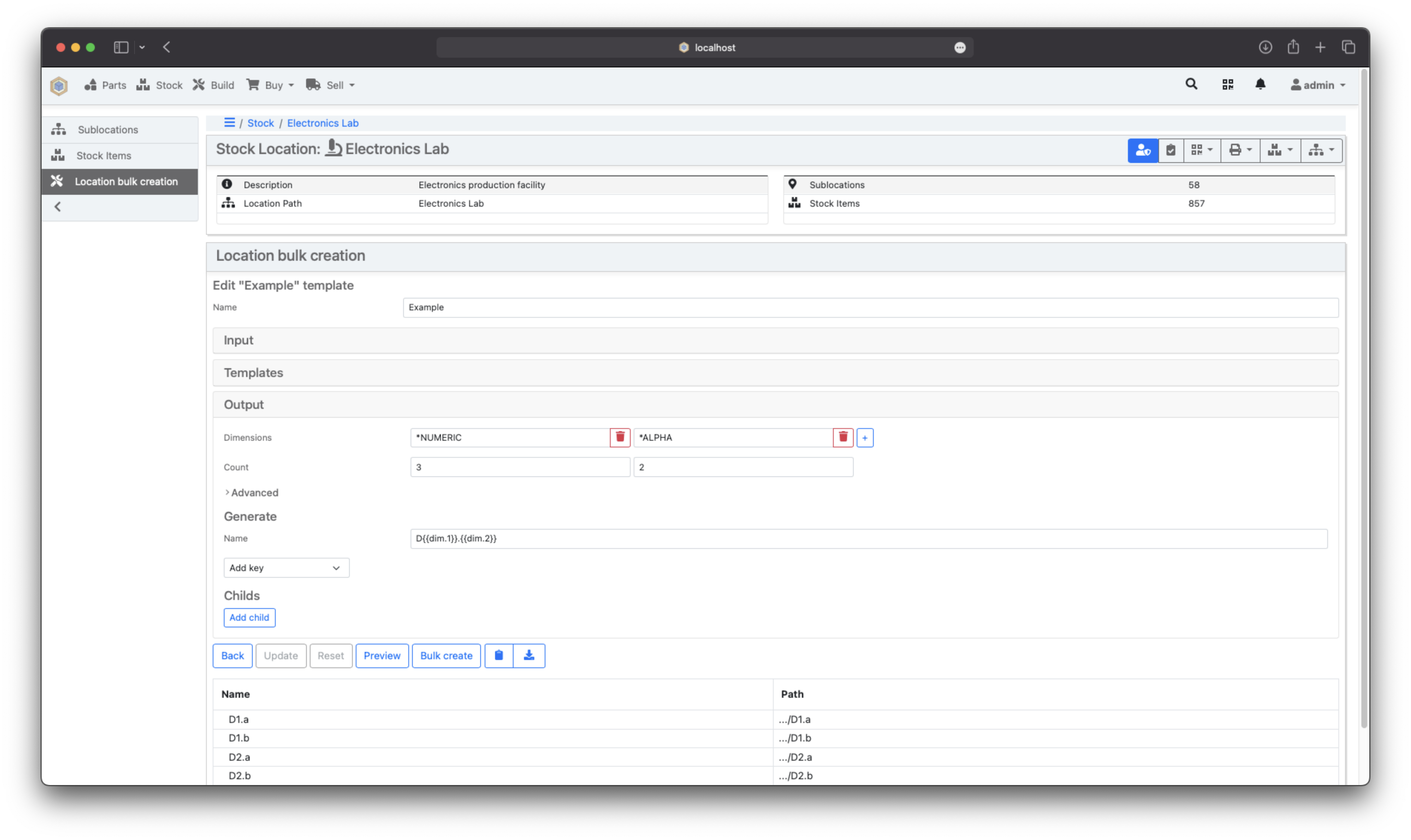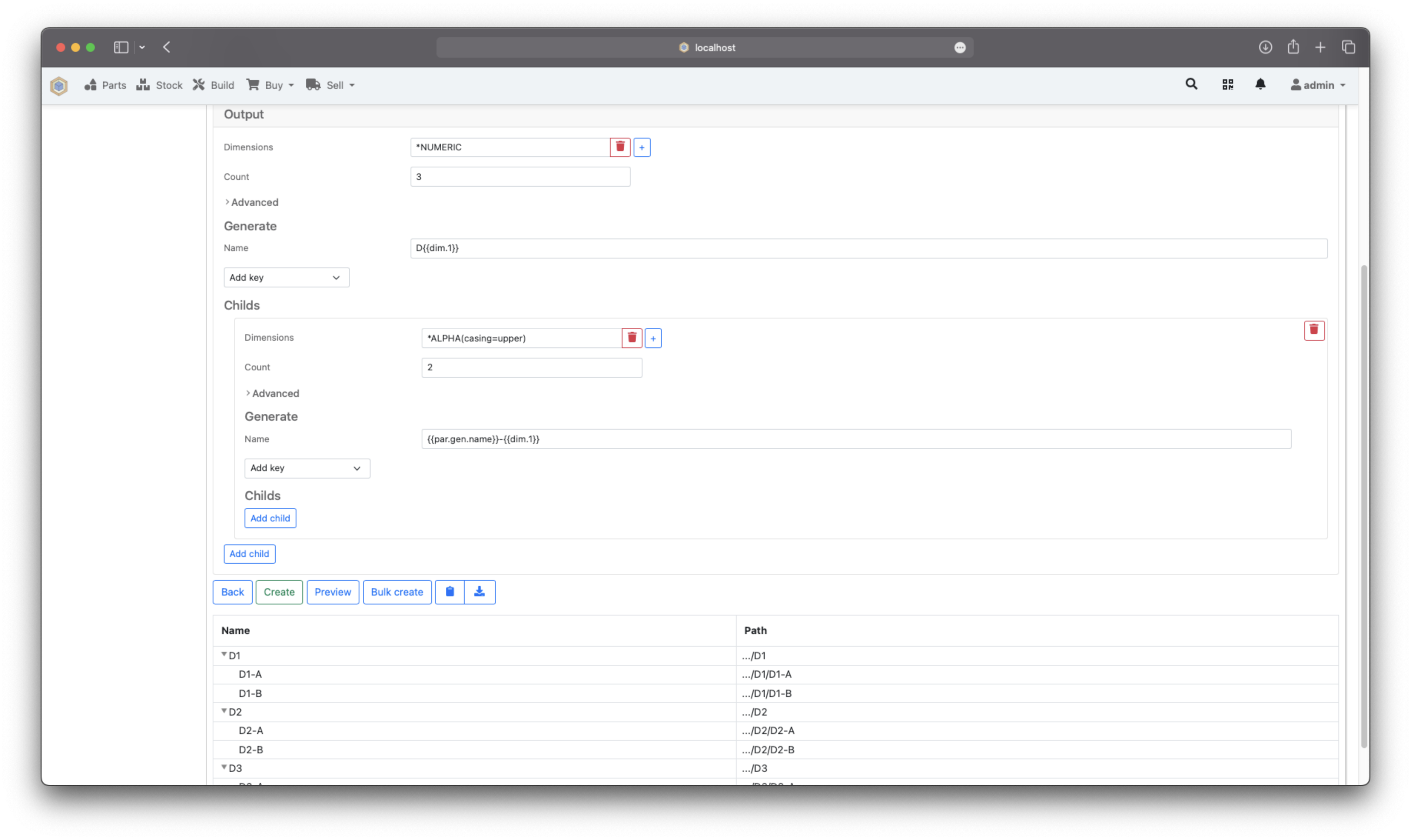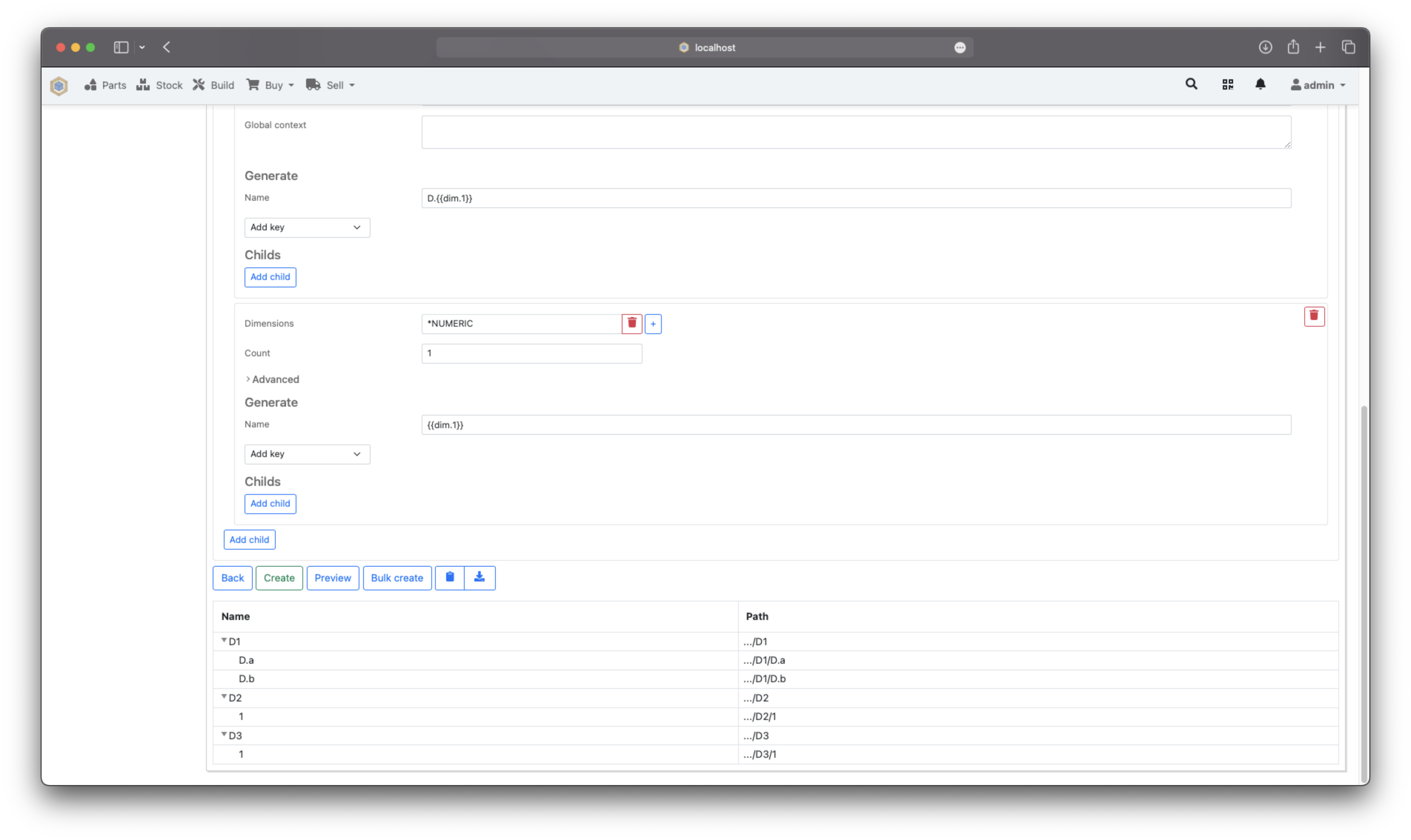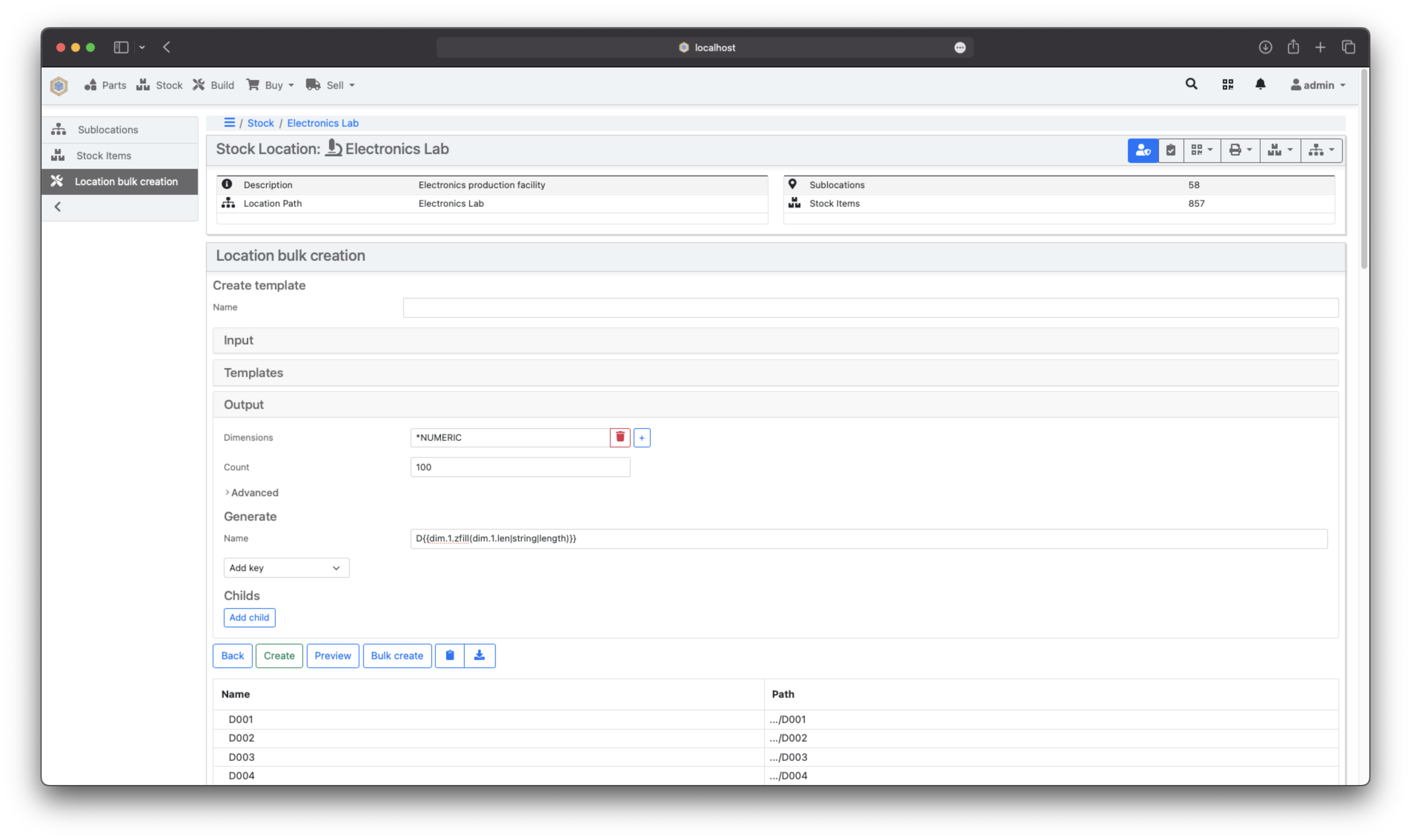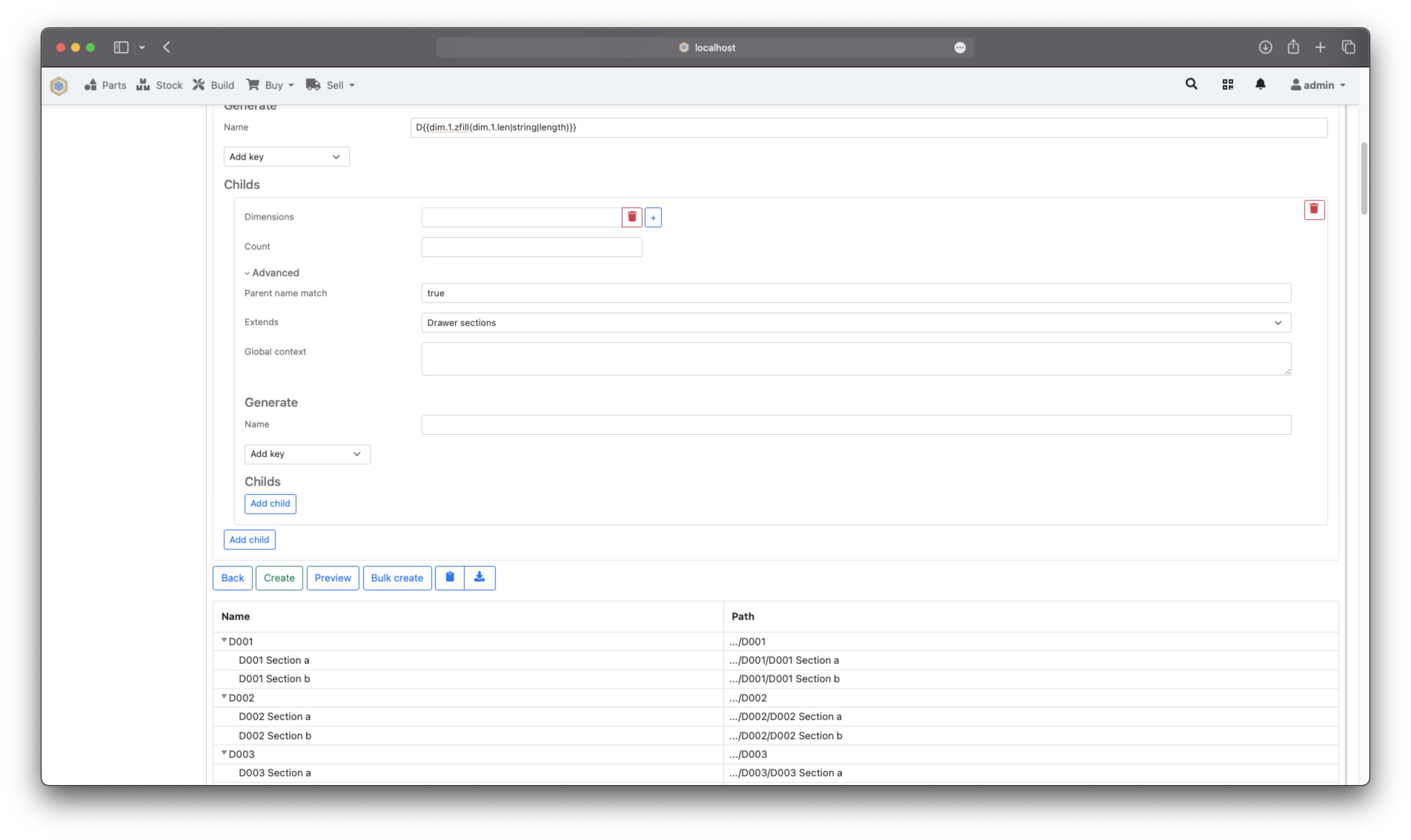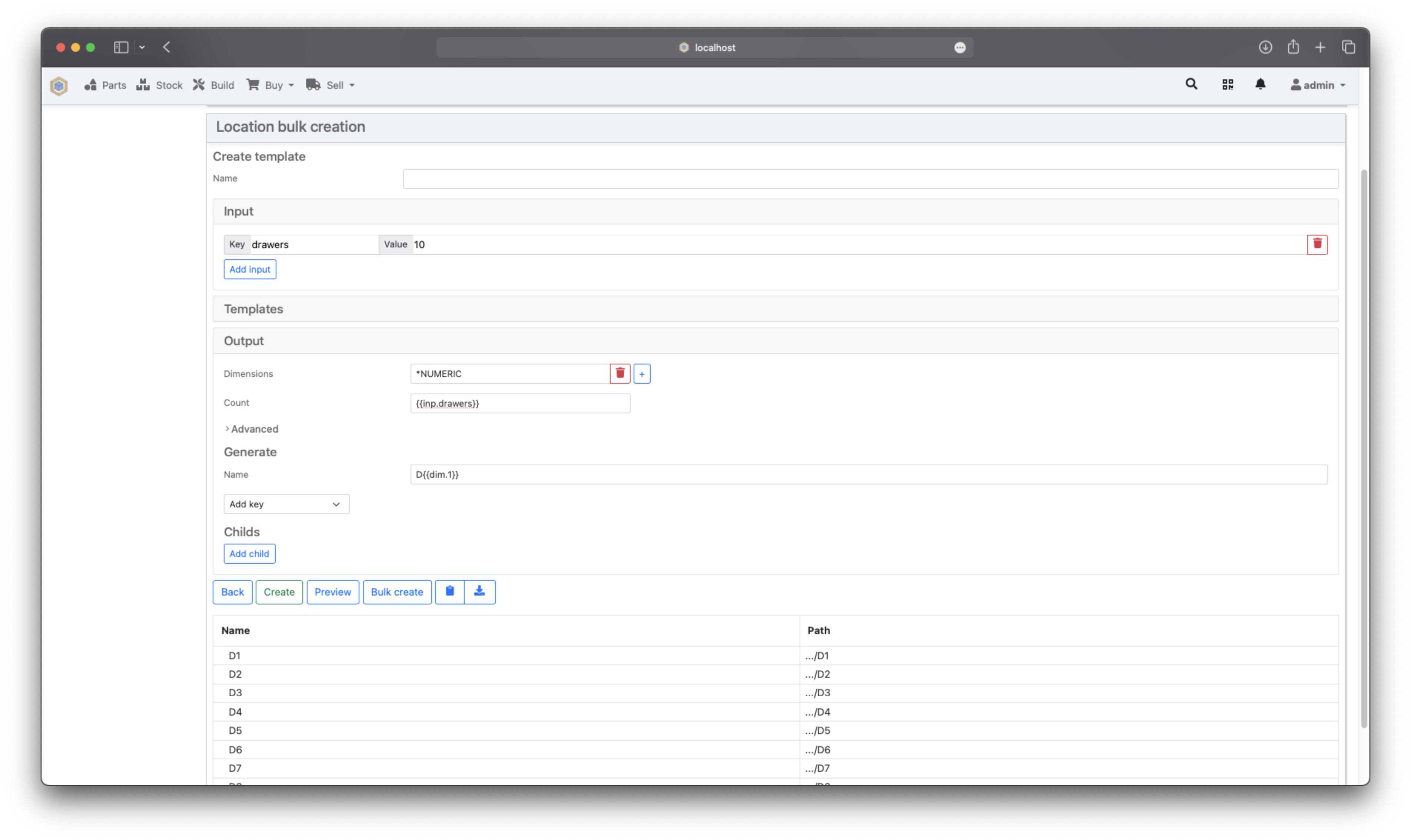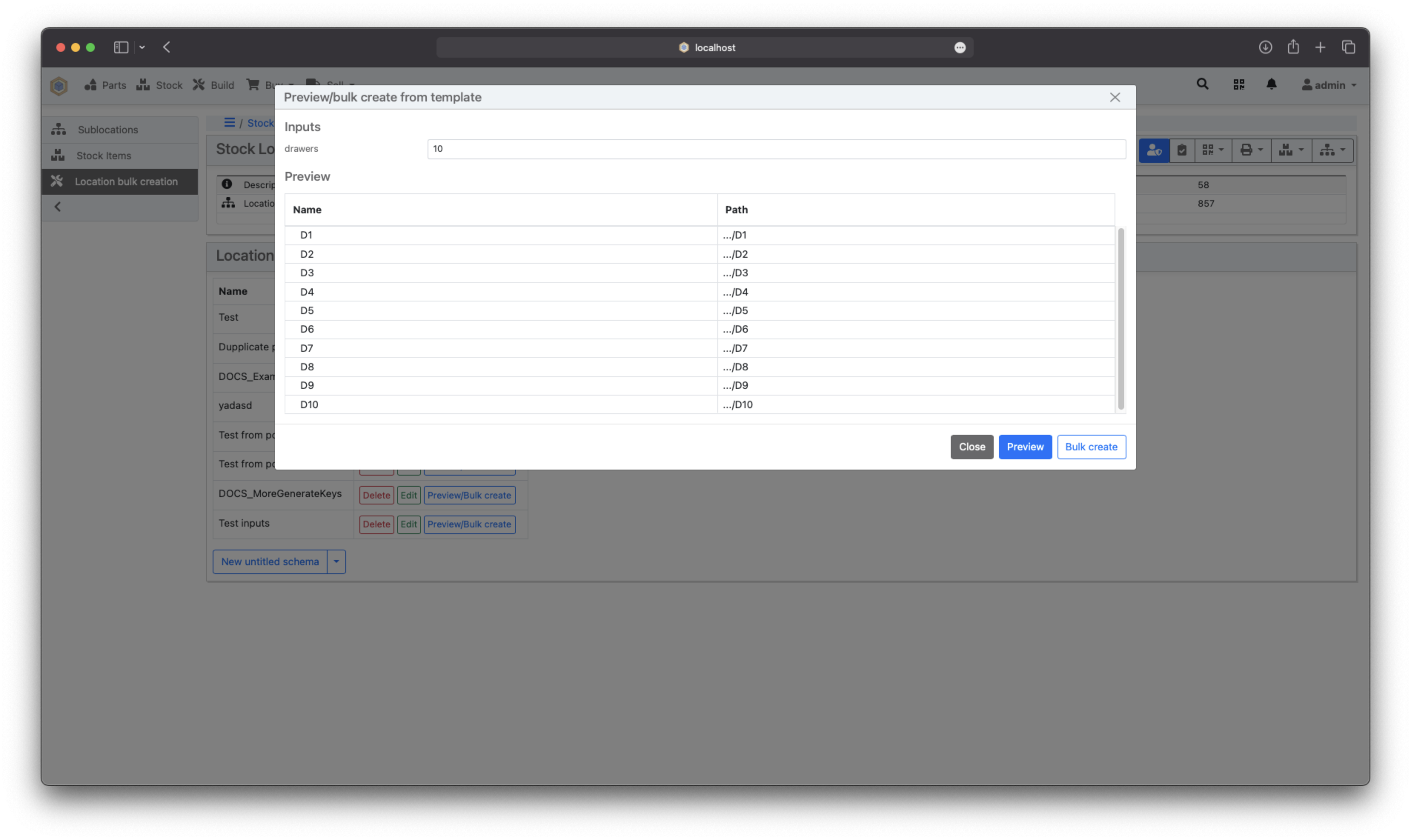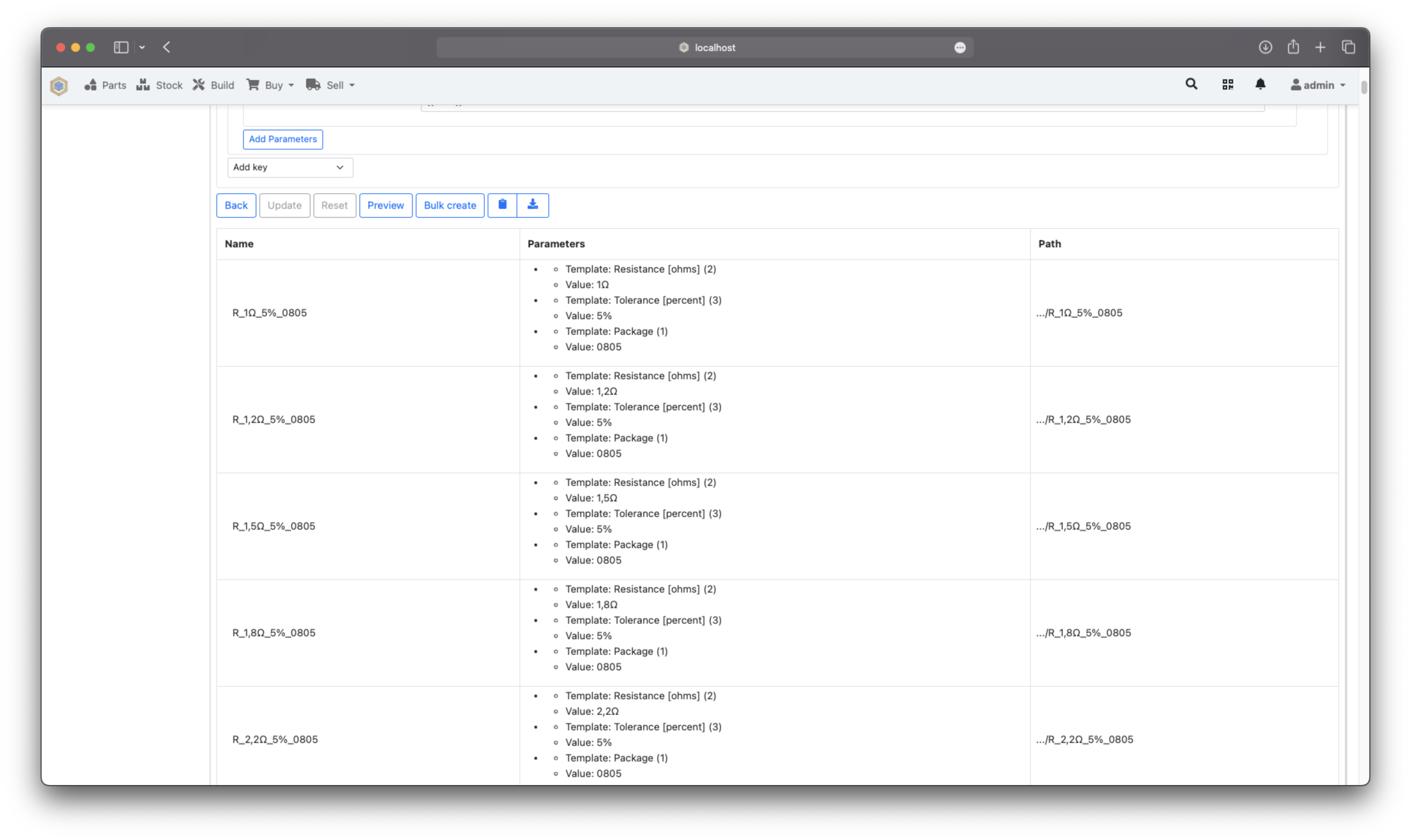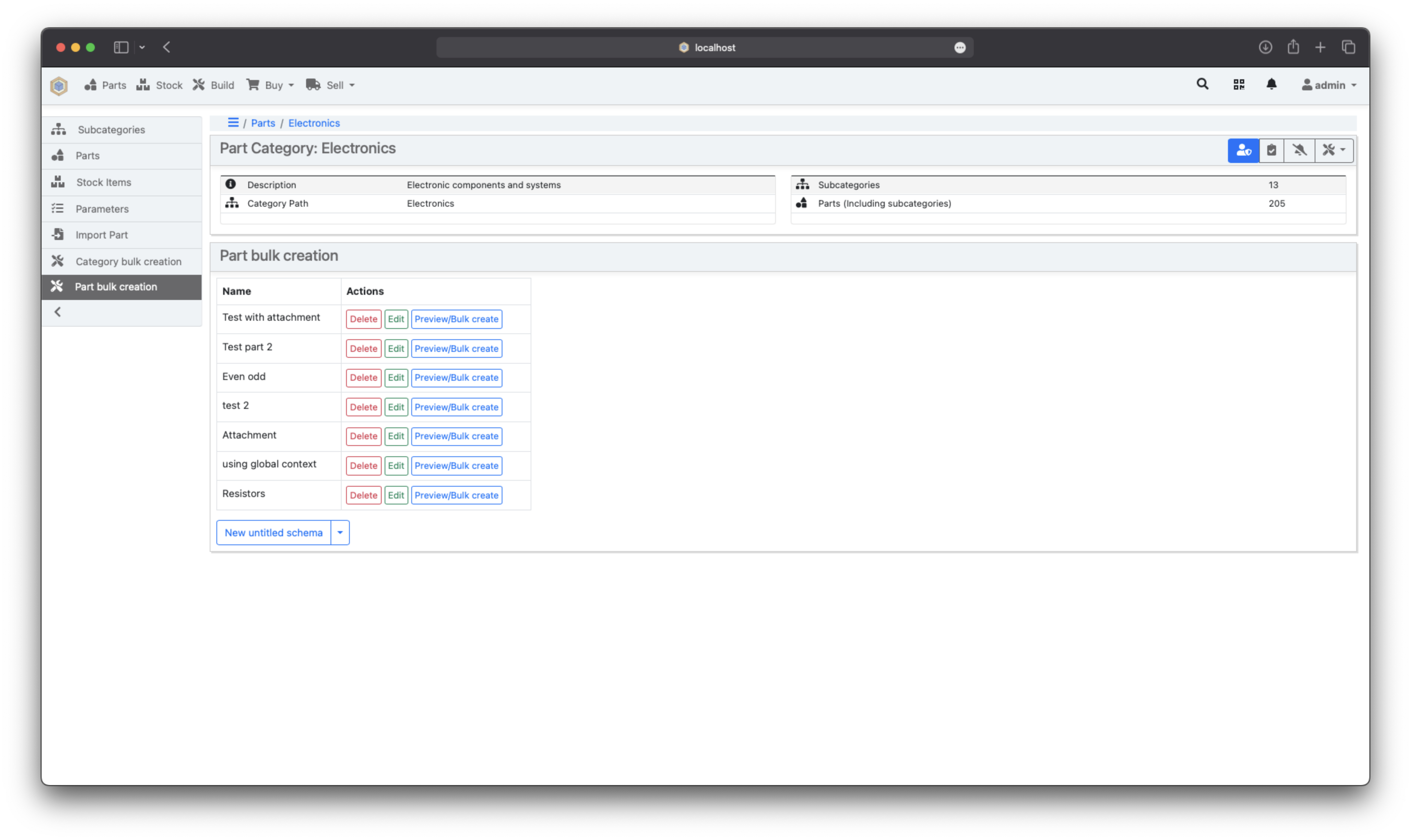Bulk creation plugin for InvenTree
Project description
inventree-bulk-plugin
This plugin helps you bulk create storage locations and part categories in InvenTree by using customized naming strategies. That means you not only have the option to generate multidimensional* names for stock locations or part categories, but also have the option to save the templates for later usage if your storage room uses e.g. drawer towers, saved templates help to ensure naming consistency for all later added towers.
[!NOTE] multidimensional means that you are not limited to namings like
D1,D2, .. but also something likeD1.A,D1.B,D2.A,D2.B, ...
🌟Screenshots
This will generate the previous mentioned example:
If you want to try out the templates on you're own, you can just copy the below json to your clipboard and use the "New untitled schema from clipboard" button to import them (see import/export).
{"name":"Example","template_type":"STOCK_LOCATION","template":{"version":"1.0.0","input":{},"templates":[],"output":{"parent_name_match":"true","dimensions":["*NUMERIC","*ALPHA"],"count":["3","2"],"generate":{"name":"D{{dim.1}}.{{dim.2}}"},"childs":[]}}}
📄 Some more examples
But even nested generations don't stop you.
{"name":"","template_type":"STOCK_LOCATION","template":{"version":"1.0.0","input":{},"templates":[],"output":{"parent_name_match":"true","dimensions":["*NUMERIC"],"count":["3"],"generate":{"name":"D{{dim.1}}"},"childs":[{"parent_name_match":"true","dimensions":["*ALPHA(casing=upper)"],"count":["2"],"generate":{"name":"{{par.gen.name}}-{{dim.1}}"}}]}}}
And with parent name match, you can even generate different sub-locations depending of the name of the parent.
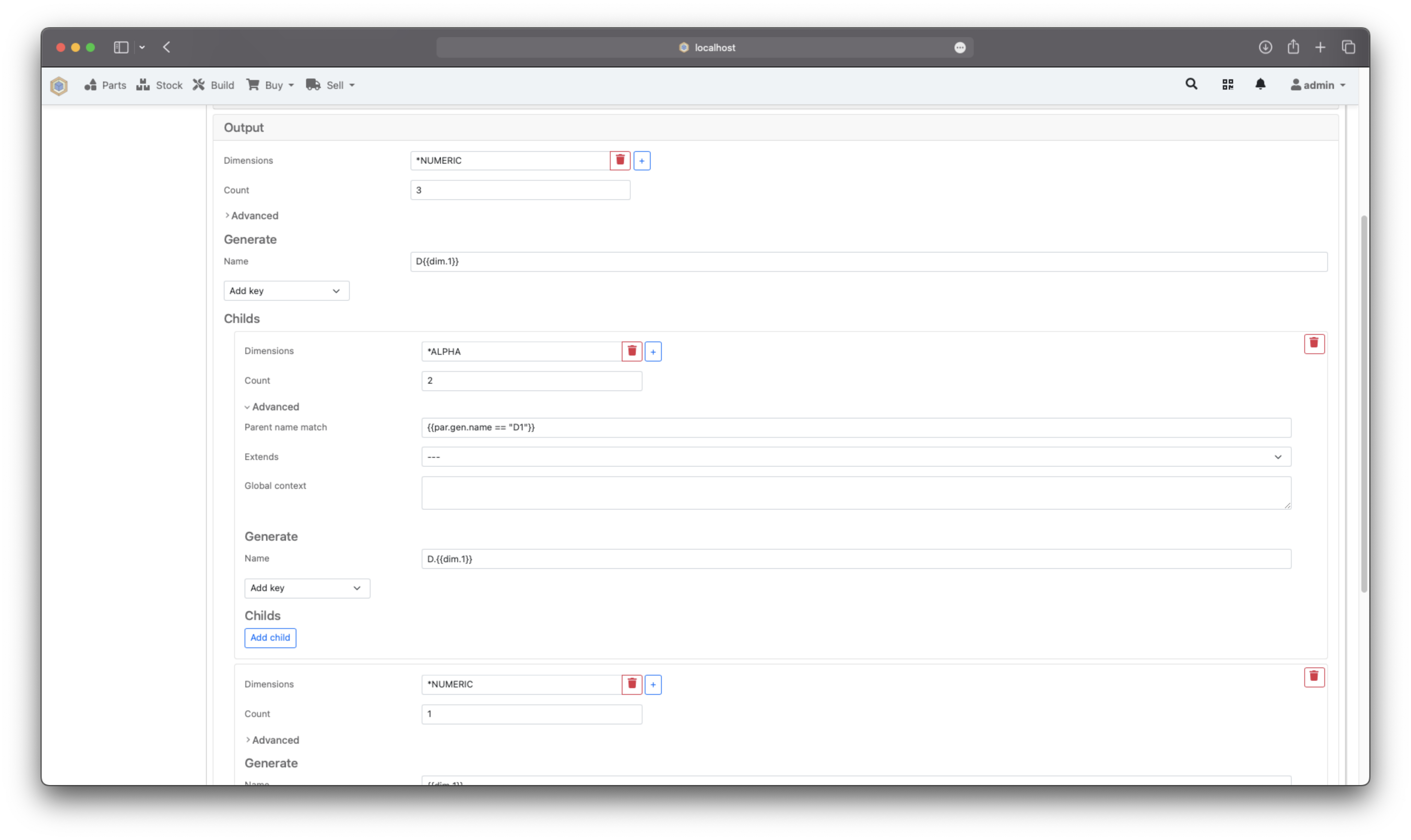
{"name":"","template_type":"STOCK_LOCATION","template":{"version":"1.0.0","input":{},"templates":[],"output":{"parent_name_match":"true","dimensions":["*NUMERIC"],"count":["3"],"generate":{"name":"D{{dim.1}}"},"childs":[{"parent_name_match":"{{par.gen.name == \"D1\"}}","dimensions":["*ALPHA"],"count":["2"],"generate":{"name":"D.{{dim.1}}"}},{"parent_name_match":"true","dimensions":["*NUMERIC"],"count":["1"],"generate":{"name":"{{dim.1}}"}}]}}}
Pad your numeric dimensions with zeros.
{"name":"","template_type":"STOCK_LOCATION","template":{"version":"1.0.0","input":{},"templates":[],"output":{"parent_name_match":"true","dimensions":["*NUMERIC"],"count":["100"],"generate":{"name":"D{{dim.1.zfill(dim.1.len|string|length)}}"},"childs":[]}}}
Extend from a template.
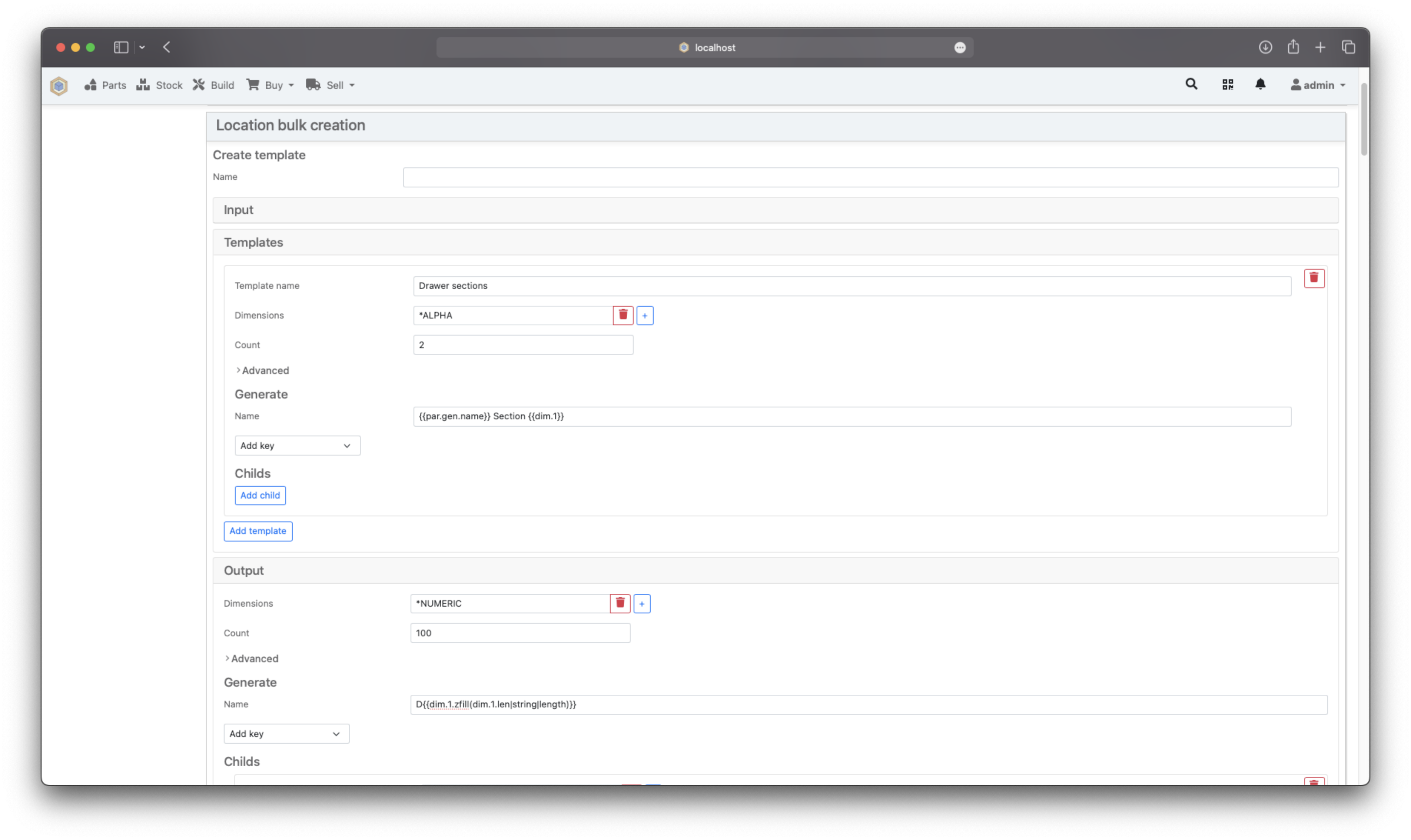
{"name":"","template_type":"STOCK_LOCATION","template":{"version":"1.0.0","input":{},"templates":[{"name":"Drawer sections","parent_name_match":"true","dimensions":["*ALPHA"],"count":["2"],"generate":{"name":"{{par.gen.name}} Section {{dim.1}}"}}],"output":{"parent_name_match":"true","dimensions":["*NUMERIC"],"count":["100"],"generate":{"name":"D{{dim.1.zfill(dim.1.len|string|length)}}"},"childs":[{"parent_name_match":"true","dimensions":[""],"count":[""],"generate":{"name":""},"extends":"Drawer sections"}]}}}
Use more generate keys.
{"name":"","template_type":"STOCK_LOCATION","template":{"version":"1.0.0","input":{},"templates":[],"output":{"parent_name_match":"true","dimensions":["*NUMERIC"],"count":["100"],"generate":{"name":"D{{dim.1}}","description":"Drawer {{dim.1}}","structural":"{{dim.1|int<=3}}","external":true}}}}
Using input to reuse a saved template.
{"name":"","template_type":"STOCK_LOCATION","template":{"version":"1.0.0","input":{"drawers":"10"},"templates":[],"output":{"parent_name_match":"true","dimensions":["*NUMERIC"],"count":["{{inp.drawers}}"],"generate":{"name":"D{{dim.1}}"},"childs":[]}}}
And then use the preview/bulk create form
Use the global context
You can use the global context for some more complex things like generating resistor values in e.g. the E12 row.
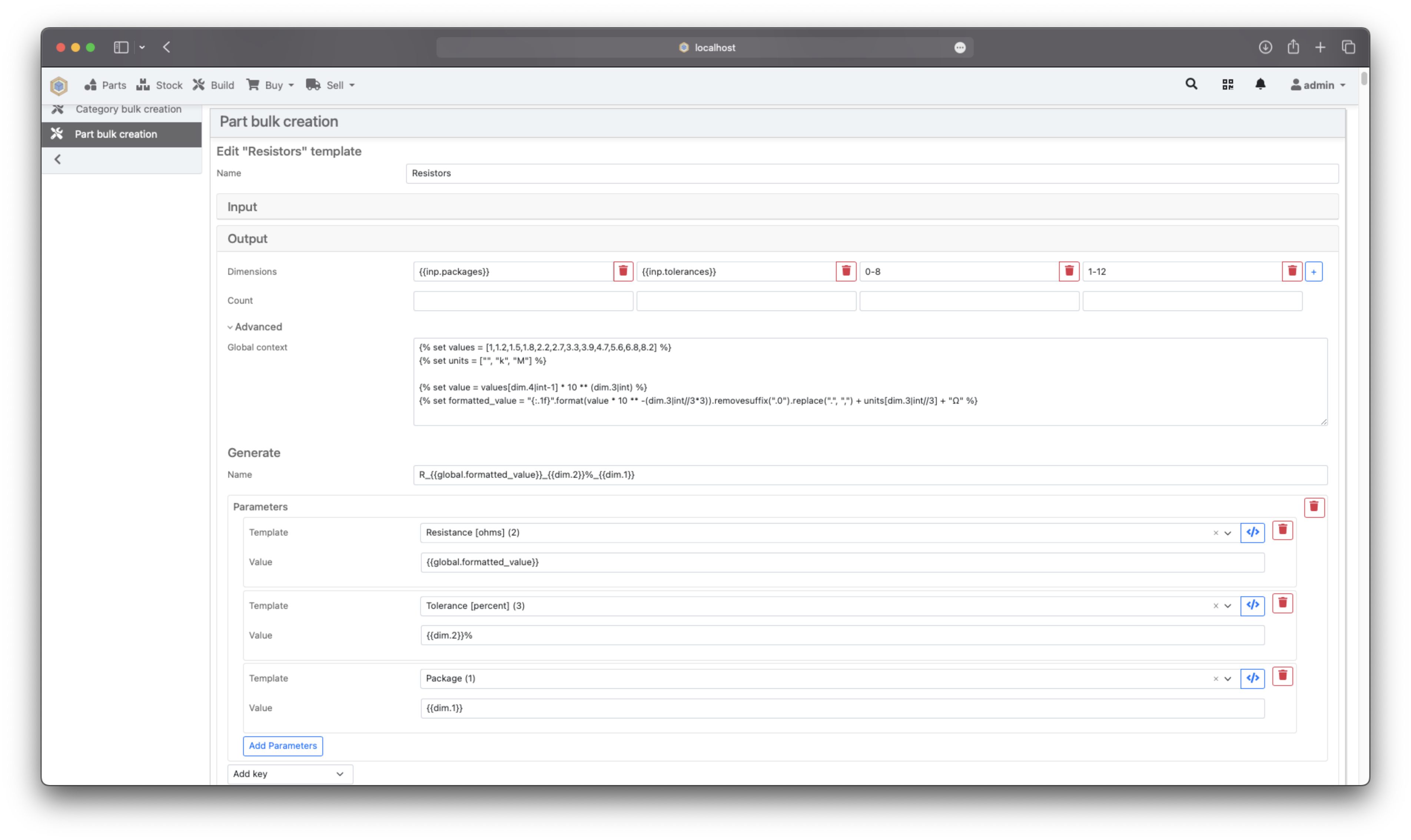
{"name":"Resistors","template_type":"PART","template":{"version":"1.0.0","input":{"packages":"0805,1206","tolerances":"5,10"},"templates":[],"output":{"parent_name_match":"true","dimensions":["{{inp.packages}}","{{inp.tolerances}}","0-8","1-12"],"count":[null,null,null,null],"generate":{"name":"R_{{global.formatted_value}}_{{dim.2}}%_{{dim.1}}","parameters":[{"template":"2","value":"{{global.formatted_value}}"},{"template":"3","value":"{{dim.2}}%"},{"template":"1","value":"{{dim.1}}"}]},"global_context":"{% set values = [1,1.2,1.5,1.8,2.2,2.7,3.3,3.9,4.7,5.6,6.8,8.2] %}\n{% set units = [\"\", \"k\", \"M\"] %}\n\n{% set value = values[dim.4|int-1] * 10 ** (dim.3|int) %}\n{% set formatted_value = \"{:.1f}\".format(value * 10 ** -(dim.3|int//3*3)).removesuffix(\".0\").replace(\".\", \",\") + units[dim.3|int//3] + \"Ω\" %}\n"}}}
⚙️ Installation
Install this plugin as follows:
-
Make sure you allow the use of the url integration and app integration (see Why does this plugin needs the app mixin?)
-
Goto Settings > Plugins > Install Plugin, enter
inventree-bulk-pluginas package name. Enable the confirm switch and click submit. -
Restart your server and activate the plugin.
-
Stop your server and run
invoke update(for docker installs it isdocker-compose inventree-server invoke update). This ensures that all migrations run and the static files get collected. You can now start your server again and start using the plugin.
[!IMPORTANT] At least InvenTree v0.12.7 is required to use this plugin.
🏃 Usage
You can bulk create sub-stocklocations, sub-partcategories and parts (See generate types). Go to one and use the bulk creation panel on the side for the type you want to generate. Edit a saved template with the bulk creation editor or create a new untitled to setup a generation quickly. Use "Preview/Bulk create" to bulkcreate using a saved template in combination with inputs. Templates can als be imported and exported from clipboard or a file which is useful if you want to follow along with the documentation. On most places this documentation shows the template in a codeblock with a copy button.
Saved templates
You can save bulk creation templates to ensure consistency along your storage trees. Let's say you have a bunch of drawer towers. With saved templates you can now easily store your templates to re-use it when you want to add a new tower to the system.
[!NOTE] You can use inputs to make your bulk creation schema dynamic in amount of drawers or their names and then use the preview/bulk create dialog to quickly generate objects at different locations.
Import export
Templates can be imported and exported into the clipboard or can be downloaded as a file. Use the dropdown menu at the right of the "New untitled template" button for importing. Exporting can be done from the editor view with the clipboard/download icon button.
Preview/Bulk create
The preview bulk create dialog can be used to quickly generate objects at different locations by using inputs to make them dynamic. One use case would be the Resistor part generation template shown at the screenshot section.
Bulk creation editor
The bulk creation editor helps you to define the generation schema.
Jinja2
You can use Jinja2 templating in every field (except in the input section). You can also use filters to manipulate the dimension output.
Global jinja2 context
inp.<key>- Access input variables, e.g. ({{inp.drawer_count|int / 2}})
Extra useful filters
to_json(value: Any, **kwargs)- Convert any value into a json string. Uses thejson.dumpsmethod from python under the hood, therefore thesekwargsare available.from_json(value: str, **kwargs)- Convert a string value into a python variable. Uses thejson.loadsmethod from python under the hood, therefore thesekwargsare available.to_csv(value: list[dict[str, str]], **kwargs)- Convert a csv like python list of dicts to a csv string. Uses thecsv.DictWritermethod from python under the hood, therefore thesekwargsare available.from_csv(value: str, **kwargs)- Convert a string value in csv structure into a python list of dicts. Uses thecsv.DictReadermethod from python under the hood, therefore thesekwargsare available.
Debug tools
debug- the debug command from jinja2 is available too and can be used as{% debug %}, see jinja2 docs
Input
You can define key/value pairs of inputs which you can later reference in your schema via {{inp.<key>}}. This is useful for saved templates to dynamically generate the amount of locations as you want, but still keep the structure.
Templates
You can define templates from which you can later extend in your output. Template values can also be overwritten.
Template name- Template name, is later used to select for extending
For the rest of the fields see output.
Output
Parent name match
First child that matches the parent name matcher will be chosen for generating the child's for a specific parent. This must evaluate to something that can be casted to a boolean. You can use Jinja2 for dynamically decide based on the parent. E.g. {{par.gen.name == "D1"}}. The global jinja2 and par context is available here.
Extends
Select a template to extend from
Global context
Global context can be used to set up some more complex variables and reuse them between fields. Under the hood this template gets imported as global by prepending {% import global_context_template as global with context %} to every generate field. Therefore you can also use the dimensions and every available context variable there too. But note that the defined variables are only valid in that parent they are defined in, not in their childs. This is a limitation of the import function of jinja2 templates.
Dimensions/Count
Dimensions are a way to add various counting strategies to your naming. You can add a dimension by clicking on "Add dimension" and remove it via the red "X" on the right of the dimension field.
A dimension can contain comma separated generators which generate the values for you. There are three types of generators. You can use the count field to limit a dimension to a specific amount of generating items. These generators can have arguments parsed via the following syntax: GENERATOR(key1=value,key2=value), where GENERATOR is the name/range.
Generator types:
Word: any arbitrary word, not starting with *. E.g. hello world
Ranges: ranges are defined with a - in the middle E.g. a-bx
Infinity: infinity generators start with a * E.g. *NUMERIC
Available Generators:
Numeric generator: *NUMERIC(start=0,end=10,step=2,count=5) or 0-10(step=2)
Alpha generator: *ALPHA(casing=upper|lower,start=A,end=F,step=2,count=3) or a-z(step=2)
Example: 1-3,hello,*NUMERIC(start=1,step=2,end=10),*ALPHA(casing=upper,end=B),A-D(step=2), this will generate the following dimension: 1,2,3,hello,1,3,5,7,9,A,B,A,C.
[!IMPORTANT] Infinity generators need a
countargument or a global count limitation, otherwise generation will fail.
Generate
These fields my differ between the different available generate objects. They correspond to the generated items property. For example "Name" will be the name of the created location. For more info and also about the available jinja2 context, see generation types.
Generate fields can be added with just one click from a list of available fields. If you're missing an field, please open an issue. There are several different types of inputs for native values like numbers, booleans, model references, ... . You can either use the native fields or switch to template mode by clicking on the blue template icon on the right.
- Boolean fields then must evaluate to something that can be interpreted as a boolean like
trueorfalse. - Number fields then must evaluate to a number
- Model reference fields then must evaluate to a valid id
Child's
Child's are a way to add some nesting to your bulk creation tree. You can use them for e.g. generating sections in every of your drawer. You can use the Parent name match option to add for your drawers named from Drawer 1 - Drawer 10 two sections while your other drawers have different sections.
Generation types
You can bulk create sub-stocklocations, sub-partcategories and parts with there different options. All of those are tree objects, that means objects that can have childs and extend from templates that can be defined.
For all of those, the following context is available.
| Key | Description |
|---|---|
len |
count of elements this child will generate |
idx |
current global index of the generated item |
dim.<x> |
x-th dimension, one-based (e.g. {{dim.1}} to access the first dimension) |
dim.<x>.idx |
current index in the x-th dimension |
dim.<x>.len |
count of items the x-th dimension has |
par.<...> |
parent's context |
par.dim.<x> |
parents's dimensions |
par.gen.<name> |
parent's generated fields (e.g. to reuse the parents name {{par.gen.name}}) |
par.par.<...> |
parent's parent context, can be nested deeply |
global.<...> |
Access any variable defined in global context |
Parts
Parts use the tree generation feature for part variant. You can either generate variants for an already created template part by using the "variants of" attribute (note that for the root generate element, templating is not supported in this field), or create a template part with variants by using the childs feature. The "variant of" field then gets automatically assigned the parent part if its not set for the child. The only thing you need to make sure is that the parent part has set the is_template: true option, otherwise creation will fail. The plugin then tries to copy unset fields from the template part if they are not set for the child. Parameters get copied too, even there are parameters defined for the child.
Example:
{"name":"","template_type":"PART","template":{"version":"1.0.0","input":{},"templates":[],"output":{"parent_name_match":"true","dimensions":[],"count":[],"generate":{"name":"Wall paint","description":"This is awesome paint","is_template":true},"childs":[{"parent_name_match":"true","dimensions":["red,blue,green"],"count":[""],"generate":{"name":"{{par.gen.name}} - {{dim.1}}"}}]}}}
Parts have an additional context:
| Key | Description |
|---|---|
par.category.<...> |
category fields this part is in |
🧑💻 Development
- Install as editable install to your inventree installation via
pip install -e /path/to/inventree-bulk-plugin - Enable the plugin and run
invoke migrateto run the migration - Install js dependencies via
cd inventree_bulk_plugin/frontend && npm ci - Configure the base url of your vite dev server (that you need to start via
npm run dev) in the InvenTreeconfig.ymlas e.g.customize.inventree_bulk_plugin_dev_url: http://localhost:5210 - Restart InvenTree and start vite dev server via
npm run dev
❓ FAQ
Why does this plugin needs the App Mixin?
This plugin uses the App Mixin to add a custom model to the database to manage stored templates which ensure consistency along your creation of storage trees. (See Saved templates). Additionally the App Mixin is used to provide the static files that are required for the reactive interface powered by preact.
Why does this plugin needs the Url Mixin?
This plugin uses the Url Mixin to expose custom API endpoints for previewing and bulk create locations.
Project details
Download files
Download the file for your platform. If you're not sure which to choose, learn more about installing packages.
Source Distribution
Built Distribution
Hashes for inventree-bulk-plugin-1.2.3.tar.gz
| Algorithm | Hash digest | |
|---|---|---|
| SHA256 | bdfb4c28e28705f61716f7e0ff9694c0b175faa95c24981a0f145f27790820a2 |
|
| MD5 | f5c31e188252385967af756608cdc2a3 |
|
| BLAKE2b-256 | 8913dd10301e40a71127991d62470c2a389dc9190c53cfbffa8685aba0288634 |
Hashes for inventree_bulk_plugin-1.2.3-py3-none-any.whl
| Algorithm | Hash digest | |
|---|---|---|
| SHA256 | 36e9e46002bece4c3d4579c3be943853319ed6684add3d4563b1ebb54747d3d8 |
|
| MD5 | 779622557514c5053a17714f8afacafd |
|
| BLAKE2b-256 | 2f8923d703d069c8ccc64f566631ed635e81e994c8b44c683826f8355fceacbb |