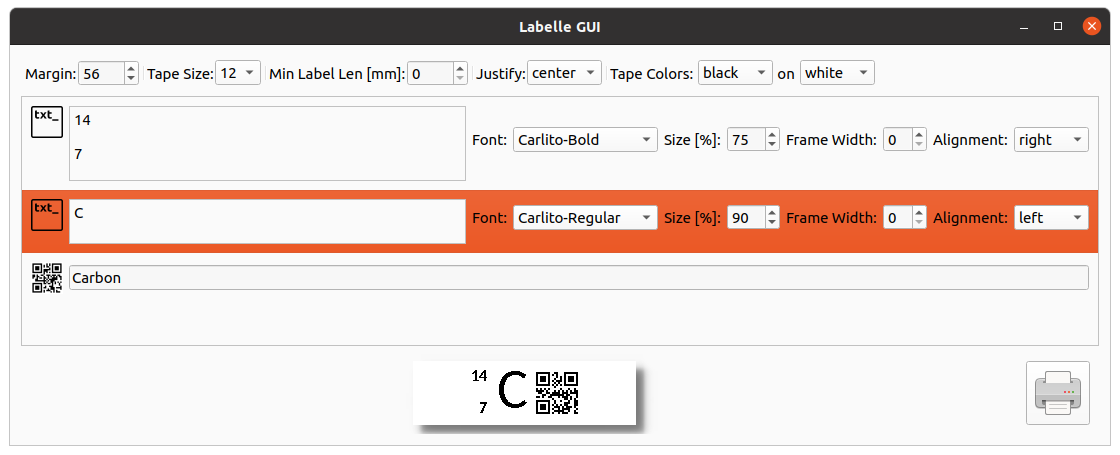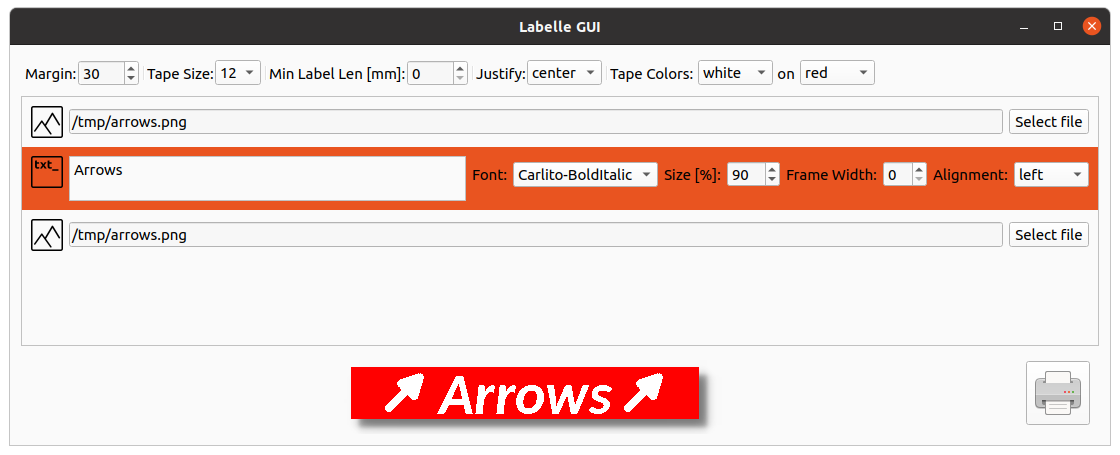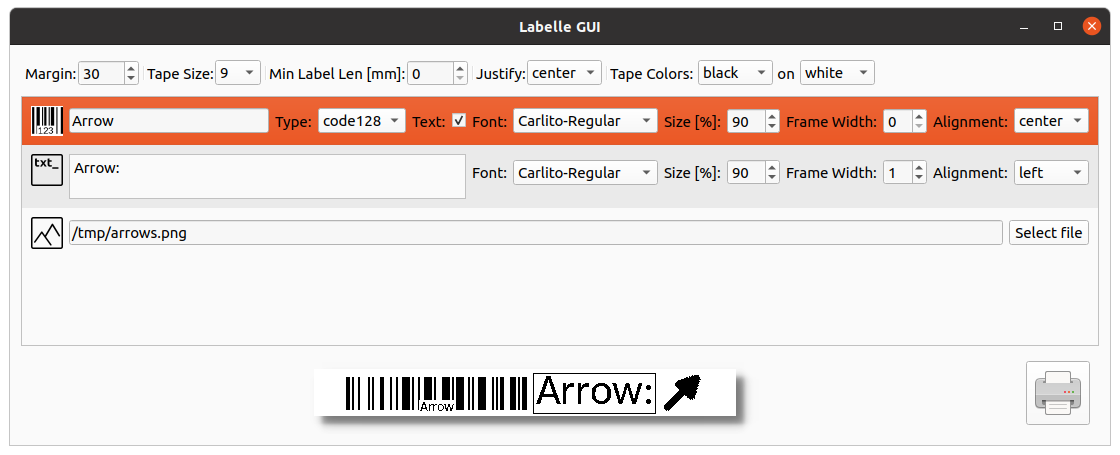Open-source label printing software
Project description
Labelle
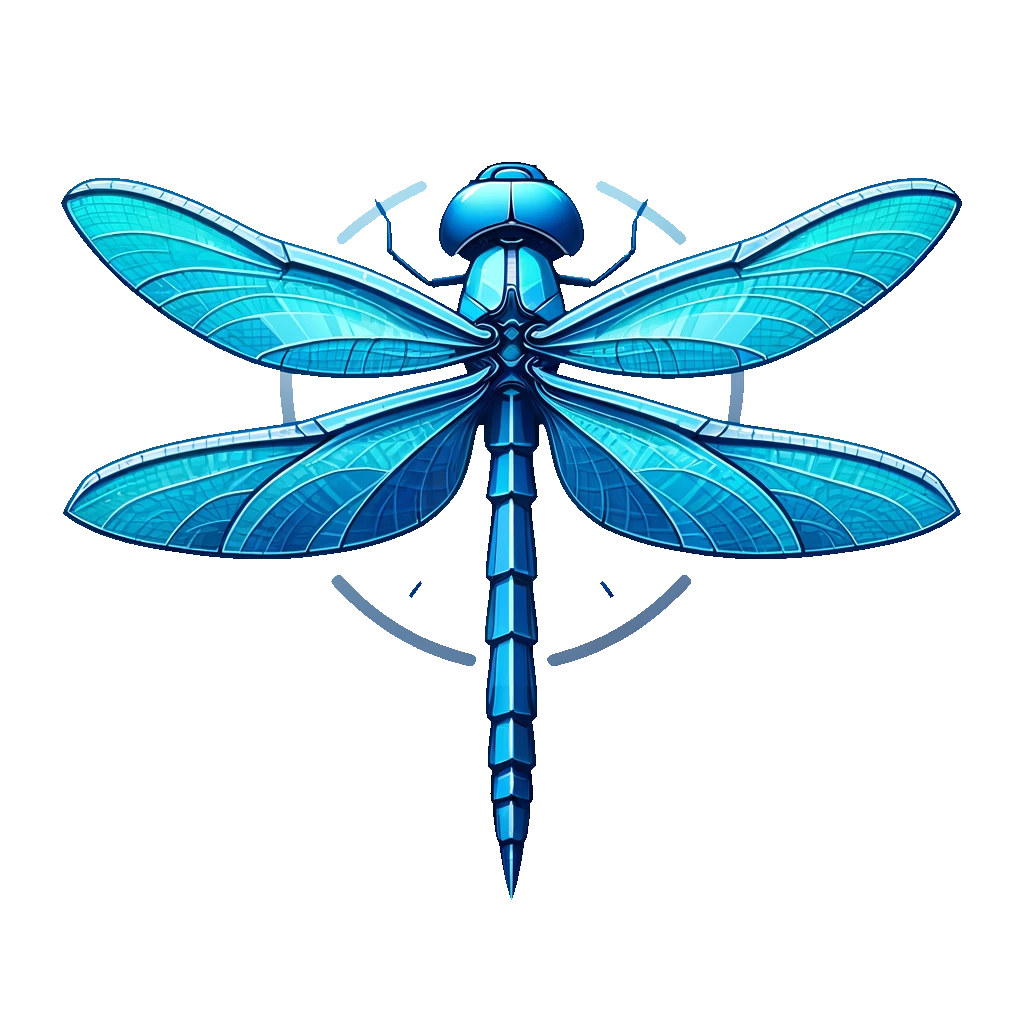
Open-source label printing software
- First version from Sebastian Bronner: https://sbronner.com/dymoprint.html
- Cloned to Github and maintained by @computerlyrik and later @maresb: https://github.com/computerlyrik/dymoprint
- Migrated to
labelle-organd maintained by @tomers, @maresb, and @tomek-szczesny: https://github.com/labelle-org/labelle
Features
- Text printing
- QR code printing
- Barcode printing
- Image printing
- Combinations of the above
- GUI Application based on PyQt6
- Windows support by setting the driver to WinUSB using Zadig
Supported devices
- DYMO LabelManager PC
- DYMO LabelPoint 350
- DYMO LabelManager 280
- DYMO LabelManager 420P
- DYMO LabelManager Wireless PnP
Labelle is not affiliated with DYMO. Please see the disclaimer below.
For more information about experimental device support, see #4.
If you have a device or tape size that we do not yet support, the first step is to try and get it to print. In some cases this is as simple as adding the device id. Once you can print, you can help us determine the print head size and margins for your tape sizes by following these instructions.
Installation
It is recommended to install Labelle with pipx so that it runs in an isolated virtual environment:
pipx install labelle
In case pipx is not already installed, it can be installed on Ubuntu/Debian with
sudo apt-get install pipx
or on Arch with
sudo pacman -S python-pipx
In case the USB development libraries are not already installed, you may see an error like
DeviceManagerError: Failed scanning devices: No backend available
To fix this, on Ubuntu/Debian, install with
sudo apt-get --no-install-recommends install libusb-1.0-0
By default, users don't have permission to access generic USB devices, so you will
need to add a rule. The first time you run labelle, it will give instructions
about how to do this:
$ labelle "Hello world"
...
You do not have sufficient access to the device. You probably want to add the a udev rule in /etc/udev/rules.d with the following command:
echo 'ACTION=="add", SUBSYSTEMS=="usb", ATTRS{idVendor}=="0922", ATTRS{idProduct}=="1001", MODE="0666"' | sudo tee /etc/udev/rules.d/91-labelle-1001.rules
...
Testing experimental features
To install a test branch, by GitHub user ghuser for the branch branchname, run
pipx install --force git+https://github.com/ghuser/labelle@branchname
To revert back to the release version, run
pipx install --force labelle
To install a particular release version, specify labelle==x.y.z in place of
labelle in the above command.
Development and code style
To install for development, fork and clone this repository, and run (ideally within a venv):
pip install --editable .
This project uses pre-commit to run some checks
before committing.
After installing the pre-commit executable, please run
pre-commit install
Font management
Default fonts are managed via labelle.ini.
This should be placed in your config folder (normally ~/.config).
An example file is provided here.
For my Arch-Linux System, fonts are located at e.g.
/usr/share/fonts/TTF/DejaVuSerif.ttf
It is also possible to Download a font from http://font.ubuntu.com/ and use it.
For font discovery, Labelle contains code excerpts from
matplotlib.
See here for more information and
LICENSE for the license.
Labelle includes the Carlito font, licensed under the SIL Open Font License.
Modes
Print text
labelle MyText
Multilines will be generated on whitespace
labelle MyLine MySecondLine # Will print two Lines
If you want whitespaces just enclose in " "
labelle "prints a single line"
Print QRCodes and Barcodes
labelle --help
Print Codes and Text
Just add a text after your qr or barcode text
labelle -qr "QR Content" "Cleartext printed"
Picture printing
Any picture with JPEG standard may be printed. Beware it will be downsized to tape.
labelle -p mypic.jpg ""
Take care of the trailing "" - you may enter text here which gets printed in front of the image
More control with batch mode
When run with --batch, labelle gives you more control over the output. As the
UI does, this mode allows multiple blocks of each type. --batch reads from
stdin. Each line must begin with a command, a colon, and then details. The
commands are:
LABELLE-LABEL-SPEC-VERSION:1must be the first line.TEXT: Starts a new text block. Any previous text lines will be printed first.NEWLINE: Adds an additional line to the current block of text or QR. Used to create multiline blocks.QR: Creates a QR code block
For instance, this input:
LABELLE-LABEL-SPEC-VERSION:1
TEXT:FD12
NEWLINE:2013
QR:1234
TEXT:BIG
TEXT:LINE1
NEWLINE:LINE2
QR:12345
Creates a label with:
- A 2-line text block (first line
FD12, second line2013) - Then, a QR code for 1234
- Then, a line-line text block with the text
BIG - Then, another 2-line text block
- Finally, a QR code
Which looks like this:
GUI
Run Labelle GUI
labelle-gui
GUI App Features
- Live preview
- margin settings
- type size selector
- visualization of tape color schema
- the ability to freely arrange the content using the "Node" list
- Text Node:
- payload text - can be multi-line
- font selector
- font scaling - the percentage of line-height
- frame border width steering
- Qr Node:
- payload text
- BarCode Node:
- payload text
- codding selector
- Image Node:
- path to file
- Text Node:
Nodes can be freely arranged, simply drag&drop rows on the list. To add or delete the node from the label - right-click on the list and select the action from the context menu. To print - click the print button.
Example
Example 1: multiple text + QR code
Example 2: two images + text with frame, white on red
Example 3: barcode with text, text, image
About the name
The name "Labelle" is a multilingual pun by @claui.
| Language | Word/Interpretation | Meaning | Pronunciation (IPA) | Simplified Phonetic Spelling |
|---|---|---|---|---|
| English | Label | A printed sticker | /ˈleɪbəl/ | LAY-buhl |
| French | La belle | The beautiful | /la bɛl/ | lah BEL |
| German | Libelle (sounds like) | Dragonfly | /liˈbɛlə/ | lee-BELL-uh |
Disclaimers
- This software is provided as-is, without any warranty. Please see LICENSE for details.
- Labelle is not affiliated, associated, authorized, endorsed by, or in any way officially connected with DYMO, or any of its subsidiaries or its affiliates. The official DYMO website can be found at www.dymo.com. The name DYMO®, as well as related names, marks, emblems, and images, are registered trademarks of their respective owners. Currently, Labelle software is designed to support certain devices manufactured by DYMO; however, no endorsement or partnership is implied.
Project details
Download files
Download the file for your platform. If you're not sure which to choose, learn more about installing packages.