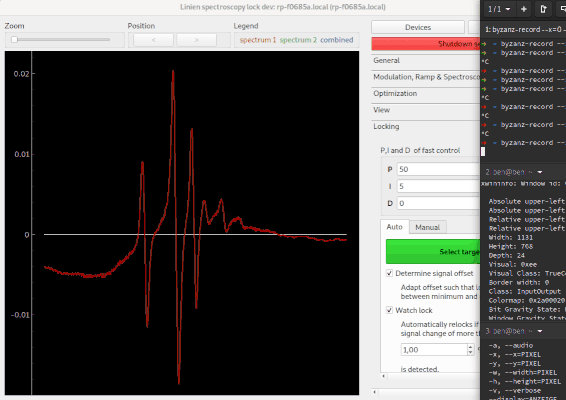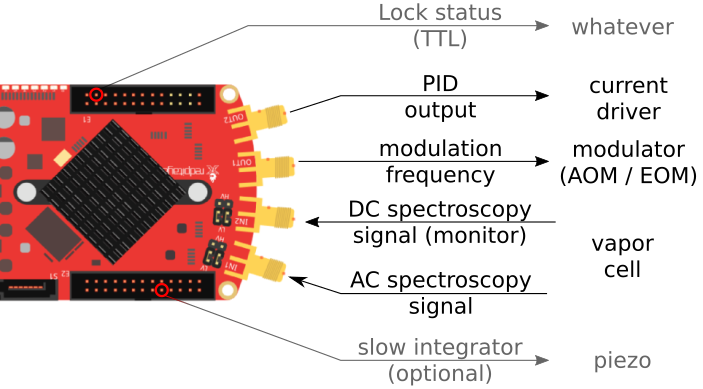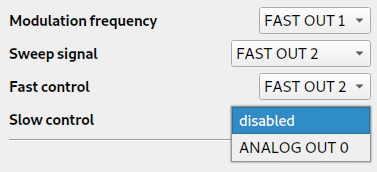Spectroscopy lock application using RedPitaya
Project description
LINIEN
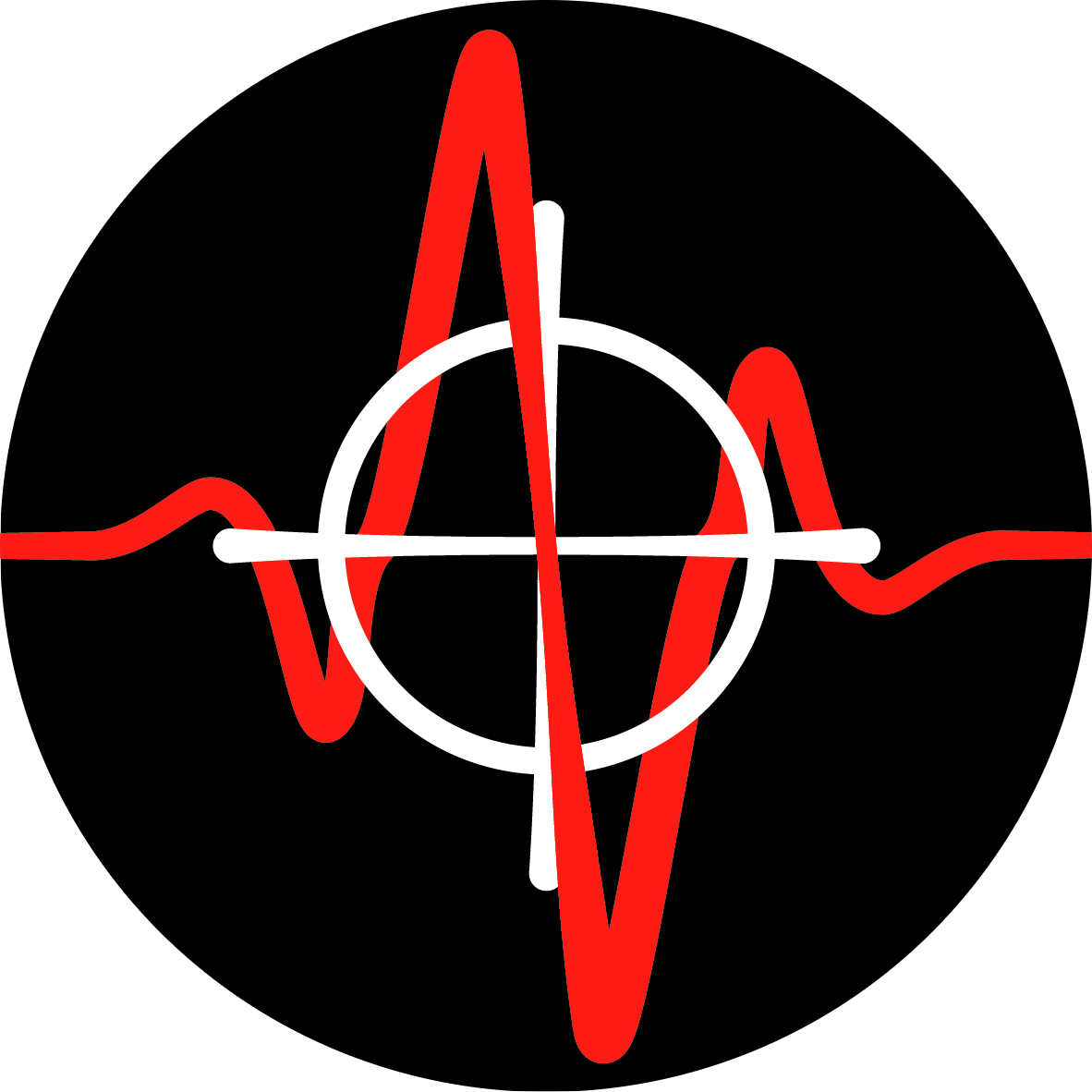
Spectroscopy locking of lasers using RedPitaya (STEMlab 125-14) that just works. Linien aims to follow the UNIX philosophy of doing one thing very well. It is built with Python and Migen and is based on RED PID.
Features
- All included: Sinusoidal modulation (up to 50 MHz), demodulation, filtering and servo implemented on the FPGA.
- Client-server architecture: Autonomous operation on RedPitaya. One or multiple GUI clients or scripts can connect to the server.
- Autolock: Click and drag over a line, and linien will automatically approach it and lock to it.
- Lock detection: linien is capable of detecting loss of lock.
- Automatic relocking: in that case, it can relock automatically using the autolock.
- Automatic Optimization: linien uses machine learning to optimize spectroscopy parameters
- Remote-controllable: The client libraries can be used to control or monitor the spectroscopy lock with python.
- Combined FMS+MTS: Supports dual-channel spectroscopy that can be used to implement combined FMS+MTS
- Logging: Use linien-influxdb to log the lock status to influxdb.
- TTL status: Outputs the lock status via TTL
Getting started
Linien runs on Windows and Linux. For most users the standalone binaries containing the graphical user interface are recommended. If you want to use the python interface you should install it using pip.
Standalone binary
You can download standalone binaries for windows and linux on the releases page. On linux you have to mark it as executable before executing:
FIXME: ist das der richtige Dateiname?
chmod +x linien-client-linux*
./linien-client-linux*
Installation with pip
Linien is written for python 3 and can be installed using python's package manager pip:
pip3 install linien
Run the application by calling
linien
If this doesn't work, your local bin directory (e.g. ~/.local/bin) is probably missing in your PATH. Alternatively you can open linien using python:
from linien.client.client import run_application
run_application()
Then, you can enter your RedPitaya's credentials and connect. If you agree, linien's server component is automatically installed.
Physical setup
The default setup looks like this:
You can also configure linien for different setups, e.g. if you want to have the modulation frequency and the control on the same output. Additionally, it is possible to set up a slow integrator on ANALOG OUT 0 (0 V to 1.8 V).
Using the application
Connecting to the RedPitaya
After launching the application you have to set up a new device. The host address is given by
rp-XXXXXX.local, where XXXXXX are the last 6 digits of the device's MAC address. You will find these on a sticker on the ethernet port:
FIXME: Photo
Username and password default to root.
When connecting to a RedPitaya for the first time, the application will ask you whether you want to install the server component on the device. In order to do so, the RedPitaya has to have access to the internet.
FIXME: screenshot
After installation of the server libraries, Linien will start the server and connect to it. You never need to start or stop anything on the server manually as the client automatically takes care of this.
FIXME: missing
Setting things up
Using the autolock
Using the manual lock
Optimization of spectroscopy parameters using machine learning
Updating the application
Scripting interface
In addition to the GUI, Linien can also be controlled using python scripts. For that purpose, installation via pip is required (see above).
from linien.client.connection import BaseClient, MHz, Vpp
c = BaseClient(host, 18862, False)
# read out the modulation frequency
print(c.parameters.modulation_frequency.value / MHz)
# set modulation amplitude
c.parameters.modulation_amplitude.value = 1 * Vpp
# in the line above, we set a parameter. This is not written directly to the
# FPGA, though. In order to do this, we have to call write_data():
c.connection.root.write_data()
# plot control and error signal
import pickle
from matplotlib import pyplot as plt
plot_data = pickle.loads(c.parameters.to_plot.value)
# depending on the status (locked / unlocked), different signals are available
print(plot_data.keys())
# if unlocked, signal1 and signal2 contain the error signal of channel 1 and 2
# if the laser is locked, they contain error signal and control signal.
if c.parameters.lock.value:
plt.plot(plot_data['control_signal'], label='control')
plt.plot(plot_data['error_signal'], label='error')
else:
plt.plot(plot_data['error_signal_1'], label='error 1')
plt.plot(plot_data['error_signal_2'], label='error 2')
plt.legend()
plt.show()
For a full list of parameters that can be controlled or accessed have a look at parameters.py.
Development
As linien uses a git submodule, you should check it out like this:
git clone https://github.com/hermitdemschoenenleben/linien.git --recursive
Then, create a file named checked_out_repo/linien/VERSION with contents
dev
(no newlines).
This ensures that changes you made to the server component are automatically uploaded to the RedPitaya when you launch the client.
Architecture
Linien contains three components:
- The client: Connects to the server, runs the GUI, etc.
- The server: Handles connections from the client, runs long-running tasks like the autolock or the optimization algorithm. Connects to the acquisition process for communication with the FPGA.
- The acquisition process: Handles the low-level communication with the FPGA (reading / writing registers)
The communication between the components takes place using rpyc.
For development purposes, you can run the first two components on your local machine to simplify debugging. Only the acquisition process has to run on the RedPitaya. In a production version of linien, server and acquisition process run on RedPitaya.
Running the code
Before running the development version check that no production version of the server is running on the RedPitaya by executing linien_stop_server on the RedPitaya. Now you need to have an FPGA bitstream at linien/server/linien.bin. You have two choices:
- Build the gateware: this makes sense if you want to change the FPGA programming.
- Use the gateware of the latest release: if you just want to work on the python client or server code without touching the FPGA gateware, this approach is right for you as it is way easier:
- Install linien-server using pip:
pip3 install linien-server - Find out where it was installed to:
python3 -c "import linien; print(linien.__path__)" - In that folder go to linien/server and copy this file to your development server folder.
- Install linien-server using pip:
Now you can launch the client
python3 linien/client/client.py
and you can connect to your RedPitaya.
If you have set checked_out_repo/linien/VERSION to dev (see above), this automatically uploads your local code to the RedPitaya and starts the server.
The FPGA bitstream will also be transferred to the RedPitaya and loaded on the FPGA.
Run server locally
For debugging it may be helpful to execute the server component on
your machine (e.g. if you want to work on the autolock and want to plot the spectra). In order to make this work, you have to start /linien/server/acquisition_process.py on your RedPitaya using SSH. This process provides remote access to the FPGA registers. Then, you can run the server locally and connect to the FPGA registers:
python3 server/server.py --remote-rp=root:password@rp-f0xxxx.local
Now, you can start the client. Important: Be sure not to connect your client to the RedPitaya, but to "localhost" instead.
Fake server
If you just want to test the GUI, there is also a fake server that you can run locally on your machine:
python3 server/server.py --fake
This fake server just outputs random data. Then you can connect to "localhost" using the client.
Building the FPGA image
For building the FPGA image, you need to install Xilinx Vivado first. Then, call scripts/build\_gateware.sh. In the end, the bitstream should be located under linien/server/linien.bin.
FIXME: Windows?
Releasing a new version
FIXME: windows?
First, update the version number in the checked_out_repo/linien/VERSION file. Then you can build and upload the package to pypi using scripts/upload_pypi.sh. Finally, build the standalone client using build_standalone_client.sh (you have
to do this on the platform you want to build the standalone client for).
The standalone client should be uploaded to a github release.
Troubleshooting
Connection problems
If the client fails to connect to a RedPitaya, first check whether you can ping it by executing
ping rp-f0xxxx.local
in a command line. If this works, check whether you can connect via SSH. On Windows, you have to install a SSH client, on linux you can execute
ssh rp-f0xxxx.local
on the command line.
FAQs
Can I run linien and the RedPitaya web application / scpi interface at the same time
No, this is not possible as linien relies on a customized FPGA bitstream.
What control bandwidth is achievable with linien?
The propagation delay is roughly 300 ns, thus approximately 3 MHz bandwidth are possible.
See Also
- RedPID: the basis of linien
Project details
Release history Release notifications | RSS feed
Download files
Download the file for your platform. If you're not sure which to choose, learn more about installing packages.