A small-scale Extract-Transform-Load framework focused on materials characterization.
Project description
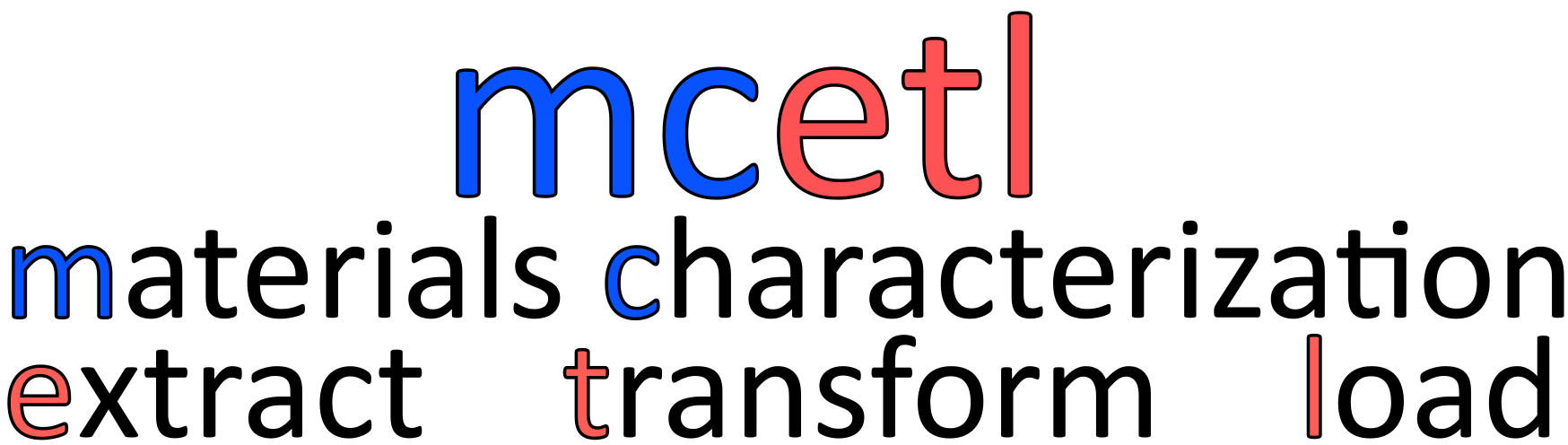




mcetl is a small-scale, GUI-based Extract-Transform-Load framework focused on materials characterization.
For Python 3.7+
Open Source: BSD 3-Clause License
Source Code: https://github.com/derb12/mcetl
Documentation: https://mcetl.readthedocs.io.
mcetl is focused on reducing the time required to repeatedly process data files and write the results to Excel. It does this by allowing the user to define DataSource objects for each separate source of data. Each DataSource contains information such as the options needed to import data from files, the calculations that will be performed on the data, and the options for writing the data to Excel. Once a DataSource is created, it can be selected within mcetl’s main user interface.
In addition, mcetl provides fitting and plotting user interfaces that can be used without any prior setup.
Introduction
Purpose
The aim of mcetl is to ease the repeated processing of data files. Contrary to its name, mcetl can process any tabulated files (txt, csv, tsv, xlsx, etc.), and does not require that the files originate from materials characterization. However, the focus on materials characterization was selected because:
Most data files from materials characterization are relatively small in size (a few kB or MB).
Materials characterization files are typically cleanly tabulated and do not require handling messy or missing data.
It was the author’s area of usage and naming things is hard…
mcetl requires only a very basic understanding of Python to use, and allows a single person to create a tool that their entire group can use to process data and produce Excel files with a consistent style. mcetl can create new Excel files when processing data or saving peak fitting results, or it can append to an existing Excel file to easily work with already created files.
Limitations
Data from files is fully loaded into memory for processing, so mcetl is not suited for processing files whose total memory size is large (e.g. cannot load a 10 GB file on a computer with only 8 GB of RAM).
mcetl does not provide any resources for processing data files directly from characterization equipment (such as .XRDML, .PAR, etc.). Other libraries such as xylib already exist and are capable of converting many such files to a format mcetl can use (txt, csv, etc.).
The peak fitting and plotting modules in mcetl are not as feature-complete as other alternatives such as Origin, fityk, SciDAVis, etc. The modules are included in mcetl in case those better alternatives are not available, and the author highly recommends using those alternatives over mcetl if available.
Installation
Dependencies
mcetl requires Python version 3.7 or later and the following libraries:
lmfit (>= 1.0)
Matplotlib (>= 3.1)
NumPy (>= 1.8)
openpyxl (>= 2.4)
pandas (>= 0.25)
PySimpleGUI (>= 4.29)
All of the required libraries should be automatically installed when installing mcetl using either of the two installation methods below.
Additionally, mcetl can optionally use Pillow to allow for additional options when saving figures in the plotting GUI.
Stable Release
mcetl is easily installed using pip, simply by running the following command in your terminal:
pip install --upgrade mcetlThis is the preferred method to install mcetl, as it will always install the most recent stable release.
Development Version
The sources for mcetl can be downloaded from the Github repo.
The public repository can be cloned using:
git clone https://github.com/derb12/mcetl.gitOnce the repository is downloaded, it can be installed with:
cd mcetl
python setup.py installQuick Start
The sections below give a quick introduction to using mcetl, requiring no setup. For a more detailed introduction, refer to the tutorials section of mcetl’s documentation.
Note: on Windows operating systems, the GUIs can appear blurry due to how dpi scaling is handled. To fix, simply do:
import mcetl
mcetl.set_dpi_awareness()The above code must be called before opening any GUIs, or else the dpi scaling will be incorrect.
Main GUI
The main GUI for mcetl contains options for processing data, fitting, plotting, writing data to Excel, and moving files.
Before using the main GUI, DataSource objects must be created. Each DataSource contains the information for reading files for that DataSource (such as what separator to use, which rows and columns to use, labels for the columns, etc.), the calculations that will be performed on the data, and the options for writing the data to Excel (formatting, placement in the worksheet, etc.).
The following will create a DataSource named ‘tutorial’ with the default settings, and will then open the main GUI.
import mcetl
simple_datasource = mcetl.DataSource(name='tutorial')
mcetl.launch_main_gui([simple_datasource])Fitting Data
To use the fitting module in mcetl, simply do:
from mcetl import fitting
fitting.launch_peak_fitting_gui()A window will then appear to select the data file(s) to be fit and the Excel file for saving the results. No other setup is required for doing fitting.
After doing the fitting, the fit results and plots will be saved to Excel.
Plotting
To use the plotting module in mcetl, simply do:
from mcetl import plotting
plotting.launch_plotting_gui()Similar to fitting, a window will then appear to select the data file(s) to be plotted, and no other setup is required for doing plotting.
When plotting, the image of the plots can be saved to all formats supported by Matplotlib, including tiff, jpg, png, svg, and pdf.
In addition, the layout of the plots can be saved to apply to other figures later, and the data for the plots can be saved so that the entire plot can be recreated.
To reopen a figure saved through mcetl, do:
plotting.load_previous_figure()Generating Example Data
Files for example data from characterization techniques can be created using:
from mcetl import raw_data
raw_data.generate_raw_data()Data produced by the generate_raw_data function covers the following characterization techniques:
X-ray diffraction (XRD)
Fourier-transform infrared spectroscopy (FTIR)
Raman spectroscopy
Thermogravimetric analysis (TGA)
Differential scanning calorimetry (DSC)
Rheometry
Uniaxial tensile tests
Pore size measurements
Example Programs
Example programs are available to show basic usage of mcetl. The examples include:
Generating raw data
Using the main GUI
Using the fitting GUI
Using the plotting GUI
Reopening a figure saved with the plotting GUI
The example program for using the main GUI contains all necessary inputs for processing the example raw data generated by the generate_raw_data function as described above and is an excellent resource for creating new DataSource objects.
Future Plans
Planned features for later releases:
Develop tests for all modules in the package.
Switch from print statements to logging.
Switch GUI backend from PySimpleGUI to wxPython or something web-based.
Add more plot types to the plotting gui, including bar charts, categorical plots, and 3d plots.
Make fitting more flexible by allowing more options or user inputs.
Potentially add support for importing data from more file types.
Improve overall look and usability of all GUIs.
Contributing
Contributions are welcomed and greatly appreciated. For information on submitting bug reports, pull requests, or general feedback, please refer to the contributing guide.
Changelog
Refer to the changelog for information on mcetl’s changes.
License
mcetl is open source and available under the BSD 3-clause license. For more information, refer to the license.
Gallery
Images of the various GUIs can be found on the gallery section of mcetl’s documentation.
Project details
Download files
Download the file for your platform. If you're not sure which to choose, learn more about installing packages.











