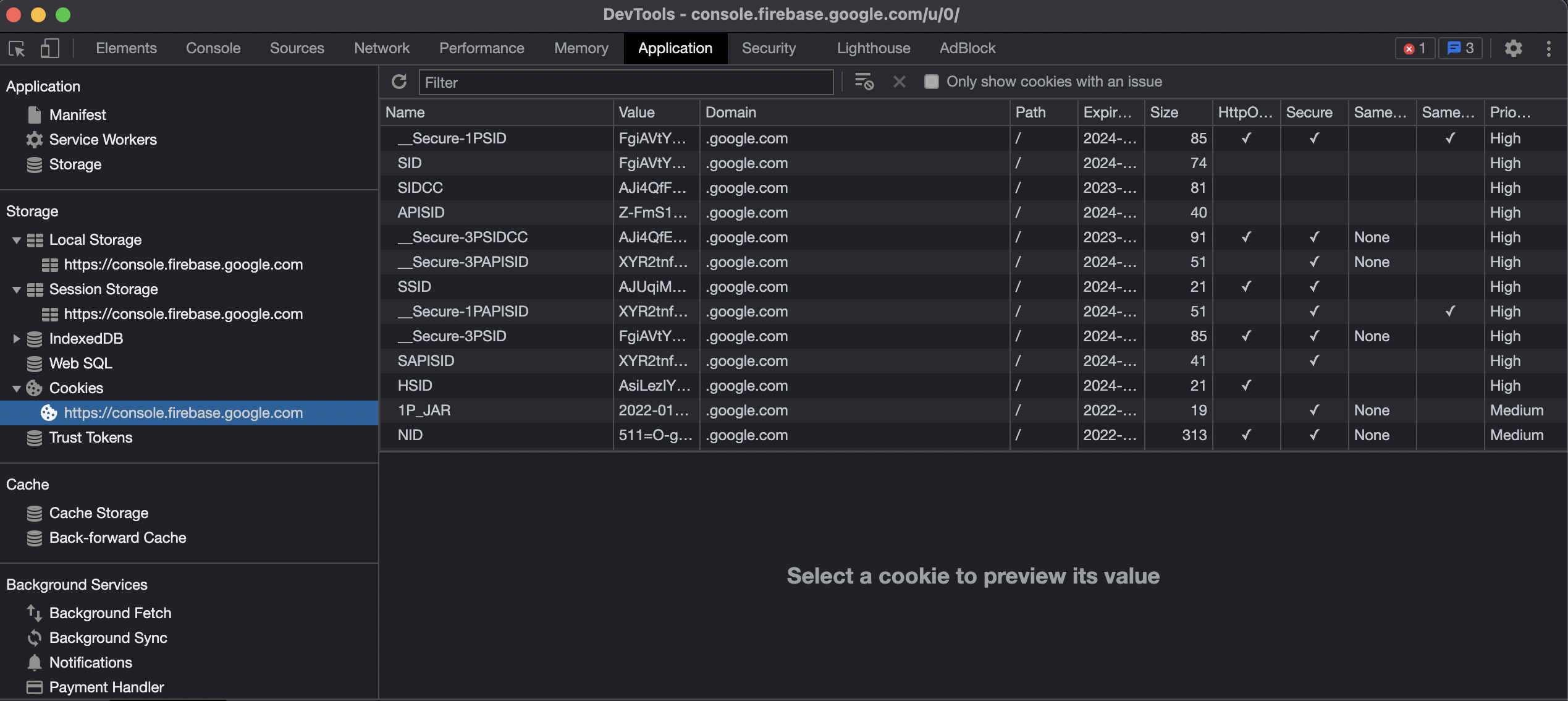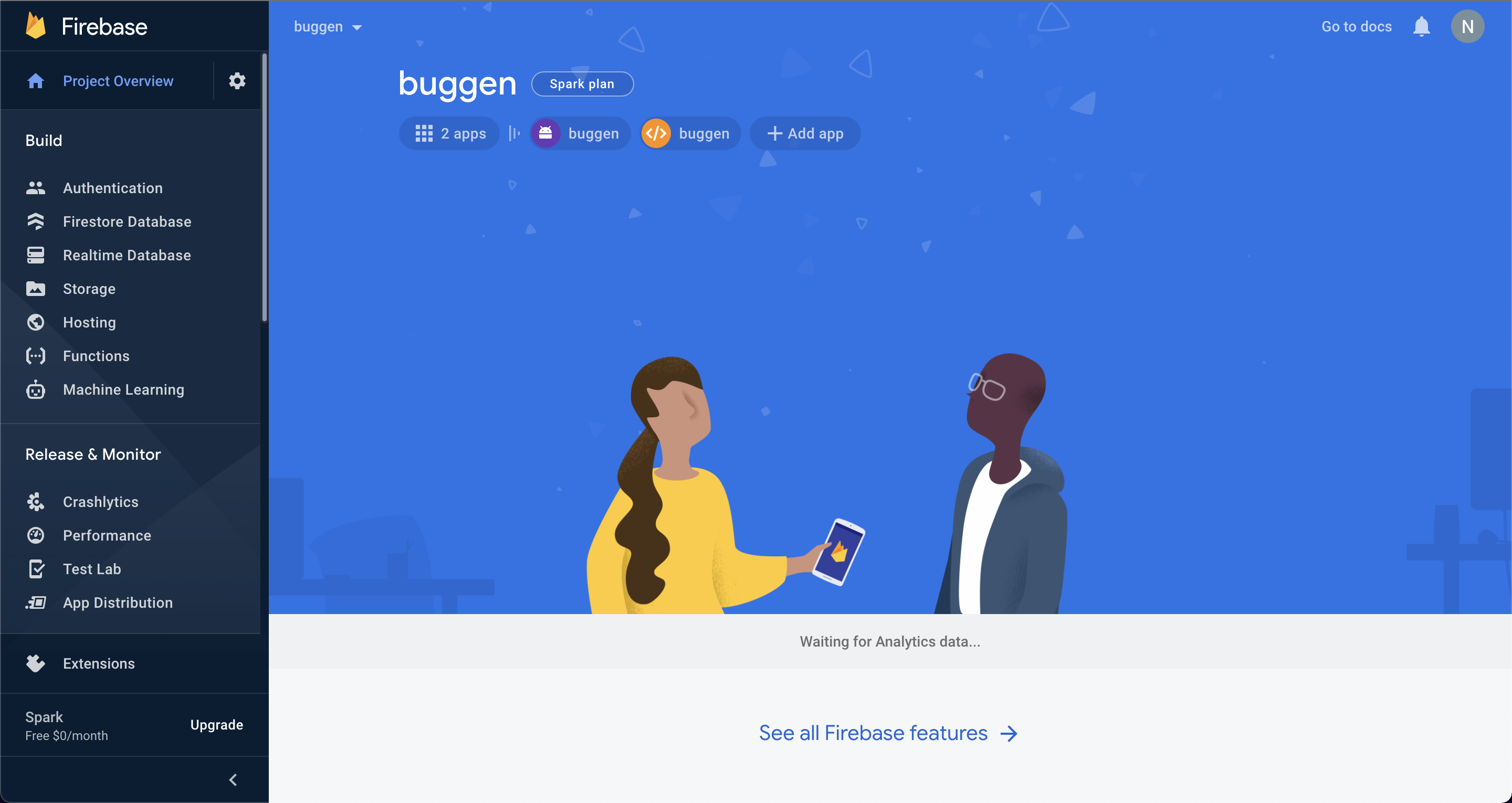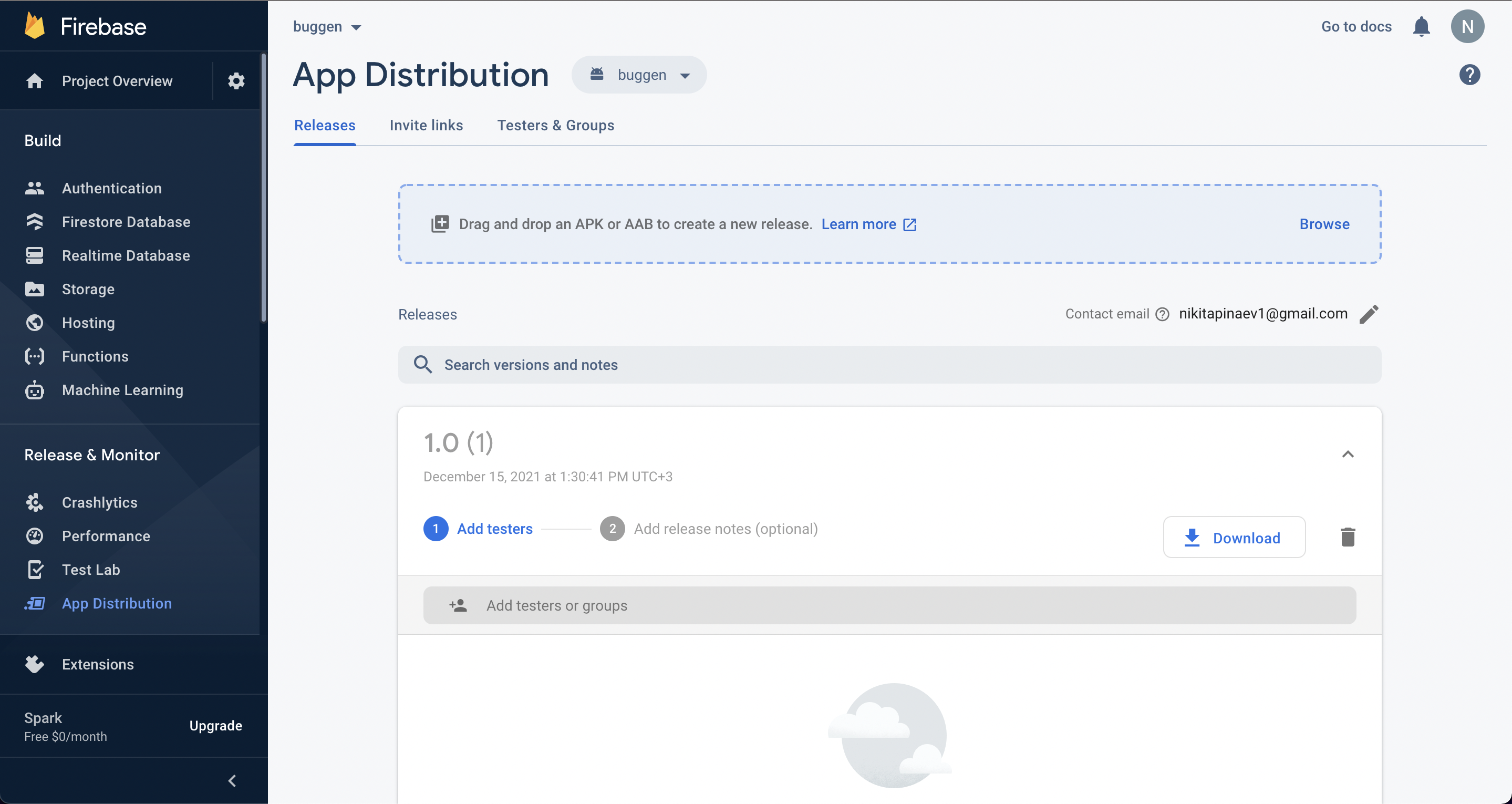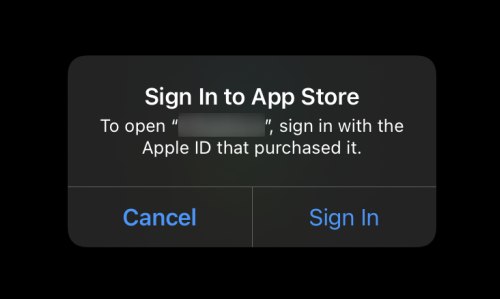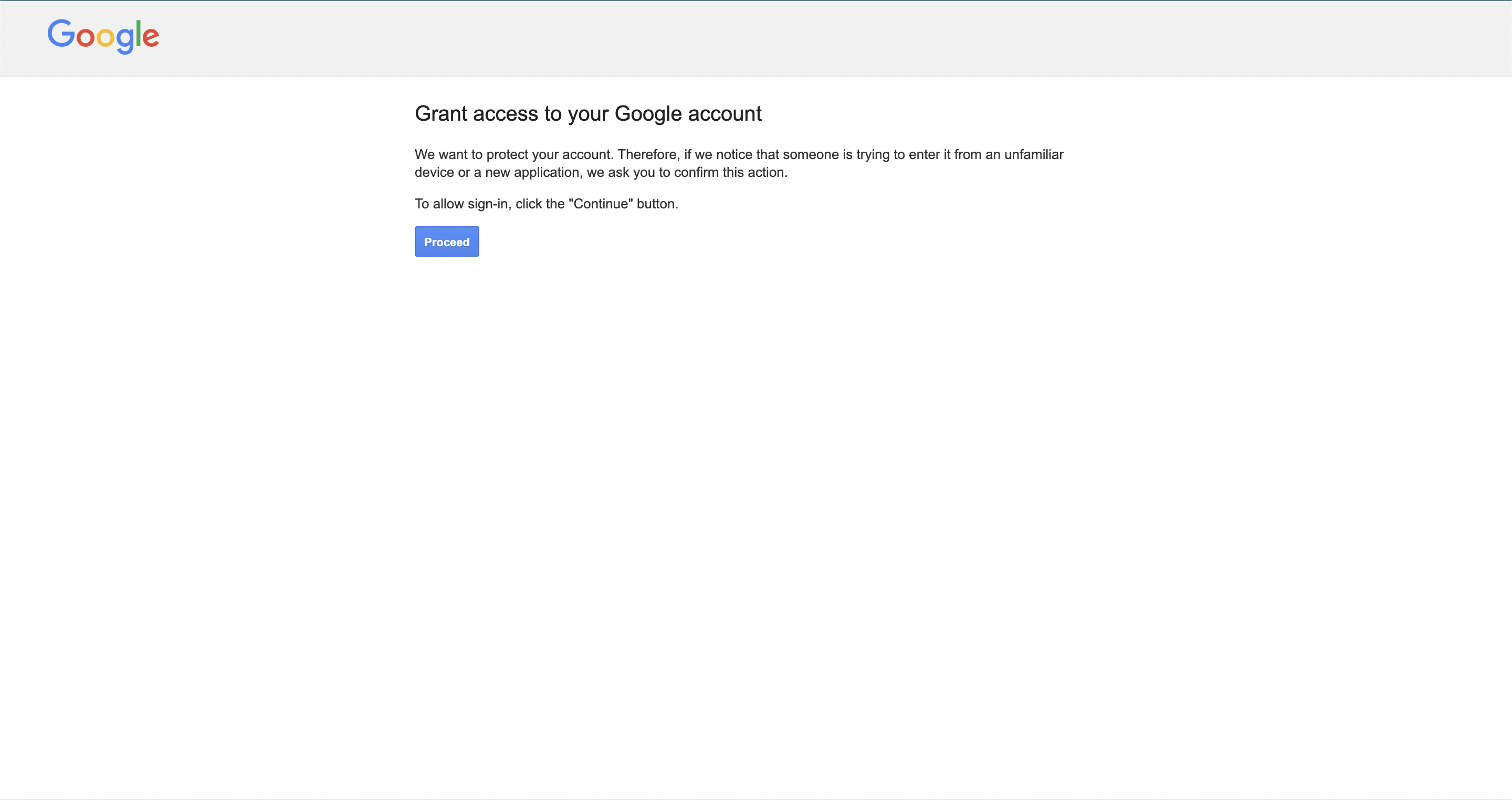Dynamic-Mobile-Security
Project description
Mobile DAST CI/CD Python script
Automate the security analysis of mobile applications.
This script is designed to integrate mobile applications' security analysis in the continuous development process (CI / CD).
During the execution of the script, the application is sent to the dynamic analysis. The output is a json/pdf file with detailed results. You can use the local file or download the application from one of the distribution systems. If you download the app, you should have write permissions.
Install options
DockerHub
You can run this script using docker image:
docker pull mobilesecurity/mdast_cli:latest
From PyPi
It is possible to install a package using pip:
pip install mdast_cli
With this method, it is possible to start scanning without specifying the python interpreter using the mdast_cli command, for example:
mdast_cli -h
All examples below will use exactly this approach.
Source
It also supports launching by loading source files and launching the main script directly:
python3 mdast_cli/mdast_scan.py -h
With this method of launching, you must additionally install the packages specified in requirements.txt
Launch options
Currently, several launch options are supported:
- Local file
- Applications from HockeyApp
- Applications from AppCenter
- Applications from Nexus Repository 3.x from maven repo.
- Applications from Firebase
- Applications from Appstore
- Applications from Google Play
Launch parameters
The launch options depend on the location of the apk file sent for analysis. Also, there are required parameters that must be specified for any type of launch:
url- network address for system (the path to the root without the final /)profile_id- ID of the profile to be analyzedtestcase_id- ID of the test case to be executed. This is an optional parameter, if not set - manual scan with 20 seconds delay until finish will be executed;token- CI/CD access token (refer to our documentation for ways to retrieve the token)distribution_system- distribution method for the application; possible values:file,hockeyapporappcenter. For detailed information refer to the respective sections below.company_id- identifier of the company within which the scan will be performedarchitecture_id- identifier of the operating system architecture on which the scan will be performednowait- an optional parameter specifying whether to wait for the scan to complete. If this flag is set, the script will not wait for the scan to complete but will exit immediately after starting. If the flag is not selected, the script will wait for the completion of the analysis process and generate a report.summary_report_json_file_name- an optional parameter defining the name of the json file into which the scanning information in json format is uploaded. If the parameter is absent, the information will not be saved.pdf_report_file_name- an optional parameter that specifies the name of the pdf file into which information on scanning in pdf format is uploaded. If the parameter is absent, the report will not be saved.
Local file launch
This type of launch implies that the application file is located locally.
To select this method at startup, you must specify the parameter distribution_system file.
In this case, the required parameter must specify the path to the file: file_path
HockeyApp
To download an application from the HockeyApp distribution system you need to select the distribution_system = hockeyapp parameter.
Also, you need to specify the following mandatory parameters:
hockey_token(mandatory parameter) - API access token. Look in the HockeyApp documentation how to retrieve it.hockey_version(optional parameter) - this parameter downloads the specific version of the application in accordance with its version ID (theversionfield in the API).
If this parameter is not set, the latest available version of the application ("latest") will be downloaded.hockey_bundle_idorhockey_public_id(mandatory parameter)hockey_bundle_id- ID of Android application or, alternatively, the package name (com.app.example). This option launches a search among all HockeyApp applications and thereafter picks an application with the corresponding ID. API field - bundle_identifier.hockey_public_id- ID of an application inside the HockeyApp system. This parameter downloads an application with the corresponding ID. API field - public_identifier
AppCenter
To download the application from AppCenter distribution system you need to select the distribution_system appcenter parameter. Also, you need to specify the following mandatory parameters:
appcenter_token- API access token. Look in official documentation to learn how to retrieve it.appcenter_owner_name- owner of the application. Look in official documentation to learn how to retrieve the owner name.appcenter_app_name- the name of the application in the AppCenter system. Look in official documentation to learn how to retrieve itappcenter_release_idorappcenter_app_versionappcenter_release_id- ID of the specific release of the application to be downloaded from AppCenter. There is a possibility to select the "latest" value - the latest available version of the application will be downloaded.appcenter_app_version- this parameter finds and downloads the specific version of the application by its version ID (shown in Android Manifest) (the "version" field in the AppCenter Documentation)
Nexus
To download the application from maven repository you need to know the repository where the mobile application is stored and its group_id, artifact_id and version. To upload mobile application to Nexus you can use this snippet for android apk and this one for iOS ipa.
Also, you need to select the distribution_system nexus and specify the following mandatory parameters:
nexus_url- http(s) url for Nexus server where the mobile application is located.nexus_login- username for Nexus server with permissions to the repository where mobile application is located.nexus_password- password for the Nexus server with permissions to the repository where mobile application is located.nexus_repo_name- repository name in Nexus where mobile application is located.nexus_group_id- group_id of the uploaded mobile application from maven data.nexus_artifact_id- artifact_id of the uploaded mobile application from maven data.nexus_version- version of the uploaded mobile application from maven data.
Firebase
To download the application from firebase platform you need to know some cookies for Google SSO authentication and project_id, app_id, app_code, api_key and file_extension parameters from firebase project.
You need to select the --distribution_system firebase and specify mandatory parameters.
First, you should log in via Google SSO to Firebase and get necessary cookies from your Chrome session local storage(F12 -> Application -> Cookies)
And copy SID, SSID, APISID, SAPISID, HSID to your launch command. The lifetime of them are 2 years, so you don't have to do it often :)
Screenshot of cookie storage:
firebase_SID_cookie- SIDfirebase_HSID_cookie- HSIDfirebase_SSID_cookie- SSIDfirebase_APISID_cookie- APISIDfirebase_SAPISID_cookie- SAPISID
Now you need project_id, app_id, app_code, api_key to complete parameters for the scan. To get them go to:
App Project home page, url looks like this https://console.firebase.google.com/u/0/project/{project_name}/overview ->
to Release & Monitor -> App Distribution ->
Open network console(F12 -> Network -> Clear) and click Download
You will get this request in DevTools:
And url will be like:
https://firebaseappdistribution-pa.clients6.google.com/v1/projects/{project_id}/apps/{app_id}/releases/{app_code}:getLatestBinary?alt=json&key={api_key}
So, you just extract missing parameters from this request and your launch command for CI/CD mobile applications' security analysis is ready!
Request url will match this pattern, you should extract 4 parameters from url.
/v1/projects/{project_id}/apps/{app_id}/releases/{app_code}:getLatestBinary?alt=json&key={api_key}
firebase_project_id- project id of your Firebase projectfirebase_app_id- application idfirebase_app_code- application codefirebase_api_key- your api keyfirebase_app_extension- your app extension, it can beapkfor android andipafor iOS
You can specify the downloaded app file name with an optional parameter
firebase_file_name- file name for app to be saved with
AppStore
To download application from AppStore you need to know application_id and have iTunes account with installed application and credentials for it: email and password with 2FA code.
You need to select the --distribution_system appstore and specify mandatory parameters.
This script will not work if the app has not been purchased in your AppStore account. It is the status of the app that is important, it must be confirmed with a fingerprint or password even if it is free. You can check this by making sure your app is in 'My apps' in your AppStore account settings.
To successfully sign in to iTunes, you will need to obtain and save the 2fa code for later use.
When you run the script for the first time, use your email and password, you will get a login error in the console and at this point a two-factor authentication code will come to your device
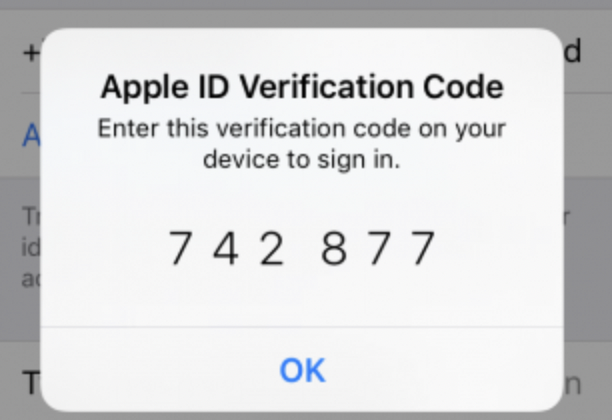
For the subsequent work of the script without repeating the step with the manual receipt of 2fa code you need to remember the received code, the session with it will be active for 6 months. After that, try to repeat the login with password and 2FA, formatting it like password2FA. You do not need to get new 2fa codes later, this parameter will work for 6 months.
For example, password is P@ssword and 2FA is 742877, so your parameter --appstore_password2FA P@ssword742877.
To get the app_id, go to the app page in the AppStore in your browser, you can extract the required parameter from the url:
appstore_app_id 398129933 in this example.
Also, you need to select the distribution_system appstore and specify the following mandatory parameters:
appstore_app_id- Application id from AppStore, you can get it on app page from url,
format: apps.apple.com/app/id{appstore_app_id}appstore_apple_id- Your email for iTunes login.appstore_password2FA- Your password and 2FA code for iTunes login, format: password2FA_code
You can specify downloaded app file name with an optional parameter
appstore_file_name- file name for app to be saved with
If you lost the 2fa code and the login has already been made, the session will be active for a few time without using 2fa, only apple_id + password. You also will not be able to end your session via this script, so for the script to work correctly you need to login again after session expires and save the two-factor authentication code in your notes.
If there is an error associated with the wrong Apple ID when you start scanning:
or error in logs:
"Logging in to the App Store. To open app, log in with the Apple ID with which you made the purchase."
Then contact the support team to agree on an Apple ID, which will be used for AppStore integration, you will be offered a solution to this problem.
Google play
To download application from Google Play Store you need to have temporary account with 2fa authentication disabled.
You need to know the package name of the application you want to download, you can get it directly from the Google Play app page or any other way.
Also, you need to select the distribution_system google_play and specify the following mandatory parameters:
google_play_package_name- package name of application you want to downloadgoogle_play_email- email of your Google account for logingoogle_play_password- password of your Google account for login
You can specify downloaded app file name with an optional parameter
google_play_file_name- file name for app to be saved with
When running a scan through the integration of Google Play at the first login from a new ip address is possible situation when you will need to confirm your account through the browser, to do this, go to the google account verification link , log into the opening page and click on 'Proceed'.
After this login will be successful through the script mdast_cli, provided that the ip address of the connection will not change. It is also possible that this problem occurs when there are no connections from the device for a long time. You can get a link to solve the problem from the logs of the script.
If the problem can not be solved please contact your support.
Launch examples
Scan type
There are several ways to start scan: with previously recorded testcase or without it.
- In first scenario with selected testcase - it will be replayed in the scan execution.
- In second scenario without testcase, application will be installed on the device, started, waiting for 30 seconds and then stopped and further analysis will be performed.
Start scan with testcase (run previously recorded steps in application)
To start this type of scan you need to specify id of previosly recorded testcase in --testcase_id parameter:
mdast_cli --testcase_id 4 --distribution_system file --file_path "/files/demo/apk/demo.apk" --url "https://saas.mobile.appsec.world" --profile_id 1 --company_id 1 - architecture_id 1 --token "eyJ0eXA4OiJKA1QiLbJhcGciO5JIU4I1NiJ1.eyJzdaJqZWNcX2lkIj53LCJle5AiOjf1OTM5OTU3MjB1.hrI6c4VN_U2mo5VjHvRoENPv2"
Start scan without testcase
To start this type of scan don't specify --testcase_id parameter:
mdast_cli --distribution_system file --file_path "/files/demo/apk/demo.apk" --url "https://saas.mobile.appsec.world" --profile_id 1 --company_id 1 - architecture_id 1 --token "eyJ0eXA4OiJKA1QiLbJhcGciO5JIU4I1NiJ1.eyJzdaJqZWNcX2lkIj53LCJle5AiOjf1OTM5OTU3MjB1.hrI6c4VN_U2mo5VjHvRoENPv2"
Local file
Docker launch
After pulling run docker using command like this (all parameters are applied due to distribution_system choice):
docker run -it -v {path_to_folder_with_application}:/mdast/files -v {path_to_report_folder}:/mdast/report mobilesecurity/mdast_cli:latest --profile_id 1 --architecture_id 5 --testcase_id 4 --distribution_system file --file_path /mdast/files/{application_file_name} --url "https://saas.mobile.appsec.world" --company_id 1 --token eyJ0eXA4OiJKA1QiLbJhcGciO5JIU4I1NiJ1 --summary_report_json_file_name /mdast/report/json-report.json --pdf_report_file_name /mdast/report/pdf-report.pdf
Where:
{path_to_folder_with_application}- absolute path to the folder where build application locating{path_to_report_folder}- absolute path to the folder where reports will be generated{application_file_name}- full name of the built apk inside the{path_to_folder_with_application}folder
Standard launch method
To run analysis of a local file:
mdast_cli --distribution_system file --file_path "/files/demo/apk/demo.apk" --url "https://saas.mobile.appsec.world" --profile_id 1 --testcase_id 4 --company_id 1 - architecture_id 1 --token "eyJ0eXA4OiJKA1QiLbJhcGciO5JIU4I1NiJ1.eyJzdaJqZWNcX2lkIj53LCJle5AiOjf1OTM5OTU3MjB1.hrI6c4VN_U2mo5VjHvRoENPv2"
As a result, automated analysis of the demo.apk application with a profile with id 1 will be launched and a test case with id 4 will be launched.
Start without waiting for the scan to complete
mdast_cli --distribution_system file --file_path "/files/demo/apk/demo.apk" --url "https://saas.mobile.appsec.world" --profile_id 1 --testcase_id 4 --company_id 1 - architecture_id 1 --token "eyJ0eXA4OiJKA1QiLbJhcGciO5JIU4I1NiJ1.eyJzdaJqZWNcX2lkIj53LCJle5AiOjf1OTM5OTU3MjB1.hrI6c4VN_U2mo5VjHvRoENPv2"
As a result, automated analysis of the demo.apk application with a profile with id 1 will be launched and a test case with id 4 will be launched and the script will finish immediately after starting the scan and will not wait for the end and generate a report.
Generating a Summary report in JSON format
mdast_cli --distribution_system file --file_path "/files/demo/apk/demo.apk" --url "https://saas.mobile.appsec.world" --profile_id 1 --testcase_id 4 --company_id 1 - architecture_id 1 --token "eyJ0eXA4OiJKA1QiLbJhcGciO5JIU4I1NiJ1.eyJzdaJqZWNcX2lkIj53LCJle5AiOjf1OTM5OTU3MjB1.hfI6c4VN_U2mo5VfCvRoENPvLvlPvN_U2mo5VfCvRoENhPlv" --summary_report_json_file_name json-scan-report.json
As a result, automated analysis of the demo.apk application with a profile with id 1 will be launched and a test case with id 4 will be launched, and upon completion of scanning, a JSON report with the total number of defects and brief statistics will be saved.
HockeyApp by bundle_identifier and version
To run application analysis from a HockeyApp system:
mdast_cli --distribution_system hockeyapp --hockey_token 18bc81146d374ba4b1182ed65e0b3aaa --bundle_id com.appsec.demo --hockey_version 31337 --url "https://saas.mobile.appsec.world" --profile_id 2 --testcase_id 3 --company_id 1 --architecture_id 1 --token "eyJ0eXA4OiJKA1QiLbJhcGciO5JIU4I1NiJ1.eyJzdaJqZWNcX2lkIj53LCJle5AiOjf1OTM5OTU3MjB1.hfI6c4VN_U2mo5VfRoENPvJCvpxhLzjHqI0gxqgr2Bs"
As a result, an application with the package ID com.appsec.demo and version 31337 will be found on the HockeyApp system. It will be downloaded, and an automated analysis will be performed for it with a profile with id 2 and a test case with id 3.
HockeyApp with public identifier and the latest available version
To start scanning the latest version of an application in HockeyApp system using the application's public ID:
mdast_cli --distribution_system hockeyapp --hockey_token 18bc81146d374ba4b1182ed65e0b3aaa --public_id "1234567890abcdef1234567890abcdef" --url "https://saas.mobile.appsec.world" --profile_id 2 --testcase_id 3 --company_id 1 --architecture_id 1 --token "eyJ0eXA4OiJKA1QiLbJhcGciO5JIU4I1NiJ1.eyJzdaJqZWNcX2lkIj53LCJle5AiOjf1OTM5OTU3MjB1.hfI6c4VN_U2mo5VfRoENPvJCvpxhLzjHqI0gxqgr2Bs"
As a result, the latest available version of the application with the unique public ID 1234567890abcdef1234567890abcdef will be found in HockeyApp system. The application will be downloaded and automatically analyzed using the profile with id 2 and the test case with id 3.
AppCenter with the release ID
To start scanning an application using its name, the name of the owner and the release ID, the following command should be entered:
mdast_cli --distribution_system appcenter --appcenter_token 18bc81146d374ba4b1182ed65e0b3aaa --appcenter_owner_name test_org_or_user --appcenter_app_name demo_app --appcenter_release_id 710 --url "https://saas.mobile.appsec.world" --profile_id 2 --testcase_id 3 --company_id 1 --architecture_id 1 --token "eyJ0eXA4OiJKA1QiLbJhcGciO5JIU4I1NiJ1.eyJzdaJqZWNcX2lkIj53LCJle5AiOjf1OTM5OTU3MjB1.hfI6c4VN_U2mo5VfRoENPvJCvpxhLzjHqI0gxqgr2Bs"
As a result, the demo_app application with release id 710 will be found among applications of the specified owner (user or organization test_org_or_user). This version of the release will be downloaded and sent for security analysis.
To download the latest version of the release you need to use the following parameter: appcenter_release_id latest. The command line will look as follows:
mdast_cli --distribution_system appcenter --appcenter_token 18bc81146d374ba4b1182ed65e0b3aaa --appcenter_owner_name "test_org_or_user" --appcenter_app_name "demo_app" --appcenter_release_id latest --url "https://saas.mobile.appsec.world" --profile_id 2 --testcase_id 3 --company_id 1 --architecture_id 1 --token "eyJ0eXA4OiJKA1QiLbJhcGciO5JIU4I1NiJ1.eyJzdaJqZWNcX2lkIj53LCJle5AiOjf1OTM5OTU3MjB1.hfI6c4VN_U2mo5VfRoENPvJCvpxhLzjHqI0gxqgr2Bs"
As a result, the latest available release of the application will be downloaded.
AppCenter by application version
To start the analysis of the application by the known name, owner and version (version_code in Android Manifest), you need to run the following command:
mdast_cli --distribution_system appcenter --appcenter_token 18bc81146d374ba4b1182ed65e0b3aaa --appcenter_owner_name "test_org_or_user" --appcenter_app_name "demo_app" --appcenter_app_version 31337 --url "https://saas.mobile.appsec.world" --profile_id 2 --testcase_id 3 --company_id 1 --architecture_id 1 --token "eyJ0eXA4OiJKA1QiLbJhcGciO5JIU4I1NiJ1.eyJzdaJqZWNcX2lkIj53LCJle5AiOjf1OTM5OTU3MjB1.hfI6c4VN_U2mo5VfRoENPvJCvpxhLzjHqI0gxqgr2Bs"
As a result, in the owner workspace (user or organization test_org_or_user) will be found application demo_app and will be found a release in which the version of the application 31337 was specified. This version will be downloaded and submitted for security analysis.
Firebase launch example
To start the manual scan analysis of the application, that was downloaded from Firebase, you need to run the following command:
python mdast_cli/mdast_scan.py --profile_id 468 --architecture_id 2 --distribution_system firebase --firebase_project_id 2834204**** --firebase_app_id 1:283***3642:android:8b0a0***56ac40c1a43 --firebase_app_code 2b***sltr0 --firebase_api_key AIzaSyDov*****qKdbj-geRWyzMTrg --firebase_SID_cookie FgiA*****ZiQakQ-_C-5ZaEHvbDMFGkrgriAByQ9P9fv7LfRrYJ5suXgrCwIQBoOjA. --firebase_HSID_cookie AsiL****OjPI --firebase_SSID_cookie A****dwcZk1Z-1pE --firebase_APISID_cookie Z-FmS1aPB****djK/AjmG0h2Hc-GG9g2Ac --firebase_SAPISID_cookie XYR2tnf****0zOt/AEvVZ8JVEuCnE6pxm --url "https://saas.mobile.appsec.world" --company_id 1 --token 2fac9652a2fbe4****9f44af59c3381772f --firebase_file_name your_app_file_name --firebase_file_extension apk
As a result in the downloaded_apps repository will be application with name your_app_file_name.apk and manual scan will be started.
AppStore launch example
To start the manual scan analysis of the application, that was downloaded from AppStore, you need to run the following command:
python mdast_cli/mdast_scan.py --architecture_id 3 --profile_id 1246 --distribution_system appstore --appstore_app_id 564177498 --appstore_apple_id ubet******@icloud.com --appstore_password2FA pass*******31******454 --url "https://saas.mobile.appsec.world" --company_id 2 --token 5d5f6****************2d9f --appstore_file_name my_b3st_4pp
As a result in the downloaded_apps repository will be application with name my_b3st_4pp.ipa and manual scan will be started.
Google Play launch example
To start the manual scan analysis of the application, that was downloaded from Google Play, you need to run the following command:
python mdast_cli/mdast_scan.py --profile_id 1337 --architecture_id 1 --distribution_system google_play --url "https://saas.mobile.appsec.world" --company_id 1 --token 5d5f6c98*********487a68ee20d4562d9f --google_play_package_name com.instagram.android --google_play_email download*******ly@gmail.com --google_play_password Paaswoord --google_play_file_name best_apk_d0wnl04d3r
As a result in the downloaded_apps repository will be application with name best_apk_d0wnl04d3r.apk and manual scan will be started.
While creating AppStore integration ipatool helped a lot, huge thanks for everyone who contributed to this nice open-source tool.
Project details
Release history Release notifications | RSS feed
Download files
Download the file for your platform. If you're not sure which to choose, learn more about installing packages.
Source Distribution
Built Distribution
Hashes for mdast_cli-2021.12.0-py3-none-any.whl
| Algorithm | Hash digest | |
|---|---|---|
| SHA256 | 98604cbc3dc7e3f0f5dc44e3080741bc523b91acbb04211ffd9f9d87c7b5cd3c |
|
| MD5 | 8232d1825d0d328bb3e12364b148a270 |
|
| BLAKE2b-256 | 929d515b3b988d7a430cb4130111a0610c170305f63ade28bf05420a586c5527 |