Process executor (not only) for tests.
Project description
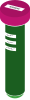
mirakuru
Mirakuru is a process orchestration tool designed for functional and integration tests.
Maybe you want to be able to start a database before you start your program or maybe you just need to set additional services up for your tests. This is where you should consider using mirakuru to add superpowers to your program or tests.




Usage
In a project that relies on multiple processes there might be a need to guard code with tests that verify interprocess communication. So one needs to set up all of required databases, auxiliary and application services to verify their cooperation. Synchronising (or orchestrating) test procedure with tested processes might be a hell.
If so, then mirakuru is what you need.
Mirakuru starts your process and waits for the clear indication that it’s running. Library provides seven executors to fit different cases:
SimpleExecutor - starts a process and does not wait for anything. It is useful to stop or kill a process and its subprocesses. Base class for all the rest of executors.
Executor - base class for executors verifying if a process has started.
OutputExecutor - waits for a specified output to be printed by a process.
TCPExecutor - waits for the ability to connect through TCP with a process.
UnixSocketExecutor - waits for the ability to connect through Unix socket with a process
HTTPExecutor - waits for a successful HEAD request (and TCP before).
PidExecutor - waits for a specified .pid file to exist.
SimpleExecutor
The simplest executor implementation. It simply starts the process passed to constructor, and reports it as running.
from mirakuru import SimpleExecutor
process = SimpleExecutor('my_special_process')
process.start()
# Here you can do your stuff, e.g. communicate with the started process
process.stop()OutputExecutor
OutputExecutor is the executor that starts the process, but does not report it as started, unless it receives specified marker/banner in process output.
from mirakuru import OutputExecutor
process = OutputExecutor('my_special_process', banner='processed!')
process.start()
# Here you can do your stuff, e.g. communicate with the started process
process.stop()What happens during start here, is that the executor constantly checks output produced by started process, and looks for the banner part occurring within the output. Once the output is identified, as in example processed! is found in output. It is considered as started, and executor releases your script from wait to work.
TCPExecutor
Is the executor that should be used to start processes that are using TCP connection. This executor tries to connect with the process on given host:port to see if it started accepting connections. Once it does, it reports the process as started and a code returns to normal execution.
from mirakuru import TCPExecutor
process = TCPExecutor('my_special_process', host='localhost', port=1234)
process.start()
# Here you can do your stuff, e.g. communicate with the started process
process.stop()HTTPExecutor
Is executor that will be used to start web applications for example. To start it, you apart from command, you need to pass a URL. This URL will be used to make a (by default) HEAD request. Once successful, the executor will be considered started, and a code will return to normal execution.
from mirakuru import HTTPExecutor
process = HTTPExecutor('my_special_process', url='http://localhost:6543/status')
process.start()
# Here you can do your stuff, e.g. communicate with the started process
process.stop()This executor, however, apart from HEAD request, also inherits TCPExecutor, so it’ll try to connect to process over TCP first, to determine, if it can try to make a HEAD request already.
By default HTTPExecutor waits until its subprocess responds with 2XX HTTP status code. If you consider other codes as valid you need to specify them in ‘status’ argument.
from mirakuru import HTTPExecutor
process = HTTPExecutor('my_special_process', url='http://localhost:6543/status', status='(200|404)')
process.start()The “status” argument can be a single code integer like 200, 404, 500 or a regular expression string - ‘^(2|4)00$’, ‘2dd’, ‘d{3}’, etc.
There’s also a possibility to change the request method used to perform request to the server. By default it’s HEAD, but GET, POST or other are also possible.
from mirakuru import HTTPExecutor
process = HTTPExecutor('my_special_process', url='http://localhost:6543/status', status='(200|404)', method='GET')
process.start()PidExecutor
Is an executor that starts the given process, and then waits for a given file to be found before it gives back control. An example use for this class is writing integration tests for processes that notify their running by creating a .pid file.
from mirakuru import PidExecutor
process = PidExecutor('my_special_process', filename='/var/msp/my_special_process.pid')
process.start()
# Here you can do your stuff, e.g. communicate with the started process
process.stop()from mirakuru import HTTPExecutor
from httplib import HTTPConnection, OK
def test_it_works():
# The ``./http_server`` here launches some HTTP server on the 6543 port,
# but naturally it is not immediate and takes a non-deterministic time:
executor = HTTPExecutor("./http_server", url="http://127.0.0.1:6543/")
# Start the server and wait for it to run (blocking):
executor.start()
# Here the server should be running!
conn = HTTPConnection("127.0.0.1", 6543)
conn.request("GET", "/")
assert conn.getresponse().status is OK
executor.stop()A command by which executor spawns a process can be defined by either string or list.
# command as string
TCPExecutor('python -m smtpd -n -c DebuggingServer localhost:1025', host='localhost', port=1025)
# command as list
TCPExecutor(
['python', '-m', 'smtpd', '-n', '-c', 'DebuggingServer', 'localhost:1025'],
host='localhost', port=1025
)Use as a Context manager
Starting
Mirakuru executors can also work as a context managers.
from mirakuru import HTTPExecutor
with HTTPExecutor('my_special_process', url='http://localhost:6543/status') as process:
# Here you can do your stuff, e.g. communicate with the started process
assert process.running() is True
assert process.running() is FalseDefined process starts upon entering context, and exit upon exiting it.
Stopping
Mirakuru also allows to stop process for given context. To do this, simply use built-in stopped context manager.
from mirakuru import HTTPExecutor
process = HTTPExecutor('my_special_process', url='http://localhost:6543/status').start()
# Here you can do your stuff, e.g. communicate with the started process
with process.stopped():
# Here you will not be able to communicate with the process as it is killed here
assert process.running() is False
assert process.running() is TrueDefined process stops upon entering context, and starts upon exiting it.
Methods chaining
Mirakuru encourages methods chaining so you can inline some operations, e.g.:
from mirakuru import SimpleExecutor
command_stdout = SimpleExecutor('my_special_process').start().stop().outputContributing and reporting bugs
Source code is available at: ClearcodeHQ/mirakuru. Issue tracker is located at GitHub Issues. Projects PyPI page.
Windows support
Frankly, there’s none, Python’s support differs a bit in required places and the team has no experience in developing for Windows. However we’d welcome contributions that will allow the windows support.
See:
Also, With the introduction of WSL the need for raw Windows support might not be that urgant… If you’ve got any thoughts or are willing to contribute, please start with the issues listed above.
Release
Install pipenv and –dev dependencies first, Then run:
pipenv run tbump [NEW_VERSION]Project details
Release history Release notifications | RSS feed
Download files
Download the file for your platform. If you're not sure which to choose, learn more about installing packages.
Source Distribution
Built Distribution
File details
Details for the file mirakuru-2.5.2.tar.gz.
File metadata
- Download URL: mirakuru-2.5.2.tar.gz
- Upload date:
- Size: 29.7 kB
- Tags: Source
- Uploaded using Trusted Publishing? No
- Uploaded via: twine/4.0.2 CPython/3.11.6
File hashes
| Algorithm | Hash digest | |
|---|---|---|
| SHA256 | 41ca583d355eb7a6cfdc21c1aea549979d685c27b57239b88725434f115a7132 |
|
| MD5 | acf639cd6cdec223607c5e5907035d27 |
|
| BLAKE2b-256 | d7108318d218d15110f59aec6c3260ba0e93b5a95a8e572f5cb57df44e14b1ae |
File details
Details for the file mirakuru-2.5.2-py3-none-any.whl.
File metadata
- Download URL: mirakuru-2.5.2-py3-none-any.whl
- Upload date:
- Size: 29.2 kB
- Tags: Python 3
- Uploaded using Trusted Publishing? No
- Uploaded via: twine/4.0.2 CPython/3.11.6
File hashes
| Algorithm | Hash digest | |
|---|---|---|
| SHA256 | 90c2d90a8cf14349b2f33e6db30a16acd855499811e0312e56cf80ceacf2d3e5 |
|
| MD5 | c1f34ddf4bde1049659abc4c8e7aeb12 |
|
| BLAKE2b-256 | d60868ee95f7bbbd43d02fb17f9c3d4dcf2d092983c4d6b1e05f347d16d4a8d3 |











