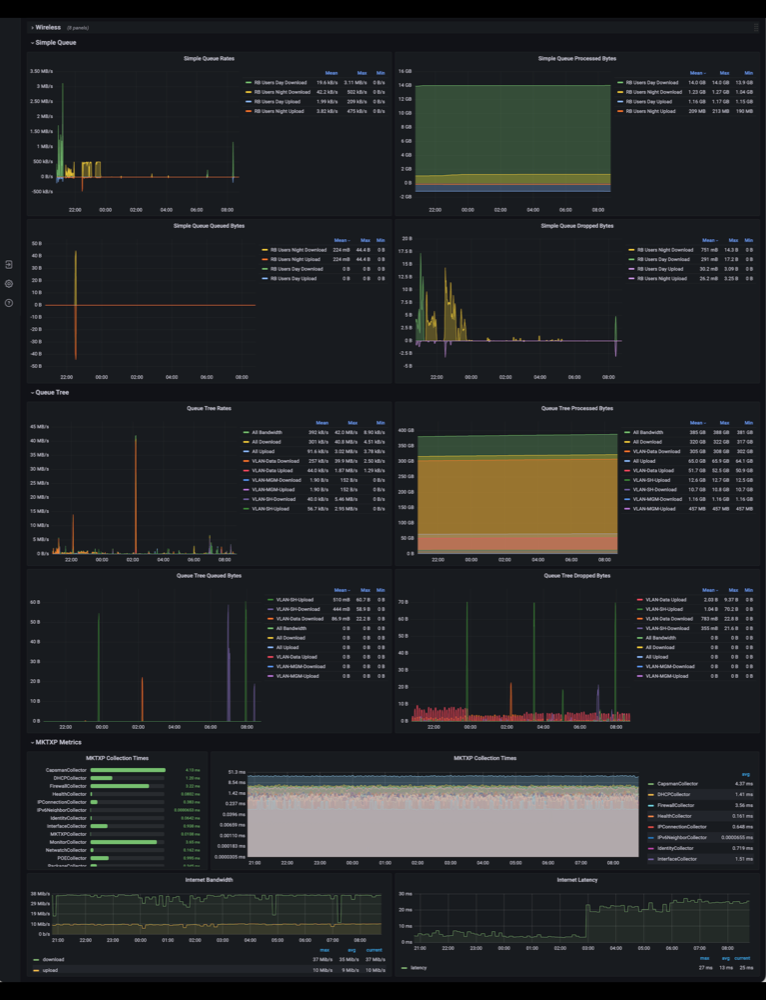Prometheus Exporter for Mikrotik RouterOS devices
Project description



Description
MKTXP is a Prometheus Exporter for Mikrotik RouterOS devices.
It gathers and exports a rich set of metrics across multiple routers, all easily configurable via built-in CLI interface.
Apart from exporting to Prometheus, MKTXP can also print selected metrics directly on the command line (see an example below).
For effortless visualization of the RouterOS metrics exported to Prometheus, MKTXP comes with a dedicated Grafana dashboard:
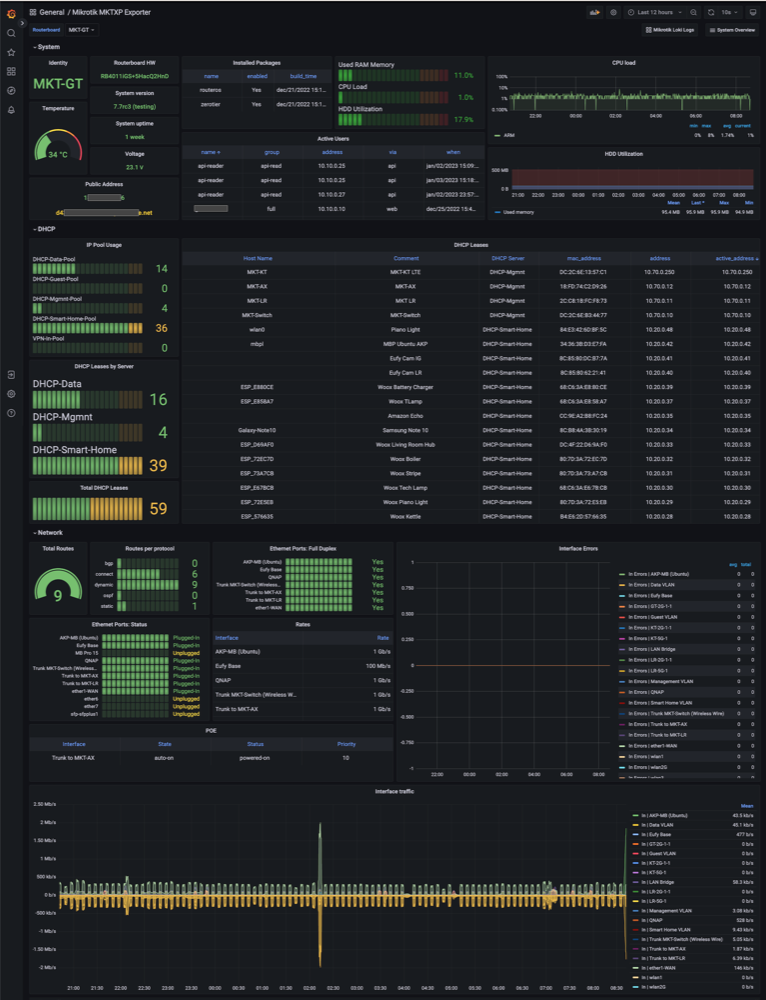
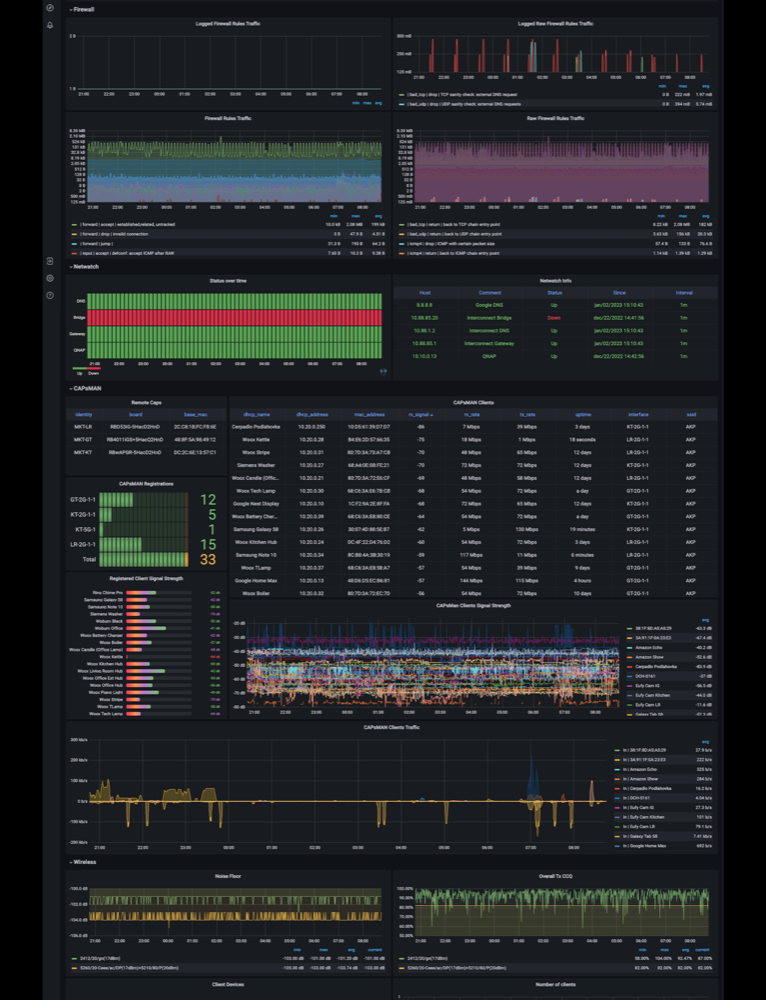
Requirements:
-
Python 3.6.x or later
-
Supported OSs:
- Linux
- Mac OSX
- FreeBSD
-
Mikrotik RouterOS device(s)
-
Optional:
Install:
There are multiple ways to install this project, from a standalone app to a fully dockerized monitoring stack.
-
from PyPI:
❯ pip install mktxp -
latest from source repository:
❯ pip install git+https://github.com/akpw/mktxp -
from Docker image :
❯ docker pull ghcr.io/akpw/mktxp:latest -
with MKTXP Stack: a ready-to-go MKTXP monitoring stack
Getting started
To get started with MKTXP, you need to edit its main configuration file. This essentially involves adding your Mikrotik devices ip addresses & authentication info, optionally modifying various settings to specific needs.
The default configuration file comes with a sample configuration, making it easy to copy / edit parameters as needed:
[Sample-Router]
enabled = False # turns metrics collection for this RouterOS device on / off
hostname = localhost # RouterOS IP address
port = 8728 # RouterOS IP Port
username = username # RouterOS user, needs to have 'read' and 'api' permissions
password = password
use_ssl = False # enables connection via API-SSL servis
no_ssl_certificate = False # enables API_SSL connect without router SSL certificate
ssl_certificate_verify = False # turns SSL certificate verification on / off
installed_packages = True # Installed packages
dhcp = True # DHCP general metrics
dhcp_lease = True # DHCP lease metrics
connections = True # IP connections metrics
pool = True # Pool metrics
interface = True # Interfaces traffic metrics
firewall = True # IPv4 Firewall rules traffic metrics
ipv6_firewall = False # IPv6 Firewall rules traffic metrics
ipv6_neighbor = False # Reachable IPv6 Neighbors
poe = True # POE metrics
monitor = True # Interface monitor metrics
netwatch = True # Netwatch metrics
public_ip = True # Public IP metrics
route = True # Routes metrics
wireless = True # WLAN general metrics
wireless_clients = True # WLAN clients metrics
capsman = True # CAPsMAN general metrics
capsman_clients = True # CAPsMAN clients metrics
user = True # Active Users metrics
queue = True # Queues metrics
remote_dhcp_entry = None # An MKTXP entry for remote DHCP info resolution in capsman/wireless
use_comments_over_names = True # when available, forces using comments over the interfaces names
Local install
If you have a local MKTXP installation, you can edit this file with your default system editor directly from mktxp:
❯ mktxp edit
In case you prefer a different editor, run the edit command with its optional -ed parameter:
❯ mktxp edit -ed nano
Obviously, you can do the same via just opening the config file directly:
❯ nano ~/mktxp/mktxp.conf
Docker image install
For Docker instances, one way is to use a configured mktxp.conf file from a local installation. Alternatively you can create a standalone one in a dedicated folder:
mkdir mktxp
nano mktxp/mktxp.conf # copy&edit sample entry(ies) from above
Now you can mount this folder and run your docker instance with:
docker run -v "$(pwd)/mktxp:/home/mktxp/mktxp/" -p 49090:49090 -it --rm ghcr.io/akpw/mktxp:latest
MKTXP stack install
MKTXP Stack Getting Started provides similar instructions around editing the mktxp.conf file and, if needed, adding a dedicated API user to your Mikrotik RouterOS devices as mentioned below.
💡 In the case of usage within a Docker Swarm, please do make sure to have all settings explicitly set in both the mktxp.conf and _mktxp.conf files. Not doing this may cause issues regarding a read-only filesystem.
Mikrotik Device Config
For the purpose of RouterOS device monitoring, it's best to create a dedicated user with minimal required permissions.
MKTXP only needs API and Read, so at that point you can go to your router's terminal and type:
/user group add name=mktxp_group policy=api,read
/user add name=mktxp_user group=mktxp_group password=mktxp_user_password
A check on reality
Now let's put some Mikrotik device address / user credentials in the above MKTXP configuration file, and at that point we should already be able to check out on our progress so far. Since MKTXP can output selected metrics directly on the command line with the mktxp print command, it's easy to do it even without Prometheus or Grafana.
For example, let's go take a look at some of my smart home CAPsMAN clients:
❯ mktxp print -en MKT-GT -cc
Connecting to router MKT-GT@10.**.*.**
2021-01-24 12:04:29 Connection to router MKT-GT@10.**.*.** has been established
| dhcp_name | dhcp_address | mac_address | rx_signal | interface | ssid | tx_rate | rx_rate | uptime |
|----------------------|----------------|-------------------|-------------|-------------|--------|-----------|-----------|----------|
| Woox Runner | 10.**.*.** | 80:*************D | -64 | LR-2G-1-1 | AKP | 72 Mbps | 54 Mbps | 3 days |
| Woox Office Lamp | 10.**.*.** | 80:*************F | -59 | LR-2G-1-1 | AKP | 72 Mbps | 54 Mbps | 3 days |
| Harmony Hub | 10.**.*.** | C8:*************5 | -46 | LR-2G-1-1 | AKP | 72 Mbps | 72 Mbps | 3 days |
| Woox Office Hub | 10.**.*.** | DC:*************7 | -44 | LR-2G-1-1 | AKP | 72 Mbps | 54 Mbps | 3 days |
| Woox Ext Hub | 10.**.*.** | DC:*************E | -44 | LR-2G-1-1 | AKP | 72 Mbps | 54 Mbps | 3 days |
| Amazon Echo | 10.**.*.** | CC:*************4 | -44 | LR-2G-1-1 | AKP | 72 Mbps | 72 Mbps | a day |
| Woox Living Room Hub | 10.**.*.** | DC:*************0 | -43 | LR-2G-1-1 | AKP | 72 Mbps | 54 Mbps | 3 days |
| JBL View | 10.**.*.** | 00:*************D | -28 | LR-2G-1-1 | AKP | 144 Mbps | 117 Mbps | 7 hours |
| | | | | | | | | |
| MBP15 | 10.**.*.** | 78:*************E | -53 | GT-5G-1 | AKP5G | 877 Mbps | 877 Mbps | 3 days |
| | | | | | | | | |
| Woox Toaster | 10.**.*.** | 68:*************B | -70 | KT-2G-1-1 | AKP | 72 Mbps | 54 Mbps | 3 days |
| Woox Kettle | 10.**.*.** | B4:*************5 | -65 | KT-2G-1-1 | AKP | 65 Mbps | 54 Mbps | 2 days |
| Woburn White | 10.**.*.** | 54:*************6 | -59 | KT-2G-1-1 | AKP | 72 Mbps | 72 Mbps | 9 hours |
| Siemens Washer | 10.**.*.** | 68:*************1 | -57 | KT-2G-1-1 | AKP | 72 Mbps | 72 Mbps | 2 days |
| Woburn Black | 10.**.*.** | 54:*************8 | -57 | KT-2G-1-1 | AKP | 72 Mbps | 72 Mbps | 9 hours |
| Google Nest Display | 10.**.*.** | 1C:*************A | -49 | KT-2G-1-1 | AKP | 52 Mbps | 43 Mbps | 8 hours |
----------------------- --
Connected Wifi Devices: 15
----------------------- --
Hmmm, that toaster could probably use a better signal... :)
But let's get back on track and proceed with the business of exporting RouterOS metrics to Prometheus.
Exporting to Prometheus
For getting your routers' metrics into an existing Prometheus installation, we basically just need to connect MKTXP to it.
Let's do just that via editing the Prometheus config file:
❯ nano /etc/prometheus/prometheus.yml
and simply add:
- job_name: 'mktxp'
static_configs:
- targets: ['mktxp_machine_IP:49090']
At that point, we should be all ready for running the main mktxp export command that will be gathering router(s) metrics as configured above and serving them to Prometheus via a http server on the default port 49090. \
❯ mktxp export
Connecting to router MKT-GT@10.**.*.**
2021-01-24 14:16:22 Connection to router MKT-GT@10.**.*.** has been established
Connecting to router MKT-LR@10.**.*.**
2021-01-24 14:16:23 Connection to router MKT-LR@10.**.*.** has been established
2021-01-24 14:16:23 Running HTTP metrics server on port 49090
MKTXP system configuration
In case you need more control on how MKTXP is run, it can be done via editing the _mktxp.conf file. This allows things like changing the port and other impl-related parameters, enable parallel router fetching and configurable scrapes timeouts, etc.
As before, for local installation the editing can be done directly from mktxp:
mktxp edit -i
[MKTXP]
port = 49090
socket_timeout = 2
initial_delay_on_failure = 120
max_delay_on_failure = 900
delay_inc_div = 5
bandwidth = True # Turns metrics bandwidth metrics collection on / off
bandwidth_test_interval = 420 # Interval for colllecting bandwidth metrics
minimal_collect_interval = 5 # Minimal metric collection interval
verbose_mode = False # Set it on for troubleshooting
fetch_routers_in_parallel = False # Set to True if you want to fetch multiple routers parallel
max_worker_threads = 5 # Max number of worker threads that can fetch routers (parallel fetch only)
max_scrape_duration = 10 # Max duration of individual routers' metrics collection (parallel fetch only)
total_max_scrape_duration = 30 # Max overall duration of all metrics collection (parallel fetch only)
Grafana dashboard
Now with your RouterOS metrics being exported to Prometheus, it's easy to visualize them with this Grafana dashboard
Setting up MKTXP to run as a Linux Service
If you've installed MKTXP on a Linux system, you can run it with system boot via adding a service.
Let's start with:
❯ nano /etc/systemd/system/mktxp.service
Now copy and paste the following:
[Unit]
Description=MKTXP Exporter
[Service]
User=user # the user under which mktxp was installed
ExecStart=mktxp export # if mktxp is not at your $PATH, you might need to provide a full path
[Install]
WantedBy=default.target
Let's save and then start the service as well as check on its' status:
❯ sudo systemctl daemon-reload
❯ sudo systemctl start mktxp
❯ sudo systemctl enable mktxp
❯ systemctl status mktxp
● mktxp.service - MKTXP Mikrotik Exporter to Prometheus
Loaded: loaded (/etc/systemd/system/mktxp.service; disabled; vendor preset: enabled)
Active: active (running) since Sun 2021-01-24 09:16:44 CET; 2h 44min ago
...
Setting up MKTXP to run as a FreeBSD Service
If you've installed MKTXP on a FreeBSD system, you can run it with system boot via adding a service.
Let's start with:
❯ nano /usr/local/etc/rc.d/mktxp
Now copy and paste the following:
#!/bin/sh
# PROVIDE: mktxp
# REQUIRE: DAEMON NETWORKING
# BEFORE: LOGIN
# KEYWORD: shutdown
# Add the following lines to /etc/rc.conf to enable mktxp:
# mktxp_enable="YES"
#
# mktxp_enable (bool): Set to YES to enable mktxp
# Default: NO
# mktxp_user (str): mktxp daemon user
# Default: root
. /etc/rc.subr
name=mktxp
rcvar=mktxp_enable
: ${mktxp_enable:="NO"}
: ${mktxp_user:="root"}
# daemon
pidfile="/var/run/${name}.pid"
command="/usr/sbin/daemon"
mktxp_command="/usr/local/bin/mktxp export"
procname="daemon"
command_args=" -c -f -P ${pidfile} ${mktxp_command}"
load_rc_config $name
run_rc_command "$1"
Let's save and then start the service as well as check on its' status:
❯ sudo sysrc mktxp_enable="YES"
❯ service mktxp start
❯ service mktxp status
❯ service mktxp status
mktxp is running as pid 36704
Description of CLI Commands
mktxp commands
. MKTXP commands:
.. info Shows base MKTXP info
.. edit Open MKTXP configuration file in your editor of choice
.. print Displays selected metrics on the command line
.. export Starts collecting metrics for all enabled RouterOS configuration entries
.. show Shows MKTXP configuration entries on the command line
❯ mktxp -h
usage: MKTXP [-h] [--cfg-dir CFG_DIR] {info, edit, export, print, show, } ...
Prometheus Exporter for Mikrotik RouterOS
optional arguments:
-h, --help show this help message and exit
--cfg-dir CFG_DIR MKTXP config files directory (optional)
To learn more about individual commands, just run it with -h:
For example, to learn everything about mktxp show:
❯ mktxp show -h
usage: MKTXP show [-h]
[-en ['Sample-Router']]
[-cfg]
Displays MKTXP config router entries
optional arguments:
-h, --help show this help message and exit
-en, --entry-name ['Sample-Router']
Config entry name
-cfg, --config Shows MKTXP config files paths
Installing Development version
- Clone the repo, then run:
$ python setup.py develop
Running Tests
- TDB
- Run via:
$ python setup.py test
Project details
Release history Release notifications | RSS feed
Download files
Download the file for your platform. If you're not sure which to choose, learn more about installing packages.