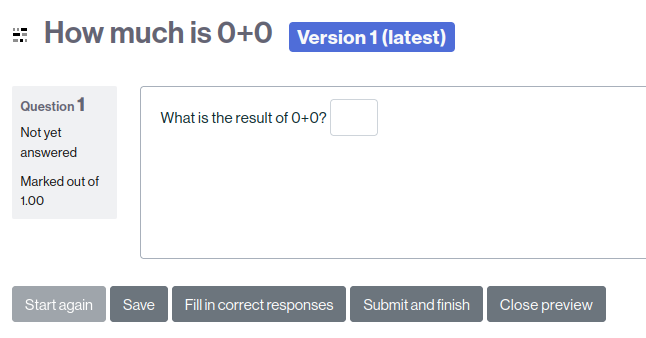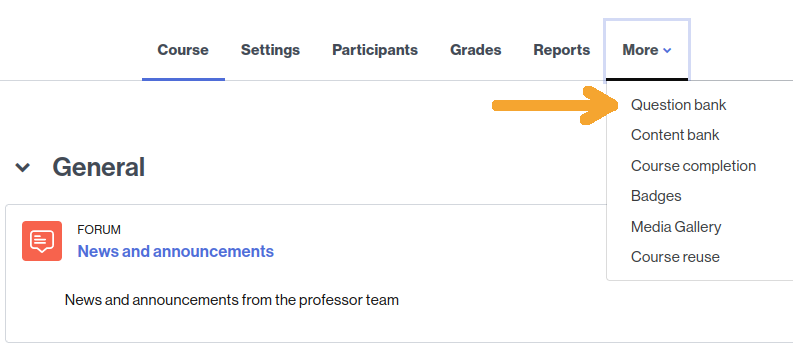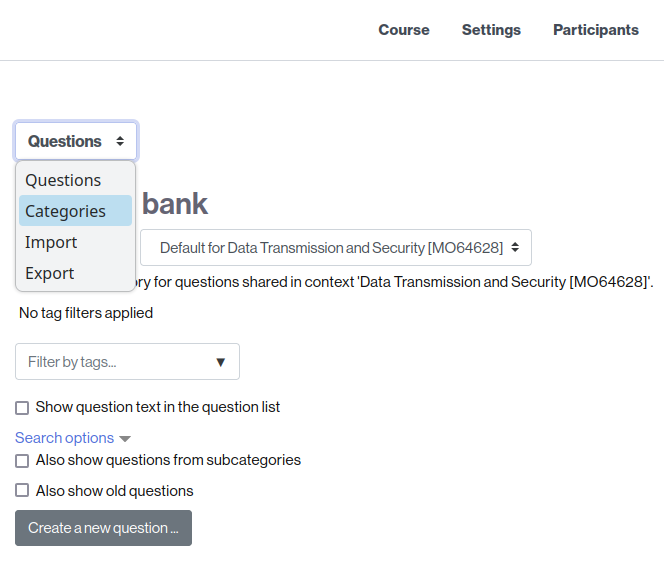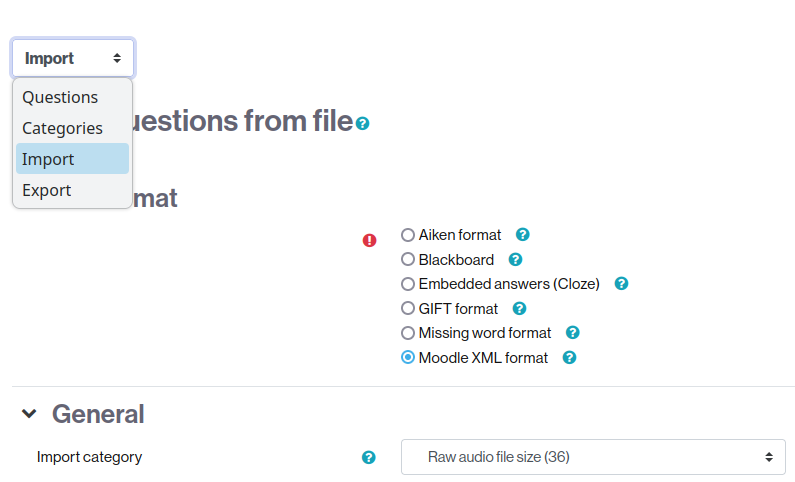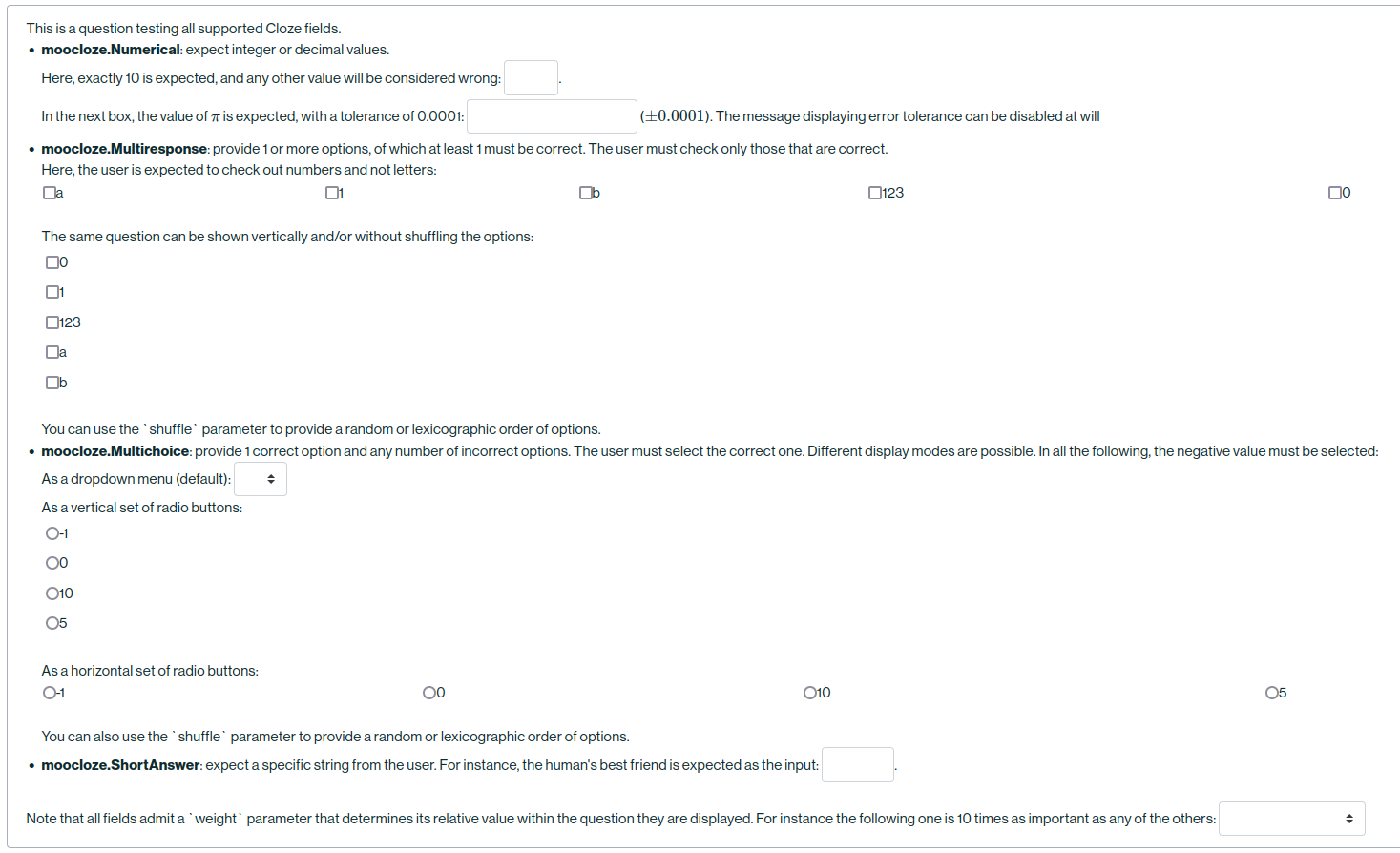Python library to populate Moodle question banks using a Cloze/XML format.
Project description
moocloze
Python library to populate Moodle question banks using a Cloze/XML format.
It aims to provide a functionality similar to that of PyCloze, but reducing the necessity of specific knowledge about the Moodle XML or Cloze formats.
Contents:
Installation
The moocloze library is available as a pip package:
pip install moocloze
You can then import it as a normal package in any python code:
import moocloze
Minimal example
The following code (download source)
import moocloze
questions = [moocloze.Question(
name=f"How much is {i}+{i}",
contents=f"What is the result of {i}+{i}? "
f"{moocloze.Numerical(i + i)}")
for i in range(3)]
quiz = moocloze.Quiz(questions)
quiz.to_xml_file(output_path="example_quiz.xml")
generates a file in Cloze/XML format (download XML file) that can be imported in Moodle. Once imported, 3 questions are added to the bank, one of which is shown next:
Creating questions and importing into Moodle
The following workflow is proposed to add questions to a Moodle category
-
In your computer:
- Create a list of (related) Question instances.
import moocloze questions = [moocloze.Question(name="...", contents="..."), ...]
- Define a Quiz containing that list of questions.
quiz = moocloze.Quiz(questions)
- Use that quiz's to_xml_file method to create a .xml file with the Moodle XML/Cloze format.
quiz.to_xml_file("my_questions.xml")
- Create a list of (related) Question instances.
-
In Moodle:
-
Go to your course's Question bank
-
(Optional) Go to the question Categories page and add your category
-
Go to the question Import page, select the category where questions are to be imported (here "Raw audio file size", shown under the "General" section), upload your xml file (e.g., "my_questions.xml" in the example below) and press "Import":
-
You will be shown a confirmation page. If no errors are found, you are done!
-
Full example
You can find a complete example that produces a single question using all supported field (response) types:
moocloze.Numerical(integers or floats, with arbitrary error tolerance)moocloze.Multiresponse(one or more valid options using checkboxes)moocloze.Multichoice(one valid option among several, using dropdown menus or radio buttons)moocloze.ShortAnswer(short text)
A screenshot of the question is shown next (see full size):
References
-
See https://docs.moodle.org/402/en/Embedded_Answers_(Cloze)_question_type for more information on the Cloze question format.
-
Check out the PyCloze library and specifically this importing tutorial for more details about how to import your XML files into Moodle and loading them into a Quiz/Questionnaire.
Project details
Release history Release notifications | RSS feed
Download files
Download the file for your platform. If you're not sure which to choose, learn more about installing packages.