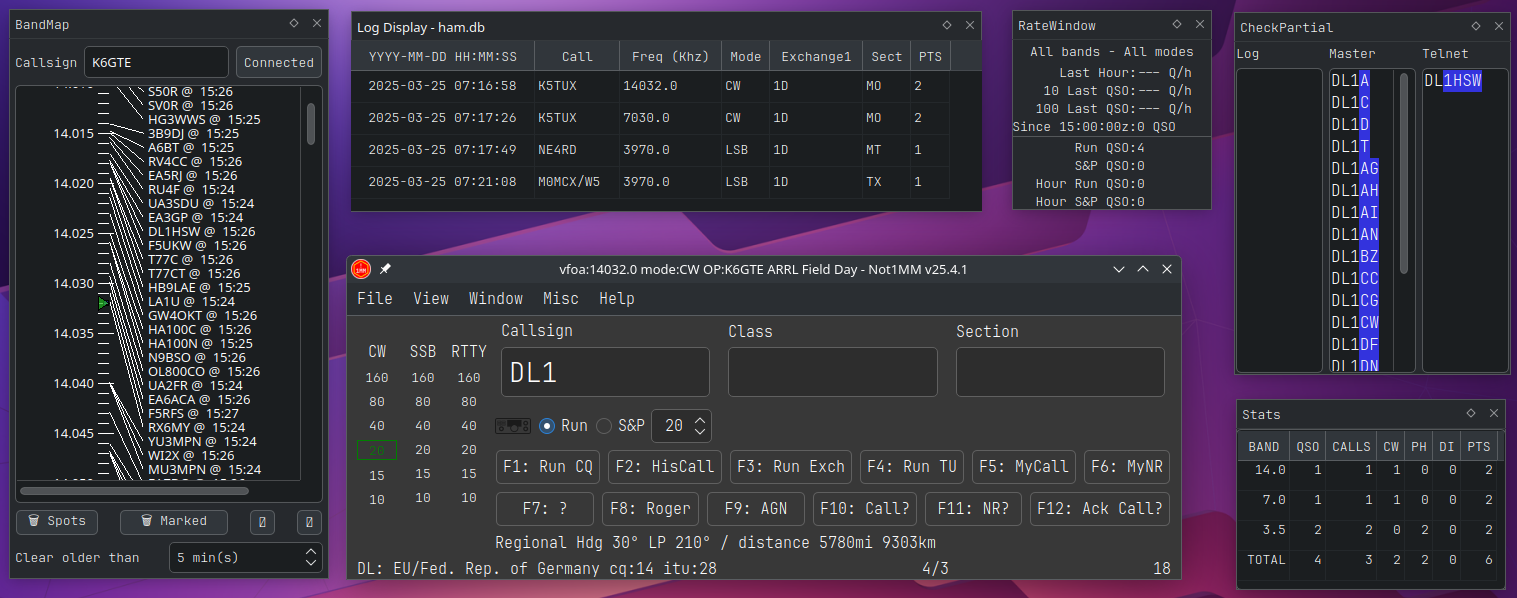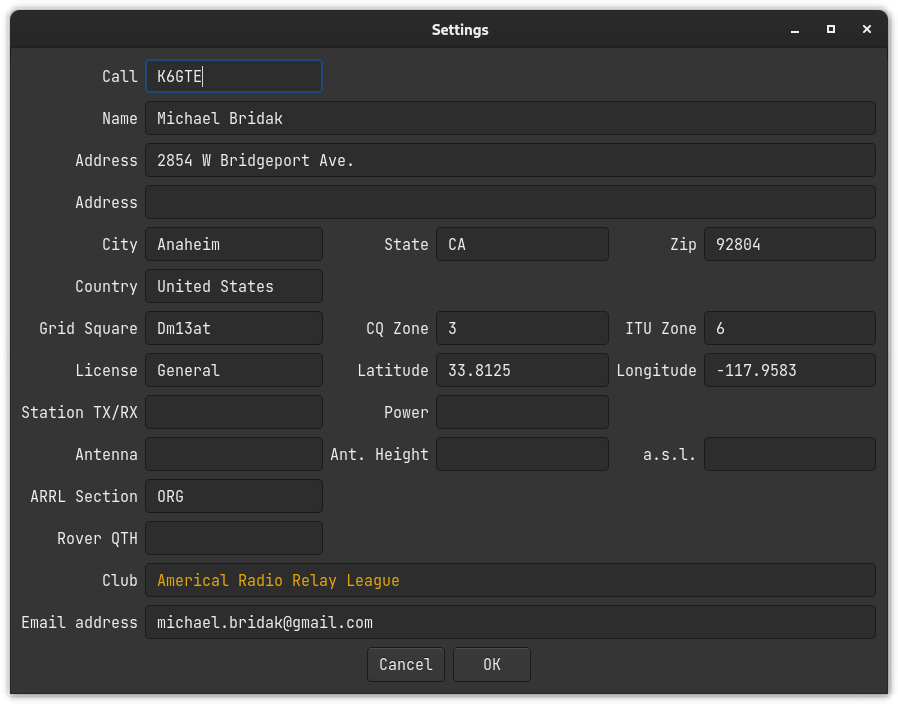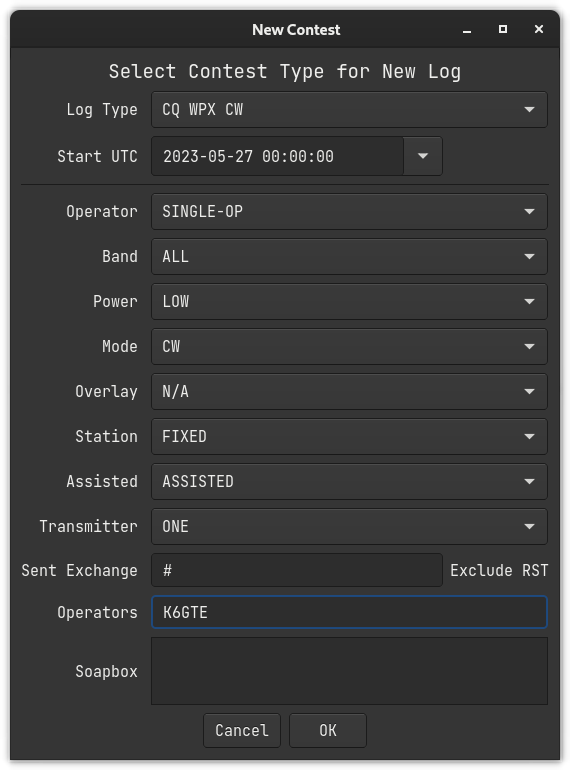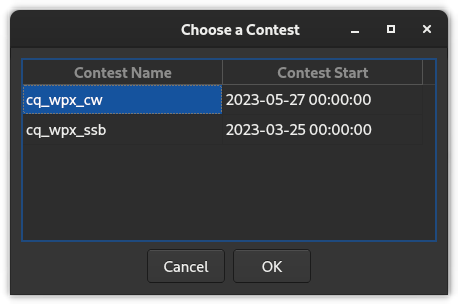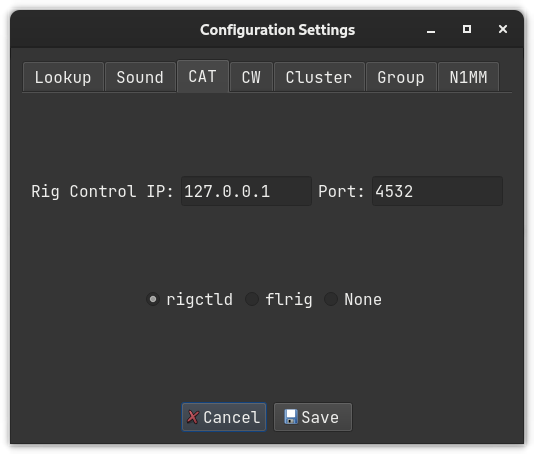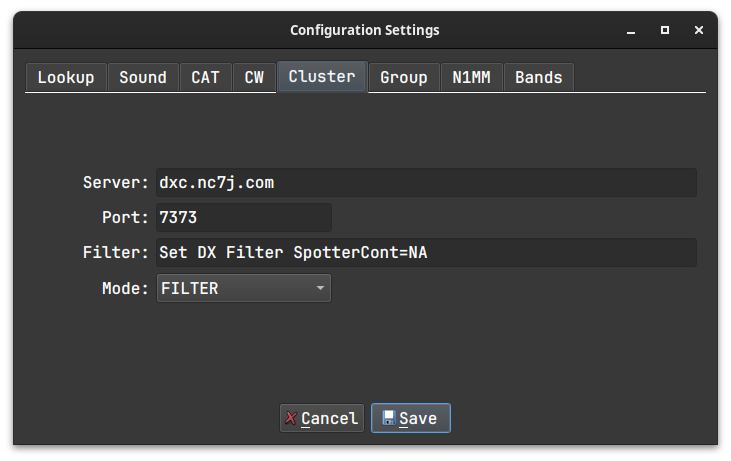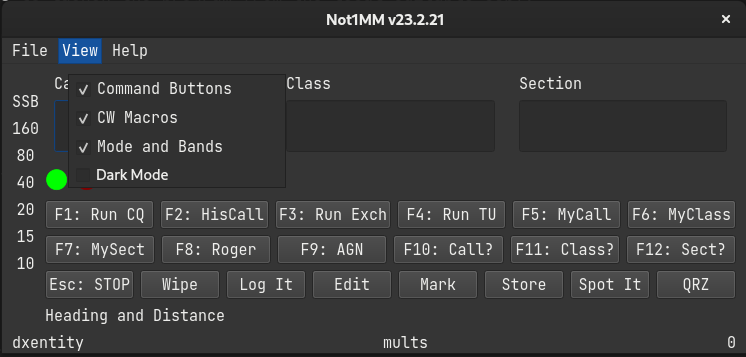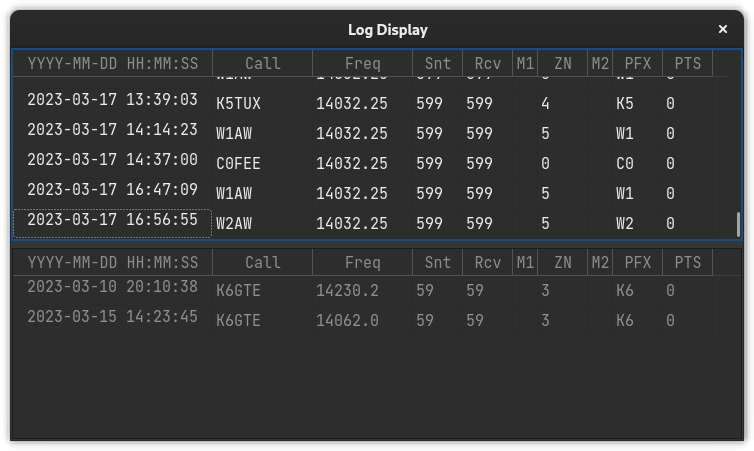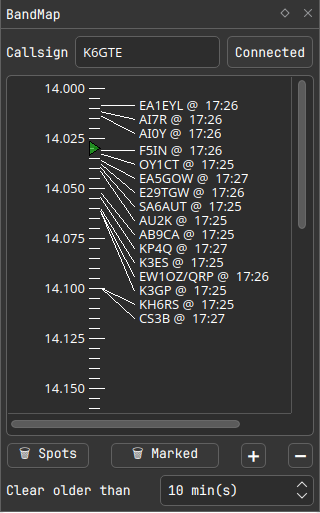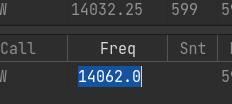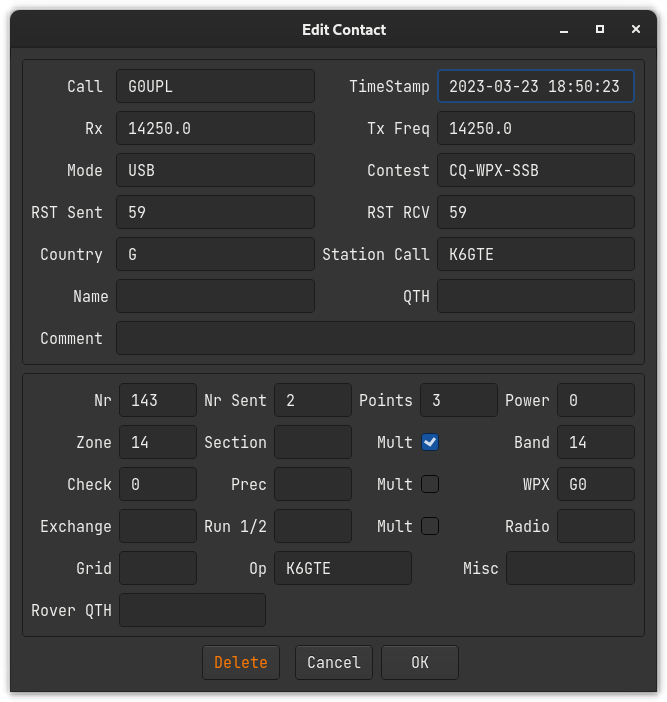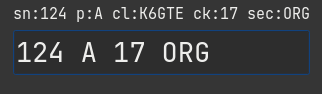NOT1MM Logger
Project description
Not1MM
- Not1MM
- What and why is Not1MM
- Current state
- List of should be working contests
- Changes of note
- Installing from PyPi
- Other Libraries
- Running on Ubuntu LTS 22.04
- Running from source
- Various data file locations
- The database
- Station Settings dialog
- Adding a contest to the current dababase
- Selecting an existing contest as the current contest
- Editing an existing contest parameters
- Configuration Settings
- Hiding screen elements
- Editing macro keys
- cty.dat and QRZ lookups for distance and bearing
- Other uses for the call field
- Windows
- Editing a contact
- Recalulate Mults
- Cabrillo
- ADIF
- Dupe checking
- Contest specific notes
What and why is Not1MM
Not1MM's interface is a blantent ripoff of N1MM. It is NOT N1MM and any problem you have with this software should in no way reflect on their software.
If you use Windows(tm) you should run away from this and use someother program.
I personally don't. While it may be possible to get N1MM working under Wine, I haven't checked, I'd rather not have to jump thru the hoops.
Currently this exists for my own personal amusement. Something to do in my free time. While I'm not watching TV, Right vs Left political 'News' programs, mind numbing 'Reality' TV etc...
Current state
The current state is "BETA". I've used it for A few contests, and was able to work contacts and submit a cabrillo at the end. I'm not a "Contester". So I'll add contests as/if I work them. I'm only one guy, so if you see a bug let me know. I don't do much of any Data or RTTY operating. This is why you don't see RTTY in the list of working contests. The Lord helps those who burn people at the... I mean who help themselves. Feel free to fill in that hole with a pull request.
List of should be working contests
- General Logging
- 10 10 Fall CW
- 10 10 Spring CW
- 10 10 Summer Phone
- 10 10 Winter Phone
- ARRL DX CW
- ARRL DX SSB
- ARRL Sweepstakes CW
- ARRL Sweepstakes SSB
- CQ WPX CW
- CQ WPX SSB
- CQ World Wide CW
- CQ World Wide SSB
- CWOps CWT
- Japan International DX CW
- Japan International DX SSB
Changes of note
- [23-5-9] Removed 1 second timers in the bandmap and log window, made them UDP readyRead(). Much smoother.
- [23-5-8] Bandmap zoom in/out now centers scale to RX Freq.
- [23-5-7] Added bandwidth marker to the bandmap.
- [23-5-6] Added AR Cluster filter options for the bandmap. Added a station ID to the multicast packets. This will prevent erratic bevahiour if 2 stations are on the same network.
- [23-5-5] Re-wrote most of the log window code. Added ARRL Sweepstakes.
- [23-5-4] Fixed 'Operators' line in WPX cabrillo file. Fix window title not updating if no CAT control.
- [23-5-3] Added '#' macro.
- [23-5-1] Added 10 10 CW and Phone contests. Added a
ClusterTAB for the AR Cluster server/port in the configuration settings.
April 2023
- [23-4-29] Added callsign and connect button to the bandmap. Fixed rxmarker not updateing.
- [23-4-28] Added a bandmap window (WIP) to track spots. Clicked spots now tune radio and sets callsign.
- [23-4-24] CWT now prefills exchange based on past CWT contacts in database. Fixed crash when editing an existing contest that does not exist. Removed legacy stylesheet from configuration settings dialog.
- [23-4-23] Added CWOps CWT. Added EXCH macro. Fixed messed up columns in log window.
- [23-4-21] Seems phrases were mp3, resaved as wav. Add PTT to flrig CAT. Added Select sound device. Reworked Configuration Settings dialog. Rerecorded phonetics.
- [23-4-20] Added ARRL DX CW and SSB. Hid the 'Radio dots', cause they currently do nothing. Hid the CW speed combo box if it's not a CW contest. Added edit existing contest dialog.
- [23-4-18] Added voice keying. Fixed a bunch of crashes. Added PTT to rigctld.
- [23-4-15] Corrected tabstops on new contest screen. Changed project state to BETA.
- [23-4-12] Dynamic log window columns. Reload settings after changes saved. Altered JIDX displayed log columns.
- [23-4-11] Add about dialog. Fix crash when previous working DB is erased. Add CQ WW CW and SSB. When entering station settings, after entering callsign and grid, the cqzone, ituzone, country, latitude and longitude will auto fill.
- [23-4-10] Added Configure Settings dialog. Added CW keyer and CAT control settings to Configure Settings dialog.
- [23-4-6] Added JIDX contest. Added {SNT} and {SENTNR} CW macros. Added a menu item to open then CW macros data file in your systems preferred text editor.
- [23-4-5] Fixed crash caused by lists not being lists. Filled out some existing code stubs in the Field Day plugin. Fixed log window not showing current contest Q's.
- [23-4-4] Current OP defaults to Station call if OPON not used. Text formatting of Station settings. Removed STX and SRX strings from General Logging ADIF. DB now operates on current contest Nr. Hide/Show band-mode frames.
- [23-4-3] Added dialog to select from defined contests in the active database. Force Station settings then new contest dialog on new DB creation. Add Greneral Logging contest type. Added other Cabrillo tags.
March 2023
- [23-3-31] Now saving station settings in the contest database.
- [23-3-30] Added Open new and Open existing database
- [23-3-29] Added a new contest dialog.
- [23-3-27] Add menu item to recalculate mults.
- [23-3-27] Fix cursor behaviour when editing text in callsign field.
- [23-3-25] Fix minimum call length. Fix cabrillo tag. Add adif output.
- [23-3-24] Added dupe checking. Added CAT check for flrig or rigctld. Added online flag for flrig.
- [23-3-23] Added most of Cabrillo generation. Plan to test it this weekends CQ WPX SSB.
- [23-3-22] Add prefill of serial nr. set OP call on startup. Set IsMultiplier1 new unique wpx. Add OP and contest name to window title. and stuff.
- [23-3-21] Worked on CQ WPX SSB plugin.
- [23-3-20] Added a contact edit dialog. RightClick to edit contact. Changed placeholder text color in settings dialog. Hooked up CW speedchange widget. PgUp/PgDn to change speed.
- [23-3-17] Added multicast UDP messages to update the log window when new contact made. You can now edit existing contacts in the log window. You can't delete them yet. Got rid of watchdog. Isolated common multicast code to it's own class.
- [23-3-15] Added a rudimentary log view window.
- [23-3-10] Started work on saving contacts to the DB. Added a claculate_wpx_prefix routine.
- [23-3-9] Placed network call lookup in a thread. Display freq/mode for non CAT radios. Hooked up the CW macros to cwdaemon.
- [23-3-8] Band/Frequency/Mode indicators. Direct frequency/mode entry in call field.
- [23-3-7] Changed dxlog table column names.
- [23-3-1] Add shift tab for field movement.
February 2023
- [23-2-23] Dialogs now do darkmode, Add settings dialog. App remembers window size and location.
- [23-2-22] Added cty.dat file.
- [23-2-21] Added edit macro dialog.
- [23-2-20] Save view states. fixed debug messages. Started coding plugins/stubs.
- [23-2-15] Added qss stylesheet. Connected Run and S&P radio buttons. Reads in cwmacros.
- [23-2-12] Added View menu to show/hide macro buttons, command buttons, and the band/mode indicator on the left. Added OpOn dialog. Added a dark mode. QRZ lookup added but needs work.
- [23-2-9] Initial post and name squatting.
Installing from PyPi
Python and pip
This software is a Python package hosted on PyPi, and installable with the pip command. If this is your first exposure to pip you can get all the details from The PyPA. In short, most linux distros come with Python pre installed. And pip usually comes with Python as a standard module. If pip is not installed by default, you can usually load it through your package manager. For example sudo apt install python3-pip or sudo dnf install python3-pip.
Installing with pip
But just try pip install not1mm in your terminal. Once it's installed just type not1mm in the same terminal. On the first run, the program will install a launchable icon, which you can then click on to run like a normal program.
Updating with pip
I've been posting updates just about everyday. Sometimes multiple times a day. It's early days, so there is much to do. You can check for and install updates with pip install -U not1mm.
Other Libraries
The audio library used, uses pipewire/portaudio. You may need to install portaudio. Ubuntu: sudo apt install libportaudio2
Running on Ubuntu LTS 22.04
Seems Ubuntu LTS is not a big fan of wayland. When launching from the command line you'll see a message:
Warning: Ignoring XDG_SESSION_TYPE=wayland on Gnome. Use QT_QPA_PLATFORM=wayland to run on Wayland anyway. qt.qpa.plugin: Could not load the Qt platform plugin "xcb" in "" even though it was found. This application failed to start because no Qt platform plugin could be initialized. Reinstalling the application may fix this problem.
To avoid this you can export an environment variable and launch the app like this:
mbridak@vm:~$ export QT_QPA_PLATFORM=wayland; not1mm
For a more permanent solution you can place the line export QT_QPA_PLATFORM=wayland in your home directories .bashrc file. Then after logging out and back in you should be able to launch it normally.
Running from source
Since this is packaged for PyPi, if you want to work on your own source branch, after cloning from github you would:
pip install --upgrade pip
pip install setuptools
pip install build
source rebuild.sh
from the root directory. This installs a build chain and a local editable copy of not1mm.
There's two ways to launch the program from the local editable copy.
You can either be in the root of the source directory and type:
python not1mm
or be in some other directory and just type:
not1mm
Various data file locations
Data
If your system has an XDG_DATA_HOME environment variable set, the database and CW macro files can be found there. Otherwise they will be found at yourhome/.local/share/not1mm
Config
Configuration file(s) can be found at the location defined by XDG_CONFIG_HOME. Otherwise they will be found at yourhome/.config/not1mm
The database
Why
The database holds... wait for it... data... I know shocker right. A database can hold one or many contest logs. It also holds the station information, everything shown in the Station Settings dialog. You can have one database for the rest of your life. Filled with hundreds of contests you've logged. Or, you can create a new database to hold just one contest. You do You Boo.
The first one
On the initial running, a database is created for you called ham.db. This, and all future databases, are located in the data directory mentioned above.
Why limit yourself
You can create a new database by selecting File > New Database from the main window, and give it a snazzy name. Why limit yourself. Hell, create one every day for all I care. You can manage your own digital disaster.
Revisiting an old friend
You can select a previously created databases for use by selecting File > Open Database.
Station Settings dialog
After initial run of the program or creating a new database you will need to fill out the Station Settings dialog that will pop up.
You can fill it out if you want to. You can leave our friends behind. 'Cause your friends don't fill, and if they don't fill. Well, they're no friends of mine.
You can fill. You can fill. Everyone look at your keys.
Changing station information
Station information can be changed any time by going to File > Station Settings and editing the information.
Adding a contest to the current dababase
Select File > New Contest
Selecting an existing contest as the current contest
Select File > Open Contest
Editing an existing contest parameters
You can edit the parameters of a previously defined contest by selecting it as the current contest. Then select File > Edit Current Contest. Click OK to save the new values and reload the contest. Cancel to keep the existing parameters.
Configuration Settings
To setup your CAT control, CW keyer, Callsign lookups, select File > Configuration Settings
The tabs for groups and n1mm are disabled and are for future expansion.
Lookup
For callsign lookup, several services are supported. QRZ, HamQTH and HamDB. If your service of choice requires a username and password, Enter it here.
Soundcard
Choose the sound output device for the voice keyer.
CAT
Under the CAT TAB, you can choose either rigctld normally with an IP of 127.0.0.1 and a port of 4532. Or flrig, IP normally of 127.0.0.1 and a port of 12345. None is always an option, but is it really?
CW Keyer interface
Under the CW TAB, There are three options. cwdaemon, which normally uses IP 127.0.0.1 and port 6789. pywinkeyer which normally uses IP 127.0.0.1 and port 8000. Or None, if you want to Morse it like it's 1899.
Cluster
Under the Cluster TAB you can change the default AR Cluster server, port and filter settings used for the bandmap window.
Hiding screen elements
You can show or hide certain buttons/indicators by checking and unchecking their boxes under the view menu. You can then resize the screen to make it more compact.
The your choices will be remembered when you relaunch the program.
Editing macro keys
To edit the macros, choose File > Edit Macros. This will open your systems registered text editor with current macros loaded. When your done just save the file and close the editor. The file loaded to edit, CW or SSB, will be determined by your current operating mode.
After editing and saving the macro file. You can force the logger to reload the macro file by toggeling between Run and S&P states.
Macro substitutions
You can include a limited set of substitution instructions.
- {MYCALL} Sends the station call.
- {HISCALL} Send what's in the callsign field.
- {SNT} Sends 5nn (cw) or 599 (ssb)
- {SENTNR} Sends whats in the SentNR field.
- {EXCH} Sends what's in the Sent Exchange field when contest is defined.
- '#' Sends serial number.
Macro use with voice
The macros when used with voice, will also accept filenames of WAV files to play, excluding the file extension. The filename must be enclosed by brackets. For example [CQ] will play cq.wav, [again] will play again.wav. The wav files are stored in the operators personal data directory. The filenames must be in lowercase. See Various data file locations above for the location of your data files. For me, the macro [cq] will play /home/mbridak/.local/share/not1mm/K6GTE/cq.wav
The current wav files in place are not the ones you will want to use. They sound like an idiot. You can use something like Audacity to record new wav files in your own voice.
Aside from the [filename] wav files, there are also NATO phonetic wav files for each letter and number. So if your macro key holds {HISCALL} {SNT} {SENTNR} and you have entered K5TUX in callsign field during CQ WW SSB while in CQ Zone 3. You'll here Kilo 5 Tango Uniform X-ray, 5 9 9, 3. Hopefully not in an idiots voice.
cty.dat and QRZ lookups for distance and bearing
When a callsign is entered, a look up is first done in a cty.dat file to determin the country of origin, geographic center, cq zone and ITU region. Great circle calculations are done to determin the heading and distance from your gridsquare to the grographic center. This information then displayed at the bottom left.
After this, a request is made to QRZ for the gridsquare of the callsign. If there is a response the information is recalculated and displayed. You'll know is this has happened, since the gridsquare will replace the word "Regional".
Other uses for the call field
- [A Frequency] You can enter a frequency in kilohertz. This will change the band you're logging on. If you have CAT control, this will change the frequency of the radio as well.
- [CW, SSB, RTTY] You can set the mode logged. If you have CAT control this will also change the mode on the radio.
- [OPON] Change the operator currently logging.
You must press the SPACE bar after entering any of the above.
Windows
Log Display
Window>Log Window
The Log display gets updated automatically when a contact is entered. The top half is a list of all contacts.
The bottom half of the log displays contacts sorted by what's currently in the call entry field. The columns displayed in the log window are dependant on what contests is currently active.
Bandmap
Window>Bandmap
Put your callsign in the top and press the connect button.
The bandmap window is, as with everything, a work in progress. The bandmap now follows the VFO. VFO indicator now displays as small triangle in the frequency tickmarks. Clicked on spots now tune the radio and set the callsign field.
Editing a contact
You can double click a cell in the log window and edit its contents.
You can also Right-Click on a cell to bring up the edit dialog.
You can not directly edit the multiplier status of a contact. Instead see the next section on recalculating mults. If you change the callsign make sure the WPX field is still valid.
Recalulate Mults
After editing a contact and before generating a Cabrillo file. There is a Misc menu option that will recalculate the multipliers incase an edit had caused a change.
Cabrillo
Click on File > Generate Cabrillo
The file will be placed in your home directory. The name will be in the format of:
StationCall_ContestName.log
So for me it would be:
K6GTE_CQ-WPX-SSB.log
ADIF
File > Generate ADIF
Boom... ADIF
StationCall_ContestName.adi
Dupe checking
Added dupe checking. Big Red 'Dupe' will appear if it's a dupe...
Contest specific notes
I found it might be beneficial to have a section devoted to wierd quirky things about operating a specific contests.
ARRL Sweekstakes
The exchange parser
This was a pain in the tukus. There are so many elements to the exchange, and one input field aside from the callsign field. So I had to write sort of a 'parser'. The parser moves over your input string following some basic rules and is re-evaluated with each keypress and the parsed result will be displayed in the label over the field. The exchange looks like 124 A K6GTE 17 ORG, a Serial number, Precidence, Callsign, Year Licenced and Section. even though the callsign is given as part of the exchange, the callsign does not have to be entered and is pulled from the callsign field. If the exchange was entered as 124 A 17 ORG you would see:
You can enter the serial number and precidence, or the year and section as pairs. For instance 124A 17ORG. This would ensure the values get parsed correctly.
You do not have to go back to correct typing. You can just tack the correct items to the end of the field and the older values will get overwritten. So if you entered 124A 17ORG Q, the precidence will change from A to Q. If you need to change the serial number you must append the precidence to it, 125A.
If the callsign was entered wrong in the callsign field, you can put the correct callsign some where in the exchange. As long as it shows up in the parsed label above correctly your good.
The best thing you can do is play around with it to see how it behaves.
The exchange
In the Sent Exchange field of the New Contest dialog put in the Precidence, Call, Check and Section. Example: A K6GTE 17 ORG.
For the Run Exchange macro I'd put {HISCALL} # A K6GTE 17 ORG.
Project details
Release history Release notifications | RSS feed
Download files
Download the file for your platform. If you're not sure which to choose, learn more about installing packages.