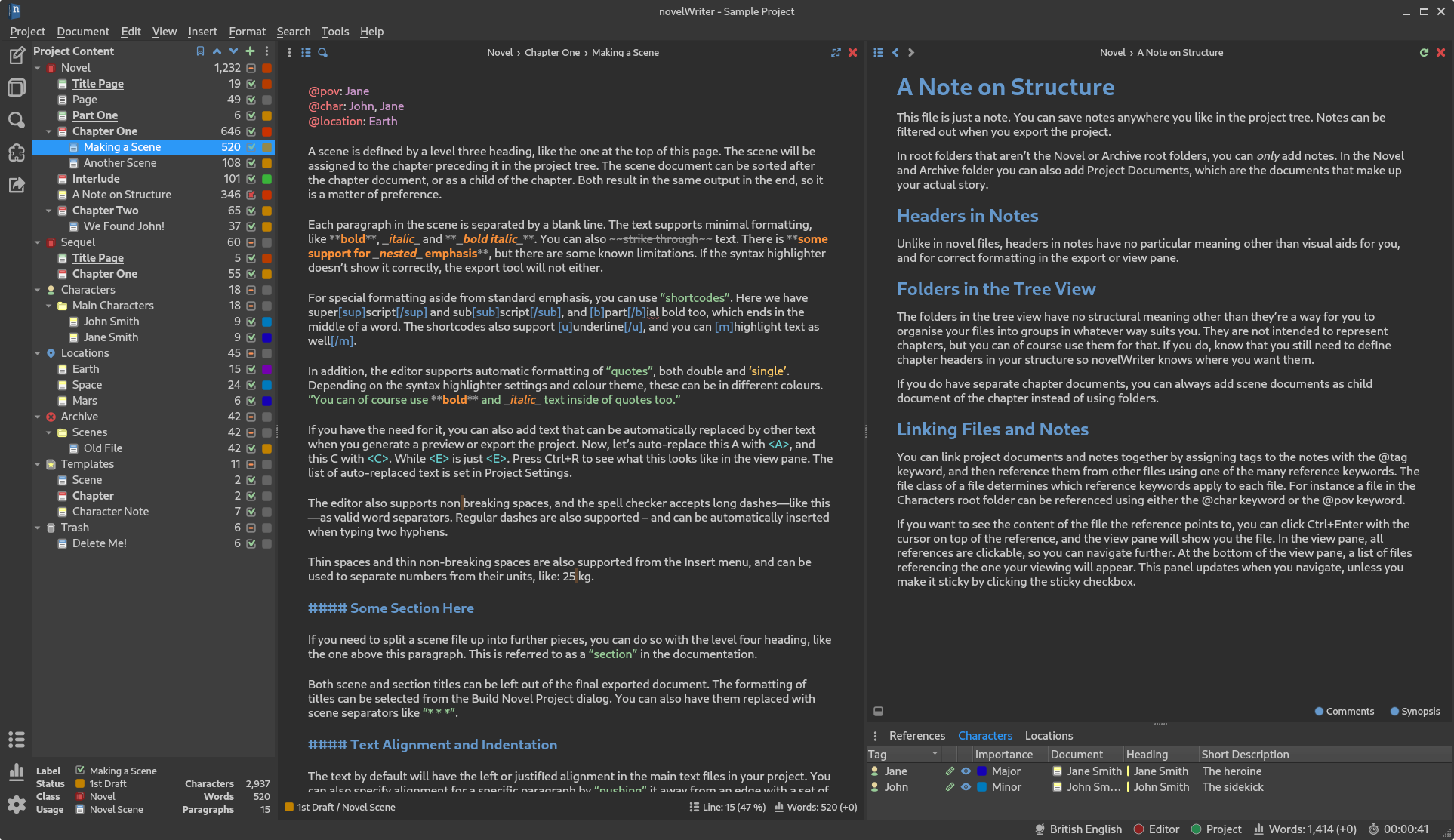A markdown-like document editor for writing novels
Project description
novelWriter

novelWriter is a Markdown-like text editor designed for writing novels assembled from many smaller text documents. It uses a minimal formatting syntax inspired by Markdown, and adds a meta data syntax for comments, synopsis, and cross-referencing between files. It's designed to be a simple text editor that allows for easy organisation of text files and notes, built on plain text files for robustness.
The plain text files are suitable for version control software, and also well suited for file synchronisation tools. The core project structure is stored in a single project XML file. Other meta data is primarily saved in JSON files.
The full documentation is available at novelwriter.readthedocs.io.
Implementation
The application is written in Python 3 using Qt5 via PyQt5. It is developed on Linux, but it should in principle work fine on other operating systems as well, as long as dependencies are met. The unit tests are run on the latest versions of Ubuntu Linux, Windows Server and macOS.
Project Contributions
Contributions to this project are welcome. However, please read the Contributing Guide before submitting larger additions ot changes to this project.
Key Features
Some features of novelWriter are listed below. Consult the documentation for more information.
Markdown Flavour
novelWriter is not a full-feature Markdown editor. It is a plain text editor that uses Markdown-like syntax for adding a minimal set of formatting that is useful for the specific task of writing novels. The formatting is currently limited to:
- Headings levels 1 to 4 using the
#syntax only. - Emphasised and strongly emphasised text. These are rendered as italicised and bold text.
- Strikethrough text.
- Hard line breaks using two or more spaces at the end of a line.
That is it. Features not supported in the editor are also not exported when using the export tool.
In addition, novelWriter adds the following, which is otherwise not supported by Markdown:
- A line starting with
%is treated as a comment and not rendered on exports unless requested. Comments do not count towards the word count. If the first word of the comment issynopsis:, the comment is indexed and treated as the synopsis for the section of text under the same header. These synopsis comments can be used to build an outline and exported to external documents. - A set of meta data keyword/values starting with the character
@. This is used for tagging and inter-linking documents, and can also be included when generate a project outline. - A variety of thin and non-breaking spaces are supported. Some of them depend on the system running at least Qt 5.9. Earlier versions of Qt will unfortunately strip them out when saving.
- Tabs can be used in the text, and should be properly aligned in both editor and viewer. This can be used to make simple tables and lists. Full Markdown tables and lists are not supported. Note that for HTML exports, most browsers will treat a tab as a space, so it may not show up like expected. If you import the HTML file to Libre Office, for instance, they should appear as expected.
The core export format of novelWriter is HTML5. You can also export the entire project as a single novelWriter Markdown-flavour document. These can later be imported again into novelWriter. In addition, export to Open Document, PDF, and plain text is offered through the Qt library, although with limitations to formatting.
The HTML format is well suited for file conversion tools and import into other text editors.
Colour Themes
The editor has syntax highlighting for the features it supports, and includes a set of different syntax highlighting themes. Optional GUI themes are also available, including dark themes.
Easy Organising of Project Files
The structure of the project is shown on the left hand side of the main window. Project files are
organised into root folders, indicating what class of file they are. The most important root folder
is the Novel folder, which contains all of the files that make up the finished novel. Each root
folder can have subfolders. Subfolders have no impact on the final project structure, they are
there for you to organise your files in whatever way you want.
The editor supports four levels of headings, which determines what level the following text belongs to. Headings of level one signify a book or partition title. Headings of level two signify the start of a new chapter. Headings of level three signify the start of a new scene. Headings of level four can be used internally in each scene to separate sections.
Each novel file can be assigned a layout format, which shows up as a flag next to the item in the project tree. These are mostly to help the user track what they contain, but they also have some impact on the format of the exported document. See the documentation for further details.
Project Notes
Supporting note files can be added for the story plot, characters, locations, story timeline, etc. These have their separate root folders. These are optional files.
Visualisation of Story Elements
The different notes can be assigned tags, which other files can refer back to using the @ meta
keywords. This information can be used to display an outline of the story, showing where each scene
connects to the plot, and which characters, etc. occur in them. In addition, the tags themselves
are clickable in the document view pane, and control-clickable in the editor. They make it possible
to quickly navigate between the documents while editing.
Installing and Running
For install instructions, please check the documentation in the Getting Started section.
TLDR Instructions
If you want to run novelWriter directly from the source code, you must run the novelWriter.py
file from command line. For installations on Linux, macOS or Windows, see below.
Note: You may need to replace python with python3 and pip with pip3 in the instructions
below on some systems. You may also want to add the --user flag for pip to install in your user
space only.
Install from PyPi
novelWriter is available on pypi.org, and can be installed with:
pip install novelwriter
Dependencies should be installed automatically, but can also be installed directly with:
pip install pyqt5 lxml pyenchant
When installing via pip, novelWriter can be launched from command line with:
novelWriter
Make sure the install location for pip is in your PATH variable. This is not always the case by default.
Setup on Linux
If you're installing from source, the following commands will set up novelWriter on Linux:
pip install -r requirements.txt
python setup.py install
python setup.py xdg-install
This should make novelWriter available as a regular application on your system, with a launceher icon, and file association with novelWriter project files.
Setup on macOS
If you're installing from source, the following commands will set up novelWriter on macOS:
brew install enchant
pip3 install --user -r requirements.txt
pip3 install --user pyobjc
python3 setup.py install
At present, novelWriter isn't further integrated into the OS, so you must launch it from command line with:
novelWriter
Setup on Windows
For Windows, first ensure that you have Python installed. If not, get it from python.org/downloads. Remember to select "Add Python to PATH" during the installation, otherwise novelWriter cannot find it.
Then, download the novelWriter-x.y.z-minimal.zip file, where x.y.z is the version number, from
the releases page. You can extract it to wherever
you want to keep novelWriter on your PC, and run the setup_windows.bat file in it
(double-clicking it should work). This will install the necessary dependencies from
pypi.org and create desktop and start menu icons.
Debugging
If you need to debug novelWriter, you must run it from command line. It takes a few parameters,
which can be listed with the switch --help. The --info, --debug or --verbose flags are
particularly useful for increasing logging output for debugging.
Licenses
This is Open Source software, and novelWriter is licensed under GPLv3. See the GNU General Public License website for more details, or consult the LICENSE file.
Bundled assets have the following licenses:
- The Typicons-based icon themes by Stephen Hutchings are licensed under CC BY-SA 4.0. The icons have been altered in size and colour for use with novelWriter, and some additional icons added. The original icon set is available at stephenhutchings/typicons.font.
- The Cantarell font by Dave Crossland is licensed under OPEN FONT LICENSE Version 1.1. It is available at Google Fonts.
- The Tomorrow syntax themes use colour schemes taken from Chris Kempson's collection of code editor themes, licensed with the MIT License, and the main repo is available at chriskempson/tomorrow-theme.
- Likewise, the Owl syntax themes use colours from Sarah Drasner's code editor themes, licensed with the MIT License, and the main repo is available at sdras/night-owl-vscode-theme.
Screenshot
novelWriter with default system theme:
novelWriter with dark theme:
Project details
Release history Release notifications | RSS feed
Download files
Download the file for your platform. If you're not sure which to choose, learn more about installing packages.
Source Distribution
Built Distribution
Hashes for novelWriter-1.2b1-py3-none-any.whl
| Algorithm | Hash digest | |
|---|---|---|
| SHA256 | af3c70691cc6e981ffe8439af226786a80960a80c846f474faedb033ebb8277d |
|
| MD5 | ce91619ba6e12b27a69402cd104ef72b |
|
| BLAKE2b-256 | 21782dd0ba4caf8bbbf886d7e7ac7afcdf33686a80d541b45464a5edc57e467c |