Let language models run code
Project description
● Open Interpreter







Get early access to the desktop app | Documentation
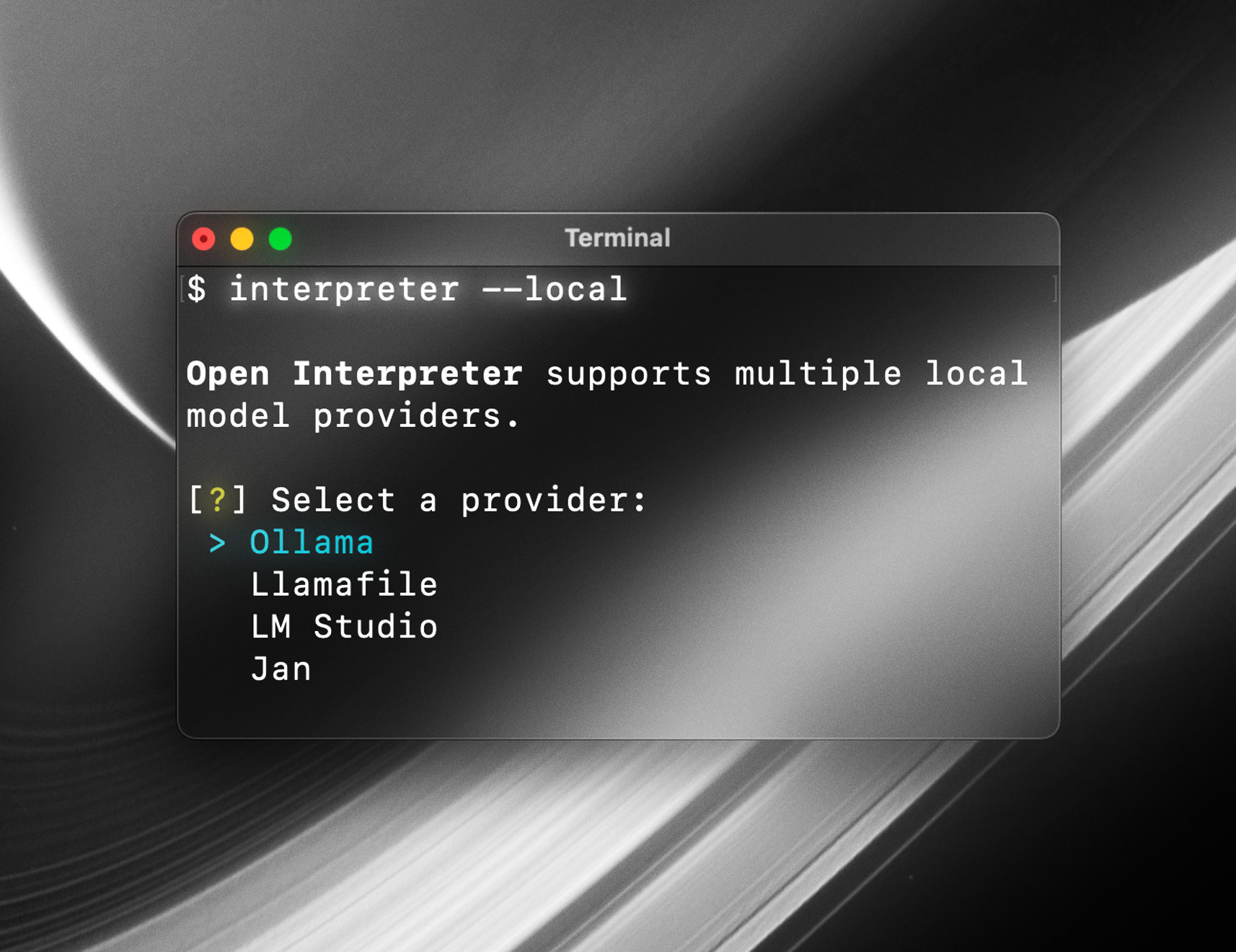
This week we launched Local III, which introduces the Local Explorer via --local. Read On →
pip install open-interpreter
Not working? Read our setup guide.
interpreter
Open Interpreter lets LLMs run code (Python, Javascript, Shell, and more) locally. You can chat with Open Interpreter through a ChatGPT-like interface in your terminal by running $ interpreter after installing.
This provides a natural-language interface to your computer's general-purpose capabilities:
- Create and edit photos, videos, PDFs, etc.
- Control a Chrome browser to perform research
- Plot, clean, and analyze large datasets
- ...etc.
⚠️ Note: You'll be asked to approve code before it's run.
Demo
An interactive demo is also available on Google Colab:
Along with an example voice interface, inspired by Her:
Quick Start
pip install open-interpreter
Terminal
After installation, simply run interpreter:
interpreter
Python
from interpreter import interpreter
interpreter.chat("Plot AAPL and META's normalized stock prices") # Executes a single command
interpreter.chat() # Starts an interactive chat
GitHub Codespaces
Press the , key on this repository's GitHub page to create a codespace. After a moment, you'll receive a cloud virtual machine environment pre-installed with open-interpreter. You can then start interacting with it directly and freely confirm its execution of system commands without worrying about damaging the system.
Comparison to ChatGPT's Code Interpreter
OpenAI's release of Code Interpreter with GPT-4 presents a fantastic opportunity to accomplish real-world tasks with ChatGPT.
However, OpenAI's service is hosted, closed-source, and heavily restricted:
- No internet access.
- Limited set of pre-installed packages.
- 100 MB maximum upload, 120.0 second runtime limit.
- State is cleared (along with any generated files or links) when the environment dies.
Open Interpreter overcomes these limitations by running in your local environment. It has full access to the internet, isn't restricted by time or file size, and can utilize any package or library.
This combines the power of GPT-4's Code Interpreter with the flexibility of your local development environment.
Commands
Update: The Generator Update (0.1.5) introduced streaming:
message = "What operating system are we on?"
for chunk in interpreter.chat(message, display=False, stream=True):
print(chunk)
Interactive Chat
To start an interactive chat in your terminal, either run interpreter from the command line:
interpreter
Or interpreter.chat() from a .py file:
interpreter.chat()
You can also stream each chunk:
message = "What operating system are we on?"
for chunk in interpreter.chat(message, display=False, stream=True):
print(chunk)
Programmatic Chat
For more precise control, you can pass messages directly to .chat(message):
interpreter.chat("Add subtitles to all videos in /videos.")
# ... Streams output to your terminal, completes task ...
interpreter.chat("These look great but can you make the subtitles bigger?")
# ...
Start a New Chat
In Python, Open Interpreter remembers conversation history. If you want to start fresh, you can reset it:
interpreter.messages = []
Save and Restore Chats
interpreter.chat() returns a List of messages, which can be used to resume a conversation with interpreter.messages = messages:
messages = interpreter.chat("My name is Killian.") # Save messages to 'messages'
interpreter.messages = [] # Reset interpreter ("Killian" will be forgotten)
interpreter.messages = messages # Resume chat from 'messages' ("Killian" will be remembered)
Customize System Message
You can inspect and configure Open Interpreter's system message to extend its functionality, modify permissions, or give it more context.
interpreter.system_message += """
Run shell commands with -y so the user doesn't have to confirm them.
"""
print(interpreter.system_message)
Change your Language Model
Open Interpreter uses LiteLLM to connect to hosted language models.
You can change the model by setting the model parameter:
interpreter --model gpt-3.5-turbo
interpreter --model claude-2
interpreter --model command-nightly
In Python, set the model on the object:
interpreter.llm.model = "gpt-3.5-turbo"
Find the appropriate "model" string for your language model here.
Running Open Interpreter locally
Terminal
Open Interpreter can use OpenAI-compatible server to run models locally. (LM Studio, jan.ai, ollama etc)
Simply run interpreter with the api_base URL of your inference server (for LM studio it is http://localhost:1234/v1 by default):
interpreter --api_base "http://localhost:1234/v1" --api_key "fake_key"
Alternatively you can use Llamafile without installing any third party software just by running
interpreter --local
for a more detailed guide check out this video by Mike Bird
How to run LM Studio in the background.
- Download https://lmstudio.ai/ then start it.
- Select a model then click ↓ Download.
- Click the ↔️ button on the left (below 💬).
- Select your model at the top, then click Start Server.
Once the server is running, you can begin your conversation with Open Interpreter.
Note: Local mode sets your
context_windowto 3000, and yourmax_tokensto 1000. If your model has different requirements, set these parameters manually (see below).
Python
Our Python package gives you more control over each setting. To replicate and connect to LM Studio, use these settings:
from interpreter import interpreter
interpreter.offline = True # Disables online features like Open Procedures
interpreter.llm.model = "openai/x" # Tells OI to send messages in OpenAI's format
interpreter.llm.api_key = "fake_key" # LiteLLM, which we use to talk to LM Studio, requires this
interpreter.llm.api_base = "http://localhost:1234/v1" # Point this at any OpenAI compatible server
interpreter.chat()
Context Window, Max Tokens
You can modify the max_tokens and context_window (in tokens) of locally running models.
For local mode, smaller context windows will use less RAM, so we recommend trying a much shorter window (~1000) if it's failing / if it's slow. Make sure max_tokens is less than context_window.
interpreter --local --max_tokens 1000 --context_window 3000
Verbose mode
To help you inspect Open Interpreter we have a --verbose mode for debugging.
You can activate verbose mode by using its flag (interpreter --verbose), or mid-chat:
$ interpreter
...
> %verbose true <- Turns on verbose mode
> %verbose false <- Turns off verbose mode
Interactive Mode Commands
In the interactive mode, you can use the below commands to enhance your experience. Here's a list of available commands:
Available Commands:
%verbose [true/false]: Toggle verbose mode. Without arguments or withtrueit enters verbose mode. Withfalseit exits verbose mode.%reset: Resets the current session's conversation.%undo: Removes the previous user message and the AI's response from the message history.%tokens [prompt]: (Experimental) Calculate the tokens that will be sent with the next prompt as context and estimate their cost. Optionally calculate the tokens and estimated cost of apromptif one is provided. Relies on LiteLLM'scost_per_token()method for estimated costs.%help: Show the help message.
Configuration / Profiles
Open Interpreter allows you to set default behaviors using yaml files.
This provides a flexible way to configure the interpreter without changing command-line arguments every time.
Run the following command to open the profiles directory:
interpreter --profiles
You can add yaml files there. The default profile is named default.yaml.
Multiple Profiles
Open Interpreter supports multiple yaml files, allowing you to easily switch between configurations:
interpreter --profile my_profile.yaml
Sample FastAPI Server
The generator update enables Open Interpreter to be controlled via HTTP REST endpoints:
# server.py
from fastapi import FastAPI
from fastapi.responses import StreamingResponse
from interpreter import interpreter
app = FastAPI()
@app.get("/chat")
def chat_endpoint(message: str):
def event_stream():
for result in interpreter.chat(message, stream=True):
yield f"data: {result}\n\n"
return StreamingResponse(event_stream(), media_type="text/event-stream")
@app.get("/history")
def history_endpoint():
return interpreter.messages
pip install fastapi uvicorn
uvicorn server:app --reload
You can also start a server identical to the one above by simply running interpreter.server().
Android
The step-by-step guide for installing Open Interpreter on your Android device can be found in the open-interpreter-termux repo.
Safety Notice
Since generated code is executed in your local environment, it can interact with your files and system settings, potentially leading to unexpected outcomes like data loss or security risks.
⚠️ Open Interpreter will ask for user confirmation before executing code.
You can run interpreter -y or set interpreter.auto_run = True to bypass this confirmation, in which case:
- Be cautious when requesting commands that modify files or system settings.
- Watch Open Interpreter like a self-driving car, and be prepared to end the process by closing your terminal.
- Consider running Open Interpreter in a restricted environment like Google Colab or Replit. These environments are more isolated, reducing the risks of executing arbitrary code.
There is experimental support for a safe mode to help mitigate some risks.
How Does it Work?
Open Interpreter equips a function-calling language model with an exec() function, which accepts a language (like "Python" or "JavaScript") and code to run.
We then stream the model's messages, code, and your system's outputs to the terminal as Markdown.
Access Documentation Offline
The full documentation is accessible on-the-go without the need for an internet connection.
Node is a pre-requisite:
- Version 18.17.0 or any later 18.x.x version.
- Version 20.3.0 or any later 20.x.x version.
- Any version starting from 21.0.0 onwards, with no upper limit specified.
Install Mintlify:
npm i -g mintlify@latest
Change into the docs directory and run the appropriate command:
# Assuming you're at the project's root directory
cd ./docs
# Run the documentation server
mintlify dev
A new browser window should open. The documentation will be available at http://localhost:3000 as long as the documentation server is running.
Contributing
Thank you for your interest in contributing! We welcome involvement from the community.
Please see our contributing guidelines for more details on how to get involved.
Roadmap
Visit our roadmap to preview the future of Open Interpreter.
Note: This software is not affiliated with OpenAI.
Having access to a junior programmer working at the speed of your fingertips ... can make new workflows effortless and efficient, as well as open the benefits of programming to new audiences.
— OpenAI's Code Interpreter Release
Project details
Release history Release notifications | RSS feed
Download files
Download the file for your platform. If you're not sure which to choose, learn more about installing packages.
Source Distribution
Built Distribution
File details
Details for the file open_interpreter-0.3.10.tar.gz.
File metadata
- Download URL: open_interpreter-0.3.10.tar.gz
- Upload date:
- Size: 170.3 kB
- Tags: Source
- Uploaded using Trusted Publishing? No
- Uploaded via: poetry/1.8.2 CPython/3.12.4 Darwin/23.1.0
File hashes
| Algorithm | Hash digest | |
|---|---|---|
| SHA256 | 3466285cf5dabed8f1c8f38c24745c3dfec198e65cabe9a92f3c28768556f462 |
|
| MD5 | 32c3be4b5ae64ec6e74ae4f48bcc04e7 |
|
| BLAKE2b-256 | 1cf781f3fb1b60f2f00db776d27275efaa044e983cbcd8f70641e87e397ab4f8 |
File details
Details for the file open_interpreter-0.3.10-py3-none-any.whl.
File metadata
- Download URL: open_interpreter-0.3.10-py3-none-any.whl
- Upload date:
- Size: 220.8 kB
- Tags: Python 3
- Uploaded using Trusted Publishing? No
- Uploaded via: poetry/1.8.2 CPython/3.12.4 Darwin/23.1.0
File hashes
| Algorithm | Hash digest | |
|---|---|---|
| SHA256 | 5450d6e37d010cceff762d8ffb6969259f0e4b28e133f7c9f470a65a08e487c3 |
|
| MD5 | 89c197f622ff85f6d896480eb73a718f |
|
| BLAKE2b-256 | a85d23d78e580c460bffac1c3ada4b28901dc3a36cd214f93d0b5eefa1db0d41 |













