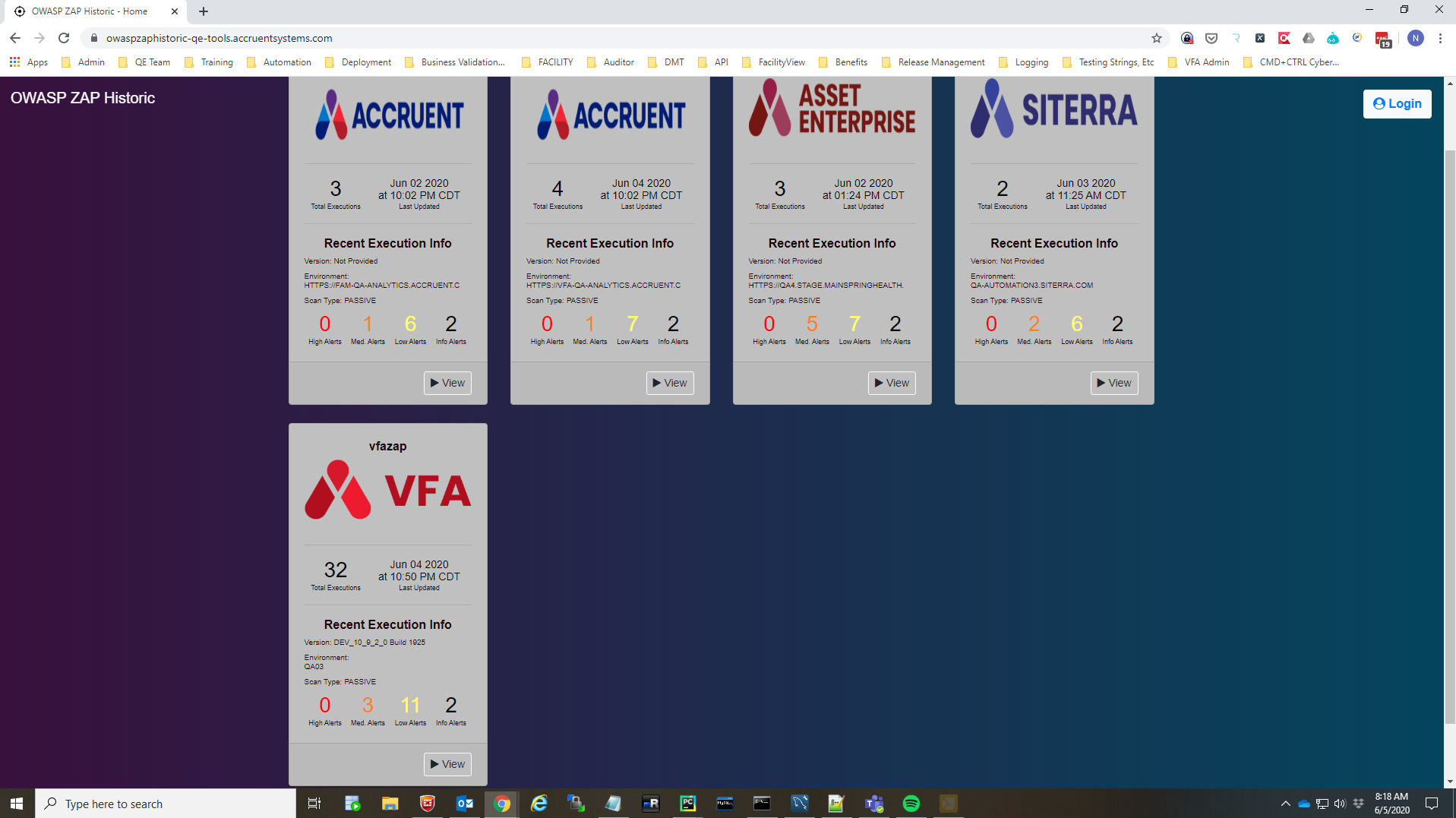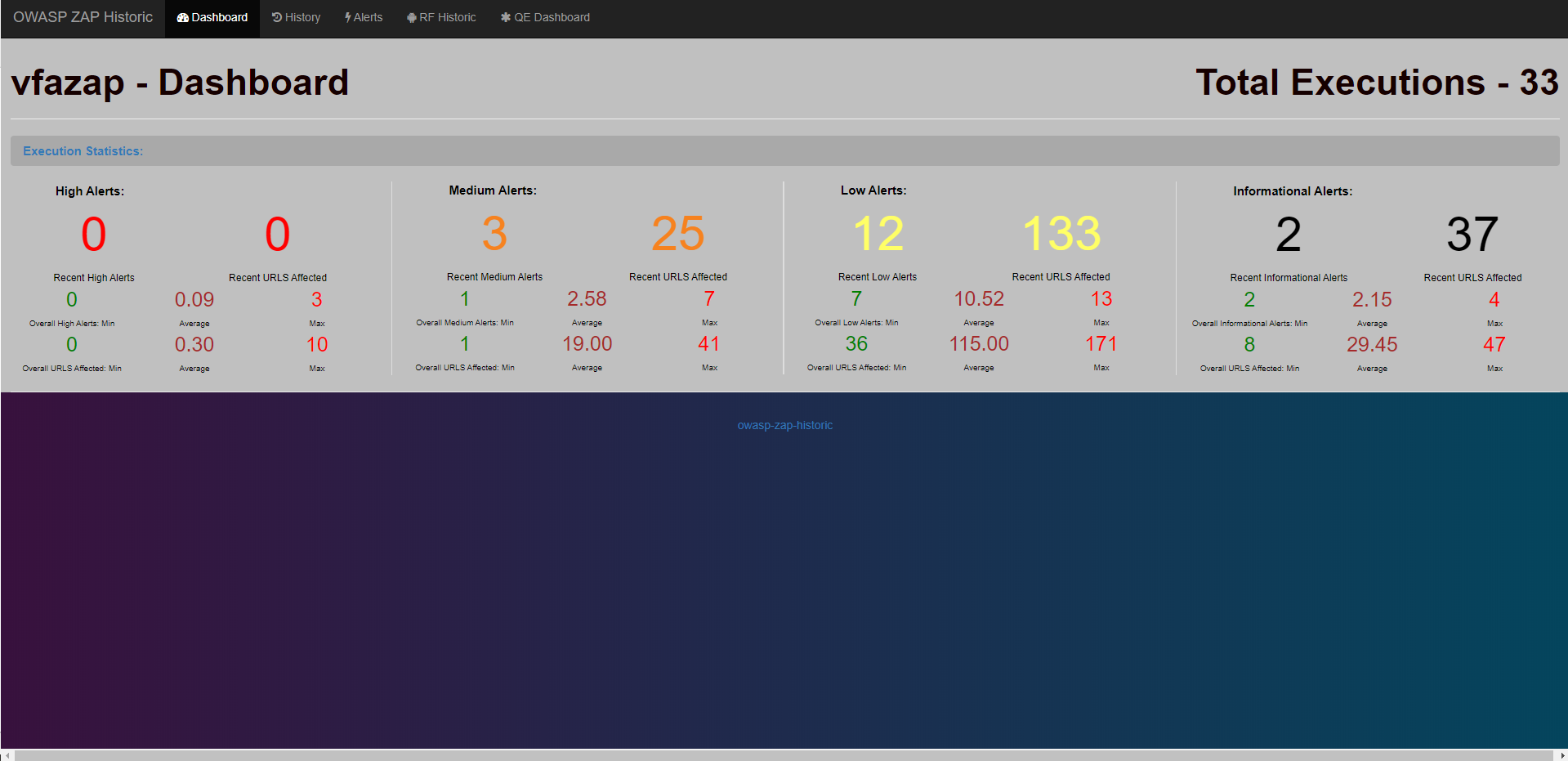Custom report to display owasp zap historical execution records
Project description
owaspzap-historic
OWASP-ZAP-Historic (OZH) is a free, custom html report which provides historical ZAP execution results by storing execution results info in MySQL database and generating html reports from the database using Flask. It borrows heavily from the work done by adiralashiva8 for https://github.com/adiralashiva8/robotframework-historic
MYSQL + Flask + OWASP Zed Attack Proxy
UPDATE Release 0.2.0
This release incorporates False Positives from the newer ZAP reports into the application. If you are an existing user user of owaspzap-historic, you will need to make the following changes to your MySQL database:
- The following script will need to be ran on your TB_PROJECT table:
ALTER TABLE owaspzaphistoric.TB_PROJECT ADD COLUMN Recent_False INT NULL DEFAULT 0 AFTER Recent_Informational;
- The following script will need to be ran on any project's TB_EXECUTION table:
ALTER TABLE [project_name].TB_EXECUTION ADD COLUMN False_Alerts INT NULL DEFAULT 0 AFTER Informational_Alerts;
OZH Overview
Features
- Store ZAP results historically
- Visualize ZAP results over time, by app version, by environment, etc.
- Search historical ZAP records by name / environment / scan type / execution id / etc
- Export results (Excel, CSV, Print, Copy)
Why OZH?
- It is open source
- Made by QA
How OZH Works:
- ZAP job runs in Jenkins and produces report.html artifact and published HTML (stored in MySQL as URL_Link for access between OZH and published ZAP report)
- Parser stores results for one or more applications in local / remote hosted MySQL database and creates a delta report for Jenkins to email out to recipient list.
- Generate report tables / reports using Flask
Requirements
- Python 3.6
- MySQL DB
Installation
-
Step 1: Download and Install MySQL Server - guide
-
Step 2: Install owasp-zap-historic
Case 1: Using pip install
pip install owasp-zap-historicCase 2: Using setup.py (root)
python setup.py installCase 3: Using git (latest changes)
pip install git+https://github.com/Accruent/owasp-zap-historic.git -
Step 3: Create owaspzaphistoric default user with permissions - guide
-
Step 4: Create TB_PROJECT table
-
CREATE DATABASE
owaspzaphistoric/*!40100 DEFAULT CHARACTER SET latin1 */; -
USE owaspzaphistoric;
-
CREATE TABLE
TB_PROJECT(Project_Idint(11) NOT NULL AUTO_INCREMENT,Project_Nametext,Project_Desctext,Project_Imagetext,Environmenttext,Scan_Typetext,Created_Datedatetime DEFAULT NULL,Last_Updateddatetime DEFAULT NULL,Total_Executionsint(11) DEFAULT NULL,Recent_Highint(11) DEFAULT NULL,Recent_Mediumint(11) DEFAULT NULL,Recent_Lowint(11) DEFAULT NULL,Recent_Informationalint(11) DEFAULT NULL,Recent_Falseint(11) DEFAULT NULL,Versionvarchar(50) DEFAULT 'Not Captured', PRIMARY KEY (Project_Id) ) ENGINE=InnoDB AUTO_INCREMENT=14 DEFAULT CHARSET=latin1;
-
-
Step 5: Create TB_USERS table
-
CREATE DATABASE
accounts/*!40100 DEFAULT CHARACTER SET latin1 */; -
USE accounts;
-
CREATE TABLE
TB_USERS(idint(6) unsigned NOT NULL AUTO_INCREMENT,namevarchar(255) NOT NULL,emailvarchar(255) NOT NULL,passwordvarchar(255) NOT NULL, PRIMARY KEY (id) ) ENGINE=InnoDB AUTO_INCREMENT=6 DEFAULT CHARSET=latin1;
-
-
Step 5: Install robotframework-historic-parser
pip install owasp-zap-historic-parser
Note: All actions above are one time activities
Help / Know More
To know more on available commands refer to cmd help
owaspzaphistoric --help
owaspzaphistoricparser --help
How to use OZH
-
Step 1: Create user in OZH
You may have to bypass the security for the first time you create a user. Any user created has the authority to create another user beyond that.
- Remove / comment out lines 57 & 97 ({% if session['name'] %} and {% endif %}
- (from CMD) python setup.py install
- (from CMD) owaspzaphistoric
- (localhost:5000/register) enter a valid username and password
- Lines 57 & 97 can be uncommented / replaced now
-
Step 2: Create project in OZH
- Login to OZH
- Click the New Project button
- Enter a valid name for the project (it must meet MySQL db naming standards
-
Step 3: Push data to OZH using owasp_zap_historic.py and owasp_zap_historic.bat
- These were built with processing from Jenkins in mind. At Accruent, the OWASP ZAP job can be ran as a standalone job or as a child job. In Jenkins, the parameters that OZH needs are defaulted for the standalone job (environment, version)
- The parameters that owaspzaphistoricparser expects from the CMD / bat file are:
- s --> mysql hosted machine ip address (default: localhost)
- t --> mysql port (default: 3306)
- u --> mysql user name (default: superuser)
- p --> mysql password (default: passw0rd)
- n --> project name in owasp zap historic
- e --> environment name (default: Not Provided)
- i --> type of scan (active, passive, etc) (default: Not Provided)
- l --> URL for published ZAP report (default: Not Provided)
- v --> version of application tested by ZAP (default: Not Provided)
- f --> filepath & report.html produced by ZAP
- In order to not store the production username/password in the repo, localhost entries are referenced in the repo. These can be hidden in the .bat file.
- Example call from Jenkins:
email_body = bat returnStdout: true, script: """@cmd /c c://Jenkins/Scripts/owasp_zap_historic.bat "${html_file}" ${tag} ${targetURL.toUpperCase()} ${scan_type.toUpperCase()} "${url_link}" "${version}" """- This returns the delta email body back to the email_body variable in Jenkins, which then emails the report to a recipient list.
- Here is the basic process for owasp_zap_historic.py:
- The ZAP file is scraped for alerts
- The data is pushed to the TB_EXECUTION and TB_ALERTS tables in MySQL in the project's db
- The row for the project in owaspzaphistoric.TB_PROJECT is updated with recent data to display on the landing page
- It looks for a previous row in TB_EXECUTION to compare results to and produces a delta report
- More information at owasp-zap-historic-parser
-
Step 4: View results on the OZH app!
- Click the View button for any project to view its dashboard
- From here, you can click the Historic tab to view all executions for a project
- From there, you can dive into individual executions to see the ZAP alerts, or click the link to view the published ZAP report, or even delete executions
- Clicking the Alerts tab will show you all alerts for the project, which can be sorted or filtered as needed to help you determine how your application is performing over time.
Project details
Download files
Download the file for your platform. If you're not sure which to choose, learn more about installing packages.
Source Distribution
Built Distribution
Hashes for owasp_zap_historic-0.2.2-py3-none-any.whl
| Algorithm | Hash digest | |
|---|---|---|
| SHA256 | a4fda1c5af0c10336418358fc2f92eebbb63abbd9a29467a41a113bf06d6cc64 |
|
| MD5 | c6340d925eed6f503ac5a437259520c8 |
|
| BLAKE2b-256 | 772dbd57bf2b93cb6abad4821cff4306b90028f6633a11fbaf15dffb080f6aee |