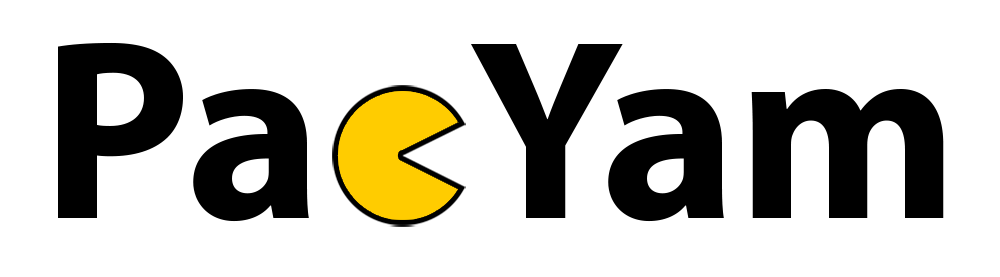Command line program that makes designing and developing of multi-environment Packer images a breeze.
Project description
PacYam
PacYam is a command line program that makes designing and developing of multi-environment Packer images a breeze.
One of the major issues that I had with Packer was that the image description files got way too out of hand way too quickly. JSON adds up and nests very quickly, and this is not helped by the fact that comments are not allowed. It led to a very unsatisfying experience.
PacYam is the bridge between your development cycle and Packer. It allows you to define your machine images in YAML, which makes your descriptions easier to read. It also allows for multiple template and variable files to be used, meaning that each independent part of the image can stay organized and free of unrelated templates.
If we wanted to create an Ubuntu 18.04 image for example, we could have the following project structure:
. (ubuntu-18.04)
├── builders
│ ├── docker.yaml
│ ├── qemu.yaml
│ └── virtualbox.yaml
├── config.json
├── post-processors
│ ├── compress.yaml
│ └── vagrant.yaml
└── variables
├── default.yaml
├── dev-override.yaml
└── prod-override.yaml
As long as everything is defined in config.json, which is explained below, you can break down your project into as small of components as desired. This also allows for reusable Packer descriptions, for common actions like exporting to a cloud registry or Vagrantfile.
Core Concepts
Packer expects one final JSON file to build the image from. PacYam allows you to break down components of this JSON file into smaller, more managable YAML templates, which it will then compile and build together for you. There are three major keywords for PacYam: templates, variables, and the config.json.
Templates
Templates are the individual YAML components that will end up building the build manifest. You can break these templates out representing specific environments, components (such as builders or post-processors), or in any way that suits your needs!
The keys and structure of these components get transformed into the Packer JSON file 1 --> 1. Whatever your YAML structure will be, the JSON will be identical. If multiple templates define the same top level keys, such as builders, these components will be intelligently merged together to represent the entire template. This means each unrelated builder can be placed in its own template file, cleaning up the project structure and thought process.
Templates are YAML files that can include Jinja2 rendering tags. This means that you have access to built in formatting functions, conditionals, loops, and more. These tags allow you to manage components and templates in every situation. Along with functions and control flow, these tags can also be variables, described in the next section.
Being YAML, these templates provide another major improvement over basic Packer templates; comments! Explain what stuff is, why it is, and more, by placing comments around your components.
builders:
# Virtualbox build
- type: "virtualbox-iso"
vm_name: "Example Box"
iso_url: "ftp://.../...ubuntu.iso"
# ... And whatever else you need
Variables
Variables are configurable values that can be plugged into templates during compilation. Variables allow your team to build clean, declaritive templates that can still be flexible for multiple environments and configurations. Variables are defined in YAML files as top level values, and can be substituted in templates using Jinja2 rendering tags.
When using variables in templates, it is recommended to surround it with double quotes ("), so that your syntax highlighter reads the whole tag as a string value, instead of giving funky outputs.
Variable File:
vm_name: "ubuntu-18.04"
vm_version: "v0.1"
iso_url: ""ftp://.../...ubuntu.iso""
Template File:
builders:
# Virtualbox build
- type: "virtualbox-iso"
vm_name: "{{ vm_name }}-{{ vm_version }}"
iso_url: "{{ iso_url }}"
# ... And whatever else you need
These variables can be found using the config.json, described below.
Configuration
PacYam expects a config.json configuration file to locate and determine which files to use during compilation. Currently, there are two keys that are required in this configuration file; "templates" and "variables". These need to be present, even if they are empty arrays ([]).
Use the "templates" key to list all of the template file paths that you wish to add to the Packer manifest. If there are any conflicting keys, then priority will go to whichever template is listed last. This does not include lists, where the lists are simply concatenated together.
Use the "variables" key to list all of the variable file paths that you wish to render the individual templates with. If there are any conflicting keys amongst files, then priority will go to whichever variable file is listed last.
For all file paths listed in config.json, they can be included either using the absolute path, OR the relative path from the location of the config.json file.
An example of the config.json file would be:
{
"templates": [
"builders/virtualbox.yaml"
],
"variables": [
"variables/default.yaml",
"variables/overrides.yaml"
]
}
Getting Started Guide
This guide assumes you already have experience writing Packer template files and are familiar with the PacYam Core Concepts.
First, install the package, either globally or in a virtual environment.
# Recommended. Locally install
$ pip install pacyam
# Not recommended, but acceptable if desired globally.
$ sudo -H pip install pacyam
# OR
$ sudo -H pip3 install pacyam
All commands and options can be viewed through running pacyam -h.
Create a new project directory, as this will house all the templates for your image.
$ mkdir ubuntu-18.04
$ cd ubuntu-18.04
Once inside, create a project structure that meets your needs. I find the following is helpful, as it breaks out each top level component in the project, as well as includes variables.
. <Project Root>
├── builders
│ ├── virtualbox.yaml
│ ├── qemu.yaml
│ └── <Other Builders>
├── config.json
├── post-processors
│ ├── compress.yaml
│ └── <Other Post Processors>
└── variables
├── default.yaml
├── dev-override.yaml
└── <Other Variables>
Setting Up config.json
Create or edit the config.json file in the project root. This contains information about the project structure and how to locate files.
If you have/want multiple configurations, you can specify when you call PacYam by using the -c <CONFIG FILE> option.
For each top-level YAML file that you create and want to use in rendering, place the path relative to the root directory in the templates key as an array. Arrays of the same key will be concatenated, and all other duplicate keys will be overwritten using the file that declares them at the bottom of the "templates" list.
{
"templates": [
"builders/virtualbox.yaml"
]
}
Just as with templates, include variables under the "variables" key in config.json. Precendence of variables defined take the same order of increasing priority.
{
"templates": [
"builders/virtualbox.yaml"
],
"variables": [
"variables/default.yaml",
"variables/overrides.yaml"
]
}
Validating and Building
To run PacYam, we will provide the CLI with the directory containing the config file, along with any other options we want to add. It will always follow the steps of rendering the template, validating it, and then building the image. If you want a different experience, check out the options below.
$ pacyam .
Before you build your image, it is recommended to --dry-run the template compilation, to ensure that its what you expect. This will render, validate, and output the Packer template to the console, without actually building it. The -d flag also works.
If you want to specify an output file for the Packer template, provide the [ --out | -o ] OUT_FILE option. This will output the template to a file of your choice.
Inlining/Including Other files
PacYam will automate the merging of templates into one final object, but for some keys, it may be preferable to break out specific keys or blocks to other files. This is probably most usable when you want to break apart a template that exists in a list (since they would get concatenated instead of merged), or when you resuse the same block multiple times, such as with boot_command.
Inlining other files is easy, and requires that you add the following to the first line of the file that you want to add the inline to.
assets/boot_commands.yaml
boot_command:
- "<esc><wait>"
- "<esc><wait>"
- "<enter><wait>"
- "/install/vmlinuz<wait>"
builders/virtualbox.yaml
# {% macro include_file(template) %}{% include template %}{% endmacro %}
builders:
- type: virtualbox-iso
vm_name: "{{ vm_name }}-v{{ version }}"
{{ include_file('assets/boot_command.yaml')|indent(2) }}
This may cause your YAML syntax highlighter to complain about the last line, but this will be fixed in future versions.
Notice how we also add the |indent(2) to the end of the include_file tag. This means to indent every line except the first in the file. When you use this macro, place the tag at the proper indent, and then add |indent(X) where X is the current indent. It should render properly then.
Using Packer-specific Variables
During the build phase, Packer includes some context variables such as {{ .HTTP }} and {{ .HTTPPort }}. If placed as-is in the PacYam templates, Jinja would try to replace them with YAML variables, and would fail. To avoid this and keep the Packer variables, wrap the line's value in a {% raw %}<CODE>{% endraw %} tag. This tells Jinja to skip rendering anything between the tags. An example would be as follows:
boot_command:
- ... # Other commands
- " {% raw %}preseed/url=http://{{ .HTTPIP }}:{{ .HTTPPort }}/preseed.cfg<wait>{% endraw %}"
- ... # Other commands
Development
Getting started with development is achieved by cloning the repository, and getting virtualenv set up.
$ virtualenv -p python3 venv
$ source venv/bin/activate
$ pip install -r dev-requirements.txt
Running Tests
Run tests with the following:
$ pytest
Running the Linter
Run the linter with the following:
$ pylint pacyam
Deploying to Pypi
Only Dan has access to do this, so its not worth your while to read...
Update the version!!
$ python3 setup.py sdist bdist_wheel
$ twine upload --repository-url https://upload.pypi.org/legacy/ dist/*
Project details
Release history Release notifications | RSS feed
Download files
Download the file for your platform. If you're not sure which to choose, learn more about installing packages.