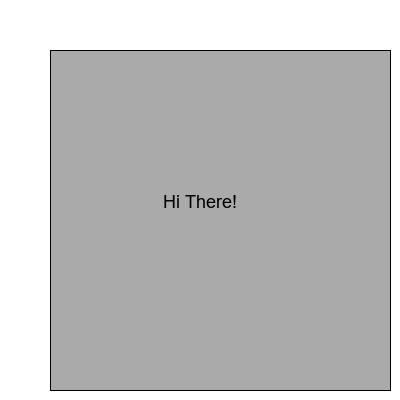A simple filter for pandoc that runs shell commands and scripts and outputs as text and images.
Project description
pandoc-run-filter
A simple pandoc filter that runs an embedded command or script in a markdown document capturing its output as an image or text.
This tool has two basic use cases:
- Execute a program or command as specified in the markdown
- Execute a script that you embed in the markdown itself
The tool then captures the output and passes it to pandoc as either:
- Text
- Image
So what could go wrong?
/\ /\ !!!!!!!!! /\ /\
|! ||! |!!!!!!!!!|! ||! |
|! ||! | |! ||! |
|! ||! | Warning |! ||! |
|! ||! | |! ||! |
|__||__|!!!!!!!!!|__||__|
(__)(__)!!!!!!!!!(__)(__)
Warning: Only run this tool on markdown content that you trust. Don't blindly run it on unverified content since inputs are executed while running pandoc.
/\ /\ !!!!!!!!! /\ /\
|! ||! |!!!!!!!!!|! ||! |
|! ||! | |! ||! |
|! ||! | Warning |! ||! |
|! ||! | |! ||! |
|__||__|!!!!!!!!!|__||__|
(__)(__)!!!!!!!!!(__)(__)
Install
$ pip install pandoc-run-filter
Test
$ pip install pytest pyfiglet
$ pytest ./tests/tests.py
Run
$ pandoc --filter pandoc-run-filter myfile.md -o myfile.epub
Uninstall
$ pip uninstall pandoc-run-filter -y
Markdown Options
pandoc-run-filter looks for the following syntax in a markdown file where .run is the keyword.
```{.run cmd="?" in="?" out="?" img="?"}
?
```
Some examples of cmd might include:
- echo
- python
- dir
- ls
- myprogram
- /home/user/myprogram
- ../../myprogram
- ...
Next, the in parameter tells us how cmd should be executed. We have two options here:
Run as a shell command:
in="shell"
Run as an embedded script:
in="script"
Next, the out parameter tells us how the output should be handled. We have a few options here too:
Capture as text:
out="text"
Capture as an image:
out="image"
If out is an image and what gets executed generates an image file, then we can use the optional img parameter to point to the path of that file. If this option is not provided, then this tool does its best to convert the output to an image.
out="image" img="<path>"
That's about it. Now, it's time for some examples. There were taken from the use cases under the ./tests directory.
Examples
01.md
Run the echo command in a shell and capture the output as text
Markdown:
```{.run cmd="echo" in="shell" out="text"}
'This is output as text.'
```
Pandoc:
pandoc -i 01.md --filter pandoc-run-filter -o 01.epub
Output:
'This is output as text.'
02.md
Run the echo command in a shell and convert the output to an image
Markdown:
```{.run cmd="echo" in="shell" out="image"}
'This is the output but converted to an image.'
```
Pandoc:
pandoc -i 02.md --filter pandoc-run-filter -o 02.epub
Output:
03.md
Run an embedded python script and capture the output as text
Markdown:
```{.run cmd="python" in="script" out="text"}
import pyfiglet
r = pyfiglet.figlet_format('Hi There!', font = 'banner')
print(f'''The is an embedded python script that generates ascii art.\n''')
print(r)
```
Pandoc:
pandoc -i 03.md --filter pandoc-run-filter -o 03.epub
Output:
The is an embedded python script that generates ascii art.
# # ####### ###
# # # # # # ###### ##### ###### ###
# # # # # # # # # # ###
####### # # ###### ##### # # ##### #
# # # # # # # ##### #
# # # # # # # # # # ###
# # # # # # ###### # # ###### ###
04.md
Run embedded python script and capture the output as a path to an image it created
Markdown:
```{.run cmd="python" in="script" out="image" img="04.png"}
from PIL import Image, ImageDraw, ImageFont
T = 'Hi There!'
W = 400
H = 400
shape = [(50, 50), (W - 10, H - 10)]
fnt = ImageFont.truetype('arial.ttf', 18)
image = Image.new(mode = 'RGB', size = (W, H), color='white')
draw = ImageDraw.Draw(image)
w, h = draw.textsize(T, fnt)
draw.rectangle(shape, fill ='#AAAAAA', outline ='#000000')
draw.text(((W-w)/2,(H-h)/2), T, font=fnt, fill='black')
image.save('04.png')
```
Pandoc:
pandoc -i 04.md --filter pandoc-run-filter -o 04.epub
Output:
Troubleshooting Tips
Errors being generated from embedded scripts:
- If you are seeing errors for embedded scripts, make sure that your script works as a standalone before inserting into the markdown.
Running pandoc-run-filter by itself without pandoc hangs:
- It's normal since it's expecting input from pandoc.
Running pandoc-run-filter keeps throwing exceptions:
- Make sure that your markdown syntax is correct.
- Also run the tests to see if your environment is correct (see instructions above).
Another pandoc filter is also using the run keyword. What to do?
- Although not recommended, you can modify the variable MARKDOWN_TAG_NAME = 'run' in pandoc_run_filter.py to something different and unique.
Note: We are considering adding a new feature to support a configuration file or environment variables in the future where this can be changed without script modification.
Project details
Release history Release notifications | RSS feed
Download files
Download the file for your platform. If you're not sure which to choose, learn more about installing packages.