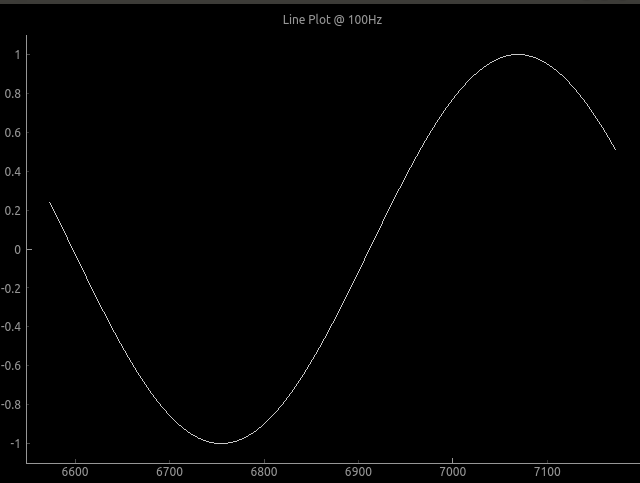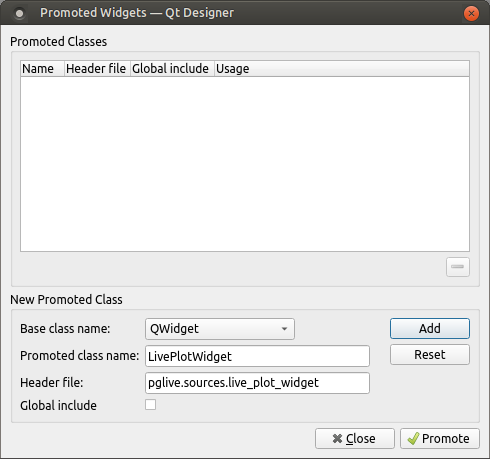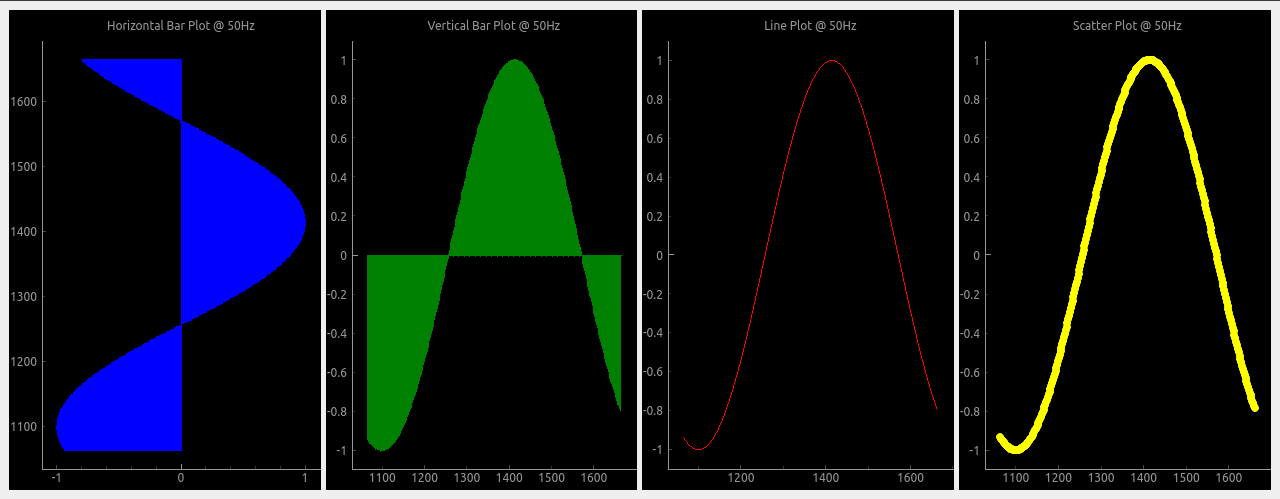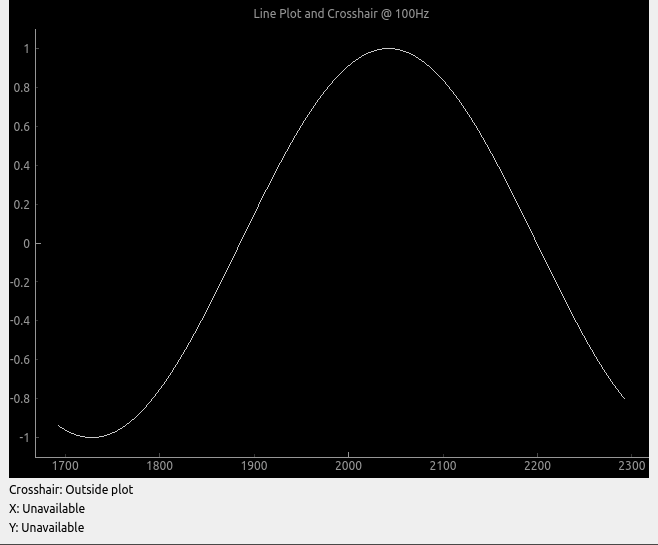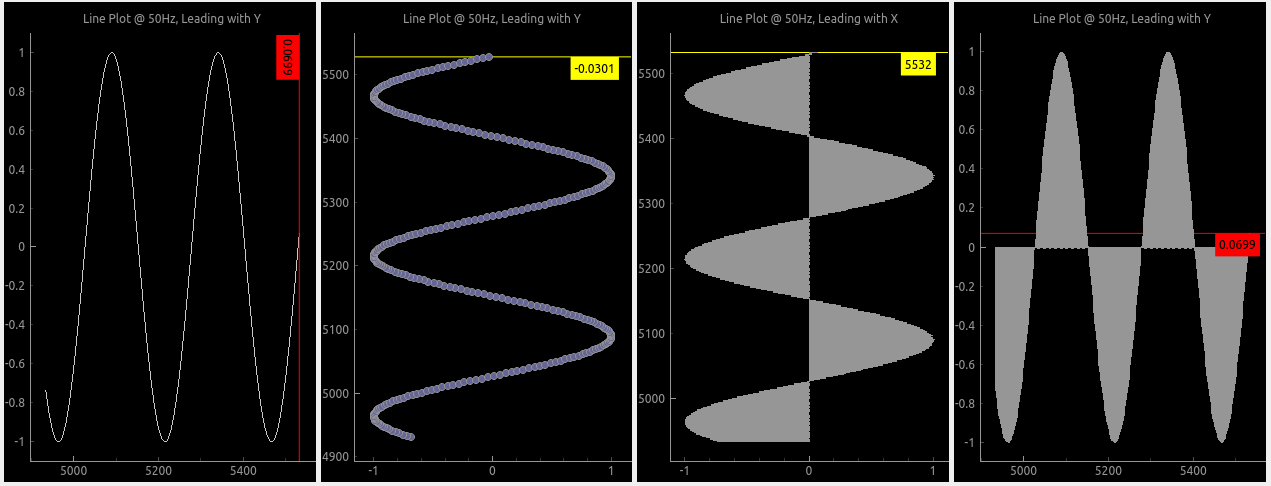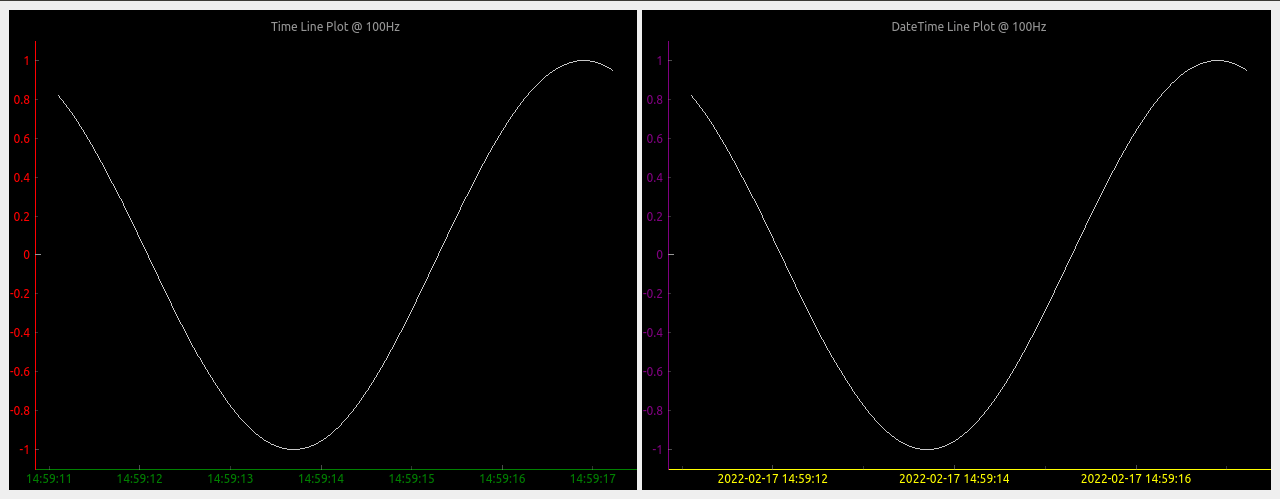Pyqtgraph live plot
Project description
Live pyqtgraph plot
Pglive package adds support for thread-safe live plotting to pyqtgraph.
It supports PyQt5, PyQt6, PySide2 and PySide6.
Description
By default, pyqtgraph doesn't support live plotting. Aim of this package is to provide easy implementation of Line,
Scatter and Bar Live plot. Every plot is connected with it's DataConnector, which sole purpose is to consume data points
and manage data re-plotting. DataConnector interface provides Pause and Resume method, update rate and maximum number of
plotted points. Each time data point is collected, call DataConnector.cb_set_data
or DataConnector.cb_append_data_point callback. That's all You need to update plot with new data. Callbacks are Thread
safe, so it works nicely in applications with multiple data collection Threads.
Focus on data collection and leave plotting to pglive.
To make firsts steps easy, package comes with many examples implemented in PyQt5 or PyQt6. Support for PySide2 and PySide6 was added in version 0.3.0.
Code examples
import sys
from math import sin
from threading import Thread
from time import sleep
from PyQt6.QtWidgets import QApplication
from pglive.sources.data_connector import DataConnector
from pglive.sources.live_plot import LiveLinePlot
from pglive.sources.live_plot_widget import LivePlotWidget
"""
In this example Line plot is displayed.
"""
app = QApplication(sys.argv)
running = True
plot_widget = LivePlotWidget(title="Line Plot @ 100Hz")
plot_curve = LiveLinePlot()
plot_widget.addItem(plot_curve)
# DataConnector holding 600 points and plots @ 100Hz
data_connector = DataConnector(plot_curve, max_points=600, update_rate=100)
def sin_wave_generator(connector):
"""Sine wave generator"""
x = 0
while running:
x += 1
data_point = sin(x * 0.01)
# Callback to plot new data point
connector.cb_append_data_point(data_point, x)
sleep(0.01)
plot_widget.show()
Thread(target=sin_wave_generator, args=(data_connector,)).start()
app.exec()
running = False
Output:
To run built-in examples, use python3 -m parameter like:
python3 -m pglive.examples_pyqt6.all_plot_types
python3 -m pglive.examples_pyqt6.crosshair
Using PyQt5/6 designer
- Add QWidget to Your layout
- Promote QWidget to
LivePlotWidgetand set header file topglive.sources.live_plot_widget - Click
AddandPromotebutton
Available plot types
Pglive supports four plot types: LiveLinePlot, LiveScatterPlot, LiveHBarPlot (horizontal bar plot)
and LiveVBarPlot (vertical bar plot).
From v0.2.0 you can use any Line, Scatter or Bar pyqgtraph with DataConnector directly.
No need to use specific LivePlot class.
Crosshair
Pglive comes with built-in Crosshair as well.
Leading lines
Leading line displays horizontal or vertical line (or both) at the last plotted point.
You can choose it's color and which axis value is displayed along with it.
Axis
To make life easier, pglive includes few axis improvements:
- Colored axis line using new
axisPenattribute - Time and DateTime tick format, converting timestamp into human readable format
Summary
- With Pglive You've got easy Thread-safe implementation of fast Live plots
- You can use all
kwargsspecified in pyqtgraph - Use your pyqtgraph plots with
DataConnectordirectly, no need to use specificLivePlotclass - Focus on Data Handling, not Data Plotting
Project details
Release history Release notifications | RSS feed
Download files
Download the file for your platform. If you're not sure which to choose, learn more about installing packages.