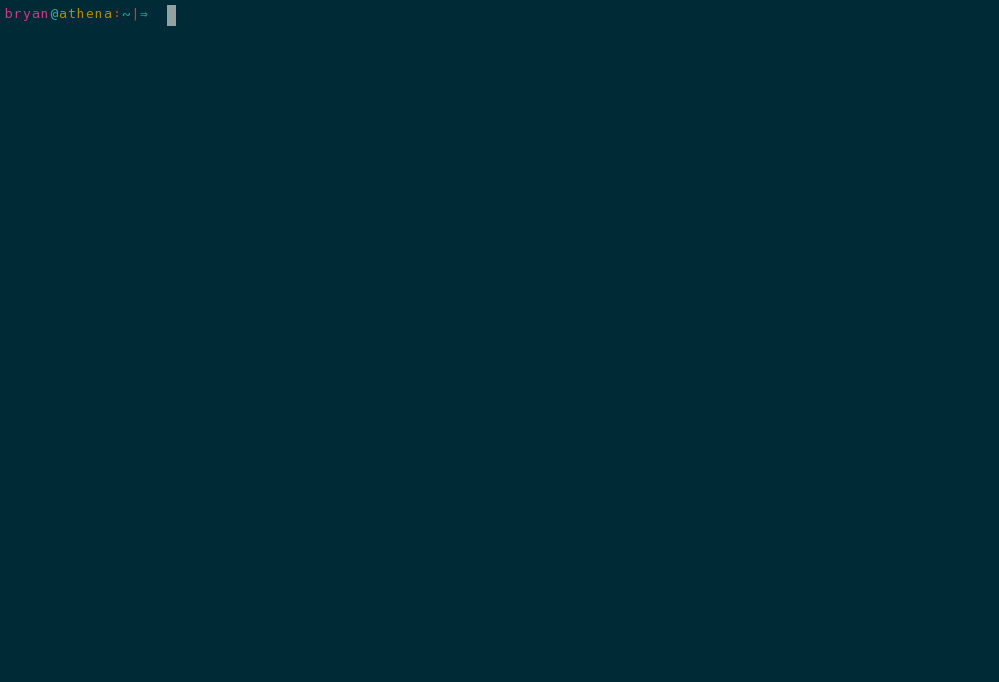Funky makes ZSH shell functions more powerful and easier to manage.
Project description
funky 
Funky takes shell functions to the next level by making them easier to define, more flexible, and more interactive.
Usage
Funks are manipulated using the funky and gfunky commands. These commands have the same user interface, which is specified in the Command-line Interface section. The difference between the two commands is treated in the Local vs Global section.
Command-line Interface
usage: funky [-h] [-d] [-v] [--version] [--color {y,n}] [-a FUNK] [-r [FUNK]]
[-e FUNK] [-R OLD NEW]
[FUNK]
Funky makes ZSH shell functions more powerful and easier to manage.
optional arguments:
-h, --help show this help message and exit
-d, --debug Enable debug mode.
-v, --verbose Enable verbose output.
--version show program's version number and exit
--color {y,n} Colorize funk definitions.
Action Commands:
All of these options act on the current set of local funks in some way. If
no action command is provided, the default action is to display all of the
local funks currently in scope. These commands are mutually exclusive.
-a FUNK Add a new funk.
-r [FUNK] Remove an existing funk. Or (if FUNK is not given) remove all
funks defined in this directory.
-e FUNK Edit an existing funk.
-R OLD NEW Rename an existing funk. OLD funk is renamed to NEW.
FUNK When no action command is specified, the default action is to
display existing funks. An funk name (FUNK) can optionally be
provided as an argument to display only FUNK. If FUNK ends in
two periods ('..'), it is treated as a prefix instead of an
exact match: all funks that start with FUNK (not including
the trailing '..') will be displayed.
Local vs Global
Local funks are stored using a hidden database file that is located in the same directory where the funk was created. These can be manipulated using the action command options described above. Once created, a local funk can be used just like any other command or normal funk---as long as you have activated the provided shell extension (see Additional Install Steps) and are inside of the directory where the local funk was originally defined.
Global funks, on the other hand, are stored in your home directory (/home/<user>) and can
be used from any directory. Local funks can be used to override global funk definitions.
Local and global funks can be manipulated (created, removed, edited, renamed, etc.) by using the
funky and gfunky commands, respectively.
Funk Definition Shortcuts
Normally when defining a funk, the provided raw definition (the final contents of the temp file) is inserted directly into the generated function definition. However, funky does try to make some alterations to the original funk definition when doing so is convenient. These funky definition shortcuts can make defining funks faster:
Special cd Funks
A funk definition of the form ./relative/path/to/directory will be automatically changed to
cd /absolute/path/to/directory/"$@" || return 1
Simulate Shell Variables
A funk definition of the form "Some string here..." will be automatically changed to
echo "Some string here..." "$@"
This allows you to use funks to simulate shell variables via command substitution.
The "$@" Special Parameter
This project originally used aliases. The decision to migrate to shell functions was made based on the fact that shell functions are far more capable than aliases. Moreover, there is very little benefit to using aliases over shell functions.
With that said, actual aliases do have one appeal over shell functions. When you use an alias, any
arguments that you pass to it are automatically passed to the command definition (at runtime,
aliases are just substituted with their definitions). For the purpose of emulating this behavior
when it would typically be desired, a funk defined using a single-line command definition
that does NOT already contain argument variables (e.g. does not contain $0, $1, ...,
$9, $*, or $@) will automatically have the "$@" special parameter appended to its
definition. This allows for the same automatic argument handling that you would expect from an
alias.
See the official Bash docs for more information on Bash's special parameters.
Installation
Using pip to Install
To install funky, run this command in your terminal:
$ pip install pyfunky
This is the preferred method to install funky, as it will always install the most recent stable release.
If you don't have pip installed, this Python installation guide can guide you through the process.
Building from Source
You can either clone the public repository:
$ git clone git://github.com/bbugyi200/funky
Or download the tarball:
$ curl -OL https://github.com/bbugyi200/funky/tarball/master
Once you have a copy of the source, you can install funky by running:
make install
Additional Installation Steps
For the best experience, funky needs to be integrated into your shell environment using the provided shell script.
A shell script by the name of funky.sh should have been copied to
$XDG_DATA_HOME/funky/funky.sh
during the installation process (it can also be found here). You can integrate funky into your shell by sourcing the funky.sh script into your shell's configuration file. Assuming the script was copied to ~/.local/share/funky/funky.sh (its default location), for example, you would add the following line to your .zshrc OR bashrc:
[ -f ~/.local/share/funky/funky.sh ] && source ~/.local/share/funky/funky.sh
If you install funky with root permissions, the funky.sh script will instead be installed to /usr/share/funky/funky.sh.
Similar Projects
- Desk - A lightweight workspace manager for the shell
Contributions
Pull requests are welcome. See CONTRIBUTING.md for more information.
Project details
Release history Release notifications | RSS feed
Download files
Download the file for your platform. If you're not sure which to choose, learn more about installing packages.