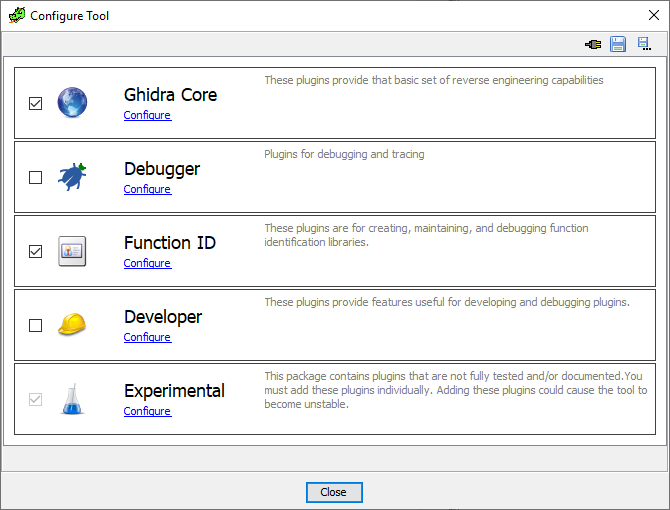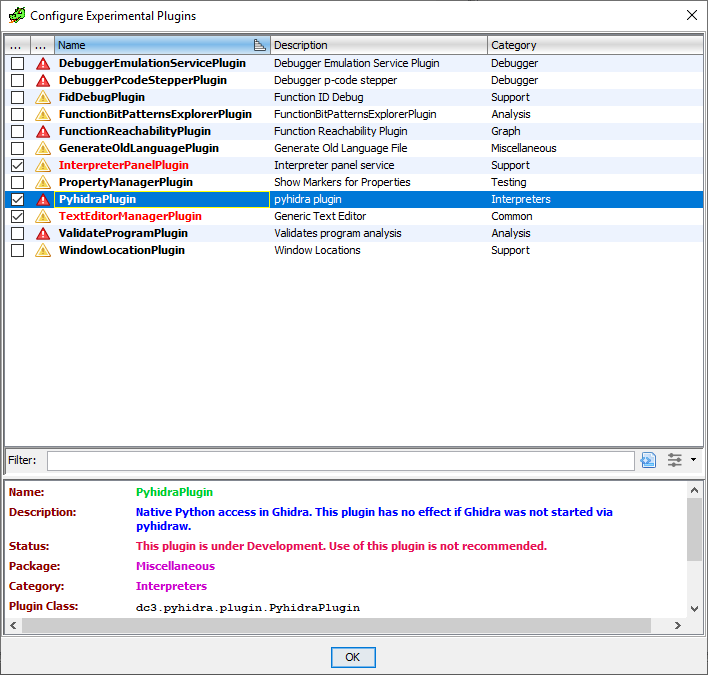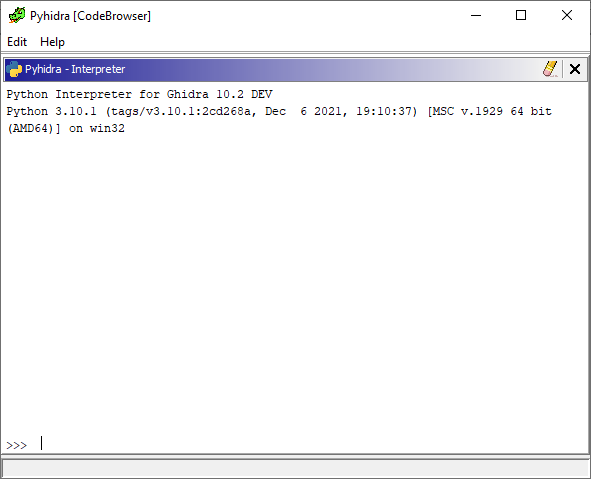Native CPython for Ghidra
Project description
pyhidra
Pyhidra is a Python library that provides direct access to the Ghidra API within a native CPython interpreter using jpype. As well, Pyhidra contains some conveniences for setting up analysis on a given sample and running a Ghidra script locally. It also contains a Ghidra plugin to allow the use of CPython from the Ghidra user interface.
Pyhidra was initially developed for use with Dragodis and is designed to be installable without requiring Java or Ghidra. Due to this restriction, the Java plugin for Pyhidra is compiled and installed automatically during first use. The Java plugin is managed by Pyhidra and will automatically be rebuilt as necessary.
Install
-
Download and install Ghidra to a desired location.
-
Set the
GHIDRA_INSTALL_DIRenvironment variable to point to the directory where Ghidra is installed. -
Install pyhidra.
> pip install pyhidra
Enabling the Ghidra User Interface Plugin
- Run
pyhidrawfrom a terminal of your choice. - Open the Code Browser Tool.
- From the
Filetoolbar menu, selectConfigure.... - From the menu in the image below select
configureunderExperimental. - Check and enable Pyhidra as seen in the image below.
Usage
Raw Connection
To get just a raw connection to Ghidra use the start() function.
This will setup a Jpype connection and initialize Ghidra in headless mode,
which will allow you to directly import ghidra and java.
NOTE: No projects or programs get setup in this mode.
import pyhidra
pyhidra.start()
import ghidra
from ghidra.app.util.headless import HeadlessAnalyzer
from ghidra.program.flatapi import FlatProgramAPI
from ghidra.base.project import GhidraProject
from java.lang import String
# do things
Customizing Java and Ghidra initialization
JVM configuration for the classpath and vmargs may be done through a PyhidraLauncher.
from pyhidra.launcher import HeadlessPyhidraLauncher
launcher = HeadlessPyhidraLauncher()
launcher.add_classpaths("log4j-core-2.17.1.jar", "log4j-api-2.17.1.jar")
launcher.add_vmargs("-Dlog4j2.formatMsgNoLookups=true")
launcher.start()
Analyze a File
To have pyhidra setup a binary file for you, use the open_program() function.
This will setup a Ghidra project and import the given binary file as a program for you.
Again, this will also allow you to import ghidra and java to perform more advanced processing.
import pyhidra
with pyhidra.open_program("binary_file.exe") as flat_api:
program = flat_api.getCurrentProgram()
listing = program.getListing()
print(listing.getCodeUnitAt(flat_api.toAddr(0x1234)))
# We are also free to import ghidra while in this context to do more advanced things.
from ghidra.app.decompiler.flatapi import FlatDecompilerAPI
decomp_api = FlatDecompilerAPI(flat_api)
# ...
decomp_api.dispose()
By default, pyhidra will run analysis for you. If you would like to do this yourself, set analyze to False.
import pyhidra
with pyhidra.open_program("binary_file.exe", analyze=False) as flat_api:
from ghidra.program.util import GhidraProgramUtilities
program = flat_api.getCurrentProgram()
if GhidraProgramUtilities.shouldAskToAnalyze(program):
flat_api.analyzeAll(program)
The open_program() function can also accept optional arguments to control the project name and location that gets created.
(Helpful for opening up a sample in an already existing project.)
import pyhidra
with pyhidra.open_program("binary_file.exe", project_name="EXAM_231", project_location=r"C:\exams\231") as flat_api:
...
Run a Script
Pyhidra can also be used to run an existing Ghidra Python script directly in your native python interpreter
using the run_script() command.
However, while you can technically run an existing Ghidra script unmodified, you may
run into issues due to differences between Jython 2 and CPython 3.
Therefore, some modification to the script may be needed.
import pyhidra
pyhidra.run_script(r"C:\input.exe", r"C:\some_ghidra_script.py")
This can also be done on the command line using pyhidra.
> pyhidra C:\input.exe C:\some_ghidra_script.py <CLI ARGS PASSED TO SCRIPT>
Ghidra User Interface
Ghidra must be started via pyhidraw and the plugin must be enabled for the user interface features to be present. Once these prerequisites are met the pyhidra menu item will be available in the Window toolbar menu and all Python scripts outside of the Ghidra installation will automatically be run with CPython. Any Python script found within the Ghidra installation will be run using Jython to prevent causing issues with any analyzers or Ghidra internals that use them. Below is a screenshot of the standard Python interpreter in Ghidra which is using CPython instead of Jython. It will appear when pyhidra is opened from the Window toolbar menu.
Project details
Release history Release notifications | RSS feed
Download files
Download the file for your platform. If you're not sure which to choose, learn more about installing packages.