task-runner cli to run pipelines defined in yaml
Project description
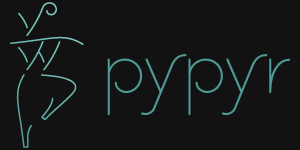
- pypyr
pronounce how you like, but I generally say piper as in “piping down the valleys wild”
pypyr is a command line interface to run pipelines defined in yaml. Think of pypyr as a simple task runner that lets you define and run sequential steps. Like a turbo-charged shell script, but less finicky.
You can run loops, conditionally execute steps based on conditions you specify, wait for status changes before continuing, break on failure conditions or swallow errors. Pretty useful for orchestrating continuous integration, continuous deployment and devops operations.
Read, merge and write configuration files to and from yaml, json or just text.
1 Installation
1.1 pip
$ pip install --upgrade pypyr1.2 python version
Tested against Python >=3.6
1.3 docker
Stuck with an older version of python? Want to run pypyr in an environment that you don’t control, like a CI server somewhere?
You can use the official pypyr docker image as a drop-in replacement for the pypyr executable. https://hub.docker.com/r/pypyr/pypyr/
$ docker run pypyr/pypyr echo "Ceci n'est pas une pipe"2 Usage
2.1 Run your first pipeline
Run one of the built-in pipelines to get a feel for it:
$ pypyr echo "Ceci n'est pas une pipe"You can achieve the same thing by running a pipeline where the context is set in the pipeline yaml rather than passed in as the 2nd positional argument:
$ pypyr magritteCheck here pypyr.steps.echo to see yaml that does this.
2.2 Run a pipeline
pypyr runs the pipeline specified by the name that you pass to the cli.
To make your pipelines edit easier in your favorite yaml editor, use a .yaml extension, but to save on typing you don’t need to enter the .yaml bit at the command line. You can use your usual directory separators if you’re running a pipeline in a sub-directory, like pypyr subdir/subsubdir/pipeline
# run ./mypipelinename.yaml with DEBUG logging level
$ pypyr mypipelinename --loglevel 10
# run ./mypipelinename.yaml with INFO logging level.
# log is an alias for loglevel, so less typing, wooohoo!
$ pypyr mypipelinename --log 20
# If you don't specify --loglevel it defaults to 25 - NOTIFY logging level.
$ pypyr mypipelinename
# run ./mydir/mypipelinename.yaml
# The 2nd argument is any arbitrary sequence of strings, known as the input
# context arguments.
# For this input argument to be available
# to your pipeline you need to specify a context parser in your pipeline yaml.
$ pypyr mydir/mypipelinename arbitrary string here
# run ./mypipelinename.yaml with an input context in key-value
# pair format. For this input to be available to your pipeline you need to
# specify a context_parser like pypyr.parser.keyvaluepairs in your
# pipeline yaml.
$ pypyr mypipelinename mykey=value anotherkey=anothervalue2.3 Get cli help
pypyr has a couple of arguments and switches you might find useful. See them all here:
$ pypyr -h2.4 Examples
If you prefer reading code to reading words, https://github.com/pypyr/pypyr-example
3 Pipeline directory locations look-up sequence
pypyr looks for pipelines in a sequence where it searches different directories in a specific order. pypyr runs the 1st pipeline it finds in the look-up sequence.
Working dir is your current directory, unless you use the --dir flag to tell pypyr something different.
Assuming you run pypyr pipeline-name, this is the look-up sequence:
{working dir}/{pipeline-name}.yaml
{working dir}/pipelines/{pipeline-name}.yaml
{pypyr install directory}/pipelines/{pipeline-name}.yaml
The last look-up is for pypyr built-in pipelines. You probably shouldn’t be saving your own pipelines there, they might get over-written or wiped by upgrades or re-installs.
4 Anatomy of a pypyr pipeline
4.1 Pipeline yaml structure
A pipeline is a .yaml file. pypyr uses YAML version 1.2.
Save pipelines wherever you please. To run a pipeline, execute pypyr pipelinename from the directory where you saved pipelinename.yaml
# This is an example showing the anatomy of a pypyr pipeline
# A pipeline should be saved as {working dir}/mypipelinename.yaml.
# Run the pipeline from {working dir} like this: pypyr mypipelinename
# optional
context_parser: my.custom.parser
# mandatory.
steps:
- my.package.my.module # simple step pointing at a python module in a package
- mymodule # simple step pointing at a python file
- name: my.package.another.module # complex step. It contains a description and in parameters.
description: Optional description is for humans. It's any text that makes your life easier.
in: # optional. In parameters are added to the context so that this step and subsequent steps can use these key-value pairs.
parameter1: value1
parameter2: value2
run: True # optional. Runs this step if True, skips step if False. Defaults to True if not specified.
skip: False # optional. Skips this step if True, runs step if False. Defaults to False if not specified.
swallow: False # optional. Swallows any errors raised by the step. Defaults to False if not specified.
# optional.
on_success:
- my.first.success.step
- my.second.success.step
# optional.
on_failure:
- my.failure.handler.step
- my.failure.handler.notifier4.2 Custom step groups
pypyr looks for 3 different step groups on a default run:
steps
on_success
on_failure
# the default pypyr step-groups
steps: # 'steps' is the default step-group that runs
- steps.step1 # will run ./steps/step1.py
- arb.step2 # will run ./arb/step2.py
on_success: # on_success executes when the pipeline completes successfully
- success_step # will run ./success_step.py
on_failure: # on_failure executes whenever pipeline processing hits an error
- steps.failure_step # will run ./steps/failure_step.pyYou don’t have to stick to these default step-groups, though. You can specify your own step-groups, or mix in your own step-groups with the defaults.
# ./step-groups-example.yaml
sg1:
- name: pypyr.steps.echo
in:
echoMe: sg1.1
- name: pypyr.steps.echo
in:
echoMe: sg1.2
sg2:
- name: pypyr.steps.echo
in:
echoMe: sg2.1
- name: pypyr.steps.echo
in:
echoMe: sg2.2
sg3:
- name: pypyr.steps.echo
in:
echoMe: sg3.1
- name: pypyr.steps.echo
in:
echoMe: sg3.2
sg4:
- name: pypyr.steps.echo
in:
echoMe: sg4.1
- name: pypyr.steps.echo
in:
echoMe: sg4.2You can use the --groups switch to specify which groups you want to run and in what order:
pypyr step-groups-example --groups sg2 sg1 sg3
If you don’t specify --groups pypyr will just look for the standard steps group as per usual. You can still call other step-groups from the default steps group, so you could think of steps a bit like the main() entrypoint in traditional programming.
4.2.1 Control-of-Flow
You can control the flow of pypyr pipeline execution between step-groups with the following handy steps:
You can call other pipelines from within a pipeline with:
On top of this, you can control which individual steps should run or not using the conditional Step decorators :
run
skip
Looping happens on the step-level, using the following Step decorators :
while
foreach
You can set a while or foreach loop on any given step, including on a pypyr.steps.call step or a pypyr.steps.pype step, which lets you call another step-group or pipeline repeatedly in a loop.
4.3 Built-in pipelines
pipeline |
description |
how to run |
donothing |
Does what it says. Nothing. |
pypyr donothing |
echo |
Echos context value echoMe to output. |
pypyr echo text goes here |
pypyrversion |
Prints the python cli version number. |
pypyr pypyrversion |
magritte |
Thoughts about pipes. |
pypyr magritte |
4.4 context_parser
Optional.
A context_parser parses the pypyr command’s context input arguments. This is all the positional arguments after the pipeline-name from the command line.
The chances are pretty good that the context_parser will take the context command arguments and put in into the pypyr context.
The pypyr context is a dictionary that is in scope for the duration of the entire pipeline. The context_parser can initialize the context. Any step in the pipeline can add, edit or remove items from the context dictionary.
4.4.1 Built-in context parsers
context parser |
description |
example input |
pypyr.parser.dict |
Takes a key=value pair string and returns a dictionary where each pair becomes a dictionary element inside a dict with name argDict. Escape literal spaces with single or double quotes. |
pypyr pipelinename param1=value1 param2="value 2" param3=value3 This will create a context dictionary like this: |
pypyr.parser.json |
Takes a json string and returns a dictionary. |
pypyr pipelinename {"key1":"value1","key2":"value2"} |
pypyr.parser.jsonfile |
Opens json file and returns a dictionary. |
pypyr pipelinename "./path/sample.json" |
pypyr.parser.keys |
For each input argument, create a dictionary where each element becomes the key, with value set to true. Escape literal spaces with single or double quotes. |
pypyr pipelinename param1 'par am2' param3 This will create a context dictionary like this: |
pypyr.parser.keyvaluepairs |
Takes a key=value pair string and returns a dictionary where each pair becomes a dictionary element. Escape literal spaces with single or double quotes. |
pypyr pipelinename param1=value1 param2=value2 "param 3"=value3 This will create a context dictionary like this: |
pypyr.parser.list |
Takes the input arguments and returns a list in context with name argList. Escape literal spaces with single or double quotes. |
pypyr pipelinename param1 param2 param3 This will create a context dictionary like this: |
pypyr.parser.string |
Takes any arbitrary input and returns a single string in context with name argString. |
pypyr pipelinename arbitrary string here This will create a context dictionary like this: |
pypyr.parser.yamlfile |
Opens a yaml file and writes the contents into the pypyr context dictionary. The top (or root) level yaml should describe a map, not a sequence. Sequence (this won’t work): Instead, do a map (aka dictionary): |
pypyr pipelinename ./path/sample.yaml |
4.4.2 Roll your own context_parser
import logging
# getLogger will grab the parent logger context, so your loglevel and
# formatting will inherit correctly automatically from the pypyr core.
logger = logging.getLogger(__name__)
def get_parsed_context(args):
"""This is the signature for a context parser.
Args:
args: list of string. Passed from command-line invocation where
pypyr pipelinename this is the context_arg
This would result in args == ['this', 'is', 'the', 'context_arg']
Returns:
dict. This dict will initialize the context for the pipeline run.
"""
assert args, ("pipeline must be invoked with context arg set.")
logger.debug("starting")
# your clever code here. Chances are pretty good you'll be doing things
# with the input args list to create a dictionary.
# function signature returns a dictionary
return {'key1': 'value1', 'key2':'value2'}4.5 steps
Mandatory.
steps is a list of steps to execute in sequence. A step is simply a bit of python that does stuff.
You can specify a step in the pipeline yaml in two ways:
Simple step
a simple step is just the name of the python module.
pypyr will look in your working directory for these modules or packages.
For a package, be sure to specify the full namespace (i.e not just mymodule, but mypackage.mymodule).
steps: - my.package.my.module # points at a python module in a package. - mymodule # simple step pointing at a python file
Complex step
a complex step allows you to specify a few more details for your step, but at heart it’s the same thing as a simple step - it points at some python.
steps: - name: my.package.another.module description: Optional Description is for humans. It is any yaml-escaped text that makes your life easier. Outputs to the console during runtime as INFO. comment: Optional comments for pipeline developers. Does not output to console during run-time. in: #optional. In parameters are added to the context so that this step and subsequent steps can use these key-value pairs. parameter1: value1 parameter2: value2
You can freely mix and match simple and complex steps in the same pipeline.
Frankly, the only reason simple steps are there is because I’m lazy and I dislike redundant typing.
4.5.1 Step decorators
4.5.1.1 Decorators overview
Complex steps have various optional step decorators that change how or if a step is run.
Don’t bother specifying these unless you want to deviate from the default values.
steps:
- name: my.package.another.module
description: Optional Description is for humans.
Any yaml-escaped text that makes your life easier.
Outputs to console during run-time.
comment: Optional comments for pipeline developers. Like code comments.
Does not output to console during run.
in: # optional. In parameters are added to the context.
# this step and subsequent steps can use these key-value pairs.
parameter1: value1
parameter2: value2
foreach: [] # optional. Repeat the step once for each item in this list.
onError: # optional. Custom Error Info to add to error if step fails.
code: 111 # you can also use custom elements for your custom error.
description: arb description here
retry: # optional. Retry step until it doesn't raise an error.
max: 1 # max times to retry. integer. Defaults None (infinite).
sleep: 0 # sleep between retries, in seconds. Decimals allowed. Defaults 0.
stopOn: ['ValueError', 'MyModule.SevereError'] # Stop retry on these errors. Defaults None (retry all).
retryOn: ['TimeoutError'] # Only retry these errors. Defaults None (retry all).
run: True # optional. Runs this step if True, skips step if False. Defaults to True if not specified.
skip: False # optional. Skips this step if True, runs step if False. Defaults to False if not specified.
swallow: False # optional. Swallows any errors raised by the step. Defaults to False if not specified.
while: # optional. repeat step until stop is True or max iterations reached.
stop: '{keyhere}' # loop until this evaluates True.
max: 1 # max loop iterations to run. integer. Defaults None (infinite).
sleep: 0 # sleep between iterations, in seconds. Decimals allowed. Defaults 0.
errorOnMax: False # raise error if max reached. Defaults False.decorator |
type |
description |
default |
foreach |
list |
Run the step once for each item in the list. The iterator is context['i']. The run, skip & swallow decorators evaluate dynamically on each iteration. So if during an iteration the step’s logic sets run=False, the step will not execute on the next iteration. |
None |
in |
dict |
Add this to the context so that this step and subsequent steps can use these key-value pairs. in evaluates once at the beginning of step execution, before the foreach and while decorators. It does not re-evaluate for each loop iteration. |
None |
onError |
any |
If this step errors, write the contents of onError to runErrors.customError in context. Subsequent steps can then use this information, assuming you’ve got a swallow somewhere in the call chain. onError can be a simple string, or your your own dict, or any given object. You can use Substitutions. |
None |
retry |
dict |
Retries the step until it doesn’t error. The retry iteration counter is context['retryCounter']. If you reach max while the step still errors, will raise the last error and stop further pipeline processing, unless swallow is True. When neither stopOn and retryOn set, all types of errors will retry. If stopOn is specified, errors listed in stopOn will stop retry processing and raise an error. Errors not listed in stopOn will retry. If retryOn is specified, ONLY errors listed in retryOn will retry. max evaluates before stopOn and retryOn. stopOn supersedes retryOn. For builtin python errors, specify the bare error name for stopOn and retryOn, e.g ‘ValueError’, ‘KeyError’. For all other errors, use module.errorname, e.g ‘mypackage.mymodule.myerror’ |
None |
run |
bool |
Runs this step if True, skips step if False. |
True |
skip |
bool |
Skips this step if True, runs step if False. Evaluates after the run decorator. If this looks like it’s merely the inverse of run, that’s because it is. Use whichever suits your pipeline better, or combine run and skip in the same pipeline to toggle at runtime which steps you want to execute. |
False |
swallow |
bool |
If True, ignore any errors raised by the step and continue to the next step. pypyr logs the error, so you’ll know what happened, but processing continues. |
False |
while |
dict |
Repeat step until stop is True, or until max iterations reached. You have to specify either max or stop. The loop position counter is context['whileCounter'] If you specify both max and stop, the loop exits when stop is True as long as it’s still under max iterations. max will exit the loop even if stop is still False. If you want to error and stop processing when max exhausts (maybe you are waiting for stop to reach True but want to timeout after max) set errorOnMax to True. |
None |
All step decorators support Substitutions. You can use py strings for dynamic boolean conditions like len(key) > 0.
If no looping decorators are specified, the step will execute once (depending on the conditional decorators’ settings).
If all of this sounds complicated, don’t panic! If you don’t bother with any of these the step will just run once by default.
4.5.1.2 decorator bool evaluation
Note that for all bool values, the standard Python truth value testing rules apply. https://docs.python.org/3/library/stdtypes.html#truth-value-testing
Simply put, this means that 1, TRUE, True and true will be True.
None/Empty, 0,’’, [], {} will be False.
4.5.1.3 Decorator order of precedence
Decorators can interplay, meaning that the sequence of evaluation is important.
run or skip controls whether a step should execute on any given loop iteration, without affecting continued loop iteration.
run could be True but skip True will still skip the step.
A step can run multiple times in a foreach loop for each iteration of a while loop.
swallow can evaluate dynamically inside a loop to decide whether to swallow an error or not on a particular iteration.
swallow can swallow an error after retry exhausted max attempts.
in # in evals once and only once at the beginning of step
-> while # everything below loops inside while
-> foreach # everything below loops inside foreach
-> run # evals dynamically on each loop iteration
-> skip # evals dynamically on each loop iteration after run
-> retry # repeats step execution until no error
[>>>actual step execution here<<<]
-> swallow # evaluated dynamically on each loop iteration4.5.1.4 Decorator examples
example |
link |
conditional step decorators |
|
dynamic expression evaluation |
|
foreach looping |
|
foreach with dynamic conditional decorator evaluation. |
|
retry |
|
retry with retryOn |
|
retry with stopOn |
|
while looping |
|
while with sleep intervals |
|
while combined with foreach |
|
while with error on reaching max or never reaching a stop condition. |
|
while loop that runs infinitely |
4.5.2 Built-in steps
step |
description |
input context properties |
Stop pipeline if item in context is not as expected. |
assert (dict) |
|
Call another step-group. Continue with current execution after the called groups are done. |
call (dict or str) |
|
Runs the program and args specified in the context value cmd as a subprocess. |
cmd (string or dict) |
|
Remove specified items from context. |
contextClear (list) |
|
Wipe the entire context. |
||
Merges values into context, preserving the existing context hierarchy. |
contextMerge (dict) |
|
Set context values from already existing context values. |
contextSet (dict) |
|
Set context keys from formatting expressions with {token} substitutions. |
contextSetf (dict) |
|
Pretty print pypyr context to output. |
debug (dict) |
|
Set default values in context. Only set values if they do not exist already. |
defaults (dict) |
|
Echo the context value echoMe to the output. |
echoMe (string) |
|
Get, set or unset $ENVs. |
env (dict) |
|
Get $ENVs and use a default if they don’t exist. |
envget (list) |
|
Loads json file into pypyr context. |
fetchJson (dict) |
|
Loads yaml file into pypyr context. |
fetchYaml (dict) |
|
Parse file and substitute {tokens} from context. |
fileFormat (dict) |
|
Parse json file and substitute {tokens} from context. |
fileFormatJson (dict) |
|
Parse yaml file and substitute {tokens} from context. |
fileFormatYaml (dict) |
|
Parse input file and replace search strings. |
fileReplace (dict) |
|
Write payload to file in json format. |
fileWriteJson (dict) |
|
Write payload to file in yaml format. |
fileWriteYaml (dict) |
|
Get paths from glob expression. |
glob (string or list) |
|
Jump to another step-group. This means the rest of the current step-group doesn’t run. |
jump (dict or str) |
|
Check if path exists on filesystem. |
pathCheck (string or dict) |
|
Executes the context value pycode as python code. |
pycode (string) |
|
Run another pipeline from within the current pipeline. |
pype (dict) |
|
Writes installed pypyr version to output. |
||
Saves current local date/time to context now. |
nowIn (str) |
|
Saves current utc date/time to context nowUtc. |
nowUtcIn (str) |
|
Alias for pypyr.steps.cmd. |
cmd (string or dict) |
|
Runs the context value cmd in the default shell. Use for pipes, wildcards, $ENVs, ~ |
cmd (string or dict) |
|
Stop pypyr entirely. |
||
Stop current pipeline. |
||
Stop current step-group. |
||
Archive and/or extract tars with or without compression. Supports gzip, bzip2, lzma. |
tar (dict) |
4.5.2.1 pypyr.steps.assert
Assert that something is True or equal to something else.
Uses these context keys:
assert
this
mandatory
If assert[‘equals’] not specified, evaluates as a boolean.
equals
optional
If specified, compares assert['this'] to assert['equals']
If assert['this'] evaluates to False raises error.
If assert['equals'] is specified, raises error if assert['this'] != assert['equals'].
Supports Substitutions.
Examples:
assert: # continue pipeline
this: True
assert: # stop pipeline
this: Falseor with substitutions:
interestingValue: True
assert:
this: '{interestingValue}' # continue with pipelineNon-0 numbers evalute to True:
assert:
this: 1 # non-0 numbers assert to True. continue with pipelineString equality:
assert:
this: 'up the valleys wild'
equals: 'down the valleys wild' # strings not equal. stop pipeline.String equality with substitutions:
k1: 'down'
k2: 'down'
assert:
this: '{k1} the valleys wild'
equals: '{k2} the valleys wild' # substituted strings equal. continue pipeline.Number equality:
assert:
this: 123.45
equals: 0123.450 # numbers equal. continue with pipeline.Number equality with substitutions:
numberOne: 123.45
numberTwo: 678.9
assert:
this: '{numberOne}'
equals: '{numberTwo}' # substituted numbers not equal. Stop pipeline.Complex types:
complexOne:
- thing1
- k1: value1
k2: value2
k3:
- sub list 1
- sub list 2
complexTwo:
- thing1
- k1: value1
k2: value2
k3:
- sub list 1
- sub list 2
assert:
this: '{complexOne}'
equals: '{complexTwo}' # substituted types equal. Continue pipeline.See a worked example for assert here.
4.5.2.2 pypyr.steps.call
Call another step-group. Once the called group(s) are complete, continues processing from the point where you called.
If you want to jump to a different step-group and ignore the rest of the step-group you’re in, use pypyr.steps.jump instead.
call expects a context item call. It can take one of two forms:
- name: pypyr.steps.call
comment: simple string means just call the step-group named "callme"
in:
call: callme
- name: pypyr.steps.call
comment: specify groups, success and failure.
in:
call:
groups: ['callme', 'noreally'] # list. Step-groups to call.
success: group_to_call_on_success # string. Single step-group name.
failure: group_to_call_on_failure # string. Single step-group name.call.groups can be a simple string if you’re just calling a single group - i.e you don’t need to make it a list of one item.
Call can be handy if you use it in conjunction with looping step decorators like while or foreach:
steps:
- name: pypyr.steps.echo
in:
echoMe: this is the 1st step of steps
- name: pypyr.steps.call
in:
call: arbgroup
- name: pypyr.steps.echo
in:
echoMe: You'll see me AFTER arbgroup is done.
- name: pypyr.steps.call
foreach: ['one', 'two', 'three']
in:
call: repeatme
arbgroup:
- name: pypyr.steps.echo
in:
echoMe: this is arb group
- pypyr.steps.stopstepgroup
- name: pypyr.steps.echo
in:
echoMe: if you see me something is WRONG.
repeatme:
- name: pypyr.steps.echo
in:
echoMe: this is iteration {i}This will result in:
NOTIFY:pypyr.steps.echo:run_step: this is the 1st step of steps
NOTIFY:pypyr.steps.echo:run_step: this is arb group
NOTIFY:pypyr.steps.echo:run_step: You'll see me AFTER arbgroup is done.
NOTIFY:pypyr.steps.echo:run_step: this is iteration one
NOTIFY:pypyr.steps.echo:run_step: this is iteration two
NOTIFY:pypyr.steps.echo:run_step: this is iteration threeCall only runs success or failure groups if you actually specify these.
All inputs support string Substitutions.
See a worked example for call here.
4.5.2.3 pypyr.steps.cmd
Runs the context value cmd as a sub-process.
In cmd, you cannot use things like exit, return, shell pipes, filename wildcards, environment variable expansion, and expansion of ~ to a user’s home directory. Use pypyr.steps.shell for this instead. cmd runs a program, it does not invoke the shell.
Input context can take one of two forms:
- name: pypyr.steps.cmd
description: passing cmd as a string does not save the output to context.
it prints stdout in real-time.
in:
cmd: 'echo ${PWD}'
- name: pypyr.steps.cmd
description: passing cmd as a dict allows you to specify if you want to
save the output to context.
it prints command output only AFTER it has finished running.
in:
cmd:
run: 'echo ${PWD}'
save: True
cwd: './current/working/dir/here'If cwd is specified, will change the current working directory to cwd to execute this command. The directory change is only for the duration of this step, not any subsequent steps. If cwd is specified, the executable or program specified in run is relative to the cwd if the run cmd uses relative paths.
If cwd is not specified, defaults to the current working directory, which is from wherever you are running pypyr.
Be aware that if save is True, all of the command output ends up in memory. Don’t specify it unless your pipeline uses the stdout/stderr response in subsequent steps. Keep in mind that if the invoked command return code returns a non-zero return code pypyr will automatically raise a CalledProcessError and stop the pipeline.
If save is True, pypyr will save the output to context as follows:
cmdOut:
returncode: 0
stdout: 'stdout str here. None if empty.'
stderr: 'stderr str here. None if empty.'cmdOut.returncode is the exit status of the called process. Typically 0 means OK. A negative value -N indicates that the child was terminated by signal N (POSIX only).
You can use cmdOut in subsequent steps like this:
- name: pypyr.steps.echo
run: !py "cmdOut['returncode'] == 0"
in:
echoMe: "you'll only see me if cmd ran successfully with return code 0.
the command output was: {cmdOut[stdout]}"Supports string Substitutions.
Example pipeline yaml:
steps:
- name: pypyr.steps.cmd
in:
cmd: ls -aSee a worked example for cmd here.
4.5.2.4 pypyr.steps.contextclear
Remove the specified items from the context.
Will iterate contextClear and remove those keys from context.
For example, say input context is:
key1: value1
key2: value2
key3: value3
key4: value4
contextClear:
- key2
- key4
- contextClearThis will result in return context:
key1: value1
key3: value3Notice how contextClear also cleared itself in this example.
4.5.2.5 pypyr.steps.contextclearall
Wipe the entire context. No input context arguments required.
You can always use contextclearall as a simple step. Sample pipeline yaml:
steps:
- my.arb.step
- pypyr.steps.contextclearall
- another.arb.step4.5.2.6 pypyr.steps.contextmerge
Merges values into context, preserving the existing hierarchy while only updating the differing values as specified in the contextmerge input.
By comparison, contextset and contextsetf overwrite the destination hierarchy that is in context already,
This step merges the contents of the context key contextMerge into context. The contents of the contextMerge key must be a dictionary.
For example, say input context is:
key1: value1
key2: value2
key3:
k31: value31
k32: value32
contextMerge:
key2: 'aaa_{key1}_zzz'
key3:
k33: value33_{key1}
key4: 'bbb_{key2}_yyy'This will result in return context:
key1: value1
key2: aaa_value1_zzz
key3:
k31: value31
k32: value32
k33: value33_value1
key4: bbb_aaa_value1_zzz_yyyList, Set and Tuple merging is purely additive, with no checks for uniqueness or already existing list items. E.g context [0,1,2] with contextMerge [2,3,4] will result in [0,1,2,2,3,4].
Keep this in mind especially where complex types like dicts nest inside a list - a merge will always add a new dict list item, not merge it into whatever dicts might exist on the list already.
See a worked example for contextmerge here.
4.5.2.7 pypyr.steps.contextset
Sets context values from already existing context values.
This is handy if you need to prepare certain keys in context where a next step might need a specific key. If you already have the value in context, you can create a new key (or update existing key) with that value.
contextset and contextsetf overwrite existing keys. If you want to merge new values into an existing destination hierarchy, use pypyr.steps.contextmerge instead.
So let’s say you already have context[‘currentKey’] = ‘eggs’. If you run newKey: currentKey, you’ll end up with context[‘newKey’] == ‘eggs’
For example, say your context looks like this,
key1: value1
key2: value2
key3: value3and your pipeline yaml looks like this:
steps:
- name: pypyr.steps.contextset
in:
contextSet:
key2: key1
key4: key3This will result in context like this:
key1: value1
key2: value1
key3: value3
key4: value3See a worked example for contextset here.
4.5.2.8 pypyr.steps.contextsetf
Set context keys from formatting expressions with Substitutions.
Requires the following context:
contextSetf:
newkey: '{format expression}'
newkey2: '{format expression}'contextset and contextsetf overwrite existing keys. If you want to merge new values into an existing destination hierarchy, use pypyr.steps.contextmerge instead.
For example, say your context looks like this:
key1: value1
key2: value2
answer: 42and your pipeline yaml looks like this:
steps:
- name: pypyr.steps.contextsetf
in:
contextSetf:
key2: any old value without a substitution - it will be a string now.
key4: 'What do you get when you multiply six by nine? {answer}'This will result in context like this:
key1: value1
key2: any old value without a substitution - it will be a string now.
answer: 42
key4: 'What do you get when you multiply six by nine? 42'You can use contextsetf in conjunction with py strings for conditional assignment of context items or ternary expressions.
arb1: null
arb2: ''
arb3: eggy
arb4: [1,1,2,3,5,8]
contextSetf:
isNull: !py arb1 is None # make a bool based on None
isEmpty: !py bool(arb2) # use truthy, empty strings are false
ternaryResult: !py "'eggs' if arb3 == 'eggy' else 'ham'"
isIn: !py 10 in arb4 # bool if thing in listSee a worked example for contextsetf here.
4.5.2.9 pypyr.steps.debug
Pretty print the context to output.
Print the pypyr context to the pypyr output. This is likely to be the console. This may assist in debugging when trying to see what values are what.
debug prints to the INFO (20) log-level. This means you won’t see debug output unless you specify pypyr mypype --log 20 or lower.
Obviously, be aware that if you have sensitive values like passwords in your context you probably want to be careful about this. No duh.
All inputs are optional. This means you can run debug in a pipeline as a simple step just with
steps:
- name: my.arb.step
in:
arb: arb1
- pypyr.steps.debug # use debug as a simple step, with no config
- name: another.arb.step
in:
another: valueIn this case it will dump the entire context as is without applying formatting.
Debug supports the following optional inputs:
debug: # optional
keys: keytodump # optional. str for a single key name to print.
# or a list of key names to print ['key1', 'key2'].
# if not specified, print entire context.
format: False # optional. Boolean, defaults False.
# Applies formatting expressions to output.See some worked examples of use debug to pretty print context here.
4.5.2.10 pypyr.steps.default
Sets values in context if they do not exist already. Does not overwrite existing values. Supports nested hierarchies.
This is especially useful for setting default values in context, for example when using optional arguments. from the shell.
This step sets the contents of the context key defaults into context where keys in defaults do not exist in context already. The contents of the defaults key must be a dictionary.
Example: Given a context like this:
key1: value1
key2:
key2.1: value2.1
key3: NoneAnd defaults input like this:
key1: updated value here won't overwrite since it already exists
key2:
key2.2: value2.2
key3: key 3 exists so I won't overwriteWill result in context:
key1: value1
key2:
key2.1: value2.1
key2.2: value2.2
key3: NoneBy comparison, the in step decorator, and the steps contextset, contextsetf and contextmerge overwrite values that are in context already.
The recursive if-not-exists-then-set check happens for dictionaries, but not for items in Lists, Sets and Tuples. You can set default values of type List, Set or Tuple if their keys don’t exist in context already, but this step will not recurse through the List, Set or Tuple itself.
Supports Substitutions. String interpolation applies to keys and values.
See a worked example for default here.
4.5.2.11 pypyr.steps.echo
Echo the context value echoMe to the output.
For example, if you had pipelines/mypipeline.yaml like this:
context_parser: pypyr.parser.keyvaluepairs
steps:
- name: pypyr.steps.echoYou can run:
pypyr mypipeline "echoMe=Ceci n'est pas une pipe"Alternatively, if you had pipelines/look-ma-no-params.yaml like this:
steps:
- name: pypyr.steps.echo
description: Output echoMe
in:
echoMe: Ceci n'est pas une pipeYou can run:
$ pypyr look-ma-no-paramsSupports Substitutions.
4.5.2.12 pypyr.steps.env
Get, set or unset environment variables.
The env context key must exist. env can contain a combination of get, set and unset keys. You must specify at least one of get, set and unset.
env:
get:
contextkey1: env1
contextkey2: env2
set:
env1: value1
env2: value2
unset:
- env1
- env2This step will run whatever combination of Get, Set and Unset you specify. Regardless of combination, execution order is Get, Set, Unset.
See a worked example for environment variables here.
4.5.2.12.1 env get
Get $ENVs into the pypyr context.
If the $ENV does not exist, this step will raise an error. If you want to get an $ENV that might not exist without throwing an error, use pypyr.steps.envget instead.
context['env']['get'] must exist. It’s a dictionary.
Values are the names of the $ENVs to write to the pypyr context.
Keys are the pypyr context item to which to write the $ENV values.
For example, say input context is:
key1: value1
key2: value2
pypyrCurrentDir: value3
env:
get:
pypyrUser: USER
pypyrCurrentDir: PWDThis will result in context:
key1: value1
key2: value2
key3: value3
pypyrCurrentDir: <<value of $PWD here, not value3>>
pypyrUser: <<value of $USER here>>4.5.2.12.2 env set
Set $ENVs from the pypyr context.
context['env']['set'] must exist. It’s a dictionary.
Values are strings to write to $ENV. You can use {key} Substitutions to format the string from context. Keys are the names of the $ENV values to which to write.
For example, say input context is:
key1: value1
key2: value2
key3: value3
env:
set:
MYVAR1: {key1}
MYVAR2: before_{key3}_after
MYVAR3: arbtexthereThis will result in the following $ENVs:
$MYVAR1 == value1
$MYVAR2 == before_value3_after
$MYVAR3 == arbtexthereNote that the $ENVs are not persisted system-wide, they only exist for the pypyr sub-processes, and as such for the subsequent steps during this pypyr pipeline execution. If you set an $ENV here, don’t expect to see it in your system environment variables after the pipeline finishes running.
4.5.2.12.3 env unset
Unset $ENVs.
Context is a dictionary or dictionary-like. context is mandatory.
context['env']['unset'] must exist. It’s a list. List items are the names of the $ENV values to unset.
For example, say input context is:
key1: value1
key2: value2
key3: value3
env:
unset:
- MYVAR1
- MYVAR2This will result in the following $ENVs being unset:
$MYVAR1
$MYVAR24.5.2.13 pypyr.steps.envget
Get environment variables, and assign a default value to context if they do not exist.
The difference between pypyr.steps.envget and pypyr.steps.env env get, is that pypyr.steps.envget won’t raise an error if the $ENV doesn’t exist.
The envget context key must exist.
- name: pypyr.steps.envget
description: if env MACAVITY is not there, set context theHiddenPaw to default.
in:
envGet:
env: MACAVITY
key: theHiddenPaw
default: but macavity wasn't there!If you need to get more than one $ENV, you can pass a list to envget.
envGet:
# get >1 $ENVs by passing them in as list items
- env: ENV_NAME1 # mandatory
key: saveMeHere1 # mandatory
default: null # optional
- env: ENV_NAME2
key: saveMeHere2
default: 'use-me-if-env-not-there' # optionalenv: Mandatory. This is the environment variable name. This is the bare environment variable name, do not put the $ in front of it.
key: Mandatory. The pypyr context key destination to which to copy the $ENV value.
default Optional. Assign this value to key if the $ENV specified by env doesn’t exist.
If you want to create a key in the pypyr context with an empty value, specify null.
If you do NOT want to create a key in the pypyr context, do not have a default input.
# save ENV_NAME to key. If ENV_NAME doesn't exist, do NOT set saveMeHere.
envGet:
- env: ENV_NAME
key: saveMeHere # saveMeHere won't be in context if ENV_NAME not there.
# this is because the default keyword is not specified.All inputs support Substitutions.
See a worked example for getting environment variables with defaults here.
4.5.2.14 pypyr.steps.fetchjson
Loads a json file into the pypyr context.
This step requires the following key in the pypyr context to succeed:
fetchJson:
path: ./path.json # required. path to file on disk. can be relative.
key: 'destinationKey' # optional. write json to this context key.If key is not specified, json writes directly to context root.
If you do not want to specify a key, you can also use the streamlined format:
fetchJson: ./path.json # required. path to file on disk. can be relative.All inputs support Substitutions.
Json parsed from the file will be merged into the pypyr context. This will overwrite existing values if the same keys are already in there.
I.e if file json has {'eggs' : 'boiled'}, but context {'eggs': 'fried'} already exists, returned context['eggs'] will be ‘boiled’.
If key is not specified, the json should not be an array [] at the root level, but rather an Object {}.
See some worked examples of fetchjson here.
4.5.2.15 pypyr.steps.fetchyaml
Loads a yaml file into the pypyr context.
This step requires the following key in the pypyr context to succeed:
fetchYaml:
path: ./path.yaml # required. path to file on disk. can be relative.
key: 'destinationKey' # optional. write yaml to this context key.If key not specified, yaml writes directly to context root.
If you do not want to specify a key, you can also use the streamlined format:
fetchYaml: ./path.yaml # required. path to file on disk. can be relative.All inputs support Substitutions.
Yaml parsed from the file will be merged into the pypyr context. This will overwrite existing values if the same keys are already in there.
I.e if file yaml has
eggs: boiledbut context {'eggs': 'fried'} already exists, returned context['eggs'] will be ‘boiled’.
If key is not specified, the yaml should not be a list at the top level, but rather a mapping.
So the top-level yaml should not look like this:
- eggs
- hambut rather like this:
breakfastOfChampions:
- eggs
- hamSee some worked examples of fetchyaml here.
4.5.2.16 pypyr.steps.fileformat
Parses input text file and substitutes {tokens} in the text of the file from the pypyr context.
The following context keys expected:
fileFormat
in
Mandatory path(s) to source file on disk.
This can be a string path to a single file, or a glob, or a list of paths and globs. Each path can be a relative or absolute path.
out
Write output file to here. Will create directories in path if these do not exist already.
out is optional. If not specified, will edit the in files in-place.
If in-path refers to >1 file (e.g it’s a glob or list), out path can only be a directory - it doesn’t make sense to write >1 file to the same single file output (this is not an appender.)
To ensure out_path is read as a directory and not a file, be sure to have the os’ path separator (/ on a sane filesystem) at the end.
Files are created in the out directory with the same name they had in in.
So if you had a text file like this:
{k1} sit thee down and write
In a book that all may {k2}And your pypyr context were:
k1: pypyr
k2: readYou would end up with an output file like this:
pypyr sit thee down and write
In a book that all may readExample with globs and a list. You can also pass a single string glob, it doesn’t need to be in a list.
fileFormat:
in:
# ** recurses sub-dirs per usual globbing
- ./testfiles/sub3/**/*.txt
- ./testfiles/??b/fileformat-in.*.txt
# note the dir separator at the end.
# since >1 in files, out can only be a dir.
out: ./out/replace/If you do not specify out, it will over-write (i.e edit) all the files specified by in.
fileFormat:
# in-place edit/overwrite all the files in. this can also be a glob, or
# a mixed list of paths and/or globs.
in: ./infile.txtThe file in and out paths support Substitutions.
See a worked example of fileformat here.
4.5.2.17 pypyr.steps.fileformatjson
Parses input json file and substitutes {tokens} from the pypyr context.
Pretty much does the same thing as pypyr.steps.fileformat, only it makes it easier to work with curly braces for substitutions without tripping over the json’s structural braces.
The following context keys expected:
fileFormatJson
in
Mandatory path(s) to source file on disk.
This can be a string path to a single file, or a glob, or a list of paths and globs. Each path can be a relative or absolute path.
out
Write output file to here. Will create directories in path if these do not exist already.
out is optional. If not specified, will edit the in files in-place.
If in-path refers to >1 file (e.g it’s a glob or list), out path can only be a directory - it doesn’t make sense to write >1 file to the same single file output (this is not an appender.)
To ensure out_path is read as a directory and not a file, be sure to have the os’ path separator (/ on a sane filesystem) at the end.
Files are created in the out directory with the same name they had in in.
See pypyr.steps.fileformat for more examples on in/out path handling - the same processing rules apply.
Example with a glob input:
fileFormatJson:
in: ./testfiles/sub3/**/*.txt
# note the dir separator at the end.
# since >1 in files, out can only be a dir.
out: ./out/replace/If you do not specify out, it will over-write (i.e edit) all the files specified by in.
Substitutions enabled for keys and values in the source json.
The file in and out paths also support Substitutions.
See a worked example of fileformatjson here.
4.5.2.18 pypyr.steps.fileformatyaml
Parses input yaml file and substitutes {tokens} from the pypyr context.
Pretty much does the same thing as pypyr.steps.fileformat, only it makes it easier to work with curly braces for substitutions without tripping over the yaml’s structural braces. If your yaml doesn’t use curly braces that aren’t meant for {token} substitutions, you can happily use pypyr.steps.fileformat instead - it’s more memory efficient.
This step does not preserve comments. Use pypyr.steps.fileformat if you need to preserve comments on output.
The following context keys expected:
fileFormatYaml
in
Mandatory path(s) to source file on disk.
This can be a string path to a single file, or a glob, or a list of paths and globs. Each path can be a relative or absolute path.
out
Write output file to here. Will create directories in path if these do not exist already.
out is optional. If not specified, will edit the in files in-place.
If in-path refers to >1 file (e.g it’s a glob or list), out path can only be a directory - it doesn’t make sense to write >1 file to the same single file output (this is not an appender.)
To ensure out_path is read as a directory and not a file, be sure to have the os’ path separator (/ on a sane filesystem) at the end.
Files are created in the out directory with the same name they had in in.
See pypyr.steps.fileformat for more examples on in/out path handling - the same processing rules apply.
Example with a glob input and a normal path in a list:
fileFormatYaml:
in: [./file1.yaml, ./testfiles/sub3/**/*.yaml]
# note the dir separator at the end.
# since >1 in files, out can only be a dir.
out: ./out/replace/If you do not specify out, it will over-write (i.e edit) all the files specified by in.
The file in and out paths support Substitutions.
See a worked example of fileformatyaml.
4.5.2.19 pypyr.steps.filereplace
Parses input text file and replaces a search string.
The other fileformat steps, by way of contradistinction, uses string formatting expressions inside {braces} to format values against the pypyr context. This step, however, let’s you specify any search string and replace it with any replace string. This is handy if you are in a file where curly braces aren’t helpful for a formatting expression - e.g inside a .js file.
The following context keys expected:
fileReplace
in
Mandatory path(s) to source file on disk.
This can be a string path to a single file, or a glob, or a list of paths and globs. Each path can be a relative or absolute path.
out
Write output file to here. Will create directories in path if these do not exist already.
out is optional. If not specified, will edit the in files in-place.
If in-path refers to >1 file (e.g it’s a glob or list), out path can only be a directory - it doesn’t make sense to write >1 file to the same single file output (this is not an appender.)
To ensure out_path is read as a directory and not a file, be sure to have the os’ path separator (/ on a sane filesystem) at the end.
Files are created in the out directory with the same name they had in in.
replacePairs
dictionary where format is:
‘find_string’: ‘replace_string’
Example input context:
fileReplace:
in: ./infile.txt
out: ./outfile.txt
replacePairs:
findmestring: replacewithme
findanotherstring: replacewithanotherstring
alaststring: alastreplacementExample with globs and a list. You can also pass a single string glob.
fileReplace:
in:
# ** recurses sub-dirs per usual globbing
- ./testfiles/replace/sub/**
- ./testfiles/replace/*.ext
# note the dir separator at the end.
# since >1 in files, out can only be a dir.
out: ./out/replace/
replacePairs:
findmestring: replacewithmeIf you do not specify out, it will over-write (i.e edit) all the files specified by in.
fileReplace:
# in-place edit/overwrite all the files in
in: ./infile.txt
replacePairs:
findmestring: replacewithmefileReplace also does string substitutions from context on the replacePairs. It does this before it search & replaces the in file.
Be careful of order. The last string replacement expression could well replace a replacement that an earlier replacement made in the sequence.
If replacePairs is not an ordered collection, replacements could evaluate in any given order. If you are creating your in parameters in the pipeline yaml, don’t worry about it, it will be an ordered dictionary already, so life is good.
The file in and out paths support Substitutions.
See a worked example here.
4.5.2.20 pypyr.steps.filewritejson
Write a payload to a json file on disk.
filewritejson expects the following input context:
fileWriteJson:
path: /path/to/output.json # destination file
payload: # payload to write to path
key1: value1 # output json will have
key2: value2 # key1 and key2.If you do not specify payload, pypyr will write the entire context to the output file in json format. Be careful if you have sensitive values like passwords or private keys!
All inputs support Substitutions. This means you can specify another context item to be the path and/or the payload, for example:
arbkey: arbvalue
writehere: /path/to/output.json
writeme:
this: json content
will: be written to
thepath: with substitutions like this {arbkey}.
fileWriteJson:
path: '{writehere}'
payload: '{writeme}'Substitution processing runs on the output. In the above example, in the output json file created at /path/to/output.json, the {arbkey} expression in the last line will substitute like this:
{
"this": "json content",
"will": "be written to",
"thepath": "with substitutions like this arbvalue."
}See a worked filewritejson example here.
4.5.2.21 pypyr.steps.filewriteyaml
Write a payload to a yaml file on disk.
filewriteyaml expects the following input context:
fileWriteYaml:
path: /path/to/output.yaml # destination file
payload: # payload to write to path
key1: value1 # output yaml will have
key2: value2 # key1 and key2.If you do not specify payload, pypyr will write the entire context to the output file in yaml format. Be careful if you have sensitive values like passwords or private keys!
All inputs support Substitutions. This means you can specify another context item to be the path and/or the payload, for example:
arbkey: arbvalue
writehere: /path/to/output.yaml
writeme:
this: yaml content
will: be written to
thepath: with substitutions like this {arbkey}.
fileWriteYaml:
path: '{writehere}'
payload: '{writeme}'Substitution processing runs on the output. In the above example, in the output yaml file created at /path/to/output.yaml, the {arbkey} expression in the last line will substitute like this:
this: yaml content
will: be written to
thepath: with substitutions like this arbvalue.See a worked filewriteyaml example here.
4.5.2.22 pypyr.steps.glob
Resolves a glob and gets all the paths that exist on the filesystem for the input glob.
A path can point to a file or a directory.
The glob context key must exist.
- name: pypyr.steps.glob
in:
glob: ./**/*.py # single globIf you want to resolve multiple globs simultaneously and combine the results, you can pass a list instead. You can freely mix literal paths and globs.
- name: pypyr.steps.glob
in:
glob:
- ./file1 # literal relative path
- ./dirname # also finds dirs
- ./**/{arbkey}* # glob with a string formatting expressionAfter glob completes, the globOut context key is available. This contains the results of the glob operation.
globOut: # list of strings. Paths of all files found.
['file1', 'dir1', 'blah/arb']You can use globOut as the list to enumerate in a foreach decorator step, to run a step for each file found.
- name: pypyr.steps.glob
in:
glob: ./get-files/**/*
- name: pypyr.steps.pype
foreach: '{globOut}'
in:
pype:
name: pipeline-does-something-with-single-fileAll inputs support Substitutions. This means you can specify another context item to be an individual path, or part of a path, or the entire path list.
See a worked example for glob here.
4.5.2.23 pypyr.steps.jump
Jump to another step-group. This effectively stops processing on the current step-group you are jumping from.
If you want to return to the point of origin after the step-group you jumped to completes, use pypyr.steps.call instead.
jump expects a context item jump. It can take one of two forms:
- name: pypyr.steps.jump
comment: simple string means just call the step-group named "jumphere"
in:
jump: jumphere
- name: pypyr.steps.call
comment: specify groups, success and failure.
in:
jump:
groups: ['jumphere', 'andhere'] # list. Step-group sequence to jump to.
success: group_to_call_on_success # string. Single step-group name.
failure: group_to_call_on_failure # string. Single step-group name.jump.groups can be a simple string if you’re just jumping a single group - i.e you don’t need to make it a list of one item.
Jump is handy when you want to transfer control from a current step-group to a different sequence of steps. So you can jump around to your heart’s content.
steps:
- name: pypyr.steps.echo
in:
echoMe: this is the 1st step of steps
- name: pypyr.steps.jump
in:
jump: arbgroup
- name: pypyr.steps.echo
in:
echoMe: You WON'T see me because we jumped.
arbgroup:
- name: pypyr.steps.echo
in:
echoMe: this is arb group
- pypyr.steps.stopstepgroup
- name: pypyr.steps.echo
in:
echoMe: if you see me something is WRONG.This will result in:
NOTIFY:pypyr.steps.echo:run_step: this is the 1st step of steps
NOTIFY:pypyr.steps.echo:run_step: this is arb groupJump only runs success or failure groups if you actually specify these.
All inputs support string Substitutions.
See a worked example for jump here.
4.5.2.24 pypyr.steps.pathcheck
Check if a path exists on the filesystem. Supports globbing. A path can point to a file or a directory.
The pathCheck context key must exist.
- name: pypyr.steps.pathcheck
in:
pathCheck: ./**/*.py # single path with globIf you want to check for the existence of multiple paths, you can pass a list instead. You can freely mix literal paths and globs.
- name: pypyr.steps.pathcheck
in:
pathCheck:
- ./file1 # literal relative path
- ./dirname # also finds dirs
- ./**/{arbkey}* # glob with a string formatting expressionAfter pathcheck completes, the pathCheckOut context key is available. This contains the results of the pathcheck operation.
pathCheckOut:
# the key is the ORIGINAL input, no string formatting applied.
'inpath-is-the-key': # one of these for each pathCheck input
exists: true # bool. True if path exists.
count: 0 # int. Number of files found for in path.
found: ['path1', 'path2'] # list of strings. Paths of files found.Example of passing a single input and the expected output context:
pathCheck: ./myfile # assuming ./myfile exists in $PWD
pathCheckOut:
'./myfile':
exists: true,
count: 1,
found:
- './myfile'The exists and count keys can be very useful for conditional decorators to help decide whether to run subsequent steps. You can use these directly in string formatting expressions without any extra fuss.
- name: pypyr.steps.pathcheck
in:
pathCheck: ./**/*.arb
- name: pypyr.steps.echo
run: '{pathCheckOut[./**/*.arb][exists]}'
in:
echoMe: you'll only see me if ./**/*.arb found something on filesystem.All inputs support Substitutions. This means you can specify another context item to be an individual path, or part of a path, or the entire path list.
See a worked example for pathcheck here.
4.5.2.25 pypyr.steps.py
Executes the context value pycode as python code.
Will exec context['pycode'] as a dynamically interpreted python code block.
You can access and change the context dictionary in a py step. See a worked example here.
For example, this will invoke python print and print 2:
steps:
- name: pypyr.steps.py
description: Example of an arb python command. Will print 2.
in:
pycode: print(1+1)4.5.2.26 pypyr.steps.pype
4.5.2.26.1 Overview
Run another pipeline from this step. This allows pipelines to invoke other pipelines. Why pype? Because the pypyr can pipe that song again.
pype is handy if you want to split a larger, cumbersome pipeline into smaller units. This helps testing, in that you can test smaller units as separate pipelines without having to re-run the whole pipeline each time. This gets pretty useful for longer running sequences where the first steps are not idempotent but you do want to iterate over the last steps in the pipeline. Provisioning or deployment scripts frequently have this sort of pattern: where the first steps provision expensive resources in the environment and later steps just tweak settings on the existing environment.
The parent pipeline is the current, executing pipeline. The invoked, or child, pipeline is the pipeline you are calling from this step.
See here for worked example of pype.
4.5.2.26.2 Context properties
Example input context:
pype:
name: 'pipeline name' # mandatory. string.
args: # optional. Defaults None.
inputkey: value
anotherkey: anothervalue
out: # optional. Defaults None.
parentkey: childkey
parentkey2: childkey2
groups: [group1, group2] # optional. Defaults "steps".
success: 'success group' # optional. Defaults "on_success".
failure: 'failure group' # optional. Defaults "on_failure".
pipeArg: 'argument here' # optional. string.
raiseError: True # optional. bool. Defaults True.
skipParse: True # optional. bool. Defaults True.
useParentContext: True # optional. bool. Defaults True.
loader: None # optional. string. Defaults to standard file loader.All inputs supports string Substitutions.
pype property |
description |
name |
Name of child pipeline to execute. This {name}.yaml must exist in the working directory dir. |
args |
Run child pipeline with these args. These args create a fresh context for the child pipeline that contains only the key/values that you set here. If you set args, you implicitly set useParentContext to False. If you explicitly set useParentContext to True AND you specify args, the args will be merged into the parent context and {formatting expressions} applied before running the child pipeline. |
out |
If the child pipeline ran with a fresh new Context, because you set args or you set useParentContext to False, out saves values from the child pipeline context back to the parent context. out can take 3 forms: |
groups |
Run only these step-groups in the child pipeline. Equivalent to groups arg on the pypyr cli. If you don’t set this, pypyr will just run the steps step-group as per usual. If you only want to run a single group, you can set it simply as a string, not a list, like this: groups: mygroupname If you set groups, success and failure do not default to on_success and on_failure anymore. In other words, pype will only run the groups you specifically specified. If you still want success/failure handlers explicitly set these with success & failure. |
success |
Run this step-group on successful completion of the child pipeline’s step groups. Equivalent to success arg on the pypyr cli. If you don’t set this, pypyr will just run the on_success step-group as per usual if it exists. If you specify success, but you don’t set groups, pypyr will default to running the standard steps group as entry-point for the child pipeline. |
failure |
Run this step-group on an error occurring in the child pipeline’s step groups. Equivalent to failure arg on the pypyr cli. If you don’t set this, pypyr will just run the on_failure step-group as per usual if it exists. If you specify failure, but you don’t set groups, pypyr will default to running the standard steps group as entry-point for the child pipeline. |
pipeArg |
String to pass to the child pipeline context_parser. Equivalent to context arg on the pypyr cli. Only used if skipParse==False |
raiseError |
If True, errors in child raised up to parent. If False, log and swallow any errors that happen during the invoked pipeline’s execution. Swallowing means that the current/parent pipeline will carry on with the next step even if an error occurs in the invoked pipeline. |
skipParse |
If True, skip the context_parser on the invoked pipeline. This is relevant if your child-pipeline uses a context_parser to initialize context when you test it in isolation by running it directly from the cli, but when calling from a parent pipeline the parent is responsible for creating the appropriate context. |
useParentContext |
If True, passes the parent’s context to the child. Any changes to the context by the child will be available to the parent when the child completes. If False, the child creates its own, fresh context that does not contain any of the parent’s keys. The child’s context is destroyed upon completion of the child pipeline and updates to the child context do not reach the parent context. |
loader |
Load the child pipeline with this loader. The default is the standard pypyr pypyr.pypeloaders.fileloader, which looks for pypes in the ./pipelines directory. |
4.5.2.26.3 Roll your own pype loaders
A pype loader is responsible for loading a pipeline. By default pypyr gets pypes from the local ./pipelines/pypename.yaml location.
The default pype loader is pypyr.pypeloaders.fileloader.
If you want to load pypes from somewhere else, like maybe a shared pype library, or implement caching, or maybe from something like s3, you can roll your own pype loader.
import logging
from pypyr.errors import PipelineNotFoundError
import pypyr.yaml
# use pypyr logger to ensure loglevel is set correctly
logger = logging.getLogger(__name__)
def get_pipeline_definition(pipeline_name, working_dir):
"""Open and parse the pipeline definition yaml.
Parses pipeline yaml and returns dictionary representing the pipeline.
pipeline_name is whatever is passed in from the shell like:
pypyr pipelinename args
Args:
pipeline_name: string. Name of pipeline. This will be the file-name of
the pipeline - i.e {pipeline_name}.yaml
Passed in from the shell 1st positional argument.
working_dir: path. passed in from the shell --dir switch.
Returns:
dict describing the pipeline, parsed from the pipeline yaml.
Raises:
PipelineNotFoundError: pipeline_name not found.
"""
logger.debug("starting")
# it's good form only to use .info and higher log levels when you must.
# For .debug() being verbose is very much encouraged.
logger.info("Your clever code goes here. . . ")
yaml_file = your_clever_function_that_gets_a_filelike_object_from_somewhere()
pipeline_definition = pypyr.yaml.get_pipeline_yaml(yaml_file)
logger.debug(
f"found {len(pipeline_definition)} stages in pipeline.")
logger.debug("pipeline definition loaded")
logger.debug("done")
return pipeline_definition4.5.2.26.4 Recursion
Yes, you can pype recursively - i.e a child pipeline can call its antecedents. It’s up to you to avoid infinite recursion, though. Since we’re all responsible adults here, pypyr does not protect you from infinite recursion other than the default python recursion limit. So don’t come crying if you blew your stack. Or a seal.
Here is a worked example of pype recursion.
4.5.2.27 pypyr.steps.pypyrversion
Outputs the same as:
pypyr --versionThis is an actual pipeline, though, so unlike –version, it’ll use the standard pypyr logging format.
Example pipeline yaml:
steps:
- pypyr.steps.pypyrversion4.5.2.28 pypyr.steps.now
Writes the current local date & time to context now. Also known as wall time.
If you want UTC time, check out pypyr.steps.nowutc instead.
If you run this step as a simple step (with no input nowIn formatting), the default datetime format is ISO8601. For example: YYYY-MM-DDTHH:MM:SS.ffffff+00:00
You can use explicit format strings to control the datetime representation. For a full list of available formatting codes, check here: https://docs.python.org/3.7/library/datetime.html#strftime-and-strptime-behavior
- pypyr.steps.now # this sets {now} to YYYY-MM-DDTHH:MM:SS.ffffff+00:00
- name: pypyr.steps.echo
in:
echoMe: 'timestamp in ISO8601 format: {now}'
- name: pypyr.steps.now
description: use a custom date format string instead of the default ISO8601
in:
nowIn: '%A %Y %m/%d %H:%M in timezone %Z offset %z, localized to %x'
- name: pypyr.steps.echo
in:
echoMe: 'the custom formatting for now was set in the previous step. {now}'
- pypyr.steps.now # subsequent simple step calls will re-use previously set
# nowIn for formatting, but refresh the timestamp.Supports string Substitutions.
See a worked example for now here.
4.5.2.29 pypyr.steps.nowutc
Writes the current UTC date & time to context nowUtc.
If you want local or wall time, check out pypyr.steps.now instead.
If you run this step as a simple step (with no input nowUtcIn formatting), the default datetime format is ISO8601. For example: YYYY-MM-DDTHH:MM:SS.ffffff+00:00
You can use explicit format strings to control the datetime representation. For a full list of available formatting codes, check here: https://docs.python.org/3.7/library/datetime.html#strftime-and-strptime-behavior
- pypyr.steps.nowutc # this sets {nowUtc} to YYYY-MM-DDTHH:MM:SS.ffffff+00:00
- name: pypyr.steps.echo
in:
echoMe: 'utc timestamp in ISO8601 format: {nowUtc}'
- name: pypyr.steps.nowutc
description: use a custom date format string instead of the default ISO8601
in:
nowUtcIn: '%A %Y %m/%d %H:%M in timezone %Z offset %z, localized to %x'
- name: pypyr.steps.echo
in:
echoMe: 'the custom formatting was set in the previous step: {nowUtc}'
- pypyr.steps.nowutc # subsequent simple step calls will re-use previously set
# nowUtcIn for formatting, but refresh the timestamp.Supports string Substitutions.
See a worked example for nowutc here.
4.5.2.30 pypyr.steps.safeshell
Alias for pypyr.steps.cmd.
Example pipeline yaml:
steps:
- name: pypyr.steps.safeshell
in:
cmd: ls -a4.5.2.31 pypyr.steps.shell
Runs the context value cmd in the default shell. On a sensible O/S, this is /bin/sh
Do all the things you can’t do with pypyr.steps.cmd.
Input context can take one of two forms:
- name: pypyr.steps.shell
description: passing cmd as a string does not save the output to context.
it prints stdout in real-time.
in:
cmd: 'echo ${PWD}'
- name: pypyr.steps.shell
description: passing cmd as a dict allows you to specify if you want to
save the output to context.
it prints command output only AFTER it has finished running.
in:
cmd:
run: 'echo ${PWD}'
save: True
cwd: './current/working/dir/here'If cwd is specified, will change the current working directory to cwd to execute this command. The directory change is only for the duration of this step, not any subsequent steps. If cwd is specified, the executable or program specified in run is relative to the cwd if the run cmd uses relative paths.
If cwd is not specified, defaults to the current working directory, which is from wherever you are running pypyr.
Be aware that if save is True, all of the command output ends up in memory. Don’t specify it unless your pipeline uses the stdout/stderr response in subsequent steps. Keep in mind that if the invoked command return code returns a non-zero return code pypyr will automatically raise a CalledProcessError and stop the pipeline.
If save is True, pypyr will save the output to context as follows:
cmdOut:
returncode: 0
stdout: 'stdout str here. None if empty.'
stderr: 'stderr str here. None if empty.'cmdOut.returncode is the exit status of the called process. Typically 0 means OK. A negative value -N indicates that the child was terminated by signal N (POSIX only).
You can use cmdOut in subsequent steps like this:
- name: pypyr.steps.echo
run: !py "cmdOut['returncode'] == 0"
in:
echoMe: "you'll only see me if cmd ran successfully with return code 0.
the command output was: {cmdOut[stdout]}"Friendly reminder of the difference between separating your commands with ; or &&:
; will continue to the next statement even if the previous command errored. It won’t exit with an error code if it wasn’t the last statement.
&& stops and exits reporting error on first error.
You can change directory multiple times during this shell step using cd, but dir changes are only in scope for subsequent commands in this step, not for subsequent steps. Instead prefer using the cwd input as described above for an easy life, which sets the working directory for the entire step without you having to code it in with chained shell commands.
- name: pypyr.steps.shell
description: hop one up from current working dir. sic means won't attempt
to substitute {PWD} from context.
in:
cmd: !sic echo ${PWD}; cd ../; echo ${PWD}
- name: pypyr.steps.shell
description: back to your current working dir
in:
cmd: !sic echo ${PWD}Supports string Substitutions.
Example pipeline yaml using a pipe:
steps:
- name: pypyr.steps.shell
in:
cmd: ls | grep pipe; echo if you had something pipey it should show up;
- name: pypyr.steps.shell
description: if you want to pass curlies to the shell, use sic strings
in:
cmd: !sic echo ${PWD};See a worked example for shell power here.
4.5.2.32 pypyr.steps.stop
Stop all pypyr processing immediately. Doesn’t run any success or failure handlers, it just stops everything in its tracks, even when you’re nested in child pipelines or a step-group call-chain.
You can always use pypyr.steps.stop as a simple step.
- name: pypyr.steps.echo
in:
echoMe: you'll see me...
- pypyr.steps.stop
- name: pypyr.steps.echo
in:
echoMe: you WON'T see me...See a worked example for stop here.
4.5.2.33 pypyr.steps.stoppipeline
Stop current pipeline. Doesn’t run any success or failure handlers, it just stops the current pipeline.
This is handy if you are using pypyr.steps.pype to call child pipelines from a parent pipeline, allowing you to stop just a child pipeline but letting the parent pipeline continue.
You can always use pypyr.steps.stoppipeline as a simple step.
- name: pypyr.steps.echo
in:
echoMe: you'll see me...
- pypyr.steps.stoppipeline
- name: pypyr.steps.echo
in:
echoMe: you WON'T see me...See a worked example for stop pipeline here.
4.5.2.34 pypyr.steps.stopstepgroup
Stop current step-group. Doesn’t run any success or failure handlers, it just stops the current step-group.
This is handy if you are using pypyr.steps.call or pypyr.steps.jump to run different step-groups, allowing you to stop just a child step-group but letting the parent step-group continue.
You can always use pypyr.steps.stopstepgroup as a simple step.
steps:
- name: pypyr.steps.call
in:
call:
groups: arbgroup
- name: pypyr.steps.echo
in:
echoMe: You'll see me because only arbgroup was stopped.
arbgroup:
- name: pypyr.steps.echo
in:
echoMe: this is arb group
- pypyr.steps.stopstepgroup
- name: pypyr.steps.echo
in:
echoMe: if you see me something is WRONG.See a worked example for stop step-group here.
4.5.2.35 pypyr.steps.tar
Archive and/or extract tars with or without compression.
tar:
extract:
- in: /path/my.tar
out: /out/path
archive:
- in: /dir/to/archive
out: /out/destination.tar
format: ''Either extract or archive should exist, or both. But not neither.
Optionally, you can also specify the tar compression format with format. If not specified, defaults to lzma/xz Available options for format:
'' - no compression
gz (gzip)
bz2 (bzip2)
xz (lzma)
This step will run whatever combination of Extract and Archive you specify. Regardless of combination, execution order is Extract, then Archive.
Never extract archives from untrusted sources without prior inspection. It is possible that files are created outside of path, e.g. members that have absolute filenames starting with “/” or filenames with two dots “..”.
See a worked example for tar here.
4.5.2.35.1 tar extract
tar['extract'] must exist. It’s a list of dictionaries.
keys are the path to the tar to extract.
values are the destination paths.
You can use {key} substitutions to format the string from context. See Substitutions.
key1: here
key2: tar.xz
tar:
extract:
- in: path/to/my.tar.xz
out: /path/extract/{key1}
- in: another/{key2}
out: .This will:
Extract path/to/my.tar.xz to /path/extract/here
Extract another/tar.xz to the current execution directory
This is the directory you’re running pypyr from, not the pypyr pipeline working directory you set with the --dir flag.
4.5.2.35.2 tar archive
tar['archive'] must exist. It’s a list of dictionaries.
keys are the paths to archive.
values are the destination output paths.
You can use {key} substitutions to format the string from context. See Substitutions.
key1: destination.tar.xz
key2: value2
tar:
archive:
- in: path/{key2}/dir
out: path/to/{key1}
- in: another/my.file
out: ./my.tar.xzThis will:
Archive directory path/value2/dir to path/to/destination.tar.xz,
Archive file another/my.file to ./my.tar.xz
4.5.3 Roll your own step
import logging
# getLogger will grab the parent logger context, so your loglevel and
# formatting will inherit correctly automatically from the pypyr core.
logger = logging.getLogger(__name__)
def run_step(context):
"""Run code in here. This shows you how to code a custom pipeline step.
:param context: dictionary-like type
"""
logger.debug("started")
# you probably want to do some asserts here to check that the input context
# dictionary contains the keys and values you need for your code to work.
assert 'mykeyvalue' in context, ("context['mykeyvalue'] must exist for my clever step.")
# it's good form only to use .info and higher log levels when you must.
# For .debug() being verbose is very much encouraged.
logger.info("Your clever code goes here. . . ")
# Add or edit context items. These are available to any pipeline steps
# following this one.
context['existingkey'] = 'new value overwrites old value'
context['mynewcleverkey'] = 'new value'
logger.debug("done")4.6 on_success
on_success is a list of steps to execute in sequence. Runs when steps: completes successfully.
You can use built-in steps or code your own steps exactly like you would for steps - it uses the same function signature.
4.7 on_failure
on_failure is a list of steps to execute in sequence. Runs when any of the above hits an unhandled exception.
If on_failure encounters another exception while processing an exception, then both that exception and the original cause exception will be logged.
You can use built-in steps or code your own steps exactly like you would for steps - it uses the same function signature.
5 Errors
pypyr runs pipelines… and a pipeline is a sequence of steps. Philosophically, pypyr assumes that any error is a hard stop, unless you explicitly tell pypyr differently.
pypyr saves all run-time errors to a list in context called runErrors.
runErrors:
- name: Error Name Here
description: Error Description Here
customError: # whatever you put into onError on step definition
line: 1 # line in pipeline yaml for failing step
col: 1 # column in pipeline yaml for failing step
step: my.bad.step.name # failing step name
exception: ValueError('arb') # the actual python error object
swallowed: False # True if err was swallowedThe last error will be the last item in the list. The first error will be the first item in the list.
This is handy if you use the swallow step decorator to swallow an error or bunch of errors, but you still want to do things in subsequent steps with the error information.
6 Substitutions
6.1 string interpolation
You can use substitution tokens, aka string interpolation, where specified for context items. This substitutes anything between {curly braces} with the context value for that key. This also works where you have dictionaries/lists inside dictionaries/lists. For example, if your context looked like this:
key1: down
key2: valleys
key3: value3
key4: "Piping {key1} the {key2} wild"The value for key4 will be “Piping down the valleys wild”.
Escape literal curly braces with doubles: {{ for {, }} for }
In json & yaml, curlies need to be inside quotes to make sure they parse as strings. Especially watch in .yaml, where { as the first character of a key or value will throw a formatting error if it’s not in quotes like this: “{key}”
You can also reference keys nested deeper in the context hierarchy, in cases where you have a dictionary that contains lists/dictionaries that might contain other lists/dictionaries and so forth.
root:
- list index 0
- key1: this is a value from a dict containing a list, which contains a dict at index 1
key2: key 2 value
- list index 1Given the context above, you can use formatting expressions to access nested values like this:
'{root[0]}' == list index 0
'{root[1][key1]}' == this is a value from a dict containing a list, which contains a dict at index 1
'{root[1][key2]}' == key 2 value
'{root[2]}' == list index 16.2 py strings
py strings allow you to execute python expressions dynamically. This allows you to use a python expression wherever you can use a string formatting expression.
A py string looks like this:
!py <<your python expression here>>For example, if context['key'] is ‘abc’, the following will return True: !py len(key) == 3"
The Py string expression has the usual python builtins available to it, in addition to the Context dictionary. In other words, you can use functions like abs, len - full list here https://docs.python.org/3/library/functions.html.
Notice that you can use the context keys directly as variables. Unlike string formatting expressions, you don’t surround the key name with {curlies}.
In pipeline yaml, if the first character of the py string is a yaml structural character, you should put the Py string in quotes or as part of a literal block.
- name: pypyr.steps.echo
description: don't run this step if int > 4.
No need to wrap the expression in extra quotes!
run: !py thisIsAnInt < 5
in:
echoMe: you'll see me if context thisIsAnInt is less than 5.
- name: pypyr.steps.echo
description: only run this step if breakfast includes spam
since the first char is a single quote, wrap the Py string in
double quotes to prevent malformed yaml.
run: !py "'spam' in ['eggs', 'spam', 'bacon']"
in:
echoMe: you should see me because spam is in breakfast!See a worked example for py strings here.
6.3 sic strings
If a string is NOT to have {substitutions} run on it, it’s sic erat scriptum, or sic for short. This is handy especially when you are dealing with json as a string, rather than an actual json object, so you don’t have to double curly all the structural braces.
A sic string looks like this:
!sic <<your string literal here>>For example:
!sic piping {key} the valleys wildWill return “piping {key} the valleys wild” without attempting to substitute {key} from context. You can happily use “, ‘ or {} inside a !sic my string string without escaping these any further. This makes sic strings ideal for strings containing json.
You can surround the Sic string with single or double quotes like this !sic 'my string here' or !sic "my string here". This is handy if your string starts with a yaml structural character like square [ or curly { braces. Check example below for escape sequences if you do so.
- name: pypyr.steps.echo
description: >
use a sic string not to format any {values}. Do watch the
use of the yaml literal with block chomping indicator |- to
prevent the last character in the string from being a LF.
in:
echoMe: !sic |-
{
"key1": "key1 value with a {curly}"
}
- name: pypyr.steps.echo
description: use a sic string not to format any {values} on one line. No need to escape further quotes.
in:
echoMe: !sic string with a {curly} with ", ' and & and double quote at end:"
- name: pypyr.steps.echo
description: use a sic string with single quotes.
in:
echoMe: !sic '{string} with {curlies} inside single quotes, : colon, quote ", backslash \.'
- name: pypyr.steps.echo
description: use a sic string with double quotes. Double up the backslashes!
in:
echoMe: !sic "[string] with {curlies} inside double quotes, : colon, quote \", backslash \\."You can pick single or double quotes, so just go with whichever is less annoying for your particular string.
See a worked example for substitutions here.
7 Plug-Ins
The pypyr core is deliberately kept light so the dependencies are down to the minimum. I loathe installs where there're a raft of extra deps that I don't use clogging up the system.
Where other libraries are requisite, you can selectively choose to add this functionality by installing a pypyr plug-in.
boss pypyr plug-ins |
description |
Interact with the AWS sdk api. Supports all AWS Client functions, such as S3, EC2, ECS & co. via the AWS low-level Client API. |
|
Send messages to Slack |
8 Help!
Don’t Panic! For help, community or talk, join the chat on discord!
9 Contribute
9.1 Developers
For information on how to help with pypyr, run tests and coverage, please do check out the contribution guide.
9.2 Bugs
Well, you know. No one’s perfect. Feel free to create an issue.
10 Thank yous
pypyr is fortunate to stand on the shoulders of a giant in the shape of the excellent ruamel.yaml library by Anthon van der Neut for all yaml parsing and validation.
Project details
Release history Release notifications | RSS feed
Download files
Download the file for your platform. If you're not sure which to choose, learn more about installing packages.














