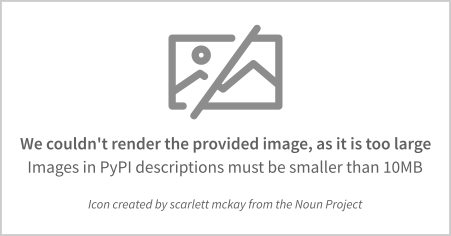Fast cross-platform RPA tool for GUI automation
Project description
Pysikuli

Introduction
Pysikuli initially inspired by Sikuli Project and secondly by python automation tools such as pyautogui or python-imagesearch. So if you already know about sikuli or pyautogui, but want to speed up your scripts to the max, you're in the right place.
Pysikuli helps to automate almost every user actions in Windows, Linux and MacOS.
In short, Pysikuli can :
- Search for an image on the entire screen as well as on a specific part of the screen (
Region) - Emulate user acivity via Keyboard and Mouse
- Make some manipulation with app's windows, e.g. move, maximize or close
- Use clipboard
- Call popup
- Delete files
Quickstart
Once the installation is complete, import the main classes into your project:
import pysikuli as sik
from pysikuli import Key, Button, Region, config
For keyboard presses use tap(), write() or hotkey()
sik.tap(Key.backspace)
sik.write("pysikuli")
sik.hotkey(Key.ctrl, Key.shift, Key.esc)
For mouse movement use click(), mouseMove() or scroll()
sik.mouseMove((100,100))
sik.click(button=Button.left)
sik.scroll(duration=0.5, horizontal_speed=0.1, vertical_speed=0.1)
sik.dragDrop(destination_loc=(200, 200), start_location=(100, 100), speed=1)
Image searching:
sik.find(image="/some_path", max_search_time=5)
sik.exist(image="/path_to_image")
sik.wait(image="/path_to_image")
sik.existAny()
The search functions will return a Match object (if found successfully), where you can get the center coordinates, set offset, show found image or region (more details in the documentation). Also, you can pass an image pattern to almost every mouse-related function, instead of Location.
Clipboard management:
sik.copyToClip("test")
text = sik.pasteFromClip()
sik.paste("paste text directly in active window")
Other useful functions:
sik.deleteFile("/file/path")
sik.popupAlert(text="some popup breakpoint in your script", title="alert")
sik.cleanupPics(pics_folder_path="/pics")
sik.activateWindow("Google Chrome")
sik.getWindowRegion("Google Chrome")
Location
Location is a tuple with 2 values - X and Y, which represent posistion of one pixel on the screen. The X axis is directed from left side to right, as usual, but The Y is axis directed from top to bottom.
For example location with value (0, 0), located in the left top corner of the screen, and location with (1920, 1080) value located in the right bottom corner of the Full HD screen.
Region
Region (rectangular pixel area on a screen) does not know anything about it’s visual content. It only knows the position on the screen and its dimension. Region let to determine a specific screen are, where you want to find some GUI elements. It increase search speed and let you avoid missfinding similiar objects. Region is defined by top left and right bottom corner points of the area. (x1, y1, x2, y2)
For example how you can determine top left quarter of the Full HD screen:
# (x1, y1, x2, y2)
top_left_quarter = Region(0, 0, 960, 540)
And easilly use all search functions:
top_left_quarter.find(image="/some_path/to_image")
top_left_quarter.wait(image="/some_path/to_image")
Capture Region and Location
You can use getLocation() which tracks the mouse position and after holding the mouse in the same location for 1.5 seconds (default) you will get the location printed in the terminal and already copied to your clipboard. getRegion() works in the same way, but uses 2 location to define the region.
To have quick and easy access to the getRegion() and getLocation() functions, I would recommend creating 2 .py files with the same names and put in the code below:
getRegion.py:
from pysikuli import getRegion
if __name__ == "__main__":
getRegion()
getLocation.py:
from pysikuli import getLocation
if __name__ == "__main__":
getLocation()
After that, you just run one of these .py files and you get the result
Small Example
The code below runs the calculator, presses 2 + 2 and gets the result
import pysikuli as sik
from pysikuli import Region, Key, Button
if __name__ == "__main__":
sik.config.MOUSE_SPEED = 2
pic_2 = "pics/pic_2.png"
pic_plus = "pics/pic_plus.png"
pic_equal = "pics/pic_equal.png"
sik.tap(Key.win), sik.sleep(0.02)
sik.paste("calculator"), sik.sleep(0.3)
sik.tap(Key.enter)
sik.click(pic_2, precision=0.9)
sik.click(pic_plus)
sik.click(pic_2, precision=0.9)
sik.click(pic_equal)
How reach the max speed?
Pysikuli has config variable, which one you can import in this way:
from pysikuli import config
Below is a list of parameters that can impact on search time:
config.COMPRESSION_RATIO: default: 2 - resize image, e.g. if this variable was set to 2, it means that pics become 4 time smaller (height / 2) and (width / 2). Increase search speed almost double, but after the value 4 the speed increases slightly, but accuracy is lost significantly.config.GRAYSCALE: default: True - it turn on all pics to grayscale. Increase search speed by ~30%.config.MIN_SLEEP_TIME: default: 0.02 - is used as a constant minimum delay in some functions on macOS, changing this value may affect the correctness of the OS response.
Other ways to speed up:
config.MOUSE_SPEED: default: 1, it is abstract measure and ≈ 1000 px per second. For instant move set to 1000 or 10000.- use
Regions to narrow the search area of your patterns
Installation
pip install pysikuli
External dependencies
External dependencies mostly belong to the playsound module, which is used to user-friendly capture Region or Location. However, pysikuli can work normally without them.
MacOS:
playsound dependencies:
brew install cairo pkg-config
Linux:
playsound dependencies:
- on Ubuntu/Debian:
sudo apt install libgirepository1.0-dev libcairo2-dev - on Arch Linux:
sudo pacman -S cairo pkgconf - on Fedora:
sudo dnf install cairo-devel pkg-config python3-devel - on penSUSE:
sudo zypper install cairo-devel pkg-config python3-devel - evdev dependencies:
sudo apt-get install python3-dev or python3.x, where x is version of your python
Documentation
Full documentation is available here: Documentation
VS Code add-ons
I would also recommend installing these VS Code's add-ons:
- Paste Image, for pasting screenshots directly in the code from clipboard. You can also set up a specific folder to store your pics.
- Image preview, for preview captured photos
- luna-paint, useful tool for fast cropping captured images inside VS Code
Project details
Download files
Download the file for your platform. If you're not sure which to choose, learn more about installing packages.
Source Distribution
Built Distribution
File details
Details for the file pysikuli-0.0.16.tar.gz.
File metadata
- Download URL: pysikuli-0.0.16.tar.gz
- Upload date:
- Size: 52.7 kB
- Tags: Source
- Uploaded using Trusted Publishing? No
- Uploaded via: poetry/1.7.1 CPython/3.12.0 Windows/11
File hashes
| Algorithm | Hash digest | |
|---|---|---|
| SHA256 | 368b94c59b1d6b8fc53e85cb6fb08e5f4ff2f21543dbc7b628576491bf34efa2 |
|
| MD5 | 2e09358fdcefa75d1815051947fcea03 |
|
| BLAKE2b-256 | 8e639800080f4ce56e960e21ef30a997e1ebe88c85406b27c44c0cc58855f2cb |
File details
Details for the file pysikuli-0.0.16-py3-none-any.whl.
File metadata
- Download URL: pysikuli-0.0.16-py3-none-any.whl
- Upload date:
- Size: 51.7 kB
- Tags: Python 3
- Uploaded using Trusted Publishing? No
- Uploaded via: poetry/1.7.1 CPython/3.12.0 Windows/11
File hashes
| Algorithm | Hash digest | |
|---|---|---|
| SHA256 | 3f991935db0367808b611036cad40cf2c87b3f6906fcd06188c019cdc42a8419 |
|
| MD5 | fec90380029f030c369f99b1ef87af14 |
|
| BLAKE2b-256 | 960327226640e167714a76975ef2364281a00096b3ea9894d67dd5a1a700b59e |