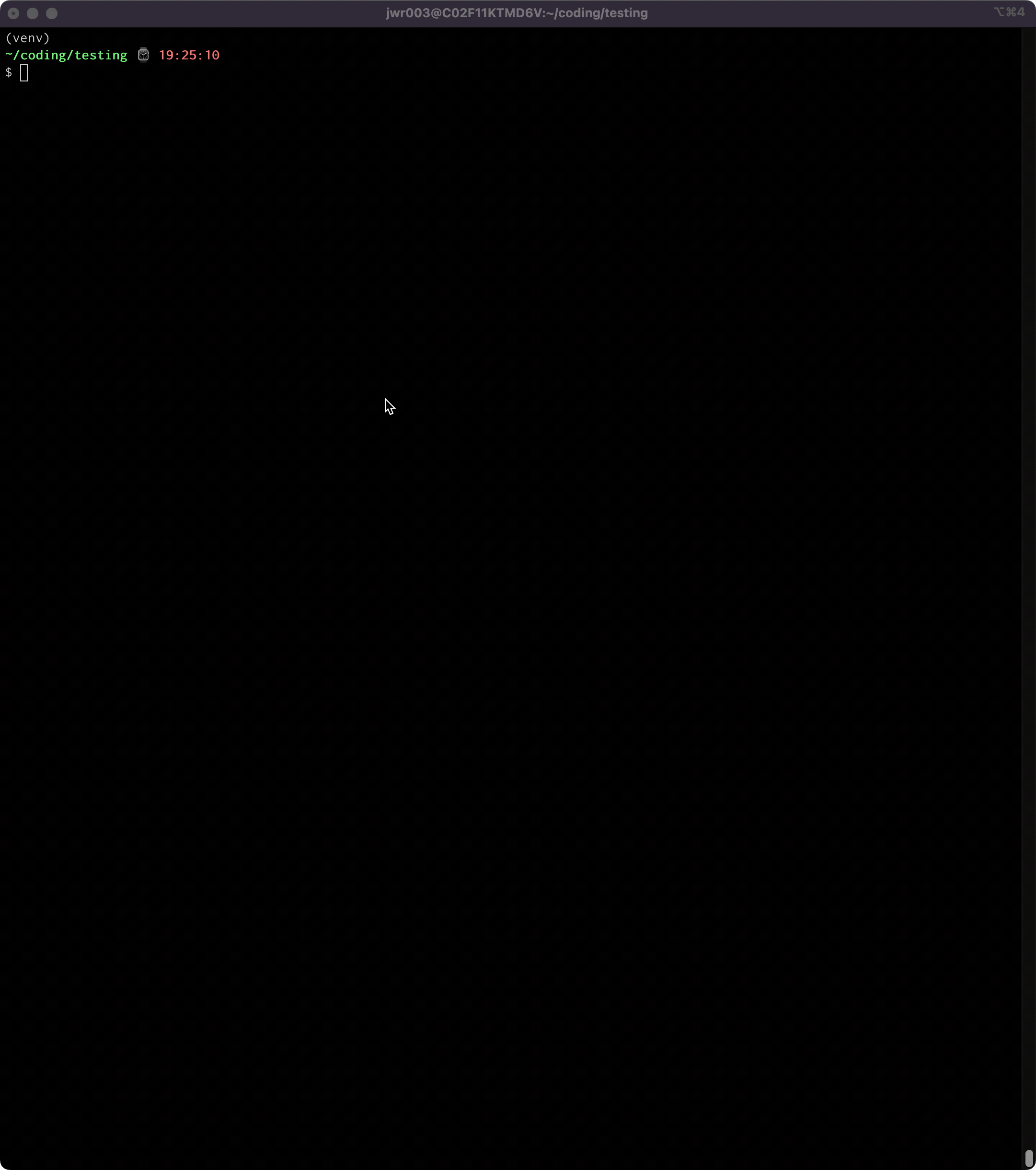Text User Interface (TUI) and HTML report for Pytest test runs
Project description
pytest-tui
A Pytest plugin with scripts to launch a Text User Interface (TUI) or an HTML page for viewing test run results
TUI:
HTML:
Introduction
When you run Pytest campaigns that produce a lot of terminal output (e.g. with many tests, very detailed output, or with multiple failures), the standard Pytest output can make it difficult to examine the results. You end up scrolling way back in the terminal, looking for that one test you want to examine more closely. Pytest-tui provides a Text User Interface (TUI) and an HTML page that aim to make it easier to find the information you're looking for.
Test results are categorized in the same way Pytest does it:
- By outcome:
[Pass|Fail|Error|Skipped|Xpass|Xfail] - By output section:
[Summary|Full|Errors|Passes|Failures|Warnings]
The intent it to make it easier for you to find the specific results you want so you can examine it without all the other results getting in your way.
How does it work in practice? Easy. You just run your Pytest campaigns like you normally would, adding the command line option --tui (pytest --tui). Your test session will proceed as it always does (always in verbose mode), showing you the familiar terminal output while running. Then, at the end of the session, a TUI or an HTML page can be launched via the included console scripts (tui and/or tuih). The results are displayed on-screen or in-browser for you to examine. When you're done, just exit the TUI to go back to the terminal, or close the HTML page. Don't worry about losing your test session data. Results are stored to local disk and you can always relaunch the TUI or HTML page using those same console scripts.
Output sections and individual test results are expandable/collapsible, and test summary statistics are displayed for convenience. Both the TUI and the HTML page retain the original pytest ANSI-encoded color output, lending a familiar look and feel.
Features
- Launch either or both of the Textual TUI or the HTML page using built in console scripts
- ANSI text markup support - whatever the output on your console looks like is how things are going to show up in the TUI
- Mouse and keyboard support (including scrolling)
- Support for all output formats/modes:
-v,-vv,-no-header,--showlocals,--color=<yes|no|auto>- all variants of
--tbexcept "native" - "live-log" (aka log_cli)
- Support for other, simple output-manipulating plugins:
pytest-claritypytest-emojipytest-icdiffpytest-rerunfailures- etc.
- Not supported: plugins that take over the console in other ways, like
pytest-sugarpytest-emoji-outputpytest-timestamp
- Untested:
pytest-xdist
Requirements
- Pytest >= 6.2.5
- Python >= 3.8
Installation
pip install pytest-tui
Usage
Running Tests
Pretty much just run pytest like you always do, adding the --tui option to the list of command line options:
pytest --tui <whatever-else-you-normally-do>
In some environments, where the working directory for pytest has been changed from the default, it may be necessary to cd into the working directory in order to successfully launch the TUI or HTML. Basically, you need to be in the parent directory of wherever the /ptt_files folder has been placed by the plugin after a test run. This is a known issue and will be fixed at some point.
Demo Tests
If you would like some dummy tests that will allow you to take pytest-tui for a testdrive, copy all the files at https://github.com/jeffwright13/pytest-tui/tree/main/demo-tests into a folder called demo-tests/ where your test environment resides. Then:
pytest demo-tests/
Looking at Results After Quitting TUI
If you have already exited the TUI and would like to re-enter it with the same data generated from the last Pytest run, simply type tui. To re-launch the HTML page using your default browser, issue the command tuih'.
TUI Copy/Paste
On Linux terminals, you can typically press and hold the SHIFT key on your keyboard to temporarily bypass the TUI and access the terminal’s native mouse copy/paste functionality (commonly, click-drag-release or double-click to select text, middle-click to paste). This copy/paste works with the terminal’s selection buffer, as opposed to the TUI’s buffer.
On Windows, use the ALT key while click-dragging the mouse. Mac users can get the same effect with the Option key.
HTML File
The HTML output file is located at <cwd>/ptt_files/html_report.html. The HTML file is automatically launched via browser when the tuih file is invoked.
Known Limitations / Issues
- User interfaces need work:
- Overall layouts need optimization (I am definitely not a UX guy)
- Textual interface may be sluggish, esp. if run within an IDE
- All code here is like a sausage factory: pleasant enough, until you look inside - do so at your own peril!
- Not fully tested with all combinations of output formats. Probably some use-cases where things won't work 100% right.
pytest-tuiis currently incompatible with pytest command line option--tb=native, and will cause an INTERNALERROR if the two are used together.
History
This project was originally envisioned to only show test failures, and allow the user to 'fold' the details of the failed tests by clicking a line so that the details would alternately show/hide. In fact, the original repo was called pytest-fold. As development progressed, it became clear that what was really needed was a real TUI, one that organized the output in such a way that all of pytest's output was available in a more streamlined way.
Several TUIs (using different TUI libraries) have been cycled through this project. The Textual interface is the only one currently supported, since some internal optimization has been done to make the results simpler to consume. However, other TUIs should be able to be integrated without too much work (e.g. Asciimatics, PyTermTk, pyermgui, etc.). Same would be true of a GUI. Contact the author if you have a desire to implement one of these. The results of any given testrun are collected and sorted in such a way that it should relatively simple to take them and put them into the presentation mode of choice.
The HTML feature was put into place because of some minor limitations found in the available HTML plugins (miscounted totals in some corner cases, no color-coded output, inability to show output from the pytest live logs option).
Issues
If you encounter any problems, have feedback or requests, or anything else, please file an issue, along with a detailed description.
Contributing
Contributions are welcome. Please run pyflakes, isort and black on any code before submitting a PR.
I have tried to make the TUIs and the HTML page as clean as possible, but I am not a UI expert and I am sure many improvements could be made. If you are slick with user interfaces, I would love some help!
License
Distributed under the terms of the MIT license, "pytest-tui" is free and open source software.
Project details
Release history Release notifications | RSS feed
Download files
Download the file for your platform. If you're not sure which to choose, learn more about installing packages.
Source Distribution
Built Distribution
Hashes for pytest_tui-1.6.0-py2.py3-none-any.whl
| Algorithm | Hash digest | |
|---|---|---|
| SHA256 | 4b2adb12731db958254a96e5f23847817cdabc84964fd42fe4dca2f2e4b9a3aa |
|
| MD5 | 4421774a8821c9f9a5611f53896bb925 |
|
| BLAKE2b-256 | 59346892a2120c63e2c7aee5fda9d4ccd1fe3d8eb294f3c10e63b4e469d2eb9e |