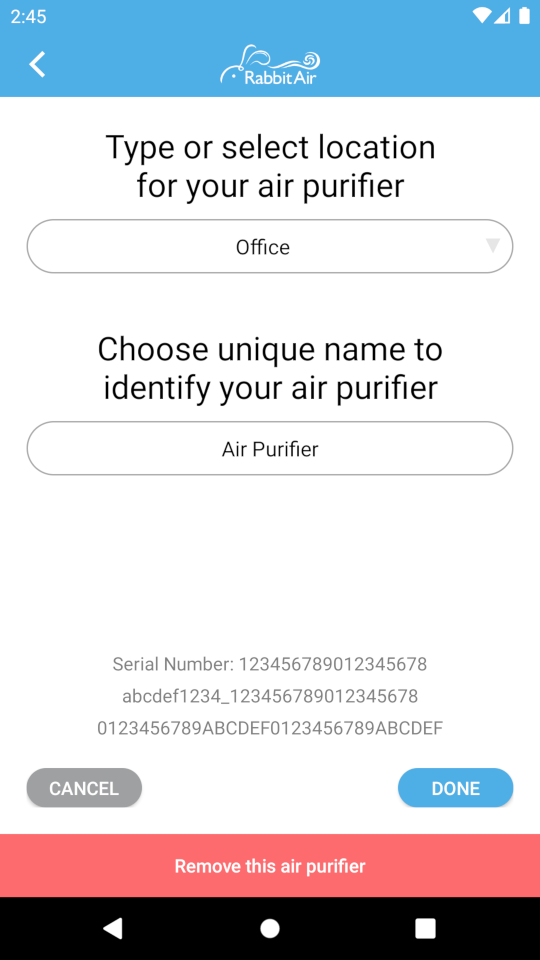Python library for local control of Rabbit Air air purifiers
Project description
Rabbit Air Python library
This library can be used to control Rabbit Air air purifiers over a local network.
Usage
#! /usr/bin/env python3
import asyncio
from rabbitair import Mode, Speed, UdpClient
async def main():
with UdpClient("ip", "token") as client:
# Getting the current state of the air purifier
state = await client.get_state()
print(state)
# Controlling the air purifier
print("Power Off")
await client.set_state(power=False)
await asyncio.sleep(3)
print("Power On")
await client.set_state(power=True)
await asyncio.sleep(3)
print("Set Speed to High")
await client.set_state(speed=Speed.High)
await asyncio.sleep(3)
print("Set Mode to Auto")
await client.set_state(mode=Mode.Auto)
asyncio.run(main())
Retrieving the Access Token
To establish a connection, you need to know the address and access token of the device.
- Open the Rabbit Air mobile app. You will see a list of devices connected to your account.
- Tap the list item and the device control page will open.
- On the device page tap the
Editbutton. You will see a page with the device location and name settings. - On this page, quickly tap on "Serial Number" several times until you see two more lines that were previously hidden. The first is the device ID, and the second is the access token.
Note that the device ID is used as an mDNS name of the device. So you can
specify it as the host value by adding the suffix ".local" at the end.
For example, you got:
Then you can use abcdef1234_123456789012345678.local as the host and
0123456789ABCDEF0123456789ABCDEF as the token.
In some cases the access token may not be available right away, then you will see a "Tap for setup user key" message instead. To generate the access token, tap on this message and follow the instructions. If the app says "your device is not supported", it probably means that you are trying to connect to a first-generation MinusA2 model (an older hardware revision). It is not yet supported.
Project details
Release history Release notifications | RSS feed
Download files
Download the file for your platform. If you're not sure which to choose, learn more about installing packages.
Source Distribution
Built Distribution
Hashes for python_rabbitair-0.0.7-py3-none-any.whl
| Algorithm | Hash digest | |
|---|---|---|
| SHA256 | 0fd2759b0e494c8203dd10a7cb5d5c312b064f2606bf1b3642d9832e4d9b8cfa |
|
| MD5 | 4e46a9cbd15dea270f16f7f0752b360c |
|
| BLAKE2b-256 | 6a75bc1873a836f44840cad6346d2ba8bfc465faf5fc99d62c3384f046ca8313 |