Easy interface to create pptx-files using python-pptx
Project description


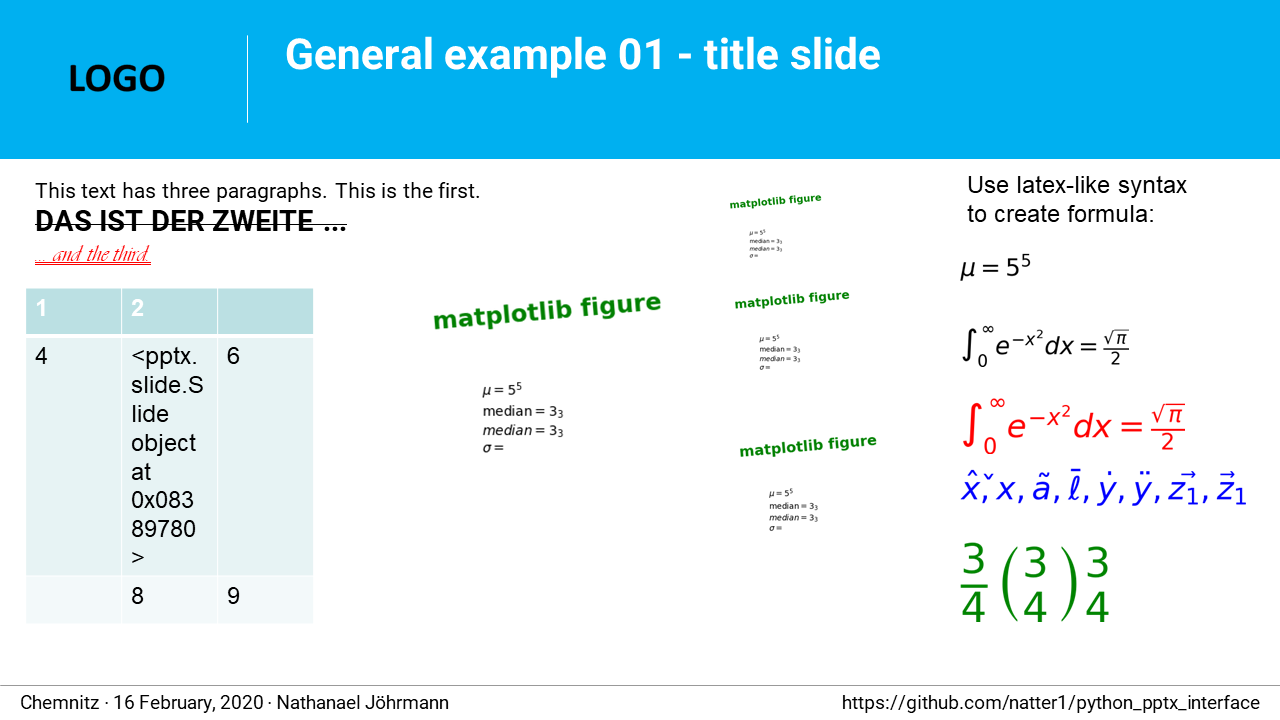
python-pptx is a great module to create pptx-files. But it can be challenging to master the complex syntax. This module tries to present an easier interface for python-pptx to create PowerPoint files. It also adds some still missing features like moving slides, create links to other slides or remove unused place-holders. If matplotlib is installed, it can be used, to write formulas with latex syntax. And if PowerPoint is available, a presentation could be exported as pdf or png(s).
Content
class PPTXCreator: Create pptx-File from template, incluing methods to add text, tables, figures etc.
class PPTXPosition: Allows positioning as fraction of slide height/width.
- Style sheets
class PPTXFontStyle: Helps to set/change/copy fonts.
class PPTXParagraphStyle: Format paragraphs (alignment, indent …).
class PPTXTableStyle: Used to layout tables.
- Working with templates
class AbstractTemplate: Base class for all custom templates (enforce necessary attributes)
class TemplateExample: Example class to show how to work with custom templates
utils.py: A collection of useful functions, eg. to generate PDF or PNG from *.pptx (needs PowerPoint installed)
- Examples: Collection of examples demonstrating how to use python-pptx-interface.
Example: demonstrates usage of some key-features of python-pptx-interface with explanations
General example 01: demonstrates usage of some key-features of python-pptx-interface
class PPTXCreator
This class provides an easy interface to create a PowerPoint presentation via python-pptx. It has methods to add slides and shapes (tables, textboxes, matplotlib figures) setting format by using layouts and stylesheets. It also has methods to move slides around, remove empty placeholders or create hyperlinks.
Methods defined:
- add_content_slide
Add a content slide with hyperlinks to all other slides and puts it to position slide_index.
- add_latex_formula
Add the given latex-like math-formula as an image to the presentation using matplotlib.
- add_matplotlib_figure
Add a motplotlib figure to slide and position it via position. Optional parameter zoom sets image scaling in PowerPoint. Only used if width not in kwargs (default = 1.0).
- add_slide
Add a new slide to presentation. If no layout is given, default_layout is used.
- add_table
Add a table shape with given table_data at position using table_style. (table_data: outer iter -> rows, inner iter cols; auto_merge: not implemented jet)
- add_text_box
Add a text box with given text using given position and font. Uses self.default_position if no position is given.
- add_title_slide
Add a new slide to presentation. If no layout is given, title_layout is used.
- move_slide
Move the given slide to position new_index.
- save
Save presentation under the given filename.
- save_as_pdf
Save the presentation as pdf under the given filenmae. Needs PowerPoint installed.
- save_as_png
Saves the presentation as PNG’s in the given folder. Needs PowerPoint installed.
Static methods defined:
- create_hyperlink(run: pptx.text.text._Run, shape: pptx.shapes.autoshape.Shape, to_slide: pptx.slide.Slide)
Make the given run a hyperlink to to_slide.
- remove_unpopulated_shapes(slide: pptx.slide.Slide)
Removes empty placeholders (e.g. due to layout) from slide. Further testing needed.
Properties defined:
prs: python-pptx Presentation object
slides: list of all slides in presentation
template: used template file
title_layout: laxout used for title slide
default_layout: default layout
default_position: used, when no PPTXPosition is given to add_table/add_text_box/… methods
class PPTXPosition
To position shapes in a slide, many methods of PPTXCreator except a PPTXPosition parameter. It allows to give a position relative to slide width and high (as a fraction). Additionally you can specify the position in inches starting from the relative position. Some stylesheets e.g. PPTXTableStyle can also have an optional PPTXPosition attribute. In that case writing the style to a shape will also set its position.
Methods defined:
- dict
Returns a kwargs dict containing “left” and “top”.
- tuple
Returns an args tuple containing “left” and “top”.
Properties defined:
left: left position [inches] starting from rel_left
left_rel: distance from slide left (relative to slide width)
prs: python-pptx Presentation object
top: top position [inches] starting from rel_top
top_rel: distance from slide top (relative to slide height)
Stylesheets
While python-pptx-interface can load a template file with placeholders, the intended use case is more focused on creating and positioning shapes like tables, pictures, textboxes etc. directly in python. Therefore all unused placeholders are removed by default, when creating a new slide. As it can be quite tedious to do all the necessary formatting directly using python-pptx, this package provides some style sheet like classes, to define a certain format and than “write” it to the created shapes. In general python-pptx-interface styles only change parameters, that have been set. E.g. when creating a PPTXFontStyle instance and setting the font size, using this style will only change the font size, but not color, bold … attributes. Beside setting an attribute or not changing an attribute there is a third case - using the default value as it is defined e.g. in the master slide. For that case, the value _USE_DEFAULT can be used.
To be consistent, python-pptx-interface will not change anything if an attribute is set to None. This can differ from the pyrhon-pptx behaviour in some cases, where None means “use default”.
class PPTXFontStyle
Methods defined:
- read_font
Read attributes from a pptx.text.text.Font object.
- set
Convenience method to set several font attributes together.
- write_font
Write attributes to a pptx.text.text.Font object.
- write_paragraph
Write attributes to given paragraph.
- write_run
Write attributes to given run.
- write_shape
Write attributes to all paragraphs in given pptx.shapes.autoshape.Shape. Raises TypeError if given shape has no text_frame or table.
- write_text_frame
Write attributes to all paragraphs in given text_frame.
Properties defined:
bold
caps
color_rgb
fill_style
italic
underline
size
strikethrough
class PPTXParagraphStyle
Methods defined:
- read_paragraph
Read attributes from a _Paragraph object.
- set
Convenience method to set several paragraph attributes together.
- write_paragraph
Write attributes to given paragraph.
- write_shape
Write attributes to all paragraphs in given pptx.shapes.autoshape.Shape. Raises TypeError if given shape has no text_frame or table.
- write_text_frame
Write attributes to all paragraphs in given text_frame.
Properties defined:
alignment
font_style
level
line_spacing
space_after
space_before
class PPTXTableStyle
Methods defined:
- read_table
Read attributes from a Table object, ignoring font and cell style.
- set
Convenience method to set several table attributes together.
- set_width_as_fraction
Set table width as fraction of slide width.
- write_shape
“””Write attributes to table in given pptx.shapes.autoshape.Shape.””” Raises TypeError if given shape has no text_frame or table.
- write_table
“””Write attributes to table object.”””
Properties defined:
cell_style
col_banding
col_ratios
first_row_header
font_style
line_spacing
position
row_banding
space_after
space_before
width
class PPTXFillStyle
…
Methods defined:
- set
Convenience method to set several fill attributes together.
- write_fill
Write attributes to a FillFormat object.
Properties defined:
fill_type
fore_color_rgb
fore_color_mso_theme
fore_color_brightness
back_color_rgb
back_color_mso_theme
back_color_brightness
pattern
Working with templates
…
class AbstractTemplate
…
class TemplateExample
…
utils.py
…
Examples
Example

This module comes with a general example, that you could run like
from pptx_tools.examples import general_example_01 as example
example.run(save_dir=my_dir) # you have to specify the folder where to save the presentationThis will create an example.pptx, using some of the key-features of python-pptx-interface. Lets have a closer look:
from pptx_tools.creator import PPTXCreator, PPTXPosition
from pptx_tools.style_sheets import font_title, font_default
from pptx_tools.templates import TemplateExample
from pptx.enum.lang import MSO_LANGUAGE_ID
from pptx.enum.text import MSO_TEXT_UNDERLINE_TYPE
try:
import matplotlib.pyplot as plt
matplotlib_installed = True
except ImportError as e:
matplotlib_installed = FalseFirst we need to import some stuff. PPTXCreator is the class used to create a *.pptx file. PPTXPosition allows as to position shapes in more intuitive units of slide width/height. font_title is a function returning a PPTXFontStyle instance. We will use it to change the formatting of the title shape. TemplateExample is a class providing access to the example-template.pptx included in python-pptx-interface and also setting some texts on the master slides like author, date and website. You could use it as reference on how to use your own template files by subclassing AbstractTemplate (you need at least to specify a path to your template and define a default_layout and a title_layout).
MSO_LANGUAGE_ID is used to set the language of text and MSO_TEXT_UNDERLINE_TYPE is used to format underlining.
Importing matplotlib is optional - it is used to demonstrate, how to get a matplotlib figure into your presentation.
def run(save_dir: str):
pp = PPTXCreator(TemplateExample())
PPTXFontStyle.lanaguage_id = MSO_LANGUAGE_ID.ENGLISH_UK
PPTXFontStyle.name = "Roboto"
title_slide = pp.add_title_slide("Example presentation")
font = font_title() # returns a PPTXFontStyle instance with bold font and size = 32 Pt
font.write_shape(title_slide.shapes.title) # change font attributes for all paragraphs in shapeNow we create our presentation with PPTXCreator using the TemplateExample. We also set the default font language and name of all PPTXFontStyle instances. This is not necessary, as ENGLISH_UK and Roboto are the defaults anyway. But in principle you could change these settings here, to fit your needs. If you create your own template class, you might also set these default parameters there. Finally we add a title slide and change the font style of the title using title_font().
slide2 = pp.add_slide("page2")
pp.add_slide("page3")
pp.add_slide("page4")
content_slide = pp.add_content_slide() # add slide with hyperlinks to all other slidesNext, we add three slides, and create a content slide with hyperlinks to all other slides. By default, it is put to the second position (you could specify the position using the optional slide_index parameter).
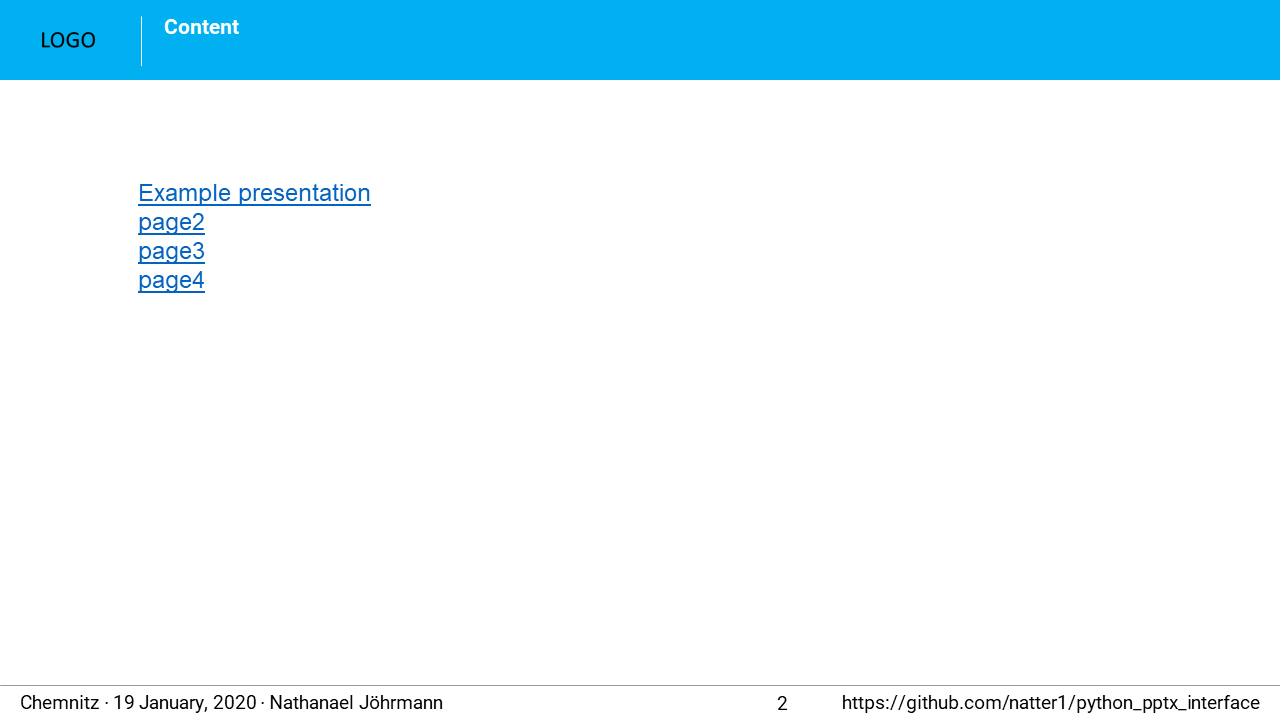
Lets add some more stuff to the title slide.
text = "This text has three paragraphs. This is the first.\n" \
"Das ist der zweite ...\n" \
"... and the third."
my_font = font_default() # font size 14
my_font.size = 16
text_shape = pp.add_text_box(title_slide, text, PPTXPosition(0.02, 0.24), my_font)PPTXCreator.add_text_box() places a new text shape on a slide with the given text. Optionally it accepts a PPTXPosition and a PPTXFont. With PPTXPosition(0.02, 0.24) we position the figure 0.02 slide widths from left and 0.24 slide heights from top.
my_font.set(size=22, bold=True, language_id=MSO_LANGUAGE_ID.GERMAN)
my_font.write_paragraph(text_shape.text_frame.paragraphs[1])
my_font.set(size=18, bold=False, italic=True, name="Vivaldi",
language_id=MSO_LANGUAGE_ID.ENGLISH_UK,
underline=MSO_TEXT_UNDERLINE_TYPE.WAVY_DOUBLE_LINE)
my_font.write_paragraph(text_shape.text_frame.paragraphs[2])We can use my_font to format individual paragraphs in a text_frame with PPTXFontStyle.write_paragraph(). Via PPTXFontStyle.set() easily customize the font before using it.
table_data = []
table_data.append([1, 2]) # rows can have different length
table_data.append([4, slide2, 6]) # there is specific type needed for entries (implemented as text=f"{entry}")
table_data.append(["", 8, 9])
pp.add_table(slide2, table_data)we can also easily add a table. First we define all the data we want to put in the table. Here we use a list of lists. But add_table is more flexible and can work with anything, that is an Iterable of Iterable. The outer iterable defines, how many rows the table will have. The longest inner iterable is used to get the number of columns.
if matplotlib_installed:
fig = create_demo_figure()
pp.add_matplotlib_figure(fig, title_slide, PPTXPosition(0.3, 0.4))
pp.add_matplotlib_figure(fig, title_slide, PPTXPosition(0.3, 0.4, fig.get_figwidth(), -1.0), zoom=0.4)
pp.add_matplotlib_figure(fig, title_slide, PPTXPosition(0.3, 0.4, fig.get_figwidth(), 0.0), zoom=0.5)
pp.add_matplotlib_figure(fig, title_slide, PPTXPosition(0.3, 0.4, fig.get_figwidth(), 1.5), zoom=0.6)If matplotlib is installed, we use it to create a demo figure, and add it to the title_slide. With PPTXPosition(0.3, 0.4) we position the figure 0.3 slide widths from left and 0.4 slide heights from top. PPTXPosition has two more optional parameters, to further position with inches values (starting from the relative position).
pp.save(os.path.join(save_dir, "example.pptx"))Finally, we save the example as example.pptx.
If you are on windows an have PowerPoint installed, you could use some additional features.
try: # only on Windows with PowerPoint installed:
filename_pptx = os.path.join(save_dir, "example.pptx")
filename_pdf = os.path.join(save_dir, "example.pdf")
foldername_png = os.path.join(save_dir, "example_pngs")
# use absolute path, because its not clear where PowerPoint saves PDF/PNG ... otherwise
pp.save(filename_pptx, create_pdf=True) # saves your pptx-file and also creates a PDF file
pp.save_as_pdf(filename_pdf, overwrite=True) # saves presentation as PDF
pp.save_as_png(foldername_png, overwrite_folder=True) # creates folder with PNGs of slides
except Exception as e:
print(e)General example 01
Font style example 01
Table style example 01
Requirements
Python >= 3.6 (f-strings)
python-pptx
Optional requirements
matplotlib (adding matplotlib figures to presentation)
comtypes (create PDF’s or PNG’s)
PowerPoint (create PDF’s or PNG’s)
Contribution
Help with this project is welcome. You could report bugs or ask for improvements by creating a new issue.
If you want to contribute code, here are some additional notes:
This project uses 120 characters per line.
Try to avoid abbreviations in names for functions or variables.
Use type hints.
Use Slide objects instead of IDs or index values as function parameter.
Project details
Release history Release notifications | RSS feed
Download files
Download the file for your platform. If you're not sure which to choose, learn more about installing packages.
Source Distributions
Built Distribution
Hashes for python_pptx_interface-0.0.12-py3-none-any.whl
| Algorithm | Hash digest | |
|---|---|---|
| SHA256 | 2d365fee00fb409dde4f510a3ef124f76d175a52c86a74f42981c0616e38e5f4 |
|
| MD5 | d4280cdcfff2330e1d10bf63af773995 |
|
| BLAKE2b-256 | 9a02cfa72c6ac481781fdbac51d9991b8ba4dab518edce368dd4d58b1c9ea1c8 |











