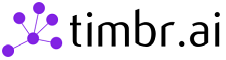Timbr Python SQLAlchemy connector
Project description
timbr Python connector sample file
This is a sample repository for how to connect to timbr using SQLAlchemy and Python.
Dependencies
- Access to a timbr-server
- Python from 3.7.13 or newer
- Support SQLAlchemy 1.4.36 or newer but not version 2.x yet.
Installation
-
Install as clone repository:
- Install Python: https://www.python.org/downloads/release/python-3713/
- Run the following command to install the Python dependencies:
pip install -r requirements.txt
-
Install using pip and git:
pip install git+https://github.com/WPSemantix/timbr_python_SQLAlchemy
-
Install using pip:
pip install pytimbr-sqla
Known issues
If you encounter a problem installing PyHive with sasl dependencies on windows, install the following wheel (for 64bit Windows) by running:
pip install https://download.lfd.uci.edu/pythonlibs/archived/cp37/sasl-0.3.1-cp37-cp37m-win_amd64.whl
For Python 3.9:
pip install https://download.lfd.uci.edu/pythonlibs/archived/sasl-0.3.1-cp39-cp39-win_amd64.whl
Sample usage
- For an example of how to use the Python SQLAlchemy connector for timbr, follow this example file
- For an example of how to use the Python SQLAlchemy connector with 'PyHive' as async query for timbr, follow this example file
- For an example of how to use the Python SQLAlchemy connector with 'PyHive' as sync query for timbr, follow this example file
Connection parameters
General example
hostname = '<TIMBR_IP/HOST>'
port = '<TIMBR_PORT>'
ontology = '<ONTOLOGY_NAME>'
protocol = '<http/https>'
username = '<TIMBR_USER/token>'
password = '<TIMBR_PASSWORD/TOKEN_VALUE>'
# hostname - The IP / Hostname of the Timbr server (not necessarily the hostname of the Timbr platform).
# port - The port to connect to in the Timbr server. Timbr's default port with enabled_ssl is 443 without SSL is 11000.
# ontology = The name of the ontology (knowledge graph) to connect.
# protocol - Connection protocol can be 'http' or 'https'.
# username - Use 'token' as the username when connecting using a Timbr token, otherwise use the user name.
# password - If using a token as a username then the pass is the token value, otherwise its the user's password.
HTTP example with dummy data
Username and password
hostname = 'mytimbrenv.com'
port = '11000'
ontology = 'my_ontology'
protocol = 'http'
username = 'timbr'
password = 'StrongPassword'
Timbr token
hostname = 'mytimbrenv.com'
port = '11000'
ontology = 'my_ontology'
protocol = 'http'
username = 'token'
password = '<TOKEN_VALUE>'
HTTPS example with dummy data
Username and password
hostname = 'mytimbrenv.com'
port = '443'
ontology = 'my_ontology'
protocol = 'https'
username = 'timbr'
password = 'StrongPassword'
Timbr token
hostname = 'mytimbrenv.com'
port = '443'
ontology = 'my_ontology'
protocol = 'https'
username = 'token'
password = '<TOKEN_VALUE>'
Connect options
Connect using 'pytimbr_sqla' and 'SQLAlchemy' packages
from sqlalchemy import create_engine
# Declare the connection variables
# General example
hostname = '<TIMBR_IP/HOST>'
port = '<TIMBR_PORT>'
ontology = '<ONTOLOGY_NAME>'
protocol = '<http/https>'
username = '<TIMBR_USER/token>'
password = '<TIMBR_PASSWORD/TOKEN_VALUE>'
# hostname - The IP / Hostname of the Timbr server (not necessarily the hostname of the Timbr platform).
# port - The port to connect to in the Timbr server. Timbr's default port with enabled_ssl is 443 without SSL is 11000.
# ontology = The name of the ontology (knowledge graph) to connect.
# protocol - Connection protocol can be 'http' or 'https'.
# username - Use 'token' as the username when connecting using a Timbr token, otherwise use the user name.
# password - If using a token as a username then the pass is the token value, otherwise its the user's password.
# Create new sqlalchemy connection
engine = create_engine(f"timbr+{protocol}://{username}@{ontology}:{password}@{hostname}:{port}")
# Connect to the created engine
conn = engine.connect()
# Execute a query
query = "SHOW CONCEPTS"
concepts = conn.execute(query).fetchall()
# Display the results of the execution
for concept in concepts:
print(concept)
Attention:
timbr works only as async when running a query, if you want to use standard PyHive you have two options
Connect using 'PyHive' and 'SQLAlchemy' packages
Connect using PyHive Async Query
from sqlalchemy import create_engine
from TCLIService.ttypes import TOperationState
# Declare the connection variables
# General example
hostname = '<TIMBR_IP/HOST>'
port = '<TIMBR_PORT>'
ontology = '<ONTOLOGY_NAME>'
protocol = '<http/https>'
username = '<TIMBR_USER/token>'
password = '<TIMBR_PASSWORD/TOKEN_VALUE>'
connect_args = {
'configuration': {
'set:hiveconf:hiveMetadata': 'true',
'set:hiveconf:active_datasource': '<datasource_name>',
'set:hiveconf:queryTimeout': '<TIMEOUT_IN_SECONDS>',
},
}
# hostname - The IP / Hostname of the Timbr server (not necessarily the hostname of the Timbr platform).
# port - The port to connect to in the Timbr server. Timbr's default port with enabled_ssl is 443 without SSL is 11000.
# ontology = The name of the ontology (knowledge graph) to connect.
# protocol - Connection protocol can be 'http' or 'https'.
# username - Use 'token' as the username when connecting using a Timbr token, otherwise use the user name.
# password - If using a token as a username then the pass is the token value, otherwise its the user's password.
# connect_args - The connection special arguments for extra customization. The only argument you must have is the first one (set:hiveconf:hiveMetadata) the others are optional.
# Create new sqlalchemy connection
engine = create_engine(f"hive+{protocol}://{username}@{ontology}:{password}@{hostname}:{port}", connect_args = connect_args)
# Connect to the created engine
conn = engine.connect()
dbapi_conn = engine.raw_connection()
cursor = dbapi_conn.cursor()
# Execute a query
query = "SHOW CONCEPTS"
cursor.execute(query)
# Check the status of this execution
status = cursor.poll().operationState
while status in (TOperationState.INITIALIZED_STATE, TOperationState.RUNNING_STATE):
status = cursor.poll().operationState
# Display the results of the execution
results = cursor.fetchall()
print(results)
Connect using PyHive Sync Query
from sqlalchemy import create_engine
from TCLIService.ttypes import TOperationState
# Declare the connection variables
# General example
hostname = '<TIMBR_IP/HOST>'
port = '<TIMBR_PORT>'
ontology = '<ONTOLOGY_NAME>'
protocol = '<http/https>'
username = '<TIMBR_USER/token>'
password = '<TIMBR_PASSWORD/TOKEN_VALUE>'
connect_args = {
'configuration': {
'set:hiveconf:async': 'false',
'set:hiveconf:hiveMetadata': 'true',
'set:hiveconf:active_datasource': '<datasource_name>',
'set:hiveconf:queryTimeout': '<TIMEOUT_IN_SECONDS>',
},
}
# hostname - The IP / Hostname of the Timbr server (not necessarily the hostname of the Timbr platform).
# port - The port to connect to in the Timbr server. Timbr's default port with enabled_ssl is 443 without SSL is 11000.
# ontology = The name of the ontology (knowledge graph) to connect.
# protocol - Connection protocol can be 'http' or 'https'.
# username - Use 'token' as the username when connecting using a Timbr token, otherwise use the user name.
# password - If using a token as a username then the pass is the token value, otherwise its the user's password.
# connect_args - The connection special arguments for extra customization. The only 2 arguments you must have are the first and the second one (set:hiveconf:async, set:hiveconf:hiveMetadata) the others are optional.
# Create new sqlalchemy connection
engine = create_engine(f"hive+{protocol}://{username}@{ontology}:{password}@{hostname}:{port}", connect_args = connect_args)
# Connect to the created engine
conn = engine.connect()
# Use the connection to execute a query
query = "SHOW CONCEPTS"
results = conn.execute(query).fetchall()
# Display the results of the execution
print(results)
Project details
Download files
Download the file for your platform. If you're not sure which to choose, learn more about installing packages.
Source Distribution
pytimbr_sqla-1.0.5.tar.gz
(43.1 kB
view hashes)