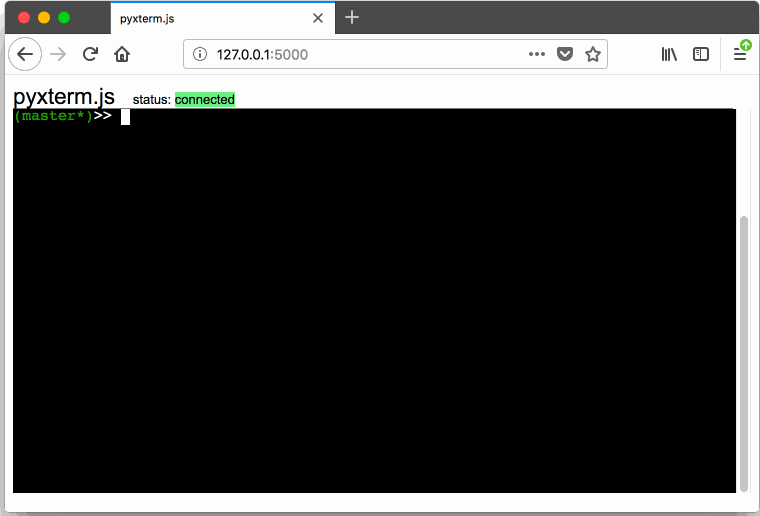interactive terminal in the browser
Project description
pyxterm.js
A fully functional terminal in your browser.
How does this work?
On the backend:
- A Flask server is running
- The Flask server uses flask-socketio, a websocket library for Flask and socketio
- A pty ("pseudo-terminal") is spawned that runs bash.
- You can think of a pty as a way to serialize/deserialize a terminal session. The Python docs describe it as "starting another process and being able to write to and read from its controlling terminal programmatically".
On the frontend:
- Xterm.js is used to render Xterm output data in the browser.
- This means escape codes used by terminals to control the cursor location, color, and other options can be passed directly to Xterm.js and Xterm.js will faithfully render them as a terminal would.
- Output from the pty process on the backend is fed into it.
- Input from the browser is passed via websocket to the pty's input
Why?
The real purpose of this is to show a basic proof of concept on how to bring Xterm.js, Python, Flask, and Websockets together to run a pty in the browser.
This is a
- starting point to build your own web app with a terminal
- learning tool to understand what a
ptyis, and how to use one in Python - way to see Flask and Flask-SocketIO in action
- way to play around with Xterm.js in a meaningful environment
Installation
There are a few ways to install and run.
Clone & Run Locally
Clone this repository, enter the pyxtermjs directory.
If you have nox you can run the following.
> nox -s run
Nox takes care of setting up a virtual environment and running the right command for you. You can pass arguments to the server like this
> nox -s run -- --debug
If you don't have nox, you can run the following from inside a virtual environment.
> pip install -r requirements.txt
> python -m pyxtermjs
> python -m pyxtermjs --debug
Install
You can install with pipx (recommended) or pip.
> pipx install pyxtermjs
> pyxtermjs
Or you can try run latest version on PyPI
> pipx run pyxtermjs
API
> pyxtermjs --help
usage: pyxtermjs [-h] [-p PORT] [--host HOST] [--debug] [--version]
[--command COMMAND] [--cmd-args CMD_ARGS]
A fully functional terminal in your browser.
https://github.com/cs01/pyxterm.js
optional arguments:
-h, --help show this help message and exit
-p PORT, --port PORT port to run server on (default: 5000)
--host HOST host to run server on (use 0.0.0.0 to allow access
from other hosts) (default: 127.0.0.1)
--debug debug the server (default: False)
--version print version and exit (default: False)
--command COMMAND Command to run in the terminal (default: bash)
--cmd-args CMD_ARGS arguments to pass to command (i.e. --cmd-args='arg1
arg2 --flag') (default: )
Project details
Release history Release notifications | RSS feed
Download files
Download the file for your platform. If you're not sure which to choose, learn more about installing packages.
Source Distribution
Built Distribution
Hashes for pyxtermjs-0.5.0.2-py3-none-any.whl
| Algorithm | Hash digest | |
|---|---|---|
| SHA256 | 3e925199bce50153516d1b197eceae02d5348559b5beb1cbe4e859612e57cef7 |
|
| MD5 | 0985c67116e7a40abed4a97d1ccadc44 |
|
| BLAKE2b-256 | 695acd87d2fe606a4b057d9b7b44dfa1da972f0cfa5ecbb821fa7a448076968c |