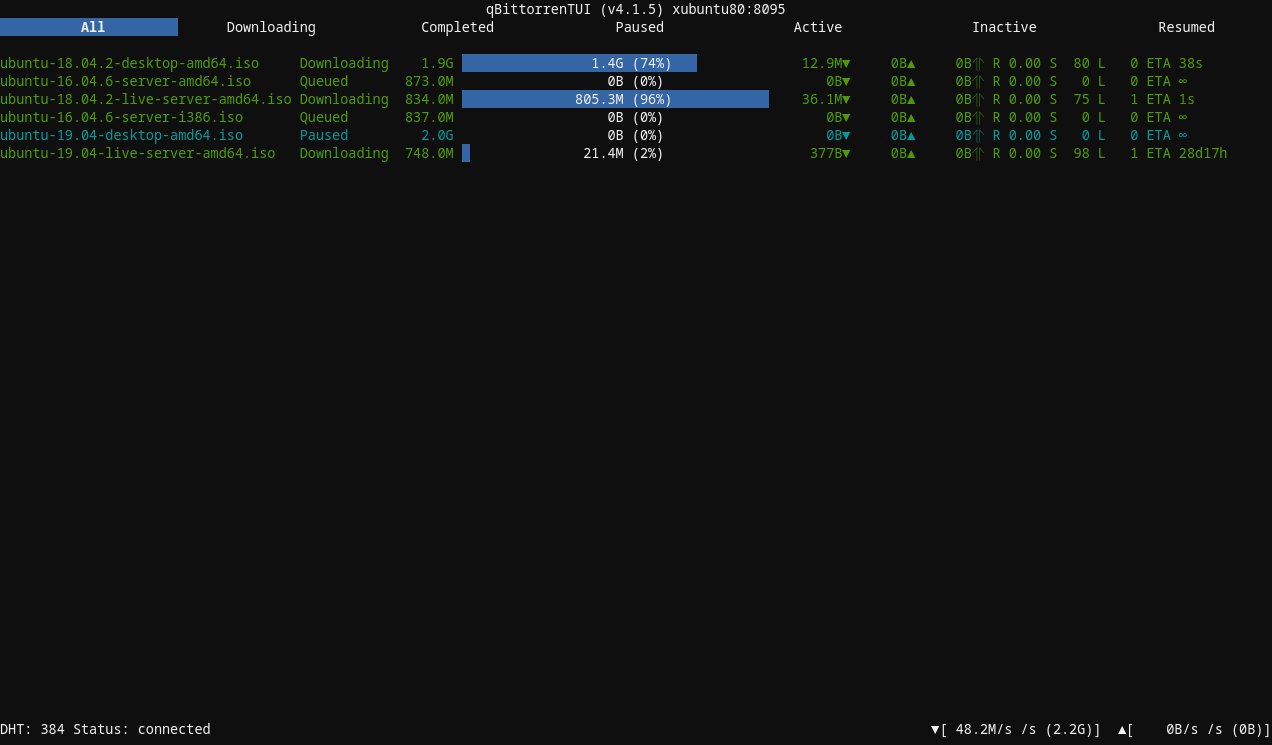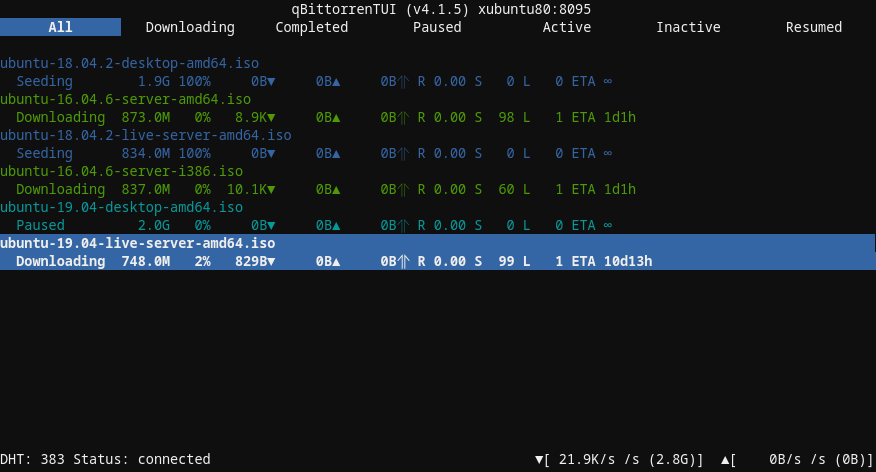Console UI for qBittorrent v4.1+
Project description
qBittorrenTUI
Console UI for qBittorrent. Functional...but a little rough around the edges...
Key Map
Any Window
- q : exit
- n : open connection dialog
Torrent List Window
- a : open add torrent dialog
- enter : open context menu for selected torrent
- right arrow: open Torrent Window
Torrent Window
- left : return to Torrent List
- esc : return to Torrent List
- Content
- enter : bump priority
- space : bump priority
Recommended Installation
$ pipx install qbittorrentui
$ pipx upgrade qbittorrentui # to upgrade later on
$ qbittorrentui # to launch the app
$ qbittorrentui --config_file qbtui_connections.ini
If running qbittorrentui doesn't start the application, run pipx ensurepath and open a new terminal window (or source your terminal's rc).
Installation
Install from pypi:
$ python3 -m venv ~/venv-qbittorrentui
$ source ~/venv-qbittorrentui/bin/activate && pip install qbittorrentui; deactivate
Once installed, this will run it:
$ source ~/venv-qbittorrentui/bin/activate && qbittorrentui; deactivate
Or install direct from master:
$ pip install -e git+https://github.com/rmartin16/qbittorrentui.git#egg=qbittorrentui
$ qbittorrentui
Although, I definitely recommend doing this within a virtual environment:
$ python3 -m venv ~/venv-qbittorrentui
$ source ~/venv-qbittorrentui/bin/activate && pip install -e git+https://github.com/rmartin16/qbittorrentui.git#egg=qbittorrentui; deactivate
Once installed, this will run it:
$ source ~/venv-qbittorrentui/bin/activate && qbittorrentui; deactivate
Installation Issues
- Issues stemming from "#include <Python.h>":
sudo apt-get install python3-dev
Configuration
Connections can be pre-defined within a configuration file (modeled after default.ini). Specify the configuration file using --config_file. Each section in the file will be presented as a separate instance to connect to.
Sample configuration file section:
[localhost:8080]
HOST = localhost
PORT = 8080
USERNAME = admin
PASSWORD = adminadmin
CONNECT_AUTOMATICALLY = 1
TIME_AFTER_CONNECTION_FAILURE_THAT_CONNECTION_IS_CONSIDERED_LOST = 5
TORRENT_CONTENT_MAX_FILENAME_LENGTH = 75
TORRENT_LIST_MAX_TORRENT_NAME_LENGTH = 60
TORRENT_LIST_PROGRESS_BAR_LENGTH = 40
DO_NOT_VERIFY_WEBUI_CERTIFICATE = 1
Only HOST, USERNAME, AND PASSWORD are required. DO_NOT_VERIFY_WEBUI_CERTIFICATE is necessary if the certificate is untrusted (e.g. self-signed).
TODO/Wishlist
Application
- Figure out the theme(s)
- Configuration for connections
- Log/activity output (likely above status bar)
Torrent List Window
- Torrent sorting
- Additional torrent filtering mechanisms
- Torrent searching
- Torrent status icon in torrent name
- Torrent name color coding
Torrent Window
- Make focus more obvious when switching between tabs list and a display
- Scrollbar in the displays
- Speed graph display
Torrent Window Content Display
- Left key should return to tab list
Project details
Release history Release notifications | RSS feed
Download files
Download the file for your platform. If you're not sure which to choose, learn more about installing packages.
Source Distribution
Built Distribution
Hashes for qbittorrentui-0.2.2-py3-none-any.whl
| Algorithm | Hash digest | |
|---|---|---|
| SHA256 | f8b9eb12d03e2e32ae3dab4dc193a0a5c26f1aebcef9d36f51cdcd7d97be8db6 |
|
| MD5 | 71f03d793b5e0f2a88effb268ea2c1fe |
|
| BLAKE2b-256 | ad98cbd7be47265b84e24246670db49efc8fdc19946989f1a90d8fcf9d69c8d2 |