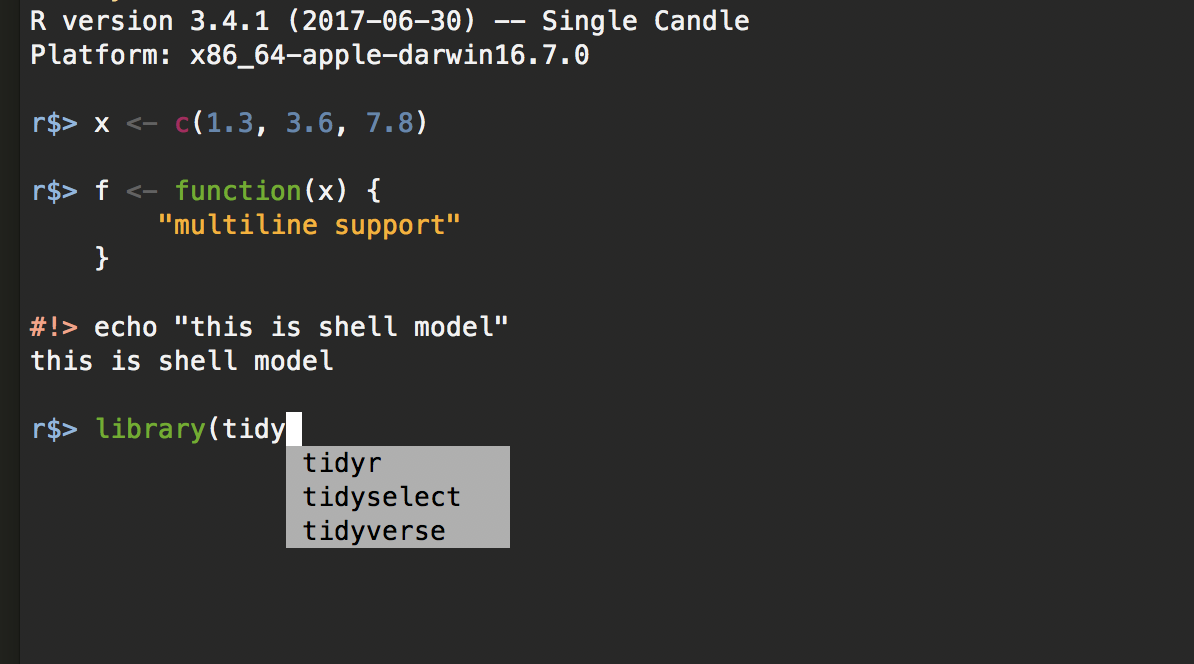A 21 century R console
Project description
radian: A 21 century R console
radian is an alternative console for the R program with multiline editing and rich syntax highlight. One would consider radian as a ipython clone for R, though its design is more aligned to julia.
Features
- cross platform, runs on Windows, macOS and Linux
- shell mode: hit
;to enter and<backspace>to leave - reticulate python repl mode: hit
~to enter - improved R prompt and reticulate python prompt
- multiline editing
- syntax highlight
- auto completion (reticulate autocompletion depends on
jedi)
- unicode support
- latex completion
- auto matching parens/quotes.
- bracketed paste mode
- emacs/vi editing mode
- automatically adjust to terminal width
- read more than 4096 bytes per line
Installation
Requirements:
- An installation of R (version 3.4.0 or above) is required to use radian, an R installation binary for your system can be downloaded from https://cran.r-project.org.
pythonis also required to install radian. If your system doesn't come with a python distribution, it can be downloaded from https://www.python.org/downloads/ or https://conda.io/en/latest/miniconda.html. Python 2.7 or 3.5+ are supported, though 3.5+ are recommended.pipis optional but it makes the installation a bit easier.
# install released version
pip install -U radian
# to run radian
radian
# or the development version
pip install -U git+https://github.com/randy3k/radian
Alternatively, if you use conda or miniconda,
conda install -c conda-forge radian
Alias on unix system
You could alias r to radian by putting
alias r="radian"
in ~/.bash_profile such that r would open radian and R would still open the traditional R console.
(R is still useful, e.g, running R CMD BUILD.)
Settings
radian can be customized by specifying the below options in various locations
$XDG_CONFIG_HOME/radian/profileor$HOME/.config/radian/profile(Unix)%USERPROFILE%/radian/profile(Windows)$HOME/.radian_profile(Unix)%USERPROFILE%/.radian_profile(Windows).radian_profilein the working directory
The options could be also specified in the .Rprofile files, however,
it is not recommended because
- the settings are not persistent when vanilla mode is used;
- it doesn't work well with
packratorrenv.
# Do not copy the whole configuration, just specify what you need!
# see https://help.farbox.com/pygments.html
# for a list of supported color schemes, default scheme is "native"
options(radian.color_scheme = "native")
# either `"emacs"` (default) or `"vi"`.
options(radian.editing_mode = "emacs")
# indent continuation lines
# turn this off if you want to copy code without the extra indentation;
# but it leads to less elegent layout
options(radian.indent_lines = TRUE)
# auto match brackets and quotes
options(radian.auto_match = TRUE)
# enable the [prompt_toolkit](https://python-prompt-toolkit.readthedocs.io/en/master/index.html) [`auto_suggest` feature](https://python-prompt-toolkit.readthedocs.io/en/master/pages/asking_for_input.html#auto-suggestion)
# this option is experimental and is known to break python prompt, use it with caution
options(radian.auto_suggest = FALSE)
# highlight matching bracket
options(radian.highlight_matching_bracket = FALSE)
# auto indentation for new line and curly braces
options(radian.auto_indentation = TRUE)
options(radian.tab_size = 4)
# pop up completion while typing
options(radian.complete_while_typing = TRUE)
# the minimum length of prefix to trigger auto completions
options(radian.completion_prefix_length = 2)
# timeout in seconds to cancel completion if it takes too long
# set it to 0 to disable it
options(radian.completion_timeout = 0.05)
# add spaces around equals in function argument completion
options(radian.completion_adding_spaces_around_equals = TRUE)
# automatically adjust R buffer size based on terminal width
options(radian.auto_width = TRUE)
# insert new line between prompts
options(radian.insert_new_line = TRUE)
# where the global history is stored, environmental variables will be expanded
# note that "~" is expanded to %USERPROFILE% or %HOME% in Windows
options(radian.global_history_file = "~/.radian_history")
# the filename that local history is stored, this file would be used instead of
# `radian.global_history_file` if it exists in the current working directory
options(radian.local_history_file = ".radian_history")
# when using history search (ctrl-r/ctrl-s in emacs mode), do not show duplicate results
options(radian.history_search_no_duplicates = FALSE)
# ignore case in history search
options(radian.history_search_ignore_case = FALSE)
# custom prompt for different modes
options(radian.prompt = "\033[0;34mr$>\033[0m ")
options(radian.shell_prompt = "\033[0;31m#!>\033[0m ")
options(radian.browse_prompt = "\033[0;33mBrowse[{}]>\033[0m ")
# show vi mode state when radian.editing_mode is `vi`
options(radian.show_vi_mode_prompt = TRUE)
options(radian.vi_mode_prompt = "\033[0;34m[{}]\033[0m ")
# stderr color format
options(radian.stderr_format = "\033[0;31m{}\033[0m")
# force reticulate to use current python runtime
options(radian.force_reticulate_python = FALSE)
# enable reticulate prompt and trigger `~`
options(radian.enable_reticulate_prompt = TRUE)
Custom key bindings
# allows user defined shortcuts, these keys should be escaped when send through the terminal.
# In the following example, `esc` + `-` sends `<-` and `esc` + `m` sends `%>%`.
# Note that in some terminals, you could mark `alt` as `escape` so you could use `alt` + `-` instead.
options(radian.escape_key_map = list(
list(key = "-", value = " <- "),
list(key = "m", value = " %>% ")
))
FAQ
How to switch to a different R or specify the version of R.
There are serveral options.
- The easiest option is to pass the path to the R binary with
--r-binary, i.e.,radian --r-binary=/path/to/R - Also, one could expose the path to the R binary in the
PATHvariable - The environment variable
R_BINARYcould also be used to specify the path to R. - The environment variable
R_HOMEcould also be used to specify R home directory. Note that it is should be set as the result ofR.home(), not the directory whereRis located. For example, in Unix
$ env R_HOME=/usr/local/lib/R radian
Cannot find shared library
Please also make sure that R was installed with the R shared library libR.so or libR.dylib or libR.dll. On Linux, the flag --enable-R-shlib may be needed to install R from the source.
Outdated setuptools
If you encounter
The package setup script has attempted to modify files on your system that are not within the EasyInstall build area.
Please update your setuptools by
pip install -U setuptools
How to use local history file
radian maintains its own history file .radian_history and doesn't use the .Rhistory file. A local .radian_history is used if it is found in the launch directory. Otherwise, the global history file ~/.radian_history would be used. To override the default behavior, you could launch radian with the options: radian --local-history, radian --global-history or radian --no-history.
Does it slow down my R program?
radian only provides a frontend to the R program, the actual running eventloop is the same as that of the traditional R console. There is no performance sacrifice (or gain) while using this modern command line interface.
Nvim-R support
Put
let R_app = "radian"
let R_cmd = "R"
let R_hl_term = 0
let R_args = [] " if you had set any
let R_bracketed_paste = 1
in your vim config.
reticulate Auto Completions
To enable reticulate prompt completions, make sure that jedi is installed.
pip install jedi
Alternatively, if you use conda,
conda install -c conda-forge jedi
Prompt not shown inside a docker container
It maybe caused by the invalid terminal size, try running stty size in your terminal
to see if it returns a correct size. You could change the values of it from the environmental variables
$COLUMNS and $LINES when you log-in the docker container.
docker exec -it <container> bash -c "stty cols $COLUMNS rows $LINES && bash"
Why called radian?
radian is powered by (π)thon.
Credits
radian wouldn't be possible without the creative work prompt_toolkit by Jonathan Slenders.
Project details
Release history Release notifications | RSS feed
Download files
Download the file for your platform. If you're not sure which to choose, learn more about installing packages.