API for adding content to the Kolibri content curation server
Project description
The ricecooker library is a framework for creating Kolibri content channels and uploading them to Kolibri Studio, which is the central content server that Kolibri applications talk to when they import content.
The Kolibri content pipeline is pictured below:
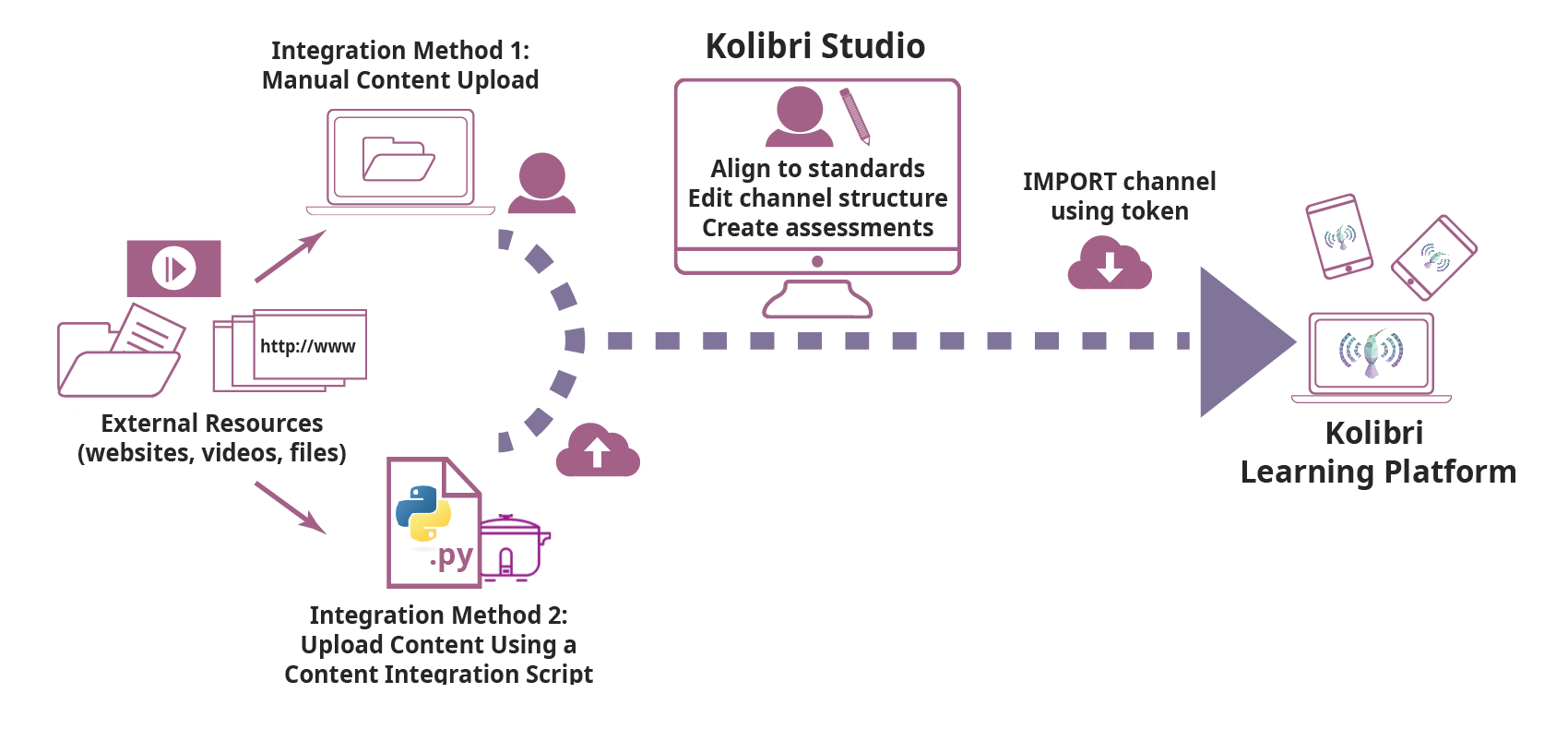
The Kolibri Content Pipeline
This ricecooker framework is the “main actor” in the first part of the content pipeline, and touches all aspects of the pipeline within the region highlighted in blue in the above diagram.
Before we continue, let’s have some definitions: - A Kolibri channel is a tree-like data structure that consist of the following content nodes: - Topic nodes (folders) - Content types: - Document (PDF files) - Audio (mp3 files) - Video (mp4 files) - HTML5App zip files (generic container for web content: HTML+JS+CSS) - Exercises - A sushi chef is a Python script that uses the ricecooker library to import content from various sources, organize content into Kolibri channels and upload the channel to Kolibri Studio.
Overview
Use the following shortcuts to jump to the most relevant parts of the ricecooker documentation depending on your role:
Content specialists and Administrators can read the non-technical part of the documentation to learn about how content works in the Kolibri platform.
The best place to start is the Kolibri Platform overview.
Read more about the supported content types here
Content curators can consult this document for information about how to prepare “spec sheets” that guide developers how to import content into the Kolibri ecosystem.
The Non-technical of particular interest is the CSV workflow channel metadata as spreadsheets
Chef authors can read the remainder of this README, and get started using the ricecooker library by following these first steps:
Quickstart, which will introduce you to the steps needed to create a sushi chef script.
After the quickstart, you should be ready to take things into your own hands, and complete all steps in the ricecooker tutorial.
The next step after that is to read the ricecooker usage docs, which is also available Jupyter notebooks under docs/tutorial/. More detailed technical documentation is available on the following topics:
Running chef scripts to learn about the command line args, for controlling chef operation, managing caches, and other options.
Ricecooker developers should read all the documentation for chef authors, and also consult the docs in the developer/ folder for additional information info about the “behind the scenes” work needed to support the Kolibri content pipeline:
Running chef scripts, also known as chefops.
Managing the content pipeline, also known as sushops.
Installation
We’ll assume you have a Python 3 installation on your computer and are familiar with best practices for working with Python codes (e.g. virtualenv or pipenv). If this is not the case, you can consult the Kolibri developer docs as a guide for setting up a Python virtualenv.
The ricecooker library is a standard Python library distributed through PyPI: - Run pip install ricecooker to install You can then use import ricecooker in your chef script. - Some of functions in ricecooker.utils require additional software: - Make sure you install the command line tool ffmpeg - Running javascript code while scraping webpages requires the phantomJS browser. You can run npm install phantomjs-prebuilt in your chef’s working directory.
For more details and install options, see docs/installation.md.
Simple chef example
This is a sushi chef script that uses the ricecooker library to create a Kolibri channel with a single topic node (Folder), and puts a single PDF content node inside that folder.
#!/usr/bin/env python
from ricecooker.chefs import SushiChef
from ricecooker.classes.nodes import ChannelNode, TopicNode, DocumentNode
from ricecooker.classes.files import DocumentFile
from ricecooker.classes.licenses import get_license
class SimpleChef(SushiChef):
channel_info = {
'CHANNEL_TITLE': 'Potatoes info channel',
'CHANNEL_SOURCE_DOMAIN': '<domain.org>', # where you got the content (change me!!)
'CHANNEL_SOURCE_ID': '<unique id for channel>', # channel's unique id (change me!!)
'CHANNEL_LANGUAGE': 'en', # le_utils language code
'CHANNEL_THUMBNAIL': 'https://upload.wikimedia.org/wikipedia/commons/b/b7/A_Grande_Batata.jpg', # (optional)
'CHANNEL_DESCRIPTION': 'What is this channel about?', # (optional)
}
def construct_channel(self, **kwargs):
channel = self.get_channel(**kwargs)
potato_topic = TopicNode(title="Potatoes!", source_id="<potatos_id>")
channel.add_child(potato_topic)
doc_node = DocumentNode(
title='Growing potatoes',
description='An article about growing potatoes on your rooftop.',
source_id='pubs/mafri-potatoe',
license=get_license('CC BY', copyright_holder='University of Alberta'),
language='en',
files=[DocumentFile(path='https://www.gov.mb.ca/inr/pdf/pubs/mafri-potatoe.pdf',
language='en')],
)
potato_topic.add_child(doc_node)
return channel
if __name__ == '__main__':
"""
Run this script on the command line using:
python simple_chef.py -v --reset --token=YOURTOKENHERE9139139f3a23232
"""
simple_chef = SimpleChef()
simple_chef.main()
Let’s assume the above code snippet is saved as the file simple_chef.py.
You can run the chef script by passing the appropriate command line arguments:
python simple_chef.py -v --reset --token=YOURTOKENHERE9139139f3a23232
The most important argument when running a chef script is --token which is used to pass in the Studio Access Token which you can obtain from your profile’s settings page.
The flags -v (verbose) and --reset are generally useful in development. These make sure the chef script will start the process from scratch and displays useful debugging information on the command line.
To see all the ricecooker command line options, run python simple_chef.py -h. For more details about running chef scripts see the chefops page.
If you get an error when running the chef, make sure you’ve replaced YOURTOKENHERE9139139f3a23232 by the token you obtained from Studio. Also make sure you’ve changed the value of channel_info['CHANNEL_SOURCE_DOMAIN'] and channel_info['CHANNEL_SOURCE_ID'] instead of using the default values.
Next steps
See the usage docs for more explanations about the above code.
See nodes to learn how to create different content node types.
See file to learn about the file types supported, and how to create them.
Further reading
Read the Kolibri Studio docs to learn more about the Kolibri Studio features
Read the Kolibri user guide to learn how to install Kolibri on your machine (useful for testing channels)
Read the Kolibri developer docs to learn about the inner workings of Kolibri.
History
0.6.17 (2018-04-20)
Added support for role attribute on ConentNodes (currently coach || learner)
Update pressurecooker dependency (to catch compression errors)
Docs improvements, see https://github.com/learningequality/ricecooker/tree/master/docs
0.6.15 (2018-03-06)
Added support for non-mp4 video files, with auto-conversion using ffmpeg. See git diff b1d15fa 87f2528
Added CSV exercises workflow support to LineCook chef class
Added –nomonitor CLI argument to disable sushibar functionality
Defined new ENV variables: * PHANTOMJS_PATH: set this to a phantomjs binary (instead of assuming one in node_modules) * STUDIO_URL (alias CONTENTWORKSHOP_URL): set to URL of Kolibri Studio server where to upload files
Various fixes to support sushi chefs
Removed minimize_html_css_js utility function from ricecooker/utils/html.py to remove dependency on css_html_js_minify and support Py3.4 fully.
0.6.9 (2017-11-14)
Changed default logging level to –verbose
Added support for cronjobs scripts via –cmdsock (see docs/daemonization.md)
Added tools for creating HTML5Zip files in utils/html_writer.py
Added utility for downloading HTML with optional js support in utils/downloader.py
Added utils/path_builder.py and utils/data_writer.py for creating souschef archives (zip archive that contains files in a folder hierarchy + Channel.csv + Content.csv)
0.6.7 (2017-10-04)
Sibling content nodes are now required to have unique source_id
The field copyright_holder is required for all licenses other than public domain
0.6.7 (2017-10-04)
Sibling content nodes are now required to have unique source_id
The field copyright_holder is required for all licenses other than public domain
0.6.6 (2017-09-29)
Added JsonTreeChef class for creating channels from ricecooker json trees
Added LineCook chef class to support souschef-based channel workflows
0.6.4 (2017-08-31)
Added language attribute for ContentNode (string key in internal repr. defined in le-utils)
Made language a required attribute for ChannelNode
Enabled sushibar.learningequality.org progress monitoring by default Set SUSHIBAR_URL env. var to control where progress is reported (e.g. http://localhost:8001)
Updated le-utils and pressurecooker dependencies to latest
0.6.2 (2017-07-07)
Clarify ricecooker is Python3 only (for now)
Use https:// and wss:// for SuhiBar reporting
0.6.0 (2017-06-28)
Remote progress reporting and logging to SushiBar (MVP version)
New API based on the SuchiChef classes
Support existing old-API chefs in compatibility mode
0.5.13 (2017-06-15)
Last stable release before SushiBar functionality was added
Renamed –do-not-activate argument to –stage
0.1.0 (2016-09-30)
First release on PyPI.
Project details
Release history Release notifications | RSS feed
Download files
Download the file for your platform. If you're not sure which to choose, learn more about installing packages.














